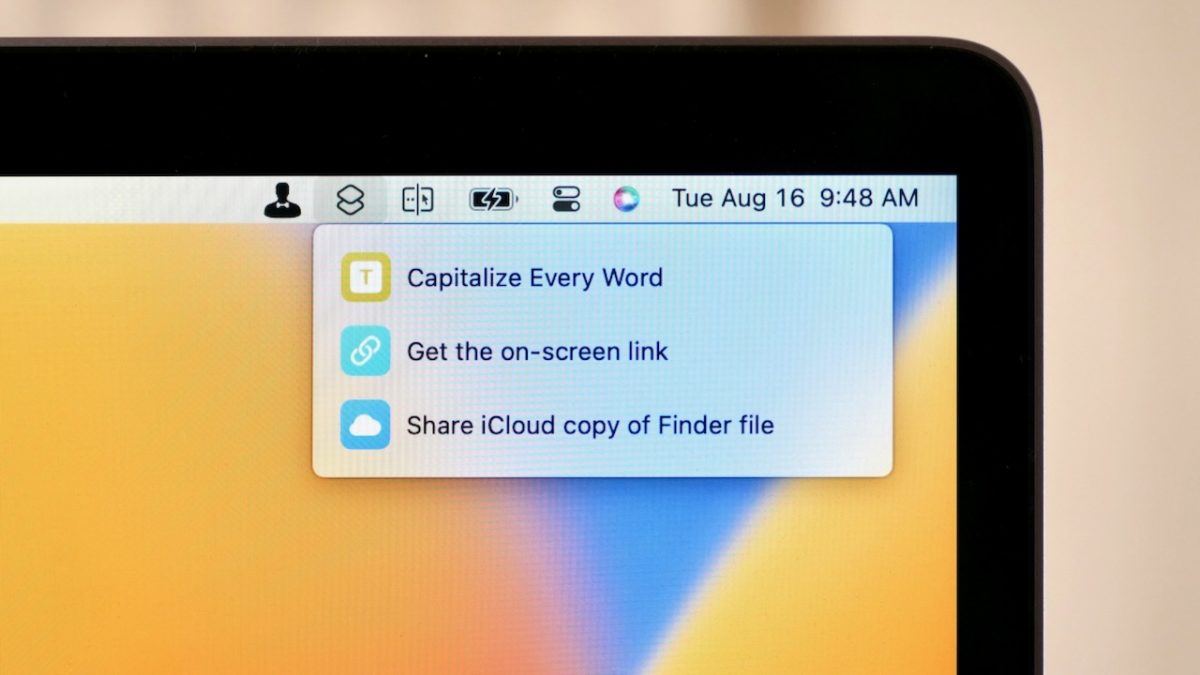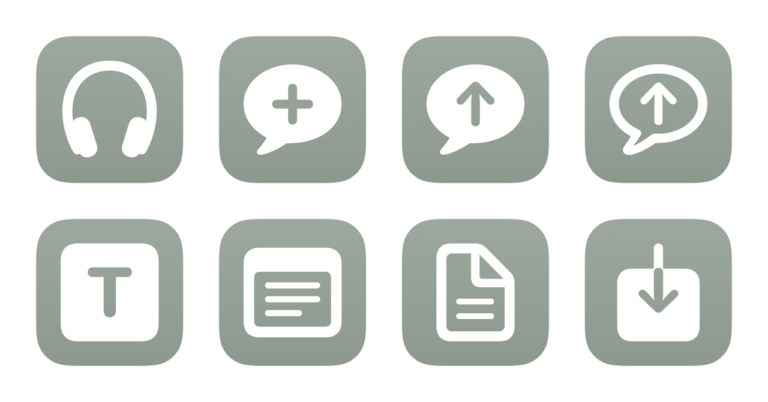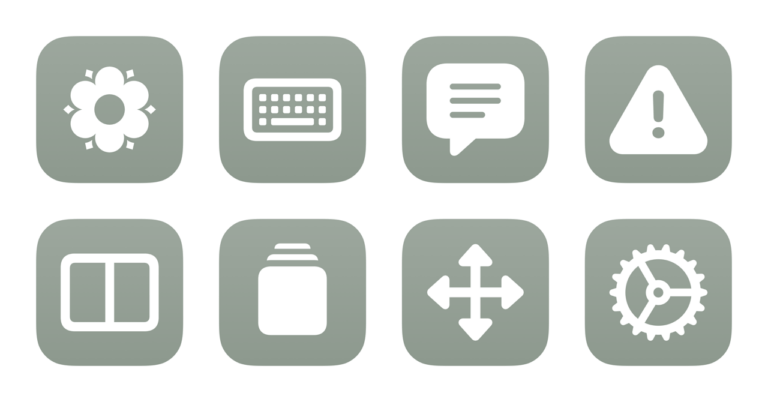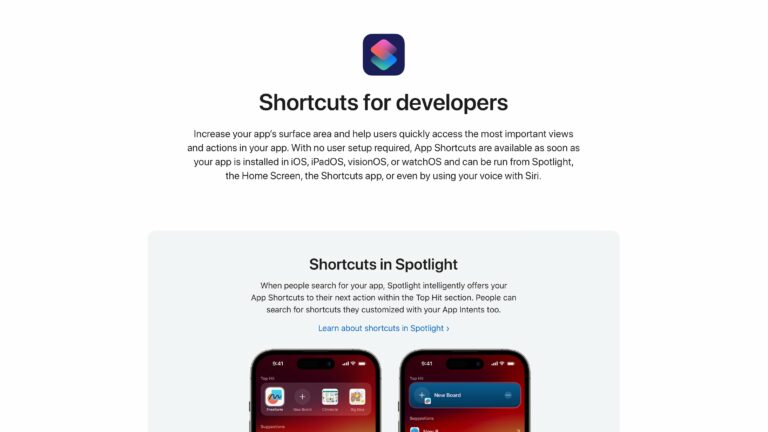Yours truly for iMore:
Part of the core macOS experience is interacting with the Menu Bar, whether it’s choosing from the current app’s specific commands from the top left or using Menu Bar apps that sit at the top right of your screen all day long.
That’s why it’s fantastic that Apple released Shortcuts for Mac with Menu Bar support, showing a small Shortcuts icon that can be clicked to reveal a list of assigned shortcuts.
This small spot is perhaps one of the best to place the most-important shortcuts you use on a daily basis from your Mac, giving you quick access to running them, editing them, and even working interactively with what you currently have open on-screen: