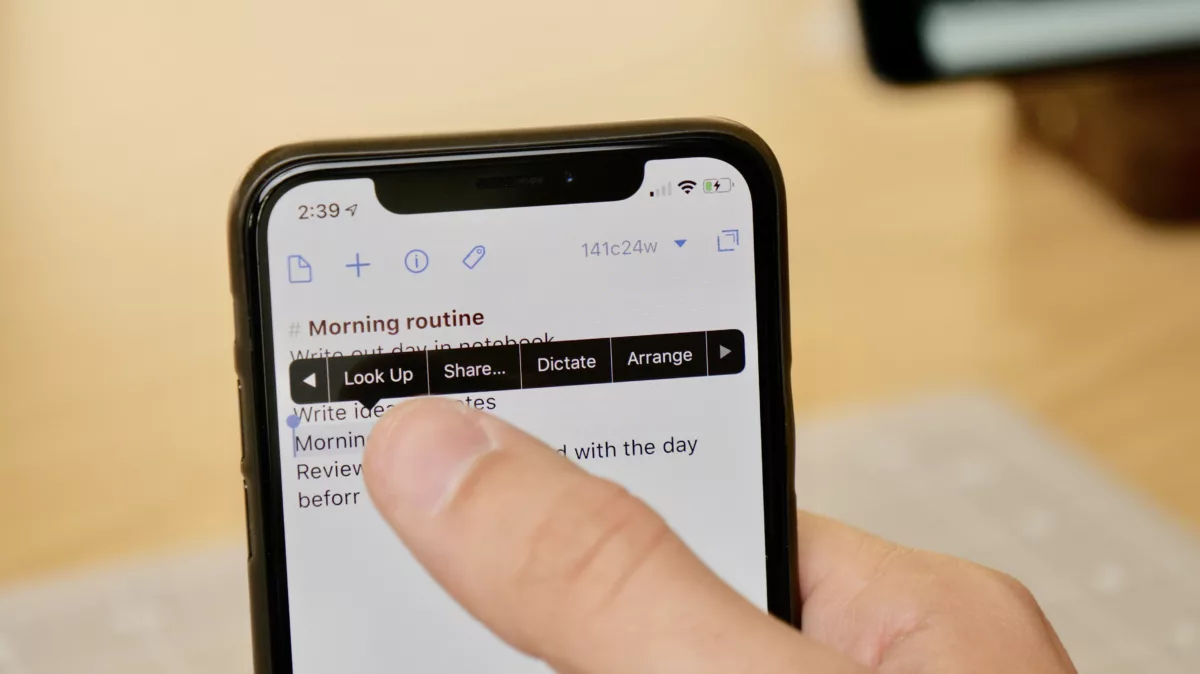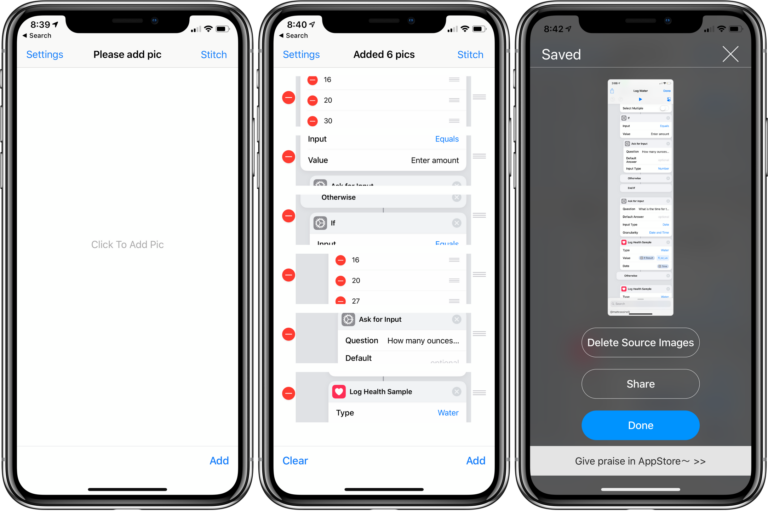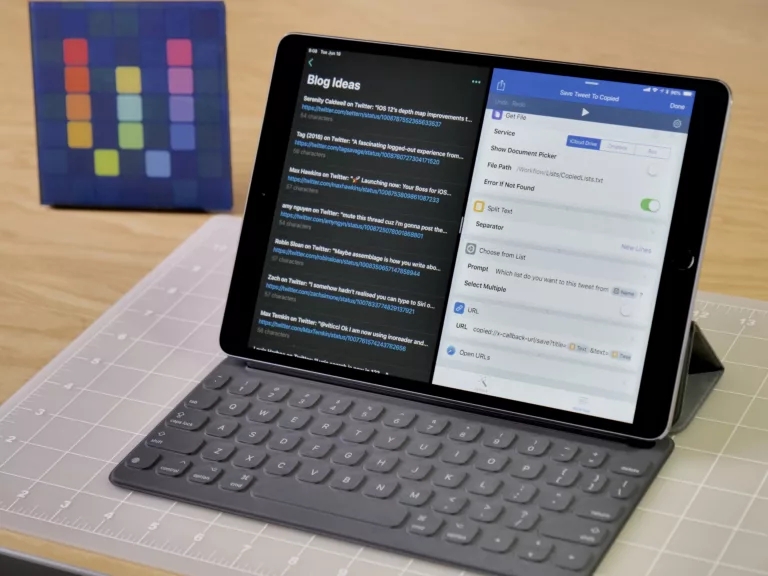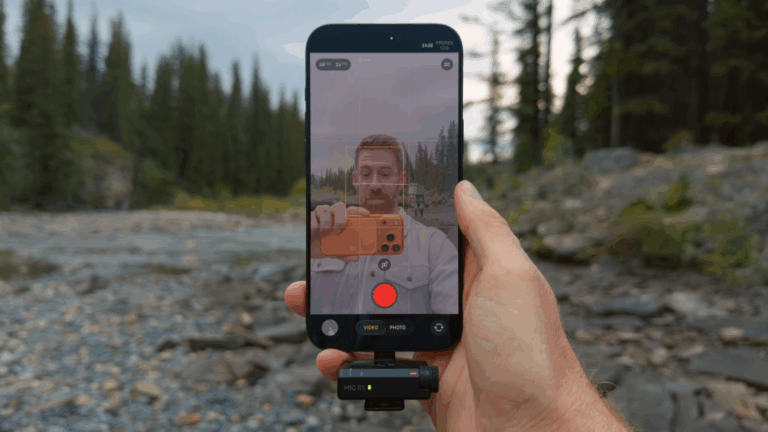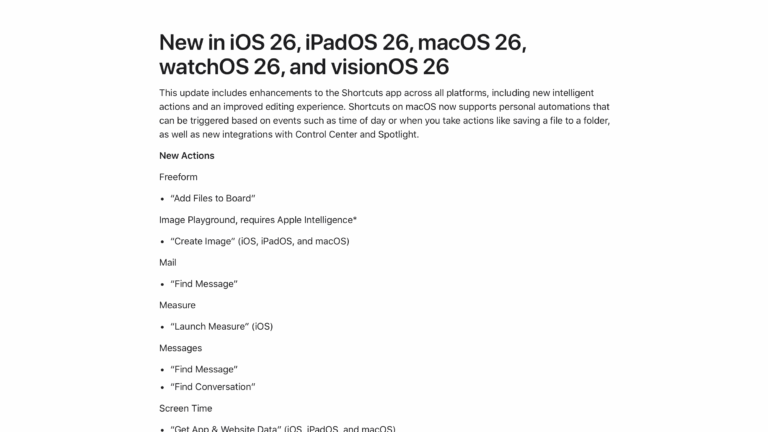If you’re like me, you may have been on iOS for years before you learned that when you select text and want to navigate the copy & paste menu, you don’t have to tap the arrows to navigate – you can just swipe to the next page.
Normally I’d select text, try to accurately hit the tiny little next arrow, and usually missed and paste something instead of closing the menu. But when I was at WWDC, I saw someone go to share a bit of text and he… just…swiped on the list of actions.1

For anyone who uses the Workflow action extension often and likes to run workflows on text using the text selection share menu, this is extremely handy. And for Drafts users, this also provides quicker access to the Dictate and Arrange actions available in that second page of the copy & paste menu.
This is a super small thing and may seem obvious, but if you don’t know about it, you might not ever really figure it out. Hope this helps – check out more of my new Tips & Tricks archives here and coming every Monday on my site.