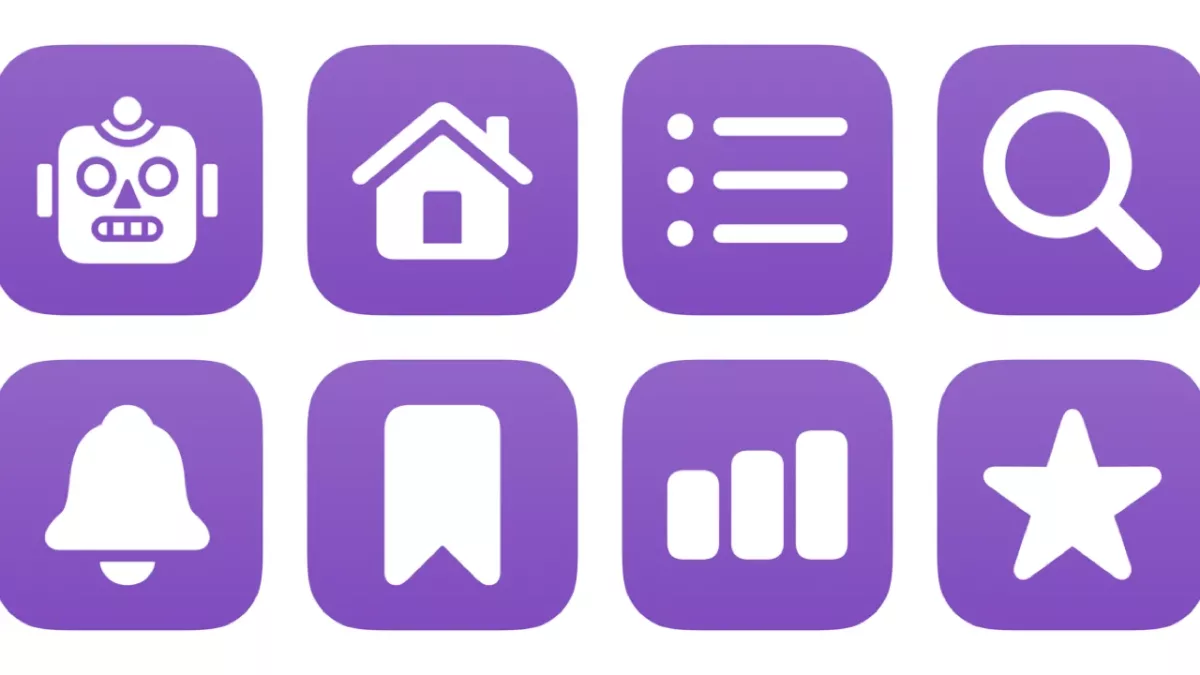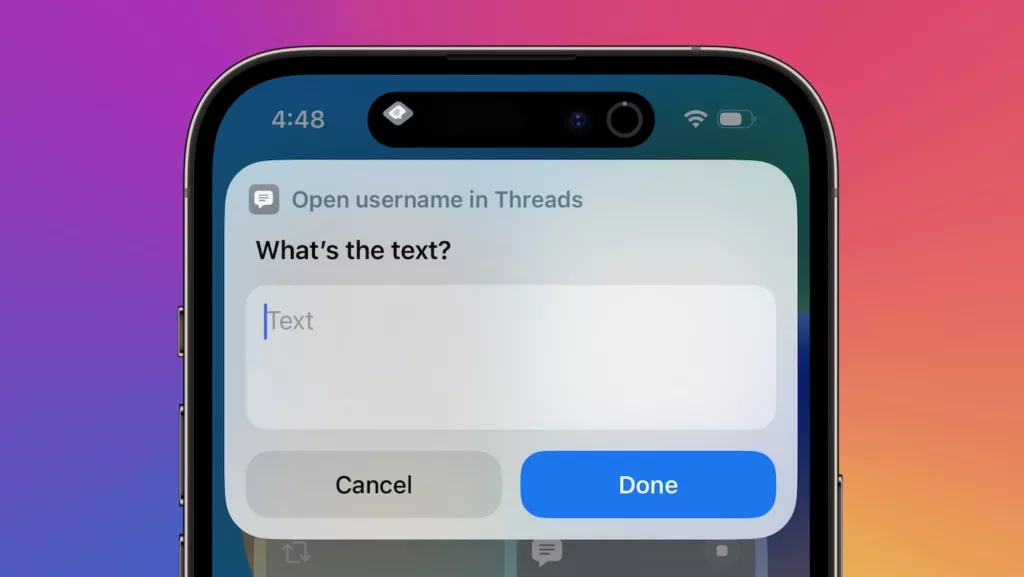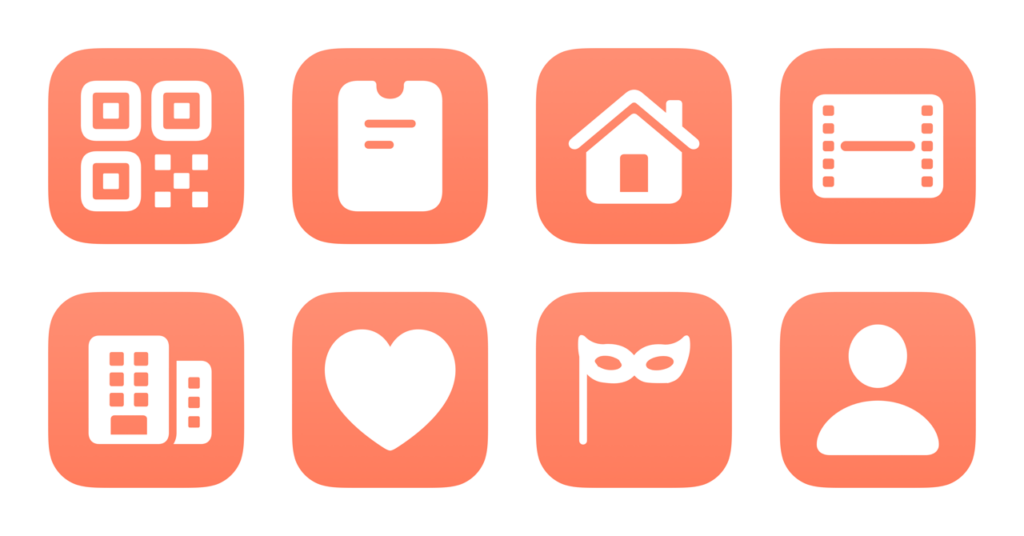Hey members!
This morning I got access to the TestFlight for Ivory, a Mastodon client from the makers of Tweetbot, and immediately spent the whole morning putting together a set of shortcuts based on the Open Ivory action and all its possible parameters.
I’ve just added my folder of Ivory shortcuts—including the Ivorycuts bundle—in beta and will be releasing these in the free section of the Shortcuts Library (along with a review) when Ivory gets released!
Check out the shortcuts below – I wrote about 1,000 words across all the descriptions explaining how to use the shortcuts, why the features from Ivory in particular are interesting, plus how I’m using Mastodon compared to Twitter:
Open my Ivory timeline:
Shows your Mastodon Home feed in Ivory.
Use this shortcut to check on the latest posts from Mastodon accounts that you follow in the Ivory app.
If you’ve used Ivory to change the Home feed by tapping at the top of your timeline to switch it to your Local feed, Federated feed, or a List feed, that custom timeline will be shown.
If you were previously in a different tab in Ivory, this will switch to your Home tab.
For users with multiple accounts, you can duplicate this shortcut and change the Account, or tap-and-hold on the current username and replace it with Ask Each Time to prompt you to pick which account to use.
Ivorycuts:
Bundle shortcut for interacting with every part of Ivory for Mastodon.
Use this shortcut to pick from 14 different ways to use Ivory for Mastodon in one shortcut.
Duplicate for easy access to all the features across multiple accounts.
Open my lists in Ivory:
Shows your Mastodon Lists in Ivory.
Switches to the Lists tab in the Ivory app for Mastodon, letting you quickly pick from one of the lists and view posts from a curated selection of your following.
Ivory is particularly good at providing an easy option to add people you follow to Lists, so I highly recommend setting up multiple lists and adding every person you follow to a list.
In addition, Ivory lets you filter posts from someone you follow out of the main timeline, but continue to show their posts in Lists — that way you can follow their posts exclusively in the List and, for example, avoid putting too many high-volume news accounts into your Home feed.
Browse Trending posts in Ivory:
Shows the Search tab in Ivory, which shows the Trending posts feature under Browse.
Use this shortcut to immediately open the Search tab for Ivory and see their Browse feature, which includes Trending, Local, and Federated filters.
You can also use this shortcut to quickly access search and see Ivory’s search filters, which currently includes Posts with [term], Users with [term], and Go to user [term].
For a shortcut that prompts you to type in your query right away before you search, see Search in Ivory.
Open my mentions in Ivory:
Shows the Mentions-only tab in Ivory with replies to your Mastodon posts.
Use this shortcut to show the Mentions tab in Ivory and see all the people who’ve responded to you on Mastodon.
Ivory provides a dedicated Mentions tab separate from the full Notifications feed, allowing you to prioritize actually replying to people and replying back when they respond rather than only posting to your own timeline — mentions are the lifeblood of social media.
Open my notifications in Ivory:
Shows your Mastodon notifications in Ivory.
This shortcut shows your full list of favorites, replies, and boosts on your Mastodon posts in the Notifications tab of the Ivory app.
Use this to see every interaction with your content — alternately, use the Mentions tab to filter out everything except replies.
Open my favorites in Ivory:
Shows posts you’ve starred on Mastodon in Ivory.
Use this shortcut to check on posts you’ve favorited on Mastodon using the star button.
Favoriting on Mastodon is similar to Likes on Twitter (hearts) and Facebook (thumbs up) — it can be used liberally to show your approval and lightly engage with people replying to you, or more conservatively as a representation of posts that are truly your favorite.
Since Mastodon also provides Bookmarks for saving posts for later, you can employ those alongside Favorites to separate those experiences; Bookmarks could be generally seen as temporary while Favorites are more permanent/the end of a particular stage of an engagement.
Open bookmarks in Ivory:
Shows Mastodon posts you’ve bookmarked in Ivory.
Use this shortcut to quickly access content you’ve bookmarked on Mastodon in the Ivory app.
Bookmarks are useful for collecting posts as you’re scrolling your timeline that you want to refer to later.
With this shortcut, you can quickly view your bookmarks, act on some, and then clear them out as needed.
Since an ever-growing queue of bookmarks likely means you won’t look at most of them, I recommend using Bookmarks as a temporary staging ground for saving a post, sending it elsewhere, or referring to linked content.
Otherwise, I recommend using Favorites on posts in addition to Bookmarks as a way to permanently link them to your account and access them using full-text search; use the Bookmarks feature as a temporary status flag.
Open my stats in Ivory:
Shows the custom Mastodon statistics tab in Ivory.
Use this shortcut to check your analytics for Mastodon and see how your community is responding to your posts.
Ivory has a custom Statistics tab that shows your Favorites, Boosts, Replies, and Posts engagement for the last week.
I don’t keep this tab as one of the five available, so this shortcut is helpful to check in on how things are going every once in a while.
Open my profile in Ivory:
Shows the Profile tab in Ivory.
Use this shortcut to check your Mastodon profile stats, view recent posts, or see icons for your latest followers in the Ivory app.
In this shortcut, the “Open Ivory” action is set to show the Profile tab; the field “View @ [Profile]” is intentionally left blank, so it performs the switch tab function but does not specify a different profile.
If a profile handle is given (including your own), a popover will show the profile over any current tab (see my “Open profile in Ivory” shortcut).
Switch Mastodon accounts in Ivory:
Prompts you to pick between Mastodon accounts set up in Ivory.
If you manage multiple Mastodon accounts, use this shortcut to change which one is currently active in the Ivory app.
Multiple accounts can be useful ways to separate specific feeds of content like posts from your blog, images from photo-sharing services, or other Activity Pub-enabled tools.
View a profile in Ivory:
Asks you to enter a Mastodon username, then displays the account in Ivory.
Use this shortcut to check on another Mastodon user’s profile in a popover using the Ivory app.
This shortcut uses the Ask For Input action set to prompt with the URL keyboard so you can type a full @handle@instance as needed, and includes an @ by default.
Search in Ivory:
Asks you for a query, then searches your posts or Mastodon users in Ivory.
This shortcut asks you for a search term and passes it to the Ivory app for Mastodon.
As of creating this shortcut, the app is still in alpha (not even beta) – they may not have the same Search features as Mastodon on the web or another Mastodon client app.
Open my filters in Ivory:
Shows your Mastodon filters in Ivory, including users, keywords, and hashtags.
Use this shortcut to quickly see the terms and accounts you’ve filtered out of your Mastodon experience.
Make sure to tap on each option and change whether the filter applies to Home, Mentions & Notifications, Threads, Lists, and Public Timelines.
In addition, you can change the filter Duration from the default Forever to 6 hours, 1 Day, 1 Week, or 1 Month, plus you can see Matching Posts for that filter.
Under Hashtags, Ivory mentions that “By default filters are only applied to your main timeline and lists. You may choose to have mentions filtered as part of keyword filters.”
In the Keywords feature, Ivory also mentions that “Filtering mentions will not prevent push notifications for those posts”.
Follow @matthewcassinelli in Ivory:
Shows @[email protected] in the Profile popover in Ivory – follow me!
Use this shortcut to follow Matthew Cassinelli on Mastodon and see all the super-engaging, quick-witted, and extremely humble content coming from your favorite Shortcuts creator.
Check out the folder of Ivory shortcuts on the Shortcuts Library.