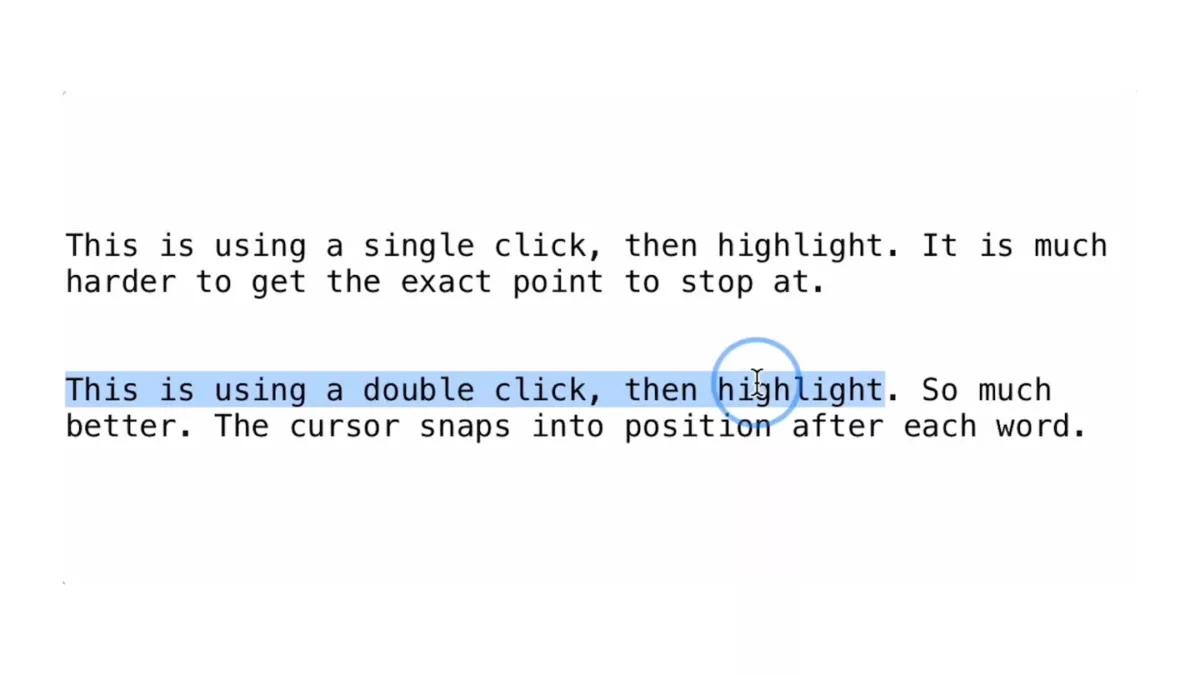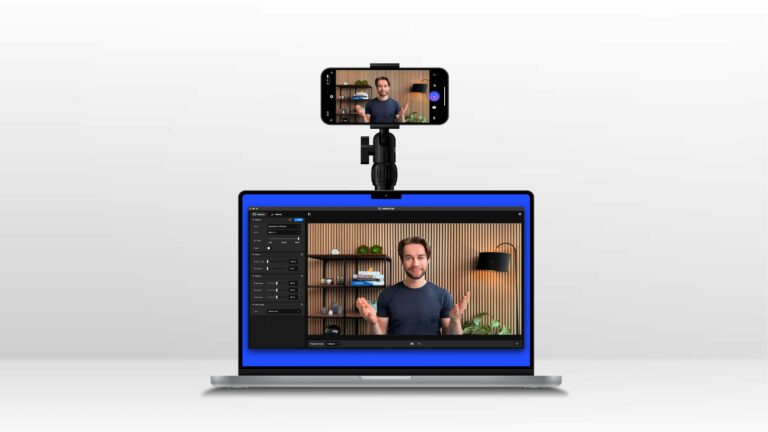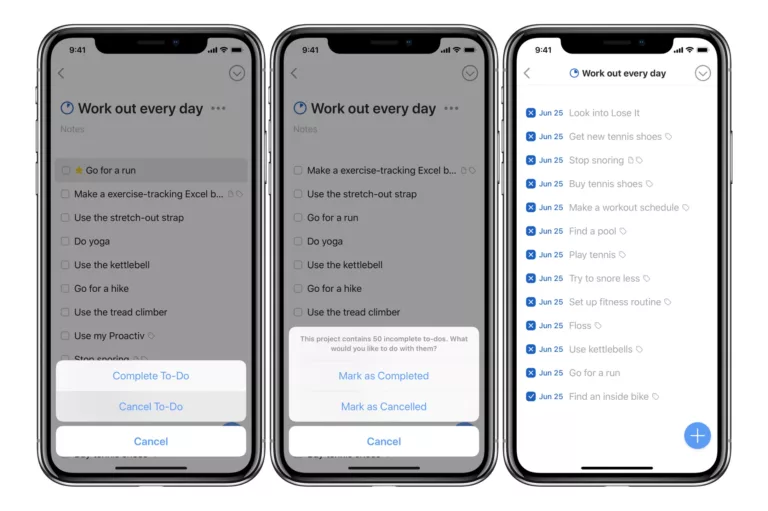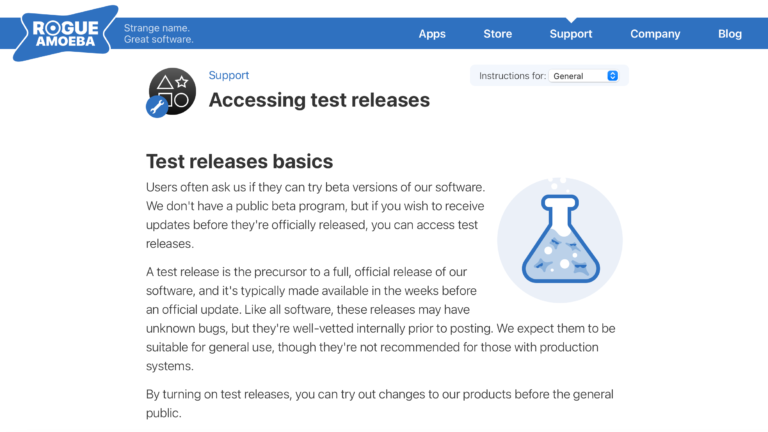From @threehourcoffee (emphasis mine):
This mouse highlighting shortcut is a game-changer for me!!!
A friend (who’s not on twitter) just told me about it.
Had to share.
Made a video to demonstrate.
Double click, then drag, to highlight words not letters. pic.twitter.com/MPa51Ek4WT
This is one of those Mac tips that people probably haven’t heard of, or have so deeply engrained into their muscle memory that they didn’t realize it was a tip to give (I’m the latter).
Either way – make sure to try triple clicking to select entire paragraphs too.
Update: Antonio Bueno mentioned this additional tip to me on Discord:
Something related I discovered God-knows-when: You can make little adjustments to one side of the selection with shift+left arrow and shift+right arrow.