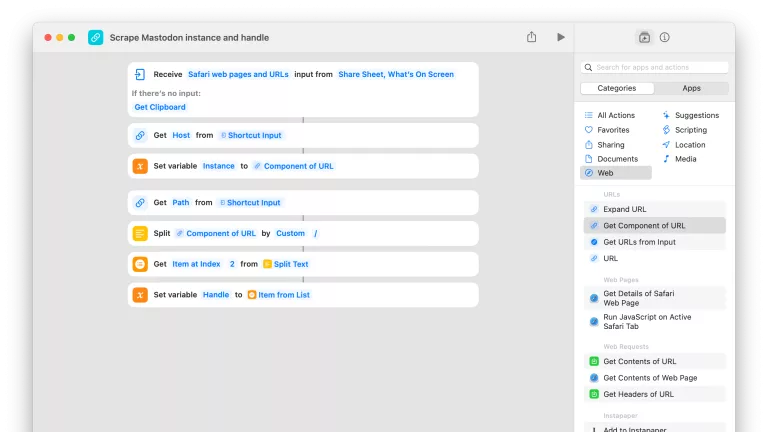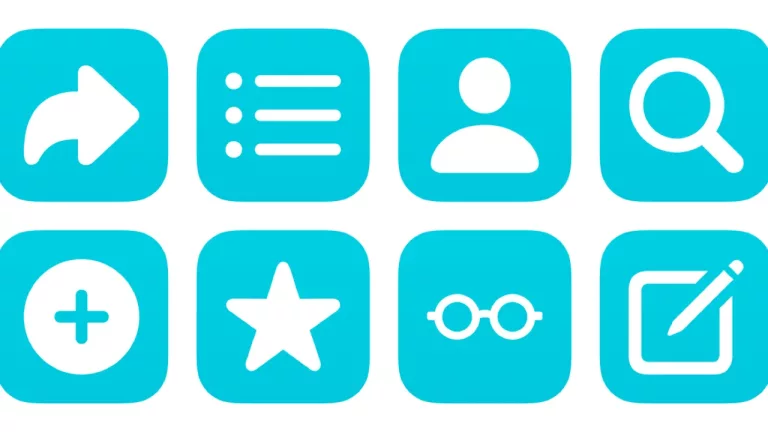Open into a List in Ivory
Pulls your List data from the Mastodon API, then opens the deep link into Ivory for the chosen list.
Scripting Actions
Extra Details
Related Posts
More From This Folder
Mastodon API List Read Access Token
Stores your List:Read token for the Mastodon API to reuse in other shortcuts.
Create Mastodon List
Asks you to enter the name for a new list, then creates it using the Mastodon API.
Add recommended Mastodon lists
Adds a pre-set list of names as new Lists on Mastodon.
Add account to Mastodon list
Grabs the account from any Mastodon link and lets you pick which Lists to add them to.
Mastodon API List Write Access Token
Stores your List:Write token for the Mastodon API to reuse in other shortcuts.
Look up Mastodon account ID
Isolates a Mastodon handle from a link and looks up the account identifier.
More From The Library
Turn on the fireplace
Turns on the Apple TV and opens the Fireplace app, plus shows the remote.
Batch-send file to a group
Asks you to pick a file, then a Contact Group, then sends that file to each person in the group one-by-one.
Add to last note
Takes the clipboard and appends to it to the most-recently modified note, before opening it in Notes.
Capture ChatGPT response
Asks you to enter a prompt for ChatGPT-4, then saves the prompt, response, and date into a new note in Bear.
Copy App Store link
Search for an app on the App Store, then copy its link to the system clipboard. Also includes a prompt to show the price.
Get way deeper into Shortcuts – become a member.
Browse more
Shortcuts Membership
Enhance your experience with bonus shortcuts, folder bundles, and exclusive perks.

Action Directory
Discover endless possibilities by combining the building blocks for Shortcuts.