If you’re trying out the new Threads app from Instagram (you can follow me here if you’re on it), you might be wondering if you can use the app on the iPad.
By default, the experience isn’t great – Apple has a compatibility mode that allows you to install iPhone apps on iPad, so it technically works…
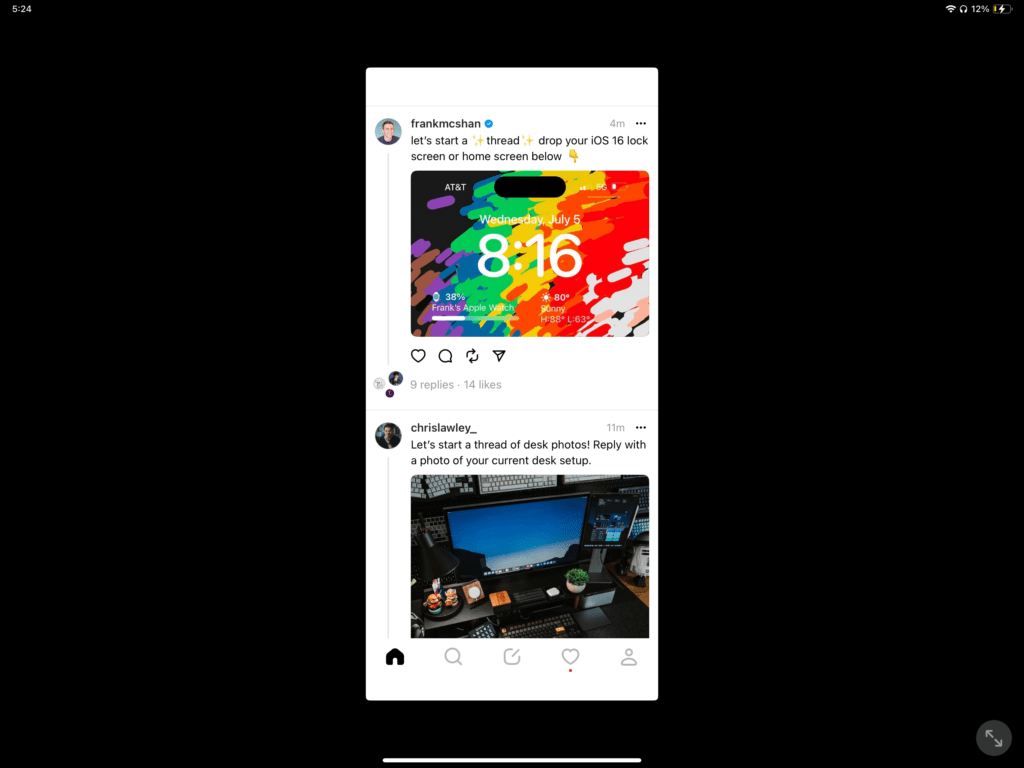
Thankfully, compared to the old mode that was entirely locked in portrait orientation (as if an iPad docked on a Magic Keyboard was an iPhone laying on its side), this compatibility mode at least lets you use Threads in a small vertical window, albeit surrounded in a large black box. However, we can do better than that.
With the introduction of Stage Manager, Apple has enabled these iPhone-style apps that are otherwise locked in a portrait orientation to instead float alongside your other iPad apps, letting you place them in whatever arrangement you so desire.
Here’s how to set it all up – and a series of shortcuts to make the experience even smoother:
Authenticating Threads with Instagram
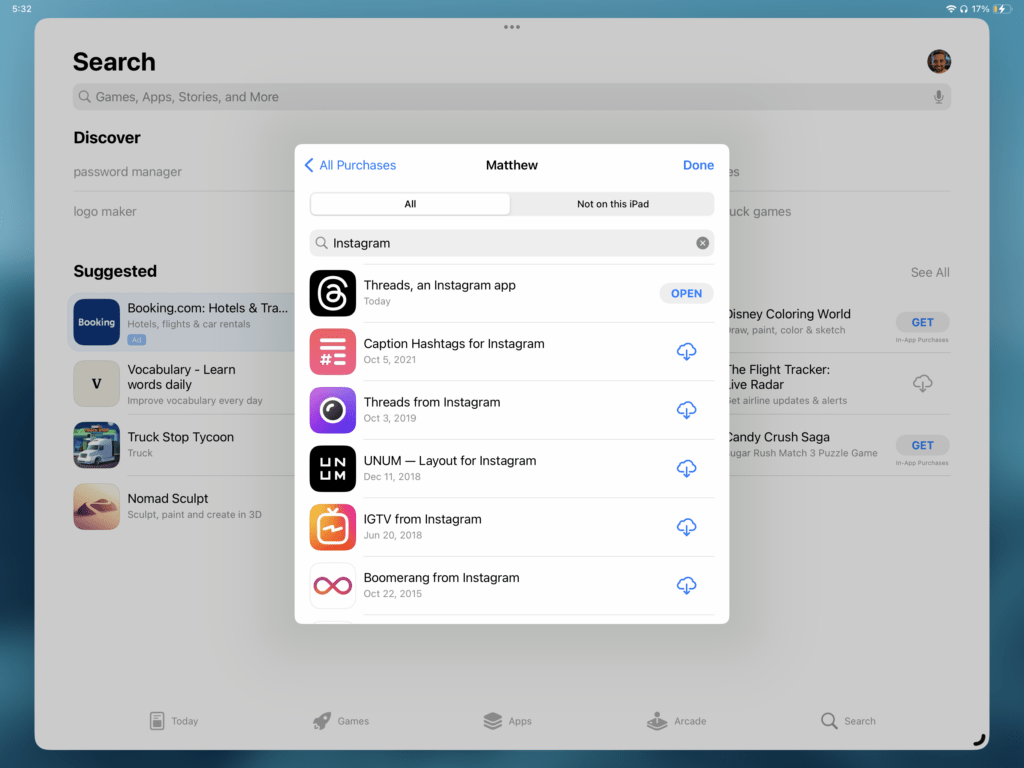
First, assuming you’ve already downloaded the app on iPhone, you’ll need to navigate to the App Store \> Profile \> Purchased (and if you’re in a Family, \> My Purchases) to download Threads.
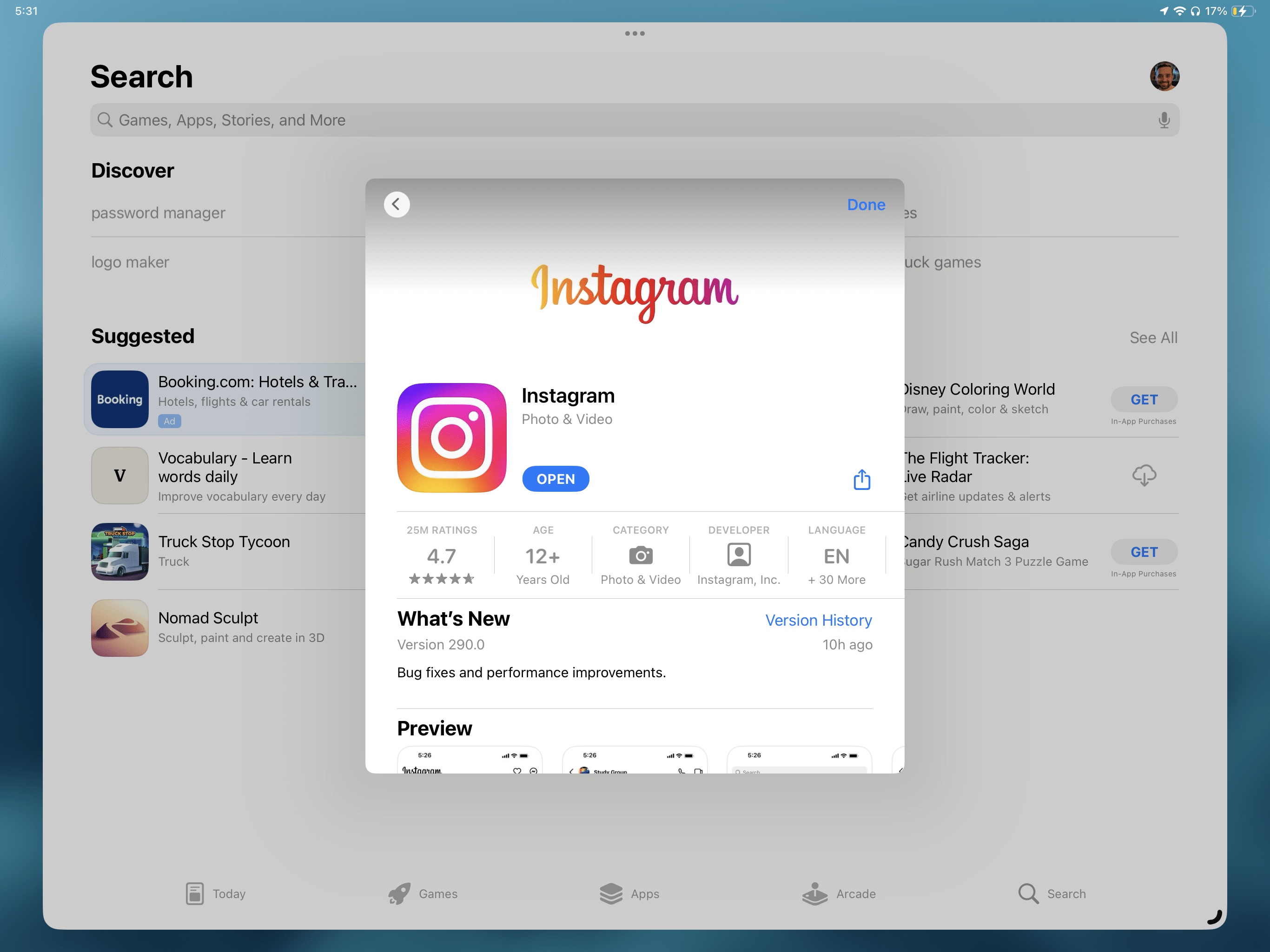
However, since the app requires Instagram to log in, you’ll also need to tap “Not On This iPad” and search for Instagram and install that as well. Once you’re logged into Instagram, quit out of Threads and sign in again with your authenticated profile.
Voila! You have Threads on iPad now.
Setting up Stage Manager
Apple’s Stage Manager feature can be toggled on in the Settings app, using the Control Center widget, or using the Set Stage Manager action in Shortcuts. With all three methods, the user also has control over whether to display Recently Apps or the Dock.
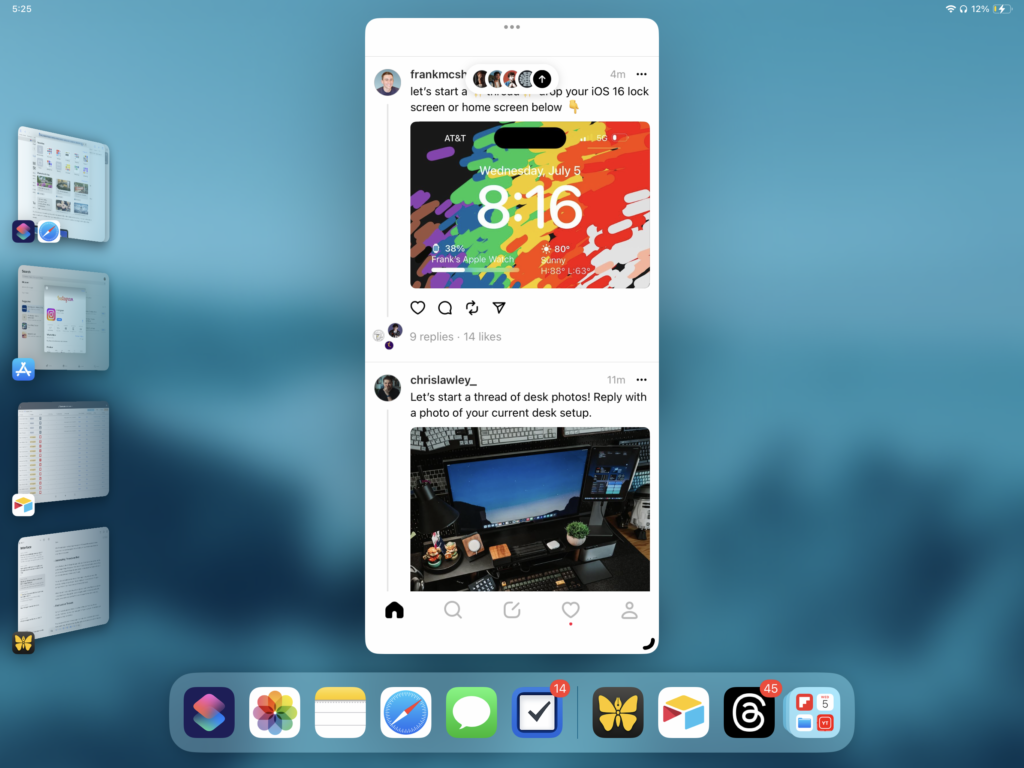
With Threads open, turning Stage Manager on will convert the experience from locked-out on a black background into a floating vertical window, letting you reposition it anywhere on the screen.
Voila! Threads on iPad doesn’t suck now.
Automating Threads on iPad
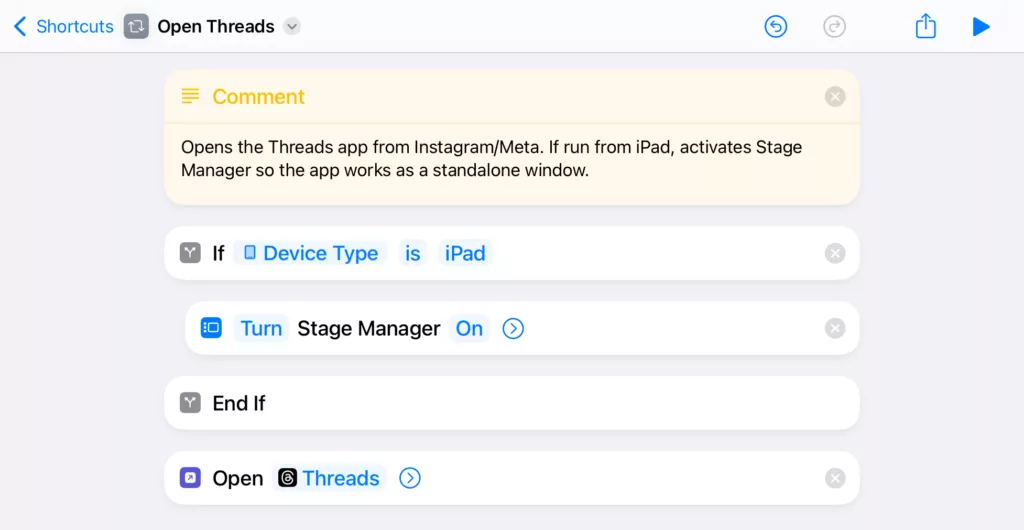
Using Shortcuts, the Set Stage Manager action and Open App action can be used to quickly toggle Stage Manager on, then show Threads in its new floating window.
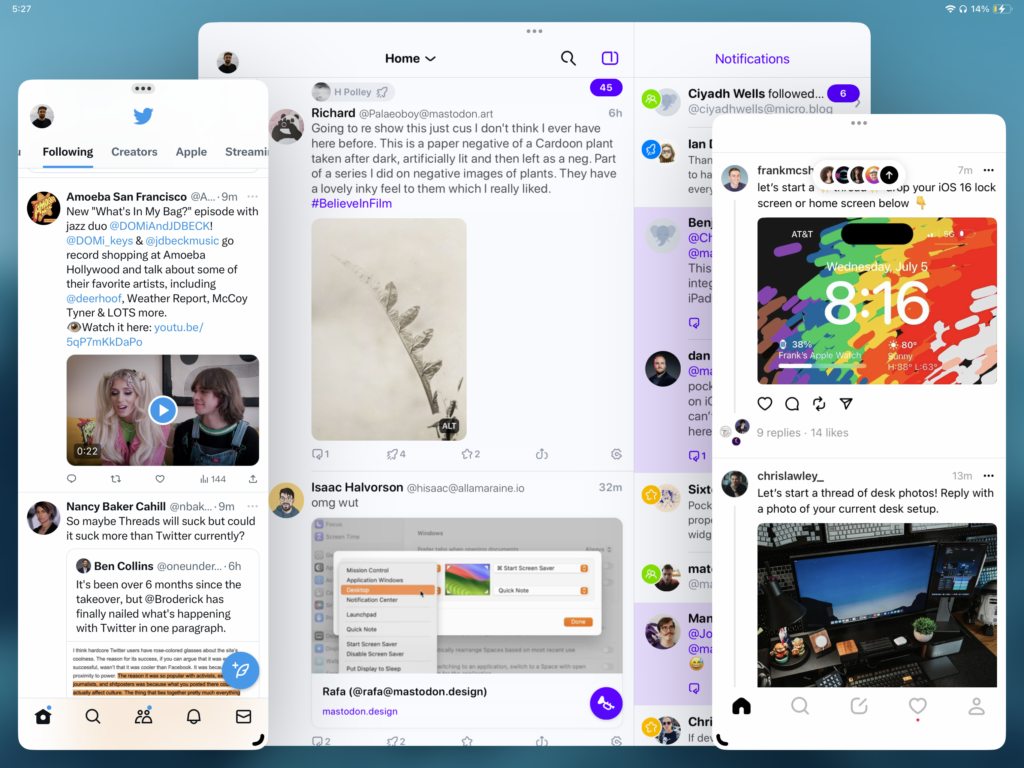
You can also add additional instances of Open App (or any other action) to the shortcut, creating a stage of apps that you might want to use alongside Threads – perhaps Twitter or your Mastodon app of choice (I like Ivory).
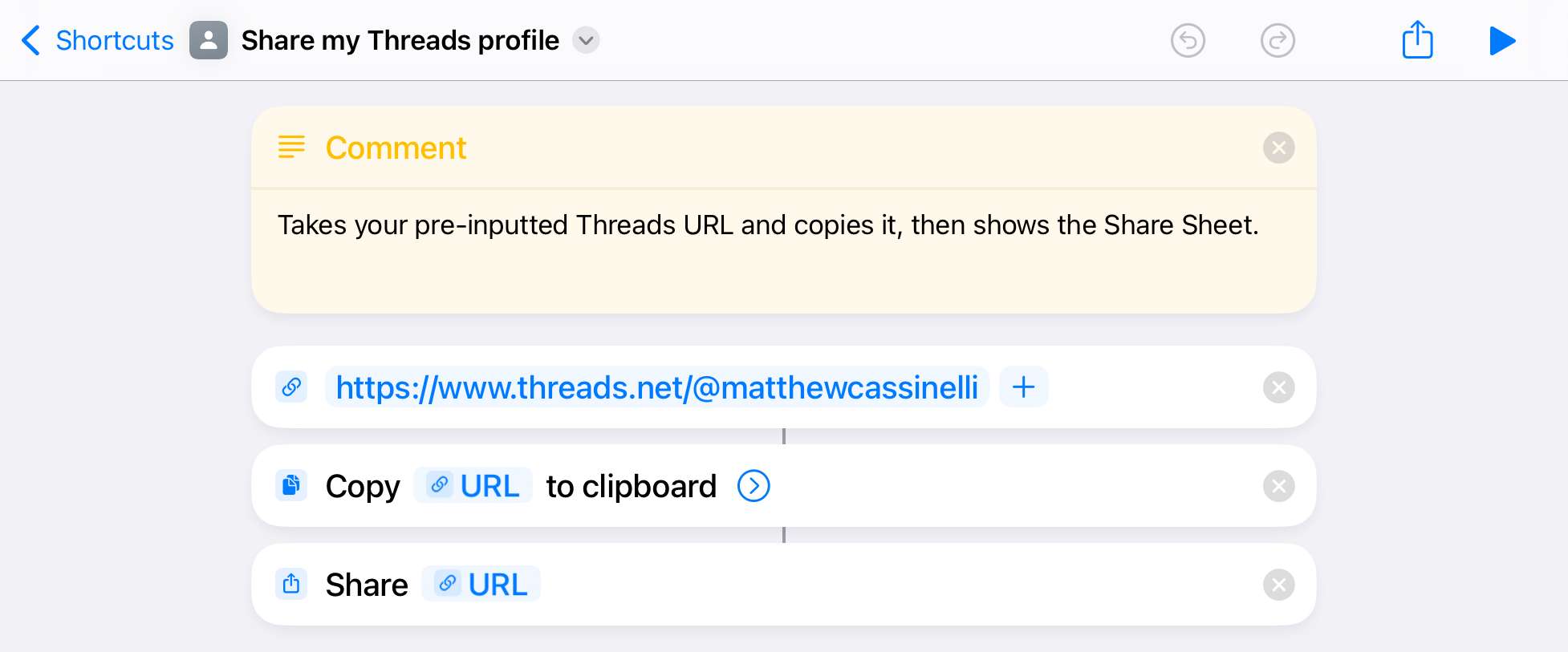
While I was at it, I also made a few other simple shortcuts for the Threads experience – one to share my profile URL quickly, and a set to cross-post to Twitter or cross-post to Mastodon using Ivory.
Voila! You’ve automated Threads on iPad now.
First Look at Threads
So far, I’m actually enjoying Threads more than I’d thought. First of all, the app actually feels nice, in a way I can’t quite put my finger on just yet – it’s definitely got Instagram’s design sensibilities.
Plus, because of the built-in friend graph from Instagram, it’s instantly full of faces from people I like – it’s hard not to enjoy their enthusiasm playing around with the new toy in a way that doesn’t need to be serious.
In addition, the sign-up process was so frictionless that I did all my friends, signed in quickly with my existing Instagram information, and posted within a few minutes – and got a lot of response.
The worst part is by far notifications—on iPad they were immediately relegated to my Scheduled Summary, and on iPhone it’s inexplicably making the device buzz despite my Apple Watch being connected—but I’m sure it’s intentionally stoking my dopamine response to get me to like Threads now, and they’ll tune it down when they actually finish the app (their words, not mine).
Especially because of that pending Fediverse tie-in, it’s worth checking Threads out – get Threads on the App Store, follow me on Threads, and get my folder of shortcuts for Threads.
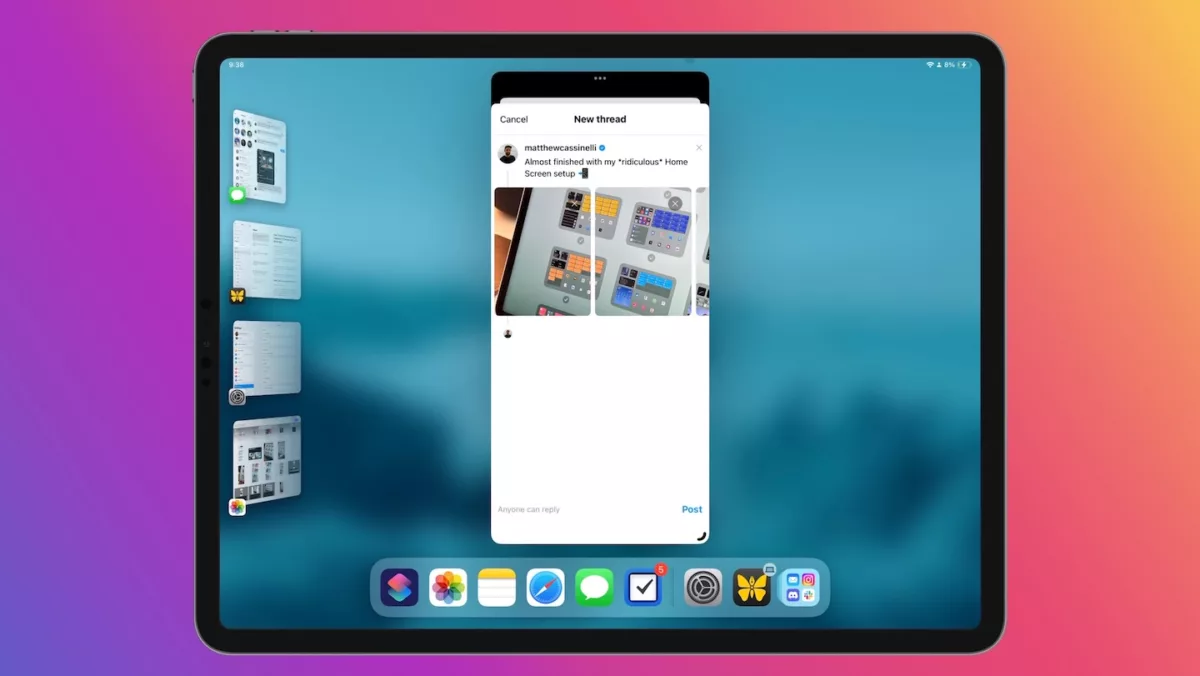

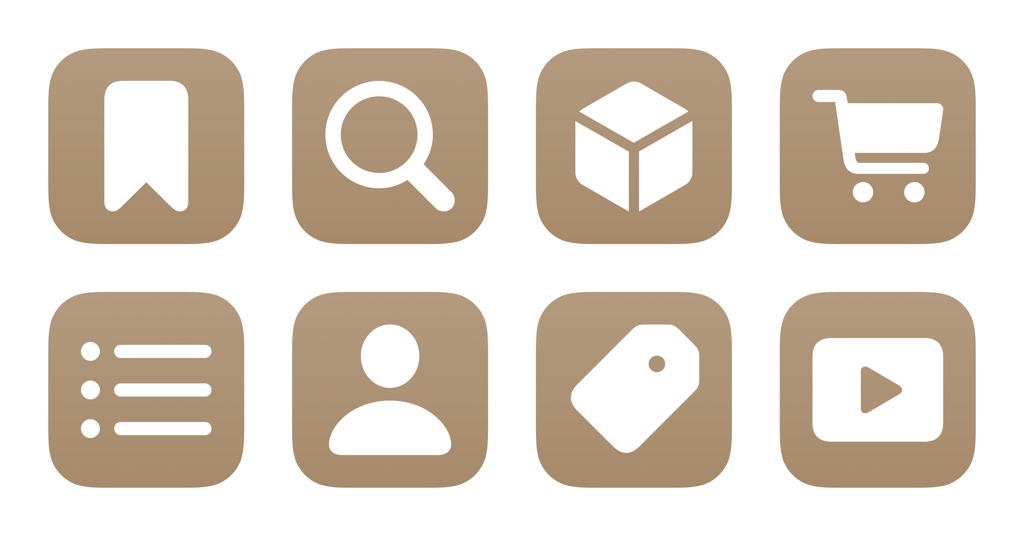
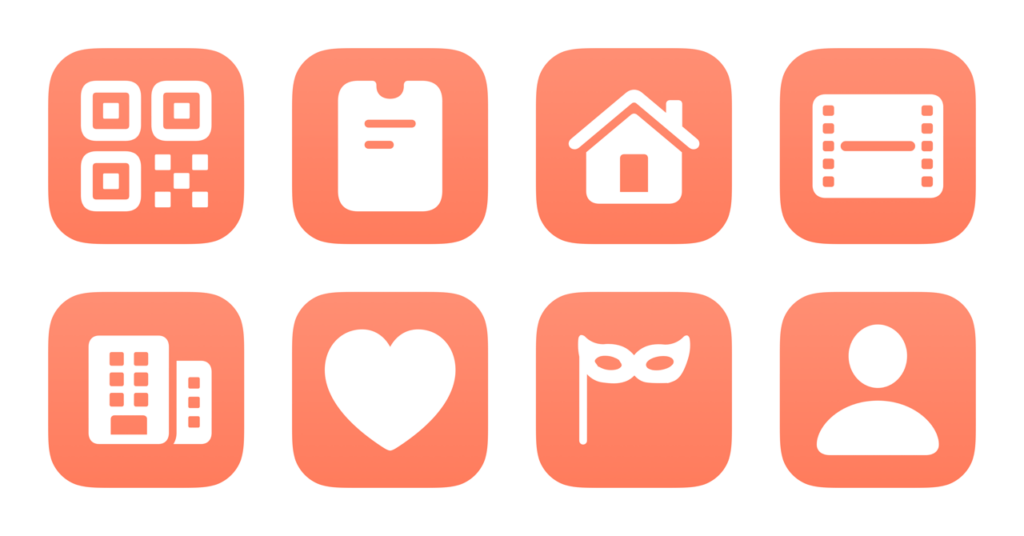
2 replies on “How to make Threads work well on iPad (hint: Stage Manager)”
[…] From there, you can add them all in a new Threads post, letting your audience swipe through beautiful, full-screen slices of your photo in a, well, series. Plus, you can post to Threads directly from iPad – assuming you know how to set it up well. […]
[…] Get these in my Threads folder of shortcuts – and make sure to check out my story on how to make Threads work well on iPad with Stage Manager. […]