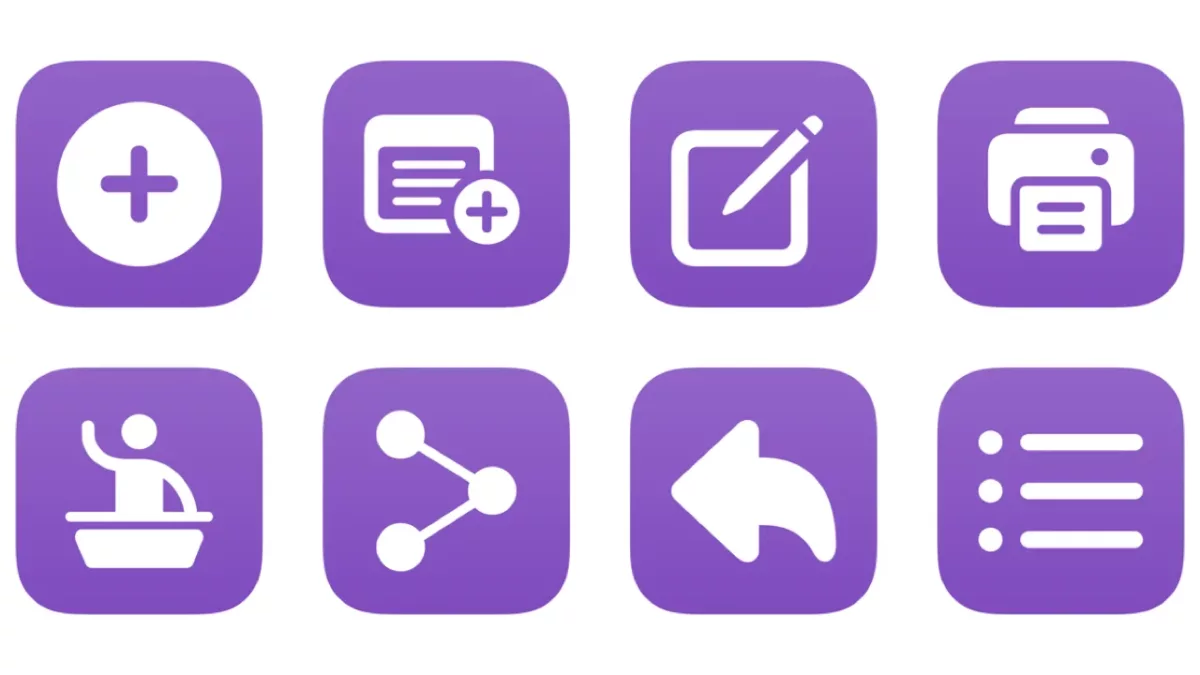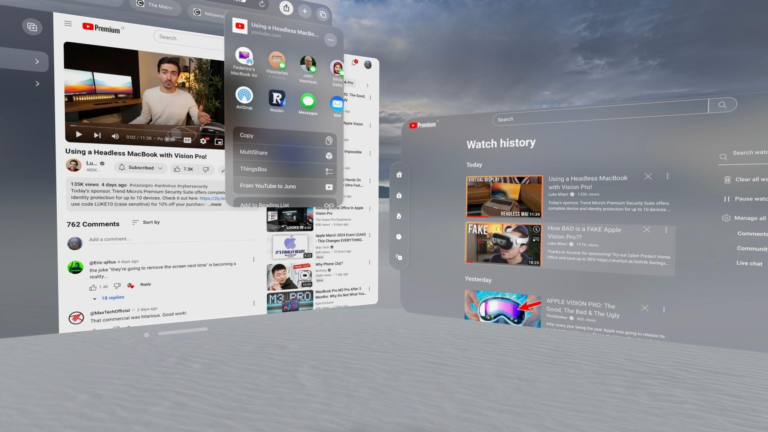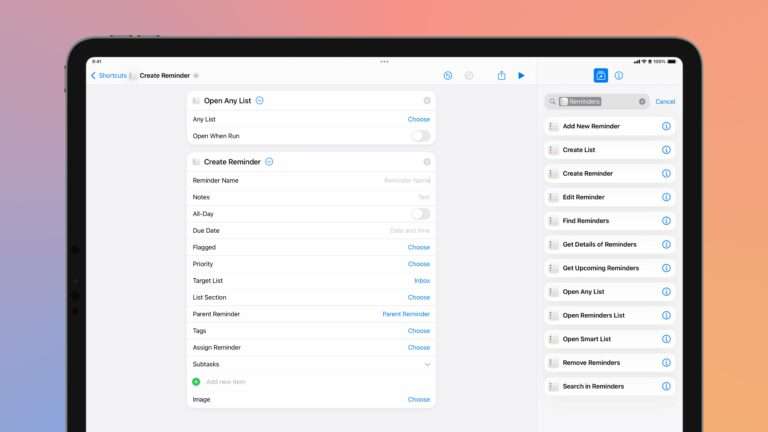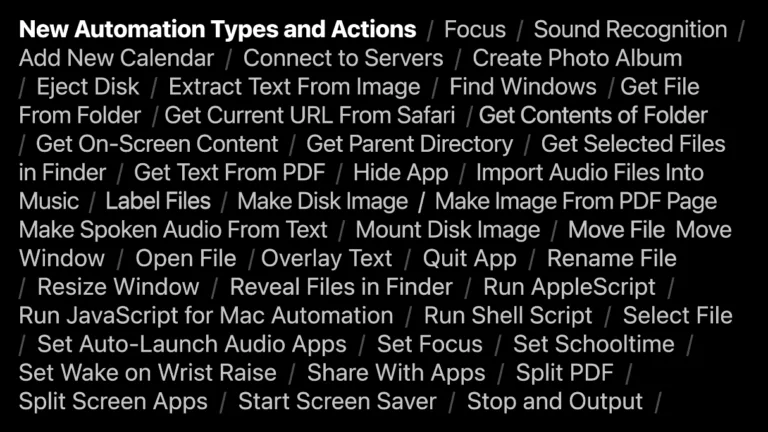After working on my podcasting workflow this week, I’ve added a new folder to the Shortcuts Library — my set of Transistor.FM shortcuts (make sure to get the required* API shortcuts):
New episodes
When posting a new episode, these are the relevant links you’re likely to visit before publishing:
- Open my Transistor dashboard: Opens the default episodes dashboard on Transistorm for a pre-selected podcast.
- Create new podcast episode: Opens Transistor.fm to the new episode page for your pre-selected podcast so you can upload a new file, give it a title and description, and publish.
- Edit latest episode: Opens the URL to the edit page for the latest episode of your Transistor podcast.
- Add transcript to latest episode: Opens the URL to the transcript page for the latest episode of your Transistor podcast.
- Edit ad locations for latest episode: Opens the “Ad Locations” page for the latest episode of your Transistor podcast.
Embeds
After publishing, these shortcuts let you create web embeds and let potential listeners tune in via your website:
- Embed a podcast episode player: Gets the latest episode from your Transistor podcast and scrapes out the ID for the media URL and pastes it into the episode embed player.
- Copy latest episode player embed: Takes the default embed code for the most “most recent podcast” player, inserts your podcast code, and copies it to your clipboard to be pasted somewhere online
- Copy podcast playlist player embed: Takes the default embed code for multiple podcast episodes, inserts your podcast string, and copies the result to your clipboard to be pasted somewhere online.
- Show my podcast embeds: Opens the URL for the Embeds page for your Transistor podcast.
Subscribers
As your show progresses, use these shortcuts to check in on how things are going and what your audience growth looks like:
- Show my podcast subscribers: Opens to the Subscribers tab of the Transistor website for your podcast where you can see total listeners, how many remaining you have in your plan, manage subscribers, and share an invite link.
- Check total podcast subscribers: Accesses the Transistor API to retrieve your subscriber data and extract the Total Count.
- Check downloads in the last two weeks: Accesses the Transistor API to retrieve your analytics data, then summarizes the total downloads over the last 14 days.
- Show my podcast analytics: Opens the URL for the Analytics page for your Transistor podcast.
Settings
For the times when you need to manage the higher-level details of your account, these shortcuts take you directly to the available pages:
- Show my podcast campaigns: Opens to the Campaigns tab on Transistor.fm to let you “configure ads, promotions, announcements, or other audio snippets to be included in your episodes.”
- Show my podcast settings: Opens to the edit page for your specified podcast on Transistor.fm.
- Manage my Transistor account: Opens the Account section of Transistor.fm where you can manage your profile, turn on two-step authentication, update your billing & subscription details, and copy your API key.
API
In order to interact with episodes, subscriber data, and analytics information, you’ll need the following API key and show ID shortcuts, plus the slug shortcut to copy into your other shortcuts. The other 4 left in the set are useful for further interaction and exploration with the Transistor API:
- Get Transistor API key*: Placeholder shortcut to hold your Transistor.fm API key – use this to pass your authentication details into another shortcut using Run Shortcut.
- Get podcast show ID*: Uses the Transistor API to look at your show data, gets the first show, and extracts the ID for use in your other shortcuts.
- Get podcast show slug*: Accesses the Transistor API to retrieve your account data, looks at first show, then retrieves the slug from its attributes – copy it and paste it into your other shortcuts.
- Get latest episode attributes: Accesses the Transistor API and extracts the episode data in a nicely-formatted view. Requires the Actions app.
- Get podcast show attributes: Ues the Transistor API to get your show data and presents it in a nicely-formatted view. Requires the Actions app.
- Get Transistor user ID: Utilizes the Transistor API to get your user data and extracts the ID.
- Show Transistor API documentation: Opens the developer documentation for the Transistor API.
Check out the folder of Transistor.FM shortcuts on the Shortcuts Library.