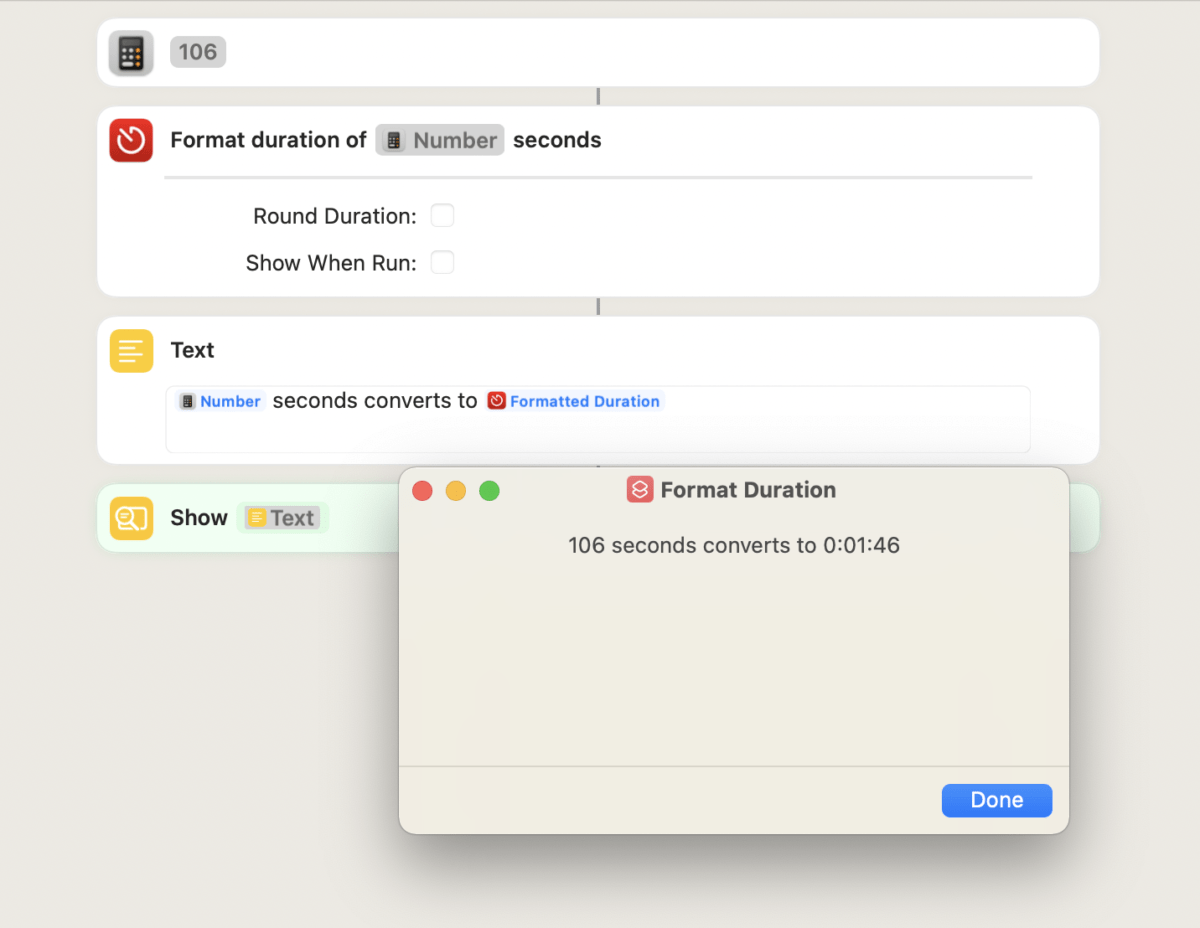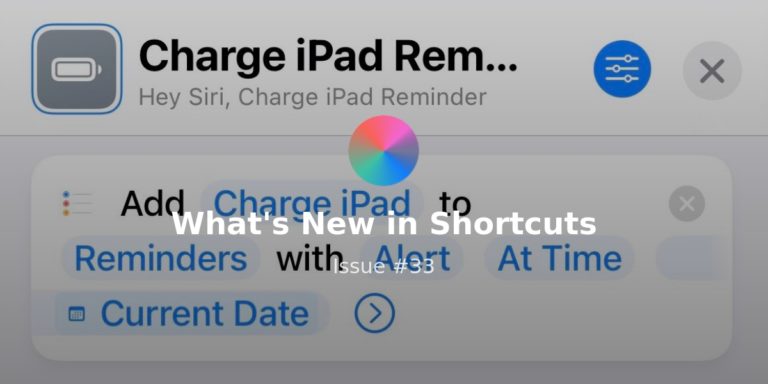Welcome to Issue 64 of “What’s New in Shortcuts” – this week we saw iOS 15.3 beta 2 and macOS 12.2 beta 2 come out, resulting in a slew of bug fixes coming out from the various feedback that the community sent in over the fall.
I specifically saw clipboard fixes on macOS, fixes for “Get My Shortcuts” on iOS, and a bunch of other quality-of-life improvements, which are extremely welcome – I’ll say this cautiously, but I think this next release could be properly stable for Shortcuts users still cautiously waiting.
It is quite encouraging to see some of the specific Feedback that I’ve filed now being addressed, and it does make sense that turnaround times from Apple may be more like from release-to-release rather than beta-to-beta.
And while that’s still honestly hard to stomach up to 8 weeks of a bug persisting, it does prove the investment in getting problems you’re specifically aware of fixed by submitting Feedback rather than hoping it gets addressed – something I banked on too much last year and will be tackling head-on this year if something gets in my way.
Beta changes aside, I was very pleased with the volume of ideas, stories, and discussion material I’m seeing this week. People seem rested up and ready to tackle their problems with automation this year, so there’s lot of Shortcuts goodness to dive into – plus a new set of shortcuts from yours truly:
* * *
? New for the Catalog
This week I released a set of shortcuts for members that focus on YouTube Playlists, which I believe are an area of untapped potential for helping people curate their own series of videos and quickly access them:
 YouTube playlists – Matthew Cassinelli — www.matthewcassinelli.com
YouTube playlists – Matthew Cassinelli — www.matthewcassinelli.com
The idea comes from the way YouTube sorts playlists, either alphabetically from A-Z or by Recently Updated – I have built up a lot of playlists over the years in different categories and this sorting system meant I was constantly re-processing all the different playlists trying to find the right one.
I also spent about 2 months with my playlists renamed with prefix like “Video – Production” and “Health – Fitness” – but that ended up producing just as much mental overload every time I’d look at the list.
Instead, I came up with a shortcut that lets me take all the lists and sort them into subcategories inside a Dictionary action, storing all the data in one place and making it easy to update later, while also using that information in the rest of my Playlist shortcuts:
![]() YouTube Playlist Dictionary – Matthew Cassinelli — www.matthewcassinelli.com
YouTube Playlist Dictionary – Matthew Cassinelli — www.matthewcassinelli.com
Complete dictionary of YouTube playlists in your collection, grouped by Personal or Work, then subgroups by category.
Here’s what part of my dictionary looks like – I’ve got all my private Work and Personal playlist IDs inside, grouped into custom categories, plus the start of a new Creator list for other people’s playlist I might want to reference later too.
From there, I have one main “All playlists” shortcut that I keep in a Widget stack on the Home Screen and three “Work”, “Personal”, and “Creator” shortcuts that take the top-level categories I’ve curated inside the dictionary and turns them into dedicated shortcuts (for even quicker access):
![]() Open my YouTube playlists – Matthew Cassinelli — www.matthewcassinelli.com
Open my YouTube playlists – Matthew Cassinelli — www.matthewcassinelli.com
Pulls from a dictionary of YouTube playlists and lets you pick from subgroups to open in the app.
There’s also a shortcut for accessing your full Library tab in Safari so that you can copy all of your YouTube playlist links and fill out your own dictionary:
![]() Show YouTube library – Matthew Cassinelli — www.matthewcassinelli.com
Show YouTube library – Matthew Cassinelli — www.matthewcassinelli.com
Opens the link to the Library tab of YouTube, which shows your History, Watch Later, Playlists, and Liked Videos.
Plus, in testing, I also came across links shared from a video that was actively playing inside a playlist (which changed the URL), so this shortcut can scrape out the original playlist link as well:
![]() Grab YouTube playlist ID – Matthew Cassinelli — www.matthewcassinelli.com
Grab YouTube playlist ID – Matthew Cassinelli — www.matthewcassinelli.com
For a given YouTube video passed in as input, this isolates the URL parameter after “list=“ that represents a video playlist ID.
The entire YouTube Playlist Dictionary and shortcuts are actually designed to work with the full playlist link, but also the playlist ID or the same video-in-playlist URLs, so it should work for most YouTube links you drop in there.
However, if you build out your dictionary using IDs like I did (just to keep it shorter and cleaner), you’ll also want this shortcut for recreating the original playlist links in case you want to share one:
![]() Copy my YouTube playlist link – Matthew Cassinelli — www.matthewcassinelli.com
Copy my YouTube playlist link – Matthew Cassinelli — www.matthewcassinelli.com
For links shared from videos playing inside a playlist, this will scrape out the ID and reformat it into the main playlist link.
I’ve really been enjoying grouping my YouTube playlists into Work/Personal as well as a dedicated Creator section for organizing various playlists from folks under the person instead of the playlist title, and overall it’s great to pick from all my Health playlists rather than the first one I happened to see.
I hope you all enjoy getting more out of YouTube and their playlist systems with these shortcuts – I’d also love feedback if anybody has suggestions for improvements or additional techniques.
Get the folder of YouTube Playlist shortcuts.
? Ideas of the week
First, IGN shared this cool tip for playing the classic Prince of Persia game on your Apple Watch by loading the web browser version – in the replies, someone also took the subsequent URLs generated as you progress through the game and also made a shortcut that skips right to the last level:
If you have an Apple Watch and send https://t.co/22Yp8CbgYn to yourself in a message, you can open the javascript version of this 1989 classic and play it on your wrist. Credit @oklemenz pic.twitter.com/Jlglzsxjrn
— IGN (@IGN) January 14, 2022
Here’s a Siri shortcut that will take you to the last level with 6 hearts you can edit the url to whatever you wanthttps://t.co/OVzdyoIhgW
— Phyllbo Ungoliant Baggins (@Phyllbo_Baggins) January 14, 2022
J.C. Fore shared this cool Sleep Rings shortcut that uses Charty for iOS to calculate and graph their running averages across the month – I am definitely not sharing my results though ?:
Kyle Turman shared a shortcut that helps with cleans off the tracking parameters from TikTok URLs so that the data can’t be associated with you – definitely a good idea for the TikTok collection I’m working on:
the shortened URL that tiktok generates for a video contains loads of additional data that they use to track you.
so I made an iOS shortcut that expands, cleans, and copies url to the clipboard from the share sheet. enjoy! https://t.co/QNvVlTHKG7
— kyle turman (@kyleturman) January 15, 2022
I saw this tweet from Jemison Thorsby responding to a discussion on the Accidental Tech Podcast about autoswitching problems on AirPods with a clever solution for his daughter – these shortcuts turn off Bluetooth before opening his daughter’s favorite video apps, avoiding the potential switch while he’s trying to use his AirPods:
@atpfm I love autoswitching AirPods, but I often have the same issue as Casey when my daughter uses my iPad. So I made desktop shortcuts for her favorite apps which turn off Bluetooth and then launch the app. Problem solved! pic.twitter.com/SXnCptuI8q
— Jemison Thorsby (@jemisonthorsby) January 9, 2022
Edward Ferguson shared this clever shortcut for scraping the specific iPhone battery cycle count data out of the analytics reports provided by iOS – I’d love to create my own versions for analyzing Shortcuts crash reports someday:
There is a great free shortcut to let you see your iPhone battery cycle count. Below is a video linked to show you how to access this information. ?
Shortcut: https://t.co/tRGdPDjzo1 pic.twitter.com/hwYvABGMLx
— Edward Ferguson (@EdwardFerguson_) January 11, 2022
This Mac shortcut from Michelle Catherine Marcó kicks off a new Finder window—or switches to the active window—using AppleScript inside Shortcuts – this is a great example of solving macOS problems with the currently-available technology while Apple transitions to Shortcuts over the next few years:
The next two tweets are from Logan “@StinkyStinkFace” sharing his friend’s shortcut that wraps the following Terminal command for clearing out a developer’s collected data in Xcode in a keyboard shortcut and makes it easy to trigger regularly – there’s also a link in the thread about what this can be useful for if you’re not a developer:
Gonna lift this one up every time. This shortcut from @frankefoster https://t.co/RvsTHco5yJ https://t.co/M4dyMl8rq4
— Logan has Disappeared (@StinkyStinkFace) January 13, 2022
iOS devs, make your life a little easier today.
In the Terminal, if you enter:
alias blast=”rm -rf ~/Library/Developer/Xcode/DerivedData”Then in terminal you can type “blast” (or whatever you want to name it), and it’ll delete DerivedData.
Have a great one!
— Matt Waller (@wattmaller1) January 13, 2022
Finally, Marcos Tanaka shared some teaser images of the Shortcuts actions for his upcoming Play app, which acts as a custom YouTube Watch Later queue – definitely intriguing ?:
Adding Shortcuts support to Play on iOS, iPadOS and macOS. All of the app’s actions and data will be accessible in Shortcuts. https://t.co/wA5KGLYFD5 pic.twitter.com/OTmGLsyz7l
— Marcos Tanaka (@mactanaka) January 13, 2022
? Stories of the week
First up, Ronald Langeveld wrote up a good blog post on using Shortcuts to generate a “smart playlist” of 25 of the most-played songs in your collection – I don’t usually think to use the Order parameter for things like “Biggest Count,” so I may have to start experimenting with this more myself:

I’ve been using Apple Music since it’s initial launch in 2015. It launched in South Africa long before Spotify and being a Mac + iPhone owner at the time, it was the obvious answer to my music needs. Recently on my Macbook I started playing with Sma…
MacStories has released an update to the update to Apple Frames thehis excellent shortcut for taking screenshots and wrapping them in the actual device images — bringing the version # to 2.1 as Federico adds support for the Series 7 watch, new MacBook Pros with notches, and more localization.
If you hadn’t gotten the 2.0 version, this update uses Apple’s newly-provided marketing versions of the frames, as well as moved the image framework from inside the shortcut to external files in iCloud Drive – as a result, it’s much smaller (and doesn’t cause potential sync issues) plus easier to update with fixes like this:
 Apple Frames 2.1: Apple Watch Series 7 and 2021 MacBook Pro Support, New Update Flow, Plus Chinese and Czech Localization – MacStories — www.macstories.net
Apple Frames 2.1: Apple Watch Series 7 and 2021 MacBook Pro Support, New Update Flow, Plus Chinese and Czech Localization – MacStories — www.macstories.net
Today I’m pleased to announce the release of Apple Frames 2.1, the first major update to version 2.0 of my popular Apple Frames shortcut, which I launched last October. It took me longer than I hoped to put together this update, but I’m happy that I was able to add compatibility for all the latest
I literally said “Oh wow” when I read this article, because the idea is so good and so simple – the clever strategy of using “Add to Dock” and turning a shortcut into an .application file can be built on even further using Open At Login, allowing any shortcut to immediately kick off when you start up your Mac. Ankur Thakur basically just invented a whole new type of Mac shortcut, so I’ll be playing around with this concept in the future for sure:
 How to automatically start playing music at startup on Mac — www.idownloadblog.com
How to automatically start playing music at startup on Mac — www.idownloadblog.com
These simple instructions show you how you can get your Mac to start playing music automatically when it starts up or after a reboot.
John Voorhees of MacStories also covered a new Alfred workflow that taps into Shortcuts for Mac’s command line utility and lets you trigger your shortcuts, plus even add inputs into them using Alfred’s interface.
This workflow works great if you have a relatively small number of shortcuts, but I did notice that in my experience with 2,000 shortcuts, the step that loads all the shortcuts each time took a long while to process – unfortunately, I can’t make much use of this unless it’s somehow possible to search my library quicker:
 Accessing Shortcuts for Mac with Alfred Workflows and Universal Actions — www.macstories.net
Accessing Shortcuts for Mac with Alfred Workflows and Universal Actions — www.macstories.net
Alfred users can now access their library of shortcuts on the Mac, thanks to an official Alfred workflow by Vítor Galvão. The workflow allows users to access individual shortcuts and folders of shortcuts, as well as pass text and files to shortcuts for processing. It’s a nice approach that uses Alfred’s existing workflow system to
Finally, Federico also put together a shortcut that scrapes the results of his Wordle game and reproduces the results for sharing on Twitter in a more accessible format– the game seems fun, so I’m encouraged to see it being made more available to everyone too:
 WordleBot: A Shortcut to Annotate Your Wordle Results with Scores — www.macstories.net
WordleBot: A Shortcut to Annotate Your Wordle Results with Scores — www.macstories.net
I, like the rest of the Twitter over the past few weeks, have fallen in love with Wordle, Josh Wardle’s ingenious daily word game (if you somehow missed it, check out Wardle’s profile in The New York Times). It’s so refreshing to have something so disarmingly simple, yet challenging that isn’t out to scam us.
I also saw two similar Wordle shortcuts go out this week from developer Zach Knox and LookUp developer Vidit Bhargava – definitely a good idea when the default result from the web game isn’t friendly for folks using screen readers, and how each person approached solving the problem with shortcuts is interesting:
I made a Shortcut which makes your Wordle squares more accessible by using different shapes like ? and ✅: https://t.co/GE7jLNjEr3
Here’s mine for today:
Wordle 202 4/6⬛⬛⬛⬛⬛
⬛⬛✅⬛⬛
⬛✅✅✅✅
✅✅✅✅✅— zmknox (@zmknox) January 8, 2022
Inspired by https://t.co/DkE171UrBN, created a Shortcut to convert results into accessible text.https://t.co/L4K4EAT2Ki
— Vidit Bhargava (@viditb) January 10, 2022
? Feedback Corner
Paul tan suggested that iCloud Private Relay get its own action in Shortcuts to toggle it on/off – I think this makes a ton of sense and lines up with the type of Cellular options Apple has added recently, so I hope the team considers this:
apple should add a icloud private relay on/off toggle somewhere more accessible, like in control centre or allow it to be controllable in shortcuts. i prefer to selectively turn it on to save battery. easier to use cloudflare warp for now bcos of the big on/off button in the app.
— Paul Tan (@paultantk) January 13, 2022
Meowski Catovitch shared about an experience I’ve also run into where Shortcuts on the Apple Watch returns a “Null” value when trying to allow access/grant permissions from an app:
Apple Watch still prompts for permission to access the Wake-On-LAN app every time I run my shortcuts to turn on the TV / PC, but it now actually says the name of the app when it asks, instead of “allow access to null”, so that’s progress.
Hoping they fix this bug fully one day.
— Meowski Catovitch (@catovitch) January 14, 2022
Finally, this request actually strikes to the core of a big problem for Shortcuts’ future – many, many people have been using the app to create custom icons, but a certain point they’re doing it despite the slow & laborious process.
I hope Apple prioritizes two features: 1) the ability to easily change custom icons once they’ve been added to the Home Screen, and 2) the ability to batch any parts of the process or quickly access your custom icons – those two things which in my opinion would fix the majority of the problems, while keeping the feature part of the Shortcuts experience and not requiring Apple to fully allow for complete customization of app icons in a more native experience:
@apple please let us change app icons without going through shortcuts or another app in the next update! let us be creative!
— ? g (@thecocodiary) January 12, 2022
Shortcuts Spotlight
? Podcast Note shortcuts, now with native actions
Two weeks ago, Jason Snell published this piece on his site Six Colors writing about how he uses a Keyboard Maestro workflow to capture edit points while he’s recording his podcast – maybe someone coughed, talked over each other, or made a mistake.
That KM workflow was then triggered on his Stream Deck, letting him pick from a pre-built menu of options for what happened and it’d be written right into a text file for later:
 In case of podcast problem, push button – Six Colors — sixcolors.com
In case of podcast problem, push button – Six Colors — sixcolors.com
I read this article and, me being me, immediately thought that “Oh this should be a shortcut.”
As I continued to scroll in my RSS, I saw that a few days later, on the same site, Dan Moren had also published his follow-up piece where he rebuilt the same workflow using Shortcuts.
Dan wrote his thought process as he initially started with an AppleScript that called Python, then switched to the Calculate Expression action to instead do the math manually – this avoids potential deprecation of Python on the Mac, plus Dan didn’t necessarily note that it also works on iOS now too:
 Podcast Note workflow, now with Shortcuts – Six Colors — sixcolors.com
Podcast Note workflow, now with Shortcuts – Six Colors — sixcolors.com
As it just so happens, I’ve run into both of these exact problems myself and solved them in different ways – I built a similar “Timestamp marker” with Matt Galligan on a livestream a few years back, saving the current time into a Notes file and appending new markers as you go along:
Talking with Matt Galligan – join the chat on Twitch: https://t.co/0GcAS2IHIu https://t.co/PK4YEHuDbL
— Matthew Cassinelli (@mattcassinelli) October 21, 2020
Here’s the resulting shortcut (plus a few modifications I made after that stream):
![]() Chapter marker — www.icloud.com
Chapter marker — www.icloud.com
Shortcut created with Matt Galligan to mark timestamps in Notes while recording.
However I’d always felt that my version needed proper testing and more options, and Jason’s version has exactly that – marking points like a “digression” or “section break” is exactly what I want to note while recording my livestreams, so I’m definitely borrowing those for my next version.
Plus, I also wanted to share how you could solve the timestamp issue that Dan ran across using the Date Format action — this is documented in the Shortcuts User Guide, but I only really learned while literally working at Worfklow — that uses the Unicode standard for date formatting and allows you 100% customization of how your dates are displayed:
 Custom date formats in Shortcuts on iPhone or iPad – Apple Support — support.apple.com
Custom date formats in Shortcuts on iPhone or iPad – Apple Support — support.apple.com
In Shortcuts, you can create a custom date format by choosing Custom from the Format Date options.
Here’s the complete Unicode Standard page too, which is useful if you want to really get into the full customization options:
 Unicode Locale Data Markup Language (LDML) Part 4: Dates — unicode.org
Unicode Locale Data Markup Language (LDML) Part 4: Dates — unicode.org
This document describes parts of an XML format (vocabulary) for the exchange of structured locale data. This format is used in the Unicode Common Locale Data Repository.
Here’s another example I found in the replies to the thread from Kevin van Haaren’s that uses the same functional of Format Date that’s found in all Date variables, which is the option for Date Format – you can see the HH:mm:ss in the screenshot below.

Kevin’s shortcut also cleverly uses the creation date of the file to make the timestamp calculations less complex:
@dmoren here’s a cheat for getting a time stamp without the calculations. take the time between file creation & current time in seconds. Then add that many seconds to the start of the day. Output just the HH:mm:ss from that date. HH is 24 hour clock so it starts at 0. pic.twitter.com/KGCVGQTe5i
— Kevin van Haaren (@kvanh) January 12, 2022
Even using this full date formatting method isn’t the easiest, however, so I also wanted to note the Format Duration action provided by the time tracking app Timery – this makes it easier to actually convert those “total seconds” values to real timestamps/durations.
I’ve personally thanked the developer Joe Hribar for this in the past because the function is much easier and I don’t have to parse out each part of the hours/minutes/seconds step-by-step.
Instead, Timery works on both iOS and the Mac, so I can just use that action everywhere – while I could build it from scratch each time or extract this function into a subroutine inside another shortcut, I just don’t want to do and Joe’s already done it for me.
Here’s Timery’s website if you want to get that action too:
 Timery for Toggl — timeryapp.com
Timery for Toggl — timeryapp.com
Enhance your Toggl experience on iPhone, iPad, and Mac with Timery! From starting your most-used timers with one tap to viewing graphs of your time tracked to managing your projects & tags, Timery brings you easy time tracking with Toggl.
I have my own version of the Date Format functionality packed into a shortcut too, but right now it exists inside my Text Formatter shortcut available for free now – however I’ll be releasing a specific folder that uses the same functionality inside that shortcut as separate shortcuts dedicated to the particular functions, so look for that in the upcoming release:
![]() Text Formatter – Matthew Cassinelli — www.matthewcassinelli.com
Text Formatter – Matthew Cassinelli — www.matthewcassinelli.com
Presents a menu for the following operations:
• Removing duplicates or empty lines
• Changing case, wrapping text, or Pretty Printing JSON
• Removing or adding list elements
• Cleaning up quotes from the Books app
• Viewing custom date formats
Further, just because I remembered it while writing this, I also have a similar shortcut that can act functionally the same way on a Zoom call using the Chat area.
My shortcut converts the saved transcript into timestamps at each point in the chat log, so you could just type “cough” in after someone coughs and use the transcript/new timestamps generated by Shortcuts to find the edit point and cut it out. Here’s the shortcut you can get as part of my membership:
 Convert Zoom chat timestamps – Matthew Cassinelli — www.matthewcassinelli.com
Convert Zoom chat timestamps – Matthew Cassinelli — www.matthewcassinelli.com
Takes comments in a Zoom chat log and converts the data as timestamps.
Until then, that’s all for this week! See you next Sunday ?