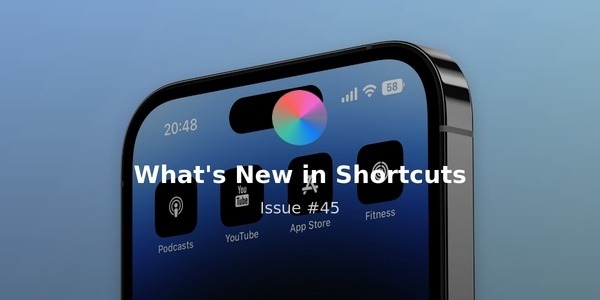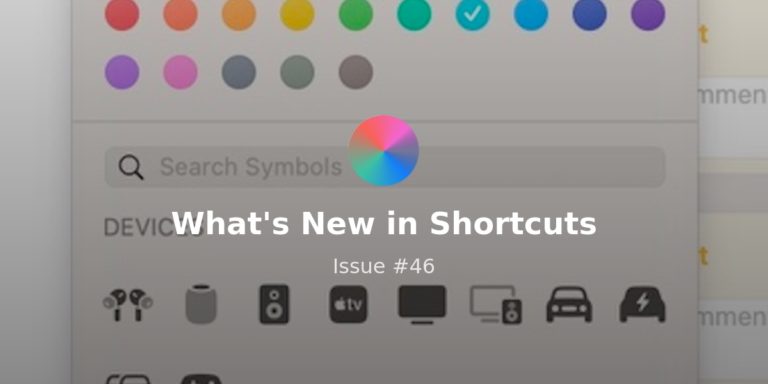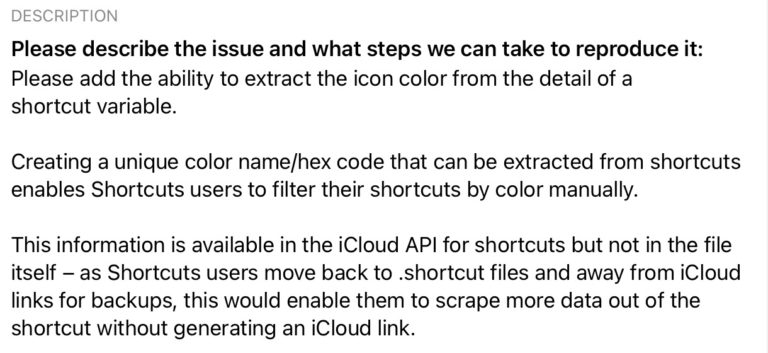Welcome to Issue 58 of “What’s New in Shortcuts” – this week we’re inching closer to stability in the latest betas and an upcoming iOS release, which should bring the necessary fixes folks have been itching for since iOS 15.0 and 15.1 (and the Mac equivalents).
As those rough edges get smoothed out, the community is still trucking along and pushing things forward on both iOS and the Mac – this week we’ve got another Automation app, new Actions to play around with, a great tip editing for accessing iOS Automations, two utilities from Jarrod Blundy, and a Spotlight on Stream Deck shortcuts.
On my end, I’m also nearing the last stage of my Shortcuts Catalog release – I can see the light at the end of the tunnel, but still more finishing touches until this beast is ready…
Until then, here’s what happened this week:
* * *
? Topics of the week
On Reddit, y/Lrrrs has shared a new app called Shortery that he’s designed for Shortcuts on the Mac that fills in the big missing gap in the desktop version of the app – automations.
While Signals for HomeKit has been addressing the HomeKit side, Shortery provides automation capabilities for triggers that make sense with the Mac – and since Mac apps have more control than iOS, they can run in the background automatically with an always-on Mac:
 Shortery – The missing automation tool for Mac Shortcuts : shortcuts — www.reddit.com
Shortery – The missing automation tool for Mac Shortcuts : shortcuts — www.reddit.com
This subreddit is devoted to Shortcuts. Shortcuts is an Apple app for automation on iOS and macOS.
Plus, the Actions app that adds extra functionality to Shortcuts has been updated with a handful of new actions: Edit URL, Get User Details, Is Audio Playing, Is Bluetooth On, Is Connected to VPN, Is Dark Mode, and Write or Edit Text:
 Actions on the App Store — apps.apple.com
Actions on the App Store — apps.apple.com
Supercharge your shortcuts with lots of useful actions for the Shortcuts app.
On Twitter, Federico Viticci also pointed out that in the latest Mac betas, folder paths from Files/Finder are being properly resolved by device automatically – no need to create branching conditions depending on the platform:


I don’t know when Apple fixed it, but as of the latest iOS/iPadOS/macOS betas, local storage paths in Shortcuts automatically translate across platforms.
On My iPhone becomes On My iPad or the Documents folder on Mac, and vice versa.
Fantastic change for file automations ? pic.twitter.com/TaMGbGT33i
— Federico Viticci (@viticci) November 17, 2021
? Ideas of the week
Earlier this week, Adam Marczak shared a create little video showing just how fast Quick Actions in the Finder are when set up well – here he’s removing the background from an image instantly:
Automating common tasks with Mac shortcuts is soo fun! With just a few steps I can remove a background from my pictures. This should improve my content creation workflow! ?? pic.twitter.com/Zi3rgaaxl1
— Adam Marczak (@MarczakIO) November 15, 2021
Marcus Brown had a brilliant realization and tried using Siri to “Remind me about this” while looking at an Automation, which then creates the special Reminders button back to that spot – this makes it really easy to get back to that specific Automation and change it as necessary later:
It dawned on me to create a reminder while editing an automation in the Shortcuts app, using Siri. A serialized NSUserActivity is attached to the generated reminder. The editor launches when you tap the icon, but using the Library editor instead of the Automations interface. pic.twitter.com/hdAxapX7B6
— Marcus R. Brown (@mrossbrown) November 14, 2021
I also came across this chat when Jared DiPAne was requesting help with a shortcut and Derek Kessler solved it with an Automator action – while you can accomplish the action steps with Shortcuts, the “Monitor the desktop folder and then perform this” functionality isn’t part of Shortcuts…
I have to assume this is the kind of advanced functionality we’ll get with Shortcuts in upcoming updates (since it’s the “future of automation on the Mac”) which would be extremely cool, but until then folks can set up similar functions using both Automator and Hazel by Noodlesoft – just set up the folder monitoring and then kick of an AppleScript to run your shortcut:
Automator is better for this.
I’ve set it up so a webp dragged to my desktop will automatically convert to jpg. pic.twitter.com/hJHK4rES7D
— Derek Kessler (@derekakessler) November 15, 2021
? Stories of the Week
Jarrod Blundy wrote up two great blog posts this week, the first building off an earlier shortcut I shared that scrapes Twitter’s Embed API to let you get metadata out of the tweet, which he then formats into an HTML embed:
 Shortcuts Tips: Copy as Embedded Tweet — HeyDingus — heydingus.net
Shortcuts Tips: Copy as Embedded Tweet — HeyDingus — heydingus.net
File this under ‘scratching your own itch’. I like to use embedded tweets here on my blog. I like that they can provide context around the tweet like included media or threads, as well as make it easy to jump right to the tweet in the Twitter app. Plus, I feel that the HTML provides a passable fallback to regular text if the platform doesn’t support embeds. But how to easily get the necessary HTML?
Jarrod also put together a method for adding affiliate links to Amazon URLs, a handy tool for anyone in the Amazon Associates program – he lists out the step-by-step explanations of the shortcut and how he built it, so read up on his strategy:
 Shortcuts Tips: Amazon Affiliate Linker — HeyDingus — heydingus.net
Shortcuts Tips: Amazon Affiliate Linker — HeyDingus — heydingus.net
If you’ve ever tried to copy an Amazon item link, you know that more times than not, it’s horrendously long and filled with tons of unnecessary tracking or reference tags. And if you’re an Amazon Affiliate, you know that it’s not terribly easy to get your unique affiliate link out of the mobile app, especially if you have multiple Amazon accounts (nor does the SiteStripe play nicely with iOS Safari).
The folks at iMore have also put together a handy guide for the basics of Quick Actions on the Mac – this is good coverage if you haven’t played around with the Mac’s equivalent to the Share Sheet on iOS:
 Quick Actions just love Shortcuts for Mac and so will you — www.imore.com
Quick Actions just love Shortcuts for Mac and so will you — www.imore.com
Quick Actions are a great way to access your most essential Shortcuts on Mac. Here’s how they work and how to set them up.
I also saw this post from iCertifi covering their Shortcuts support – this is a tool that electricians can use to quickly access certificates relative to the job at hand; if that’s not a helpful tool for doing real work, I simply don’t know what is:
 iCertifi with Siri and Shortcuts integration – iCertifi — icertifi.co.uk
iCertifi with Siri and Shortcuts integration – iCertifi — icertifi.co.uk
Create shortcuts to most frequently used electrical certificates. Pin shortcuts to home screen, start a new electrical certificate with a tap or Siri phrase
? Shortcuts Spotlight
? Having fun with Stream Deck shortcuts
On Tuesday, John Vorhees from MacStories put out an in-depth guide to using Shortcuts for Mac with the Stream Deck – he covers the basics of what a Stream Deck is like to use, all the various ways one can trigger shortcuts, and also provides some tips for designing your setup:
 Getting Started with Shortcuts for Mac and the Stream Deck – MacStories — www.macstories.net
Getting Started with Shortcuts for Mac and the Stream Deck – MacStories — www.macstories.net
The Stream Deck has been a favorite of Mac users who are into automation for a while now, but the device’s utility has grown substantially for a couple of reasons. First, you can use the Stream Deck to run Shortcuts, which expands the device into an entirely new realm of automation. Second, the Stream Deck
John ultimately landed on using the “Open App” button from Stream Deck for his shortcuts, taking each and using “Add to Dock,” then simply opening the subsequent .application file for the shortcut that gets created – this is a clever approach that gets both the icon and functionality at once (though you still might need to change the button name to be readable).
And, like he discusses, there are limitations to the other methods – the Shortcuts URL scheme requires opening the app, triggering via a Keyboard Shortcut requires dedicating that key combination in all apps, and opening a literal AppleScript file requires creating & saving that somewhere.
At present, I prefer to trigger my shortcuts using the Run OSA Script plugin and AppleScript method (linked below), if only because it doesn’t require me to add all 1800 shortcuts to the Dock first – at this scale I need maximum efficiency when I can’t physically automate a task like this.
Plus, I apparently needed John’s advice sooner, which is to start with what you need and that you should not add every shortcut unless you’re already finding yourself trying to utilize them – because I went all-in on my entire library. While I agree that’s practical advice for the average person, I’m a bit of an edge case since I’m distributing all my shortcuts (and creating examples for others).
So I’ll be making my complete Stream Deck profiles available in my Catalog launch—along with embedding the AppleScript code on every shortcut page—so folks don’t have to actually do any of this setup.
And until then, I’ve decided to move my previous members-only post to unlocked:
 How to run Shortcuts via the Stream Deck – Matthew Cassinelli — www.matthewcassinelli.com
How to run Shortcuts via the Stream Deck – Matthew Cassinelli — www.matthewcassinelli.com
One of the excellent features coming to Shortcuts for Mac is the addition of a scripting capabilities for the Shortcuts app itself – Apple has added AppleScript support for commands like opening and running shortcuts, even without opening the app at all. Naturally, I immediately got excited to bring this possibility to life using the […]
Until the full Catalog is released, I wanted to replace that post with shortcuts for my membership to help folks generate the data needed to set up Stream Deck shortcuts themselves:
First, a shortcut that can quickly generate the necessary AppleScript to run a particular shortcut – you can paste this into Run OSA Script on Stream Deck, but also use it for tools like Keyboard Maestro or Hazel:
![]() Copy shortcut AppleScript – Matthew Cassinelli — www.matthewcassinelli.com
Copy shortcut AppleScript – Matthew Cassinelli — www.matthewcassinelli.com
Asks you to pick a shortcut from a folder and places that name in the correct AppleScript for running the shortcut in the background.
Then, the icon generator – this will ask you to pick a folder of shortcuts, then saves those icons into a folder on your Desktop called “Streamdeck icons”:
![]() Make Stream Deck icons ? – Matthew Cassinelli — www.matthewcassinelli.com
Make Stream Deck icons ? – Matthew Cassinelli — www.matthewcassinelli.com
Saves the icon of any shortcut to be used online or in your StreamDeck setup.
From there, you need to add a “Run OSA Script” action, customize the design (I like 12pt bottom-aligned), and then copy & paste that button for every shortcut, changing the title, AppleScript, and icon for each.
Plus, since there’s no way to scrape a Folder icon, I made an additional shortcut where I manually change the shortcut’s glyph and then it scrapes its own icon out. Then, I have one “master” profile in Stream Deck with a series of “Switch Profile” buttons set with these icons to change to my various folders:
![]() Make Stream Deck folder icon ? – Matthew Cassinelli — www.matthewcassinelli.com
Make Stream Deck folder icon ? – Matthew Cassinelli — www.matthewcassinelli.com
Makes an icon out of the shortcuts’ current color/glyph combination.
Further, if you’re creating lots of Profiles for different setups/apps, you’ll want to start backing them up – after backing up your whole setup, make sure to Export individual profiles as well. Then, save them somewhere that syncs, like Dropbox – this shortcut opens into the /Dropbox/Apps/streamdeck/ folder where I store mine saving from the app:
![]() Open Stream Deck backups ? – Matthew Cassinelli — www.matthewcassinelli.com Opens the Stream Deck folder in Dropbox/Apps to your profile backups.
Open Stream Deck backups ? – Matthew Cassinelli — www.matthewcassinelli.com Opens the Stream Deck folder in Dropbox/Apps to your profile backups.
Finally, I also find myself opening the Stream Deck app a lot, but Elgato’s designed it as a Menu Bar-only experience – which means it isn’t available in the App Switcher. Since I’m often using a mix of iOS and Mac at the same time, I have this shortcut to open the Stream Deck app from my iPad via SSH to my Mac:
![]() Customize my Stream Deck ? – Matthew Cassinelli — www.matthewcassinelli.com
Customize my Stream Deck ? – Matthew Cassinelli — www.matthewcassinelli.com
Opens the Stream Deck app – works locally from the Mac or remotely from iOS.
I’ve also just picked up a Stream Deck Mini this week and I’m testing it in combination with my other Stream Deck.
So far I’m experimenting with it as a method for navigating interfaces when my keyboard isn’t available (while streaming or with iPads all over my desk) – plus confirming Menus in Shortcuts. Plus, I’ve taken my Focus mode shortcuts and put them on the Mini as well.
These shortcuts aren’t particular unique to my setup, so I’ve added these for free to my public library – they also work extremely well in a small Shortcuts widget stack in the Today view on iOS:
 Focus modes Archives – Matthew Cassinelli — www.matthewcassinelli.com
Focus modes Archives – Matthew Cassinelli — www.matthewcassinelli.com
Plus, if you’re a Club MacStories member, John also published a deep dive into his Stream Deck setup – including his shortcuts, but also going beyond:
 My Stream Deck Setup | Club MacStories — club.macstories.net
My Stream Deck Setup | Club MacStories — club.macstories.net
For Club MacStories+ and Club Premier members who read my Macintosh Desktop Experience columns on the Loupedeck Live, you’ll see some similarities between the way I set that device up and how I’m using the Stream Deck. However, there are important differences.
In case it’s not clear, there’s a whole world of Shortcuts that becomes quite literally accessible at your fingertips when you pair it with a Stream Deck – plus the third-party plugins or built-in functionality of the service itself pairs very well with Shortcuts too.
I’ll be covering my Stream Deck setup in a public post/video after my Catalog launches, and I’ve already begun experimenting further with Shortcuts-adjacent tools for Stream Deck now that we’ve got new Mac apps in the mix too.
If you’re interested in the Stream Deck and automating Shortcuts/your Mac with physical keys, here’s where you can buy your own:
That’s all for this week! Happy automating 🙂