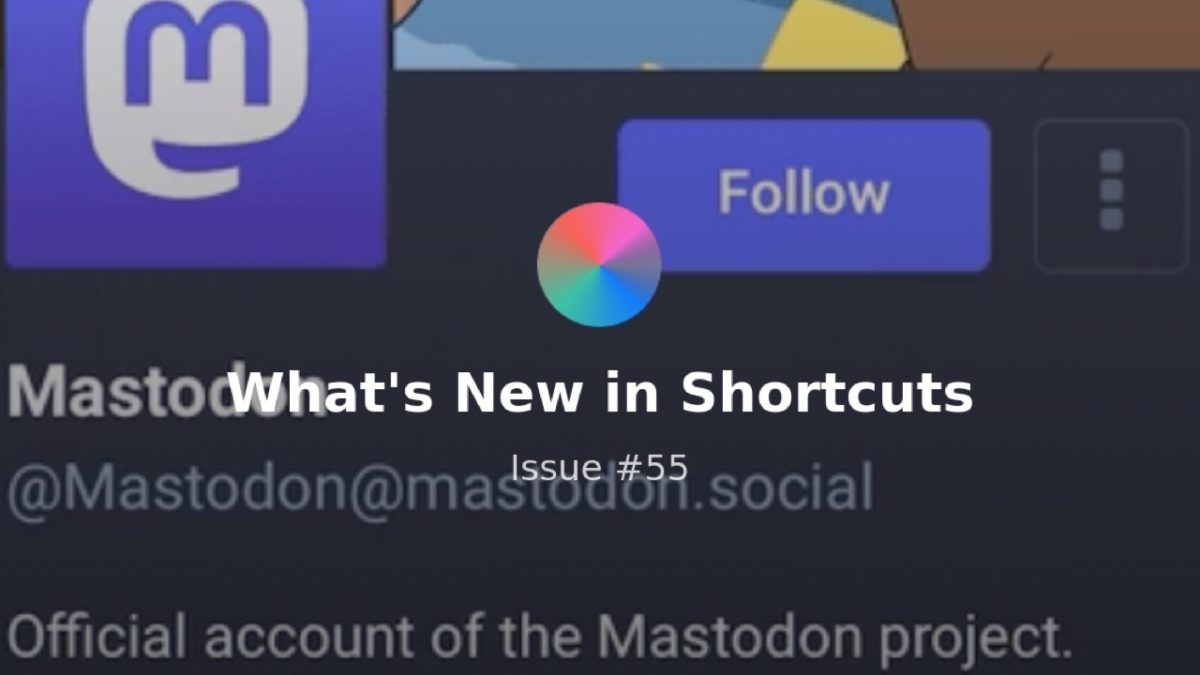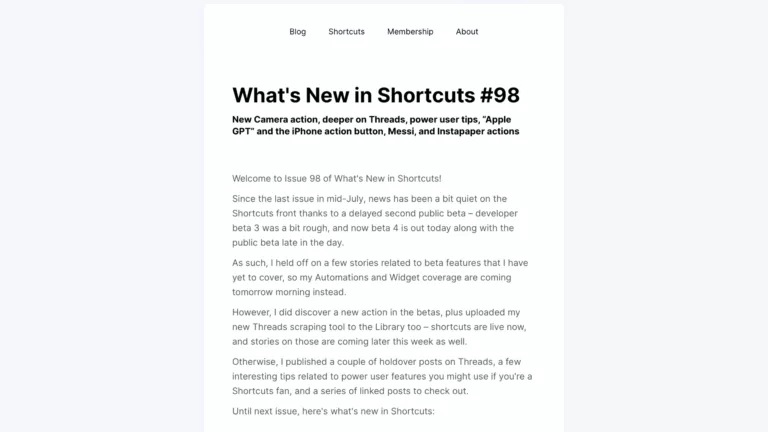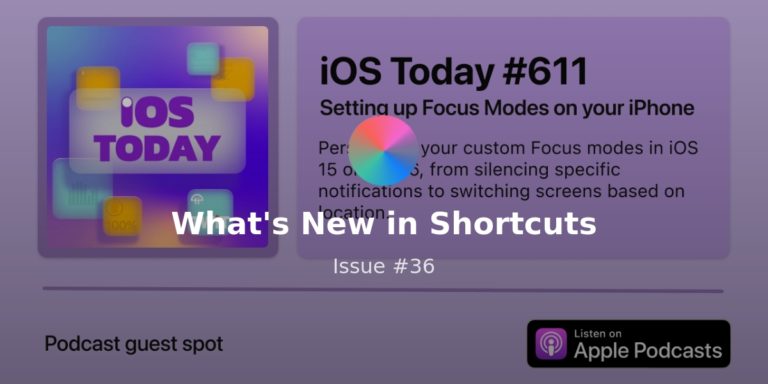Welcome to Issue 91 of “What’s New in Shortcuts” – I’m sneaking in one last issue on Revue!
I just got back from playing superheroes with my nephew in Portland over Christmas and I’m feeling super refreshed for next year – I hope you all had a chance to relax over the holiday break.
In this issue, we have more adventures with Mastodon, a new Stable Diffusion AI app with Shortcuts support, great Automation ideas, and some more newsletter housekeeping ahead of 2023.
Stay tuned for future newsletters on the 10th, 20th, and 31st of each month next year – details below:
? Newsletter Housekeeping
Before this issue begins, I wanted to share more about my newsletter plans for 2023.
For starters, I’ve not yet moved email providers, so I’m saving the last few days of my break for relaxation and leaving that transition for the new year.
I am, however, officially changing the pace of the newsletter off of a weekly cycle and onto a 3-per-month period. Issues will now be sent on the 10th, 20th, and last day of every month – starting today, December 31st.
For context, I’ve experimented in the past with scheduling this newsletter on different days of the week, but each time it’s led to a feeling of lock-in. Forcing the newsletter on a specific day of the week prevented me from scheduling other work around something that shouldn’t get in the way of my own ability to produce Shortcuts material.
I’m an independent worker, but for some reason my boss makes me do a newsletter every Monday.
With this new system, I should be sending around 36 issues in 2023. I plan to post more content that was previously saved for the newsletter more often on my blog instead.
Most importantly, the new schedule gives more flexibility to create shortcuts, blog posts, livestreams, YouTube videos (… and more ?) in between issues.
Members will be receiving more email updates as well, including digests of all the extras that will be released (I have a lot planned). I’ll be experimenting with the frequency in the first half of the year to create a balance of timely updates vs. volume of communication, so please feel free to send feedback on that process if you’re signed up.
Now that those details are finished, here’s what’s new in Shortcuts:
? Member Mastodon API shortcuts
Following up on my initial set of Mastodon shortcuts, I dove into the publicly available JSON data for individual posts.
Before the break, I built out starter shortcuts for Mastodon for basic interactions with apps, instances, and the sections of the site – this Thursday, I spent time starting in on more advanced workflows around Mastodon for members.
For starters, I wanted to recreate my Twitter Dictionary shortcut that lets me pass a link as input, return a custom dictionary of keys and values from their API, and abstract it into a single layer of easier-to-retrieve data.
I remembered seeing this post recreating the initial Tweet Deets method in a simple manner for Mastodon — it suggested you can convert most Mastodon links to JSON by adding .json to the end of URLs, which I used to build out an initial shortcut:
Justin Velgos – mastodon.design
@[email protected] Thanks! You can append .json to most Mastodon URLs, like the URL for a post, to get the content in a format that’s easier to use in Shortcuts. Here’s a quick attempt at adapting your Twitter shortcut for Mastodon. Let me know how this works for you: <https://www.icloud.com/shortcuts/3b13ba93446b430287a3e534a855c121>
However, as soon as I thought I was finished and started saving links using my new system, I realized the shortcut didn’t actually work on many instances outside of major ones like mastodon.social.
That meant the basic JSON method wouldn’t be universally functional, and I’d need a more reliable method.
Thankfully Mako, SVP of Engineering at NBC Universal, shared this screenshot sharing his method for tapping into Mastodon’s “Statuses” API:
 mako – Seattle Social — social.seattle.wa.us
mako – Seattle Social — social.seattle.wa.us
Created a shortcut to grab a “toot” and save as a quotable into DayOne.. (how I build parts of my “commonplace journal”)
I took the same dictionary I had built originally (I didn’t save a copy of the shortcut, unfortunately) and plugged in the new data coming from this public API endpoint, ending up with this shortcut called “Scrape Mastodon Link.”
This shortcut gets the URL, body, HTML, embed code, author name, author link, author summary, author image URL, and author handle for a given Mastodon link and returns it as a dictionary:
![]() Scrape Mastodon link – Matthew Cassinelli — matthewcassinelli.com Extracts metadata from a Mastodon status URL for reuse in other shortcuts.
Scrape Mastodon link – Matthew Cassinelli — matthewcassinelli.com Extracts metadata from a Mastodon status URL for reuse in other shortcuts.
To utilize this shortcut, place Run Shortcut in a new flow and give it a Mastodon link as the Shortcut Input, and get your dictionary as a result.
From that dictionary, you can use Get Dictionary Value to extract each detail from a link and utilize it in your shortcut as needed.
For starters, I’m using this method in my “Add link to Things” shortcut to save URLs as to-dos with the URL and body in the Notes, plus a custom title for my tasks:
![]() Add link to Things – Matthew Cassinelli — matthewcassinelli.com Scrapes data from a URL to pass to Things as a to-do.
Add link to Things – Matthew Cassinelli — matthewcassinelli.com Scrapes data from a URL to pass to Things as a to-do.
I’ll be building more on top of this Mastodon shortcut, plus exploring more with the Mastodon API in future streams/posts/newsletters.
And, as you might notice in the Things shortcut, I have a few other scraping tools I’m developing as well.
Until then, members can get the shortcuts in the new Mastodon API folder:
 Mastodon API Archives – Matthew Cassinelli — matthewcassinelli.com Shortcuts for interacting with Mastodon/fediverse statuses using the Mastodon API.
Mastodon API Archives – Matthew Cassinelli — matthewcassinelli.com Shortcuts for interacting with Mastodon/fediverse statuses using the Mastodon API.
Plus, as a bonus, Mako was even more serendipitously helpful by suggesting the HTTPBot app, a utility designed for helping Shortcuts users take advantage of web services that have great APIs but no apps/actions for Shortcuts — I’m kind of blown away that this app exists and I’m definitely going to dig in deep soon:
@[email protected] makes life so much easier .. if you haven’t, check out HTTPBot. Great app, works on both Mac and iOS, and can create more complicated http requests. I use it more often than the built in method as it allows some complicated requests and easier to debug. If I quickly want to parse a response – GizmoPack has tools like JSONPath and jq built in too.
mako – Seattle Social @[email protected] it’s allowed me to make some great shortcuts for apps like Readwise that have good rest api support, but lame shortcut support.
 HTTPBot – REST Client for iOS, iPadOS & macOS — www.httpbot.io
HTTPBot – REST Client for iOS, iPadOS & macOS — www.httpbot.io
HTTPBot lets you make requests & debug APIs on the go. Powerful Request Editor
HTTPBot allows you to construct requests easily, with a responsive native UI that scales and works great whether it’s on iPhone, or iPad. Features include:
• Powerful Request Editor
• View, Filter & Query Responses
• Organize requests into Collections
• Shortcuts Support
? Mastodon shortcuts from the community
_The Shortcuts community is already strong on Mastodon with __#shortcuts__ generating 19 posts a week already – keep it up! Plus, join the conversation on __what hashtags we should use__ – let’s make a plan together ?._
Back in November, Justin Velds shared his shortcut for taking a person’s Mastodon profile (that exists on an instance other than your own) and redirecting you straight to the Follow confirmation page right away:
 Justin Velgos – mastodon.design — mastodon.design
Justin Velgos – mastodon.design — mastodon.design
Made an iOS Shortcut to let you follow someone from a different Mastodon instance without the copy/paste hoop-jumping. https://www.icloud.com/shortcuts/e109c8e6b8c0420c902134049b13c064 Once added to your Shortcuts app, you can share a Profile (or webpage or text that contains a profile link or username) to this Shortcut to be taken to the Follow confirmation page without ever copying or pasting anything. Let me know if you find it helpful or run into any issues. #iOS #Shortcuts #Projects
More recently, Joe Hribar, developer of Timery, has been experimenting with a “quote toot” feature to replicate the Quote Tweet capabilities on Twitter for Mastodon posts (previously called “toots”):
 joehribar – Mastodon — mastodon.social
joehribar – Mastodon — mastodon.social
I’ve been tinkering with a shortcut to quote toot from Mona. The shortcut processes the text for the image description, copies it to the clipboard, and saves the image (can’t post text + image currently). Then it asks for your toot’s text, appends the original toot’s URL to it, and opens Mona. Add the image, paste the description, and go. (1/2) <https://www.icloud.com/shortcuts/a91382f926f54b0c9f365b5f7fb72995>
Similarly, Simon Støvring, developer of Scriptable & Data Jar, is also working on a full app for quoting people on Mastodon called “Re: Toot” — his upcoming app can generate quote images directly from a Mastodon URL:
 Simon B. Støvring – Mastodon — mastodon.social Attached: 2 images Re: Toot now supports Shortcuts! ? The “Create Quote” action can be used to render a Mastodon post to an image. It will also return the alternative text, information about the author, and other information about the post.
Simon B. Støvring – Mastodon — mastodon.social Attached: 2 images Re: Toot now supports Shortcuts! ? The “Create Quote” action can be used to render a Mastodon post to an image. It will also return the alternative text, information about the author, and other information about the post.
I also saw Mike Flynn’s posts about his own shortcut that taps directly into the Publish endpoint of Mastodon’s API and lets you publish posts via Shortcuts — I’ll be using this as a reference for my own future shortcuts for sure:
 Posting to Mastodon via Shortcuts – c33tech — c33tech.com Here’s how to make posting to Mastodon super easy on macOS, iPadOS, and iOS.
Posting to Mastodon via Shortcuts – c33tech — c33tech.com Here’s how to make posting to Mastodon super easy on macOS, iPadOS, and iOS.
? Posts To Check Out
Read up on these new App Store, personal blog, and website links from the Shortcuts community.
Sindre Sorhus announced yet another new app—this guy is unstoppable—this time tapping into the AI trend that’s been surging lately and bringing it to the Mac with a Stable Diffusion app to generate images based on chat inputs — and, yes, it supports Shortcuts:
![]() Amazing AI – Sindre Sorhus — sindresorhus.com Stable Diffusion is a deep learning, text-to-image model used to generate detailed images conditioned on text descriptions.
Amazing AI – Sindre Sorhus — sindresorhus.com Stable Diffusion is a deep learning, text-to-image model used to generate detailed images conditioned on text descriptions.
I came across this post from October thanks to Eric Vitiello on Mastodon and wanted to share it in this issue thanks to its digest on how automation on the Mac has grown the last 28 years — a good marker looking ahead for 2023:
 Shortcuts: Automating the Mac – The Eclectic Light Company — eclecticlight.co
Shortcuts: Automating the Mac – The Eclectic Light Company — eclecticlight.co
With the imminent release of macOS Monterey comes a new system for scripting and automating the Mac: Shortcuts. As an introduction to future articles about Shortcuts and how to get more out of it, this article provides an overview of the last 28 years of scripting the Mac.
Shelly Brisbin shared a teaser on Mastodon for her upcoming iOS 16 update for her iOS Access For All book, a detailed guide on all things accessibility for Apple’s mobile devices — if you buy the iOS 15 version now direct from her site, you’ll get the iOS 16 update free when it launches soon:
 iOS Access for All – Your comprehensive guide to accessibility for iPhone and iPad, by Shelly Brisbin — www.iosaccessbook.com
iOS Access for All – Your comprehensive guide to accessibility for iPhone and iPad, by Shelly Brisbin — www.iosaccessbook.com
Apple released iOS 16 today, September 12. I’m working hard on an updated edition of iOS Access for All: Your Comprehensive Guide to Accessibility for iPhone and iPad. iOS 16 is packed with new features, including some cool new accessibility options.
Brandon Horst also put out a call on Mastodon asking for Shortcuts users who trigger their automations on the Mac using launcher apps like Alfred or Recast — he’s looking for an audience for a Shortcuts-specific launcher app, which I suggested exists on Reddit (and in this newsletter readership!):
Brandon Horst – TechHub Does anybody use Alfred or something similar to call Shortcuts? I’m investigating an integration and I’d like to get some insight/feedback. #AlfredApp #Shortcuts #ShortcutsApp #macOS
? Shortcuts You Should Set Up
Download these shortcuts from the community and add them to your own Shortcuts collection.
Kyle Hughes shared this shortcut back on December 22nd that reminds you to drip the faucet if temperatures drop below freezing in the next 12 hours — I hope this worked out well during the big winter freeze across the US last week:
I have a Shortcut called Check If We Need To Drip the Faucet. If the temperature in the next 12 hours is below freezing it will add an immediate Reminder to drip the the faucet. I automate it to run twice a day: <https://www.icloud.com/shortcuts/5fa2ea7c62da4fe9a428f2d9d24fe920>
Aday shared this video on Mastodon demonstrating their Calculator automation that opens into Calcbot instead every time they access the app from Control Center:
 Aday – mas.to — mas.to Attached: 1 video I love having easy access to a calculator from the control center, but I prefer using Calcbot because I like to see the “history” of what I type. So I just created a simple automation that opens Calcbot whenever I open the native calculator ✨ Sharing in case someone else was suffering in silence too. Suffer no more please ?
Aday – mas.to — mas.to Attached: 1 video I love having easy access to a calculator from the control center, but I prefer using Calcbot because I like to see the “history” of what I type. So I just created a simple automation that opens Calcbot whenever I open the native calculator ✨ Sharing in case someone else was suffering in silence too. Suffer no more please ?
Josh Holtz shared this great TikTok automation on Mastodon — anytime the app opens, turn the volume down to 5% so you don’t blast videos to everyone nearby. And Mark Gardner’s reply goes even further by simply closing the app entirely ?:
 Josh Holtz – Mastodon — mastodon.social
Josh Holtz – Mastodon — mastodon.social
✨ My Best #Shortcuts Automation When #TikTok is opened, set volume to 5% No more accidentally loud video: while the kids are sleeping or weird/inappropriate video sounds for anybody near me because of what TikTok thinks I like ?
? Ideas For Automations
Dave shared this funny Christmas idea for a HomeKit scene called “Bah Humbug” – I definitely need to make my own shortcut using this next year. And Ziti followed up in the replies with a “Cancel Christmas” trigger – image hearing your parent say that to Siri after you did something bad ?:
 Dave – XOXO Zone — xoxo.zone Attached: 1 image If you have home automation & voice control set up for your Christmas decorations, I highly recommend creating a scene that turns everything off called “Bah Humbug”
Dave – XOXO Zone — xoxo.zone Attached: 1 image If you have home automation & voice control set up for your Christmas decorations, I highly recommend creating a scene that turns everything off called “Bah Humbug”
Marcos Tanaka got a Stream Deck and has been playing around with Shortcuts support using AppleScript triggers — I absolutely love to see it:
 Marcos Tanaka – Mastodon — mastodon.social Attached: 1 video Stream Deck is more fun than I imagined! Testing a dedicated button to search MusicSmart for liner notes of the currently playing song. It runs a shortcut that uses AppleScript to get the currently playing song and calls MusicSmart using its URL Scheme.
Marcos Tanaka – Mastodon — mastodon.social Attached: 1 video Stream Deck is more fun than I imagined! Testing a dedicated button to search MusicSmart for liner notes of the currently playing song. It runs a shortcut that uses AppleScript to get the currently playing song and calls MusicSmart using its URL Scheme.
Louie Livon-Bemel, AR at Apple, shared this post asking for ideas on NFC automation ideas — I jumped in with my suggestions for placing them underneath tabletops/surfaces, plus friend of the newsletter Rosemary Orchard replied with a few suggestions as well:
Louie Livon-Bemel – Hachyderm.io
My wife gifted me a pack of NFC stickers this week (she gets me). Any suggestions on how best to use them? My automation ideas so far:
- Near washer/dryer to run my laundry timer shortcut
- Neat the bathroom scale to run my weight recording shortcut
- On the side of my nightstand to quickly turn off all the lights at night
? Shortcuts Spotlight
Shortcuts Spotlight focuses on a small detail in the Shortcuts app that you might otherwise miss.
⏰ New trigger for Alarm Automations
Earlier this week, I saw this post from Sumocat on Mastodon under #shortcuts where they noticed a new option in the Alarm trigger under Personal Automations – Goes Off:
 Sumocat – Mastodon — mastodon.world
Sumocat – Mastodon — mastodon.world
When did iOS automations get the option to trigger when an alarm simply goes off, not just when snoozed or stopped?
Never saw this before, and it’s not on Apple’s support page for iOS 16, so I’m guessing 16.2? Can’t find a report on it either, but I confirm it works as expected (unless your shortcut involves a notification that competes against the alarm).
Did this sneak in without anyone noticing? #iOS #iPadOS #Shortcuts <https://support.apple.com/en-tm/guide/shortcuts/apd932ff833f/ios>
Previously, the only options were when the alarm “Is Stopped” or “Is Snoozed,” but that created a slightly more limited set of situations where the alarm must be interacted with in order to trigger a shortcut.
Now, the exact moment an alarm goes off, a shortcut can be run.
Interestingly, this means that Shortcuts users can set up a series of Alarms with custom alerts to trigger their shortcuts, plus toggle those automations on/off easily from the Clock app by turning the alarm itself on/off.
Even further, the Alarm actions in Shortcuts itself can be used to automate the state of those Alarm automations — that’s getting fairly meta at this point, but it’s a clever little workflow if you ask me.
We just got a whole new set of capabilities with this small automation trigger change — neat! ?
-–
That’s all for this newsletter! The next issue will go out Tuesday, January 10th — check out the last issue in the meantime.
Plus, stay tuned on the blog for more posts coming next week… ?
Have a good New Year! ?