From Stephen Robles on YouTube:
Dive into the latest iOS 17.4 update with NEW Shortcuts actions for iPhone. Learn how to leverage new orientation and physical activity actions for enhanced device control and automation.
⭐️ Get the Shortcuts
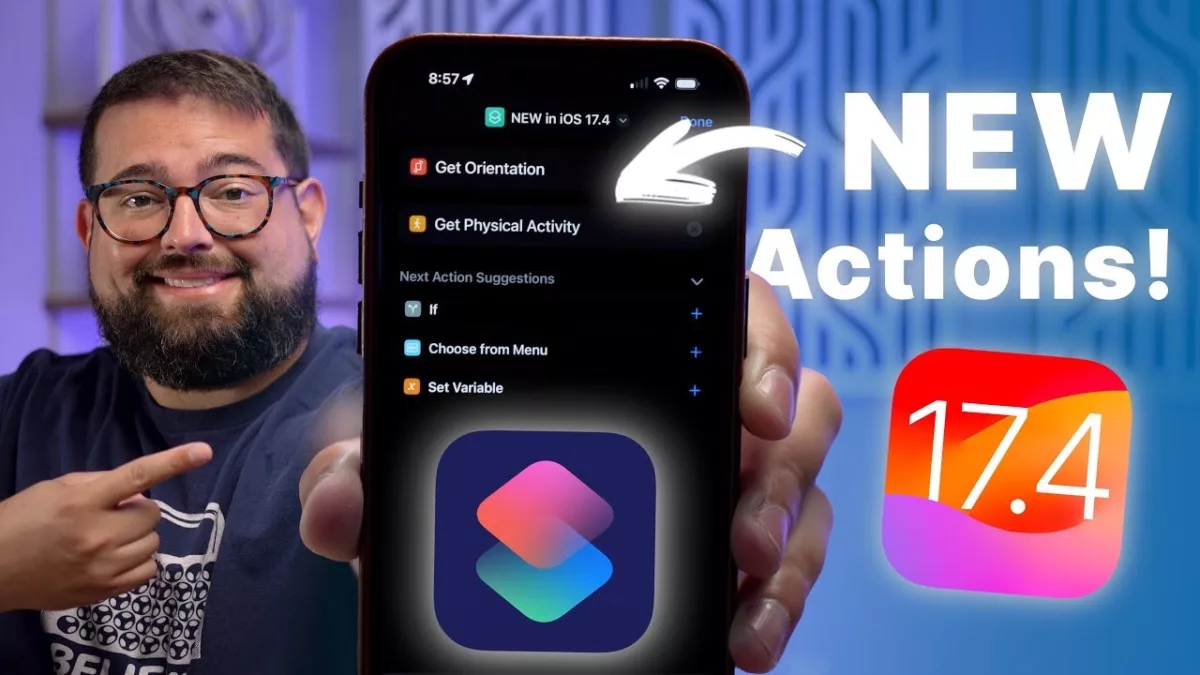
From Stephen Robles on YouTube:
Dive into the latest iOS 17.4 update with NEW Shortcuts actions for iPhone. Learn how to leverage new orientation and physical activity actions for enhanced device control and automation.
⭐️ Get the Shortcuts

Peaks is a unique app for iPhone that, when I discovered it, caused me to exclaim “How I have not heard of this before?” This circadian rhythm app visualizes the daily rise and fall of your energy levels based on your internal clock, taking into account things like your sleep patterns and routines to create a guide for how to approach your day.
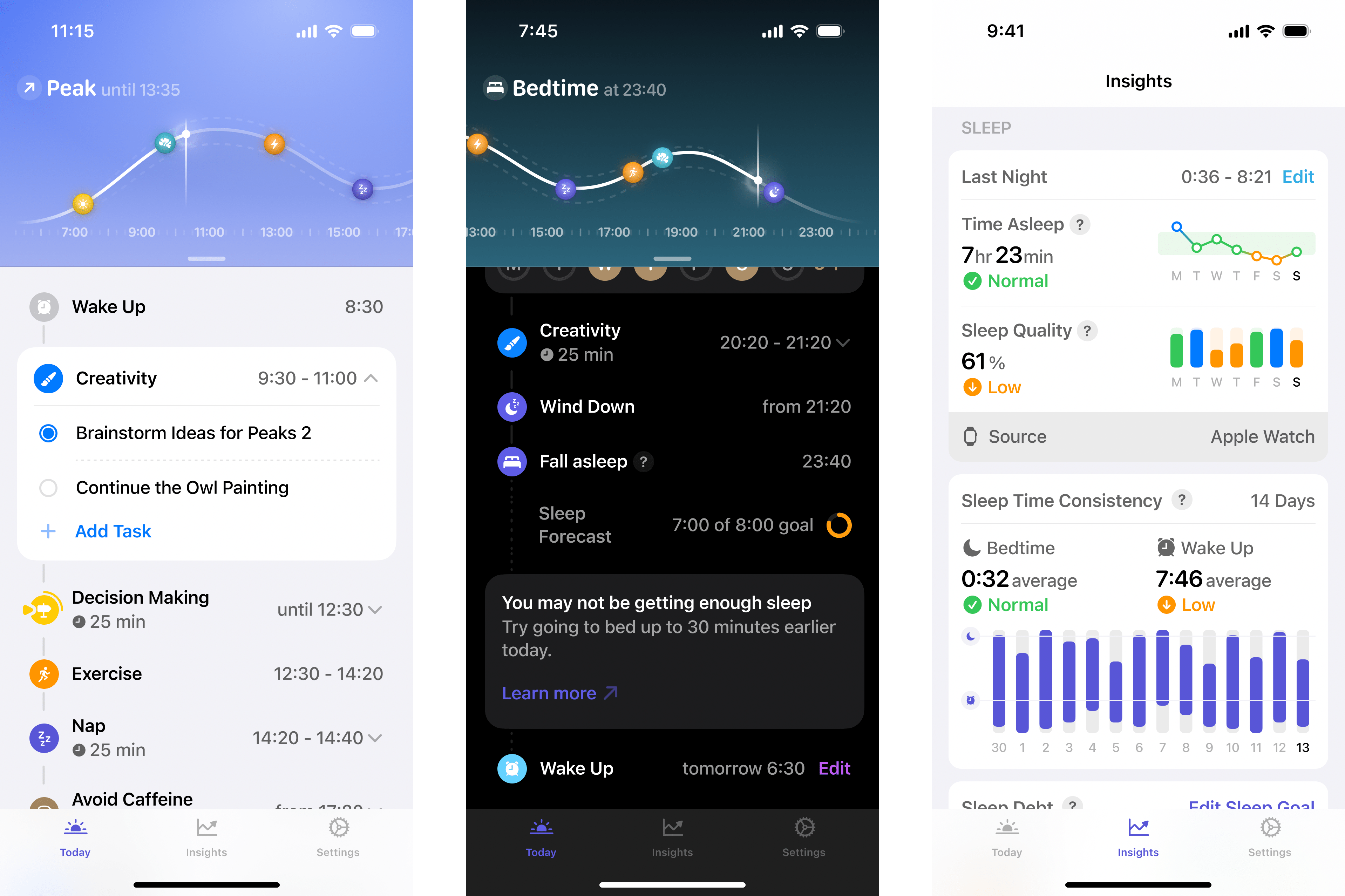
Peaks offers a set of routines that you can toggle on or off, plus get notified for, like when it’s time to Avoid Caffeine in the afternoon or Wind Down at night. Routines like Creativity, Exercise, Energize, Focus, and Decisions are helpful as well – these fall into time periods throughout your day that you may understand inherently, but are helpful to remember and even actively be notified it’s the optimal time for.
Certain routines also offer unique options, like tracking your streak for avoiding late meals or fitting tasks in your optimal working times.
As your day progresses, Peaks’ visualization also zooms in to let you see peaks and valleys, plus marks off previous routines in the timeline. Tapping the Share button in the top right corner lets you share the graph of your biorhythm with someone else.
The Insights tab also shows visualizations of your sleep patterns, showing time asleep and sleep quality data, your consistency over the last two weeks, and heart rate data from Apple Watch or a third-party sleep app. Plus, you can see your Energy Score, letting you estimate today’s potential based on a summary of your other metrics.
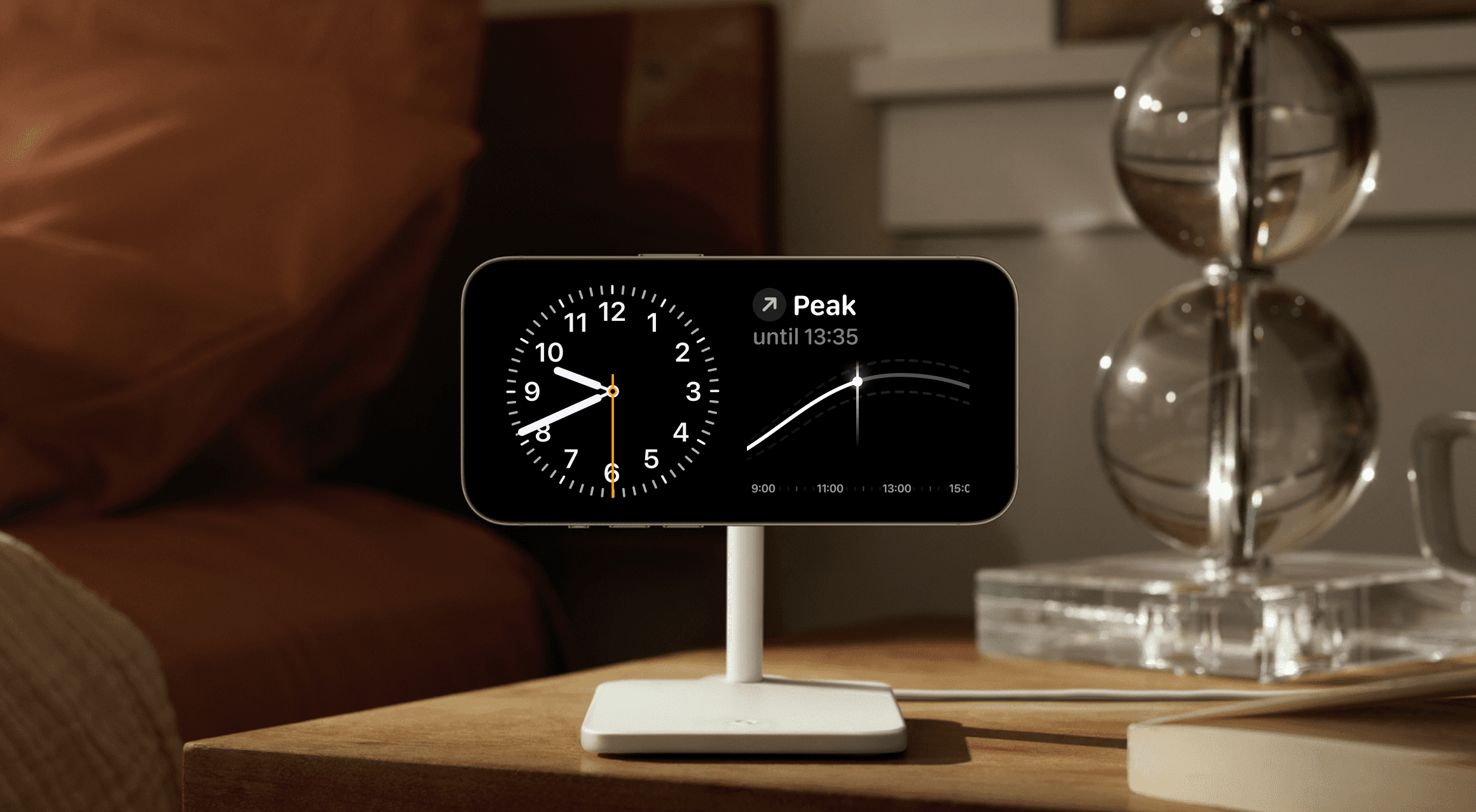
Peaks works best when combined with its great widgets for the Home Screen, Lock Screen, and StandBy mode for iPhone, letting you ambiently see your progress throughout your day.
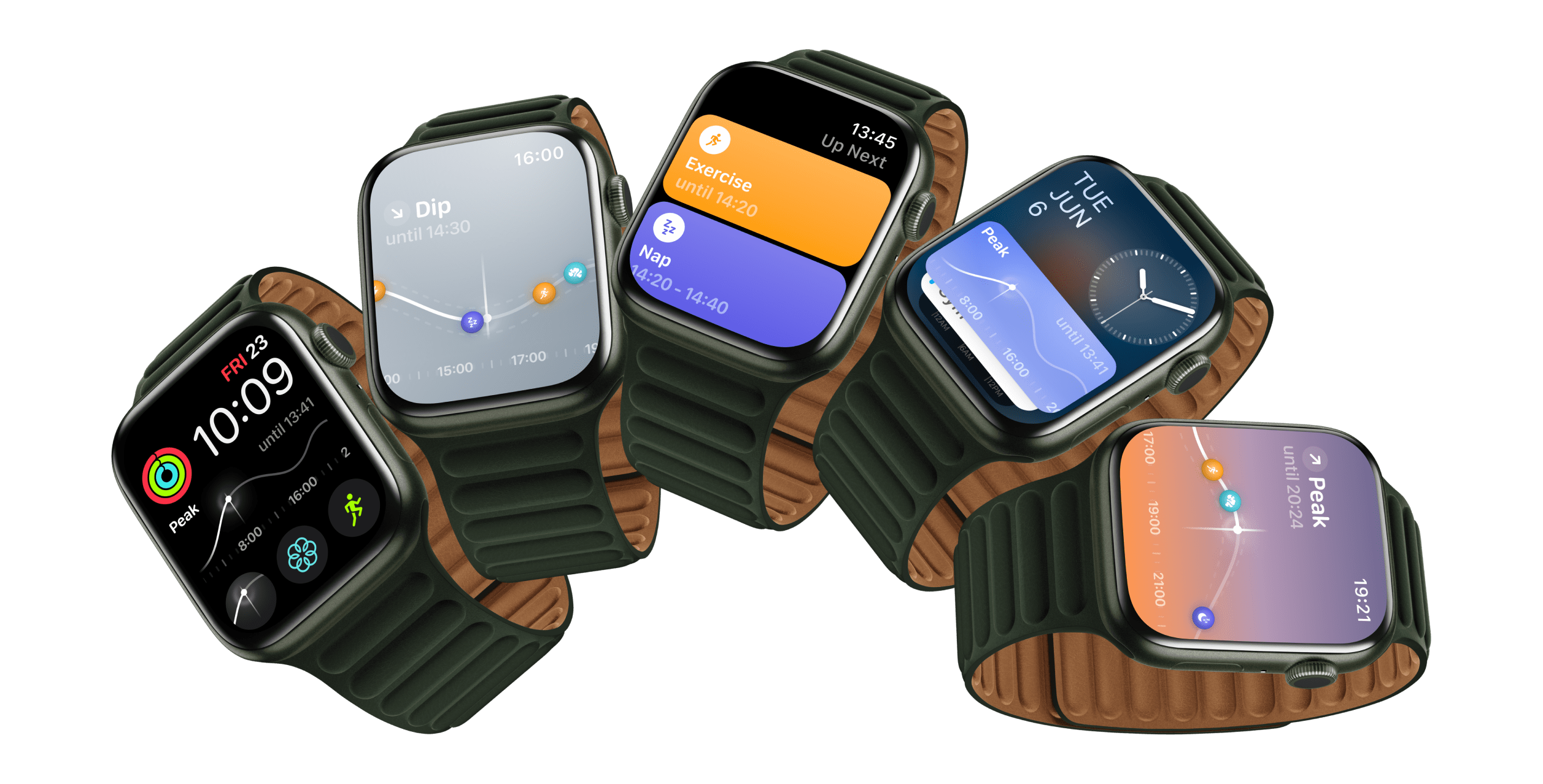
Plus an Apple Watch app complete with complications and Smart Stack widgets makes it easy to check in with your body, right from your wrist.
My thanks to Peaks for sponsoring the blog for the week of March 18.
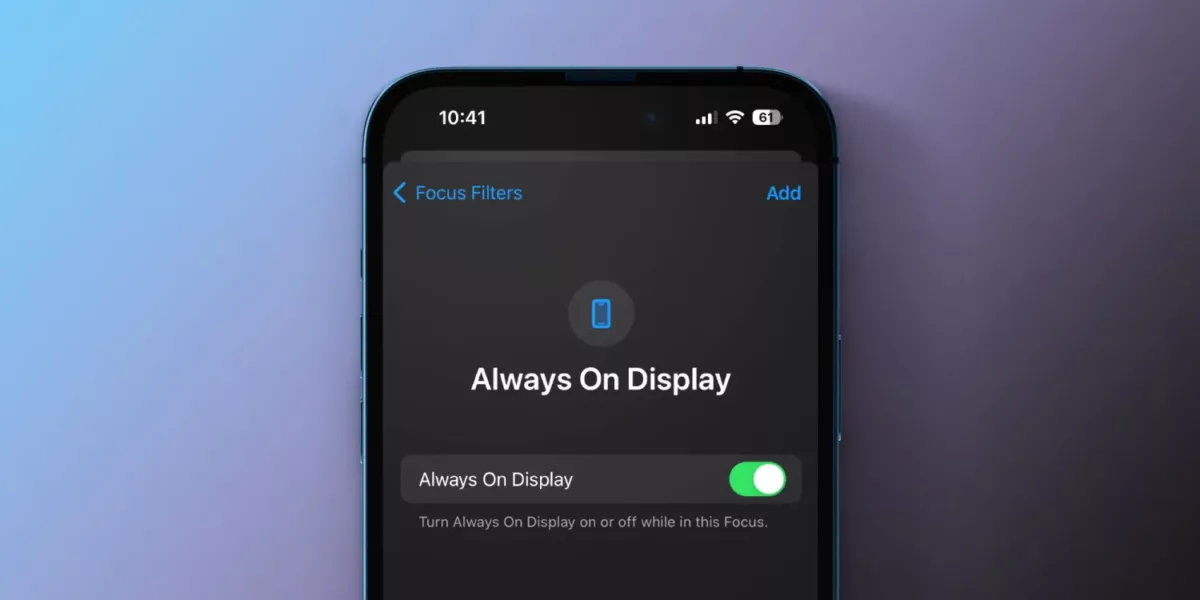
From Michael Potuck at 9to5Mac:
Always-on display Shortcuts
You can also set up control of the always-on display in the Shortcuts app – which offers Siri support:
- Open the Shortcuts app
- Tap the + in the top right corner
- Choose Add Action
- Use the search bar to find “Set Always On Display”
- Tap the blue Turn or On buttons to customize what will happen when you run the Shortcut
- Tap Done in the top right corner to add your new Shortcut
The article mentions using Focus modes to change the setting as well – you can also use Automations in Shortcuts combined with the action mentioned above.
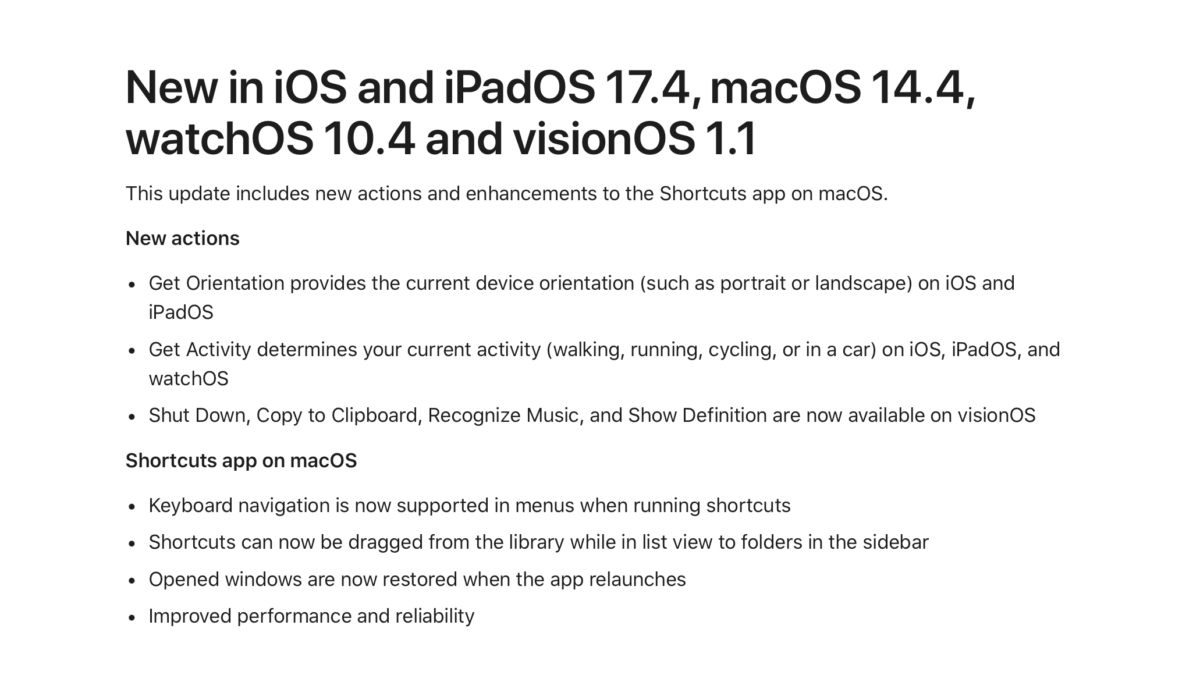
Updated on March 13, 2024, Apple has added release notes for Shortcuts for Shortcuts in the iOS 17.4 cycle, including new actions for the Action button on iPhone, restored actions for Apple Vision Pro users, and fixes for Shortcuts for Mac.
Here’s the full release notes:
This update includes new actions and enhancements to the Shortcuts app on macOS.
New actions
- Get Orientation provides the current device orientation (such as portrait or landscape) on iOS and iPadOS
- Get Activity determines your current activity (walking, running, cycling, or in a car) on iOS, iPadOS, and watchOS
- Shut Down, Copy to Clipboard, Recognize Music, and Show Definition are now available on visionOS
Shortcuts app on macOS
- Keyboard navigation is now supported in menus when running shortcuts
- Shortcuts can now be dragged from the library while in list view to folders in the sidebar
- Opened windows are now restored when the app relaunches
- Improved performance and reliability
Get Orientation and Get Activity are great options for making your Action button shortcuts more dynamic, changing their behavior if the phone is face-down, for example.
Bringing the Clipboard actions to visionOS is perhaps the most important update for Apple Vision Pro users, whose Clipboard shortcuts weren’t functional in vision OS 1.0 – Shut Down, Recognize Music, and Show Definition are also welcome fixes (I actually use the Restart function of Shut Down often when running betas).
On the Mac, we got a few quality of life changes, plus performance improvements – I hope to see more actions on Mac soon, especially Safari Tabs actions that came to iOS years ago.
See the full page of What’s new in Shortcuts for iOS 17, iPadOS 17, macOS 14, watchOS 10, and visionOS 1.
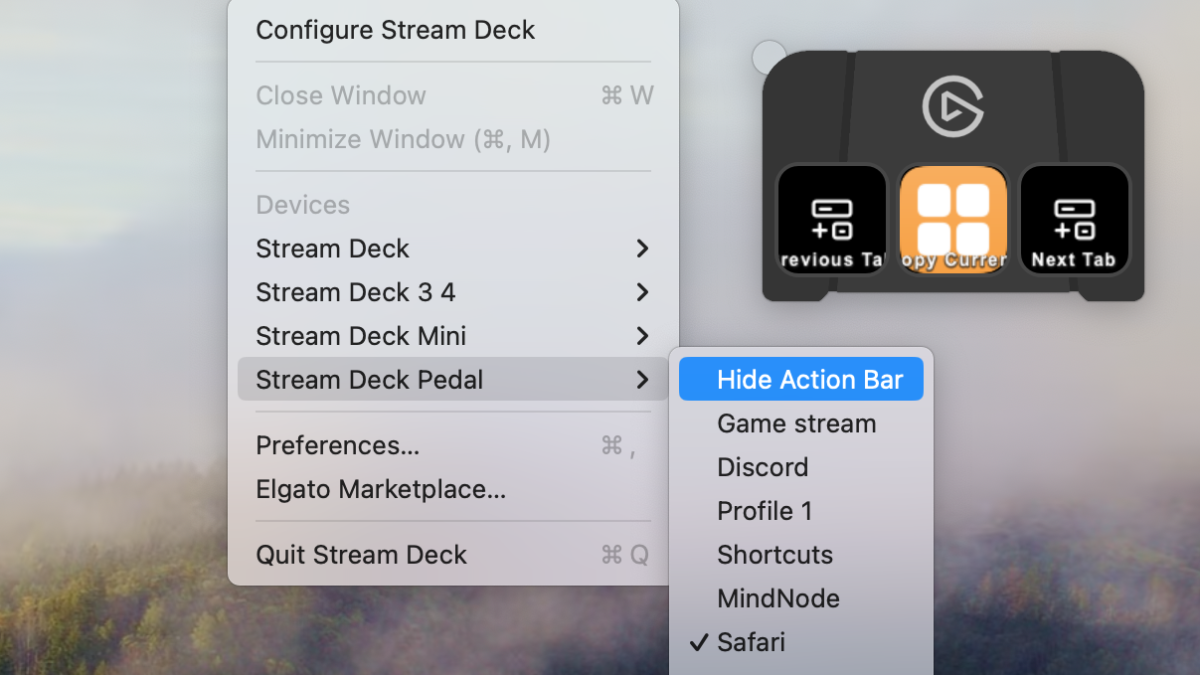
If you’re a Stream Deck Pedal user, you are likely familiar with the Action Bar, the floating window that hovers over your desktop and shows you which actions are currently available on your pedal – after all, how else would you know what will occur when you tap a pedal?
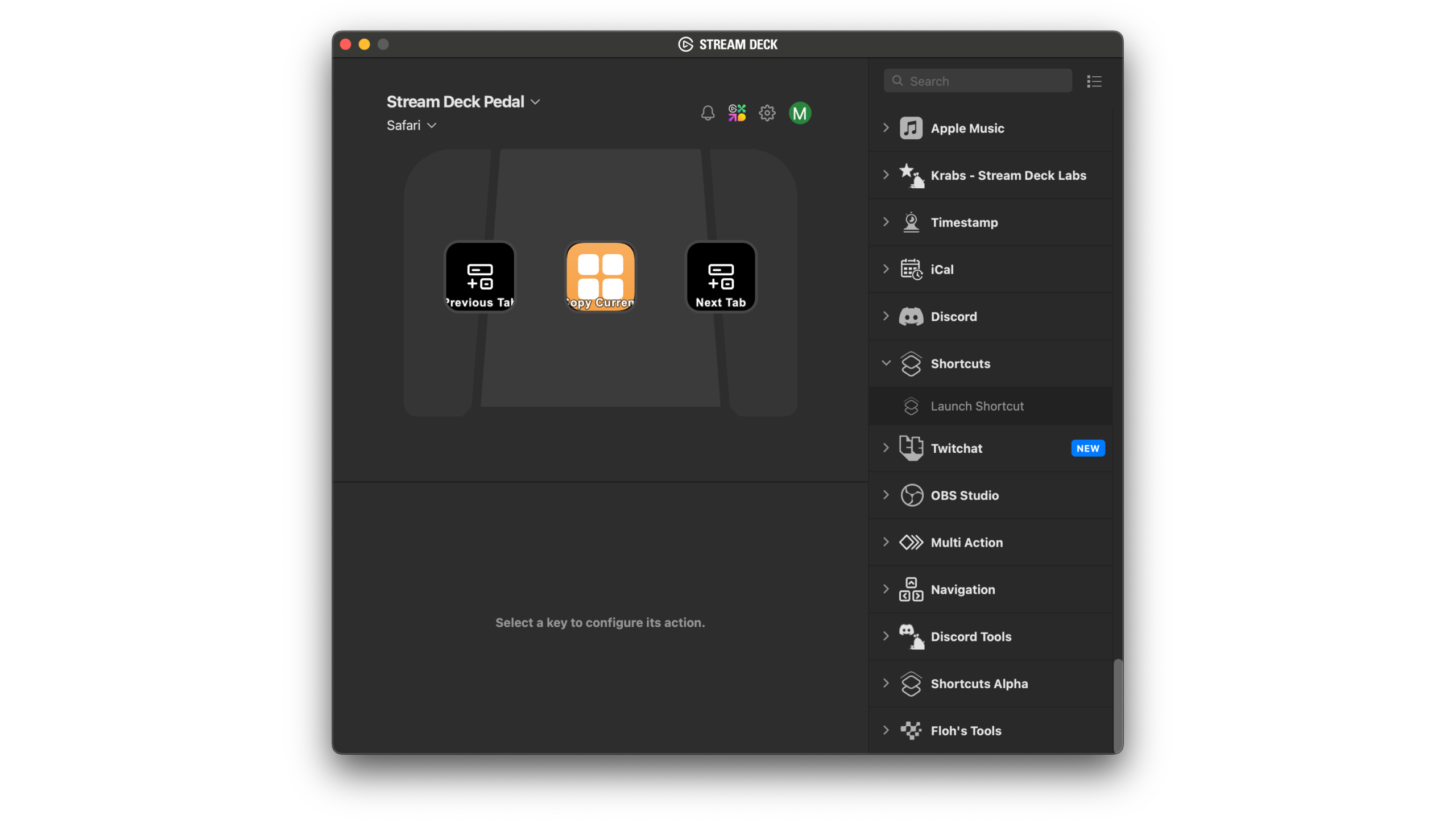
While this is convenient when you actively want to use the pedal, you might find yourself hiding the Action Bar when you don’t want to see it – and each time I do that, I completely forget how to turn it back on. So, for my own sake, I’m publishing a how-to so I can find it again.
On Windows, right-clicking on the app tray will show the option to Show Action Bar. On macOS, however, the app doesn’t actually stay open in the Dock (since it doesn’t run as a typical application), meaning that option isn’t available behind the right-click.
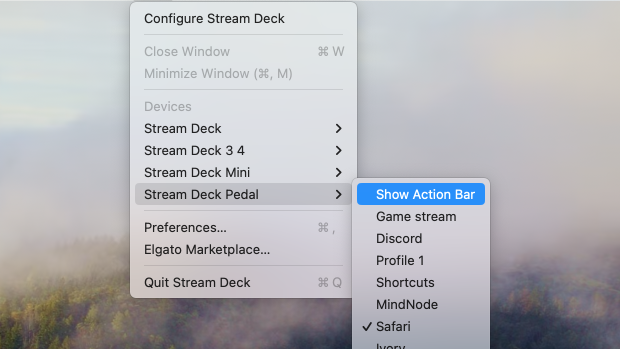
Instead, the option to “Show Action Bar” is located in the Menu Bar plugin for the Stream Deck, in the sub-menu underneath the Stream Deck Pedal device (I tend to miss this location since I have my Menu Bar apps hidden with Bartender).
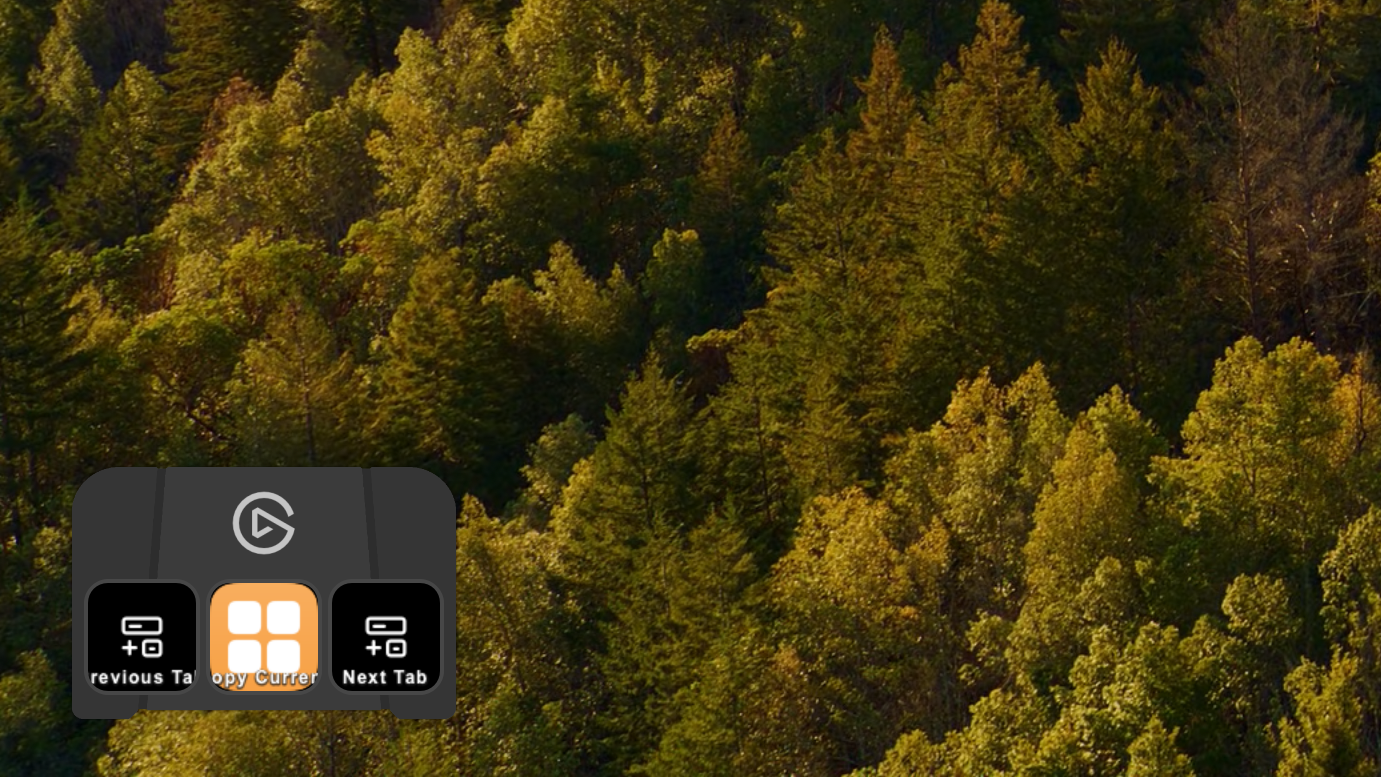
Click it, and your Action Bar will appear again.
Once the Action Bar is visible, this option also switches to “Hide Action Bar,” should you want to hide the actions from the screen temporarily again.
Hope this helps!
Get the Stream Deck Pedal from Elgato and use my code ZZ-CASSINELLI for 5% off at checkout.
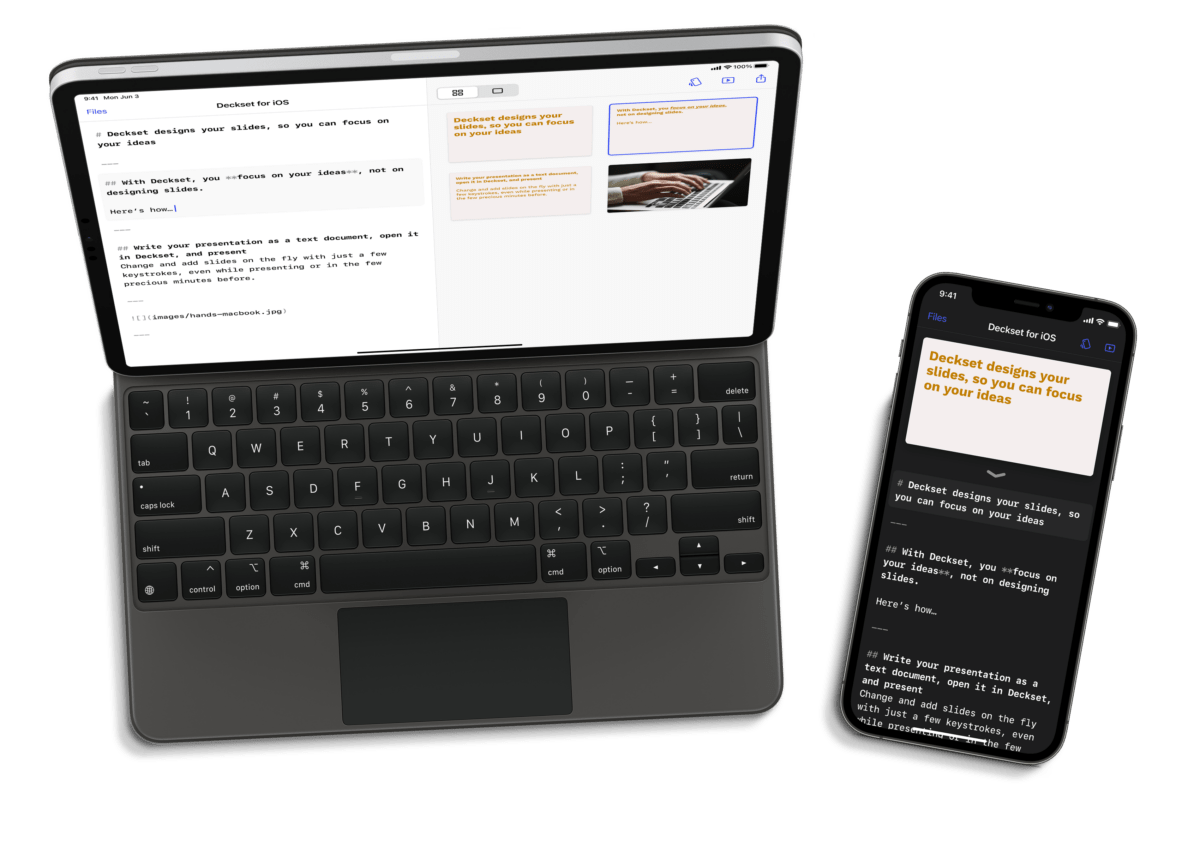
Today, developer Paweł Dudek has brought their beautiful Markdown slide-creation app Deckset from Mac to mobile with an iOS and iPadOS version, now available on the App Store as a separate free purchase with in-app subscription.
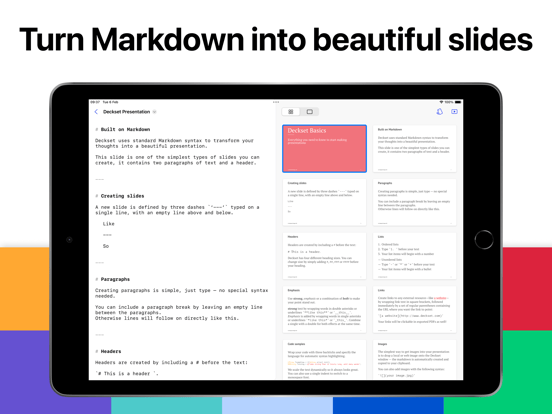
If you’re not familiar, Deckset is a wonderful app that makes building presentations easy by taking Markdown-formatted text and letting you quickly building colorful, impactful slides immediately.
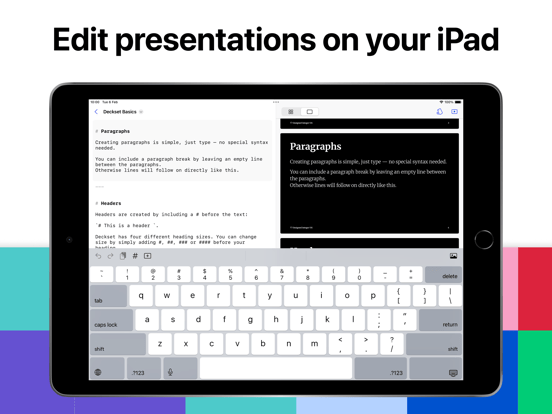
By using importing normal markup from a Markdown document, Deckset can read any separators (---) as a slide separator, automatically creating new slides for each block of text and styling it using your formatting markup.
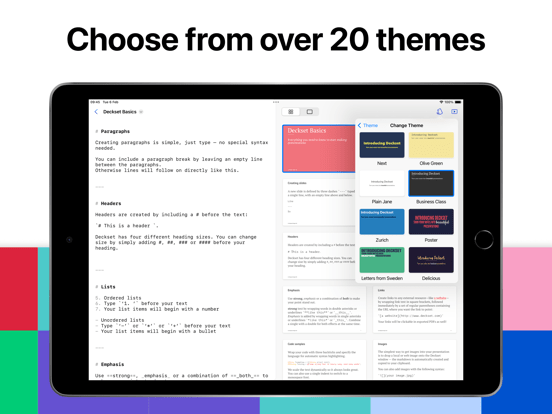
Deckset users can pick from a wide variety of colorful and thoughtfully-designed themes, or create their own and change the style of their presentation on the fly.
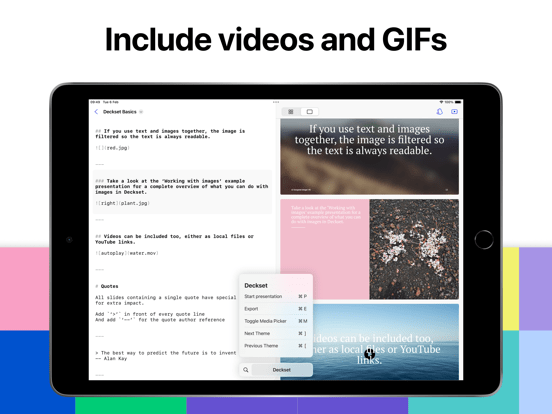
Slides can also include videos, GIFs, tables, TeX formulas, making it much more feasible and frankly fairly easy to create high-quality decks right from your iPhone or iPad, while also avoiding the complex UI of dedicated presentation software.
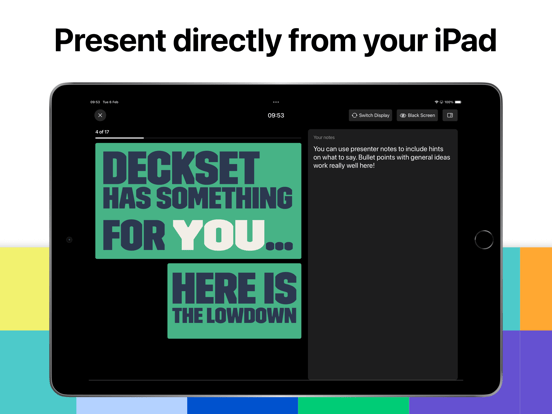
You can present the entire slide deck from either iPhone or iPad, but you can take advantage of a special presenter mode on iPad, showing the slides via AirPlay on an Apple TV or an external display.
Your presentations from Mac can also work, but they need to be converted to TextBundle, the format used by their iOS app – I’m familiar with this format through apps like Ulysses, which use it to store Markdown + images in a single container.
This is the one limitation compared to the Mac app, where Markdown documents can be saved anywhere in the filesystem – however, there, you must manage all your file and video references, whereas Deckset for iOS imports those files directly into the TextBundle format (unless you’re using a direct image URL as your reference link).
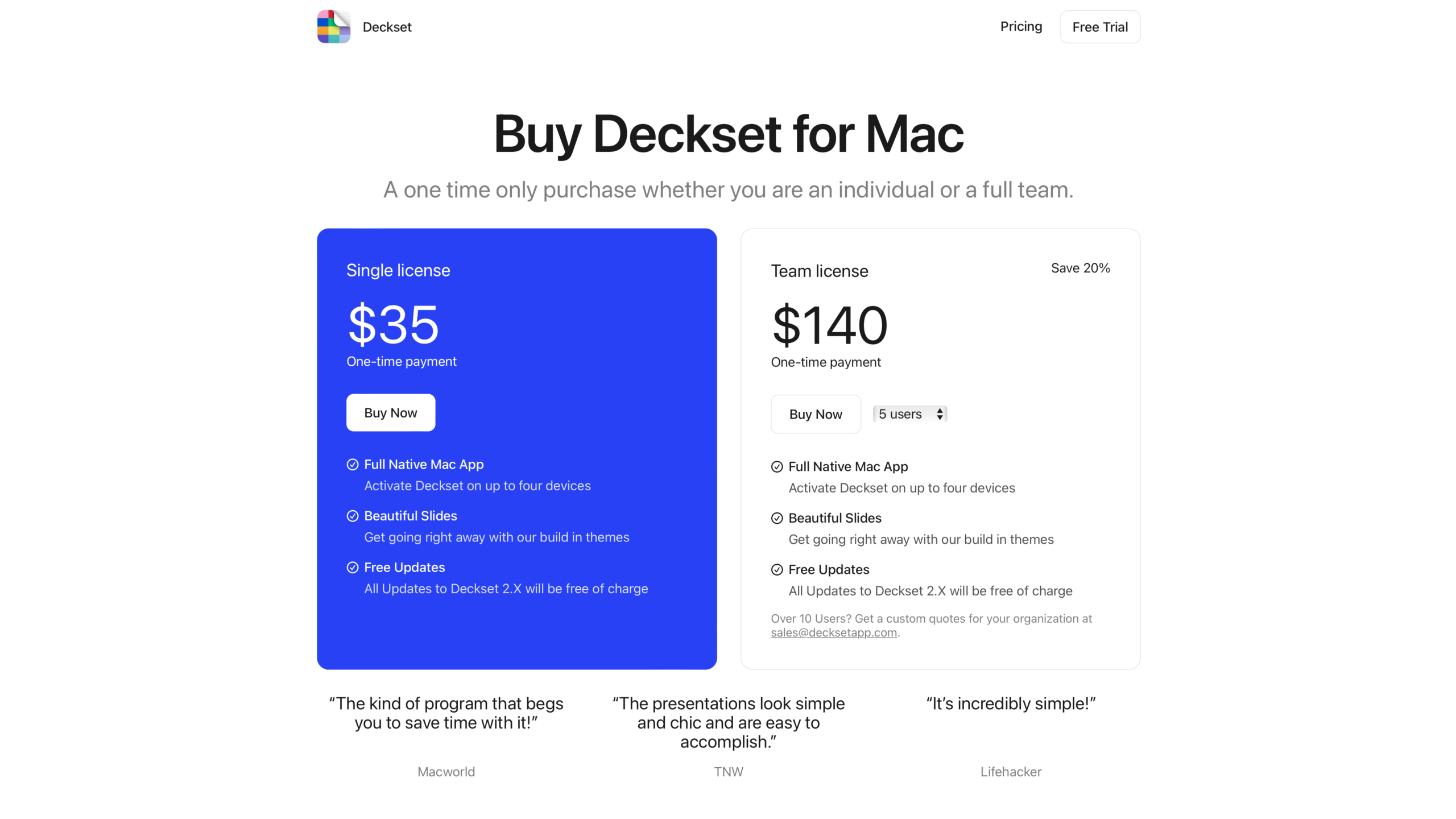
Deckset has long been available for Mac (their Twitter shows they joined in December 2013) for a one-time payment of $35 – I’ve been a happy customer of that product for a long time.
That being said, 35 bucks clearly doesn’t far stretch across a literal decade, and I’m sure investing in building Deckset for iOS has been hard while funded from the single up-front payment of the Mac app – that’s why I’m glad Deckset for iOS and iPadOS has moved to a subscription model.
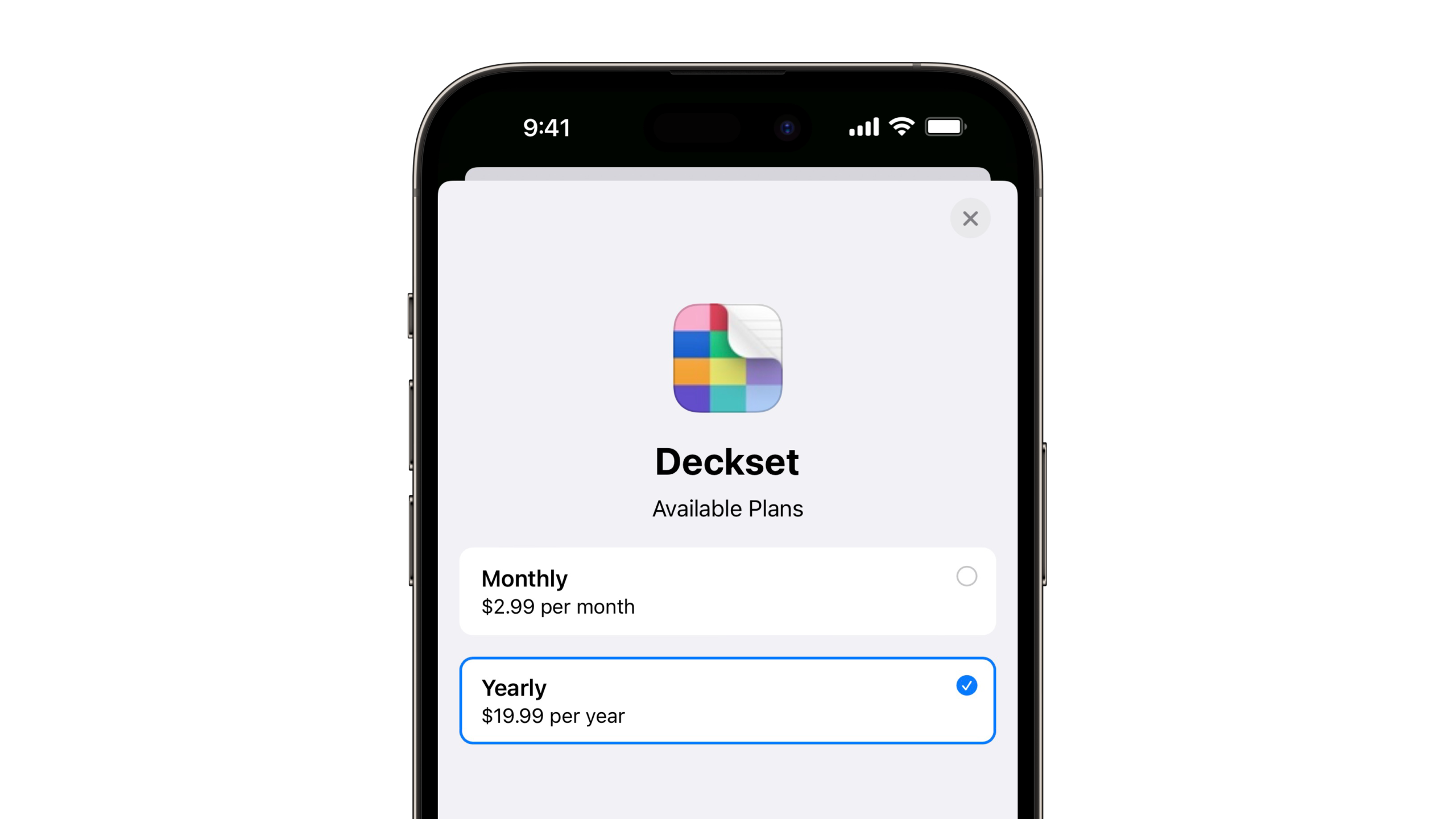
Now, Deckset for iOS and iPadOS is $2.99 per month or $19.99/year, making it easy to purchase a subscription for just a few months if you have a big presentation coming up, or investing in the app for the long-term to save 44% annually. Plus, the Mac app is still a one-time payment if that’s all you need – and you can subscribe freely on mobile when you need it.
I’m very glad to see Deckset come to iPhone and iPad, rounding out the capability for all Apple users to easily create and present Markdown slides – Deckset makes your decks look very good with minimal effort (and a minimal design). Plus, I hope the subscription pricing enables sustainable, long-term development – I’d love to see Shortcuts support, for example ?.
Check out Deckset on the App Store and on the web.
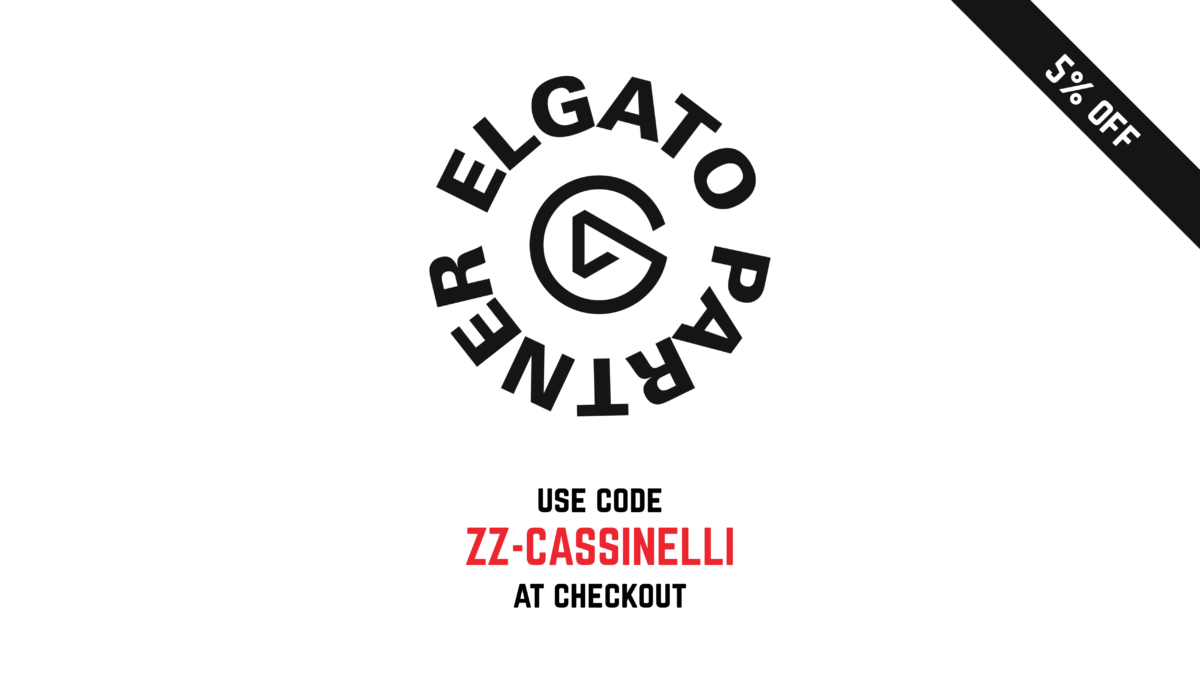
Hey everyone!
I’m happy to follow up on my Elgato Partner announcement and offer a 5% discount code for my community by using my partner link and entering in code ZZ-CASSINELLI at checkout.
The discount is available on all Elgato products through Elgato.com. To see the discount in action, feel free to use my link, add items to your cart, enter the code, and see the update total before checking out.
Note: the discount does not apply to accessories, replacement parts, or things like Stream Deck faceplates, and is also not stackable with other discounts or bundles.
Thanks again to Elgato for the Stream Deck bundle and I look forward to creating more throughout the year!
Check out Elgato products and use my code ZZ-CASSINELLI for 5% off at checkout.

Indie App Sales is back again for Spring 2024, offering discounts on a wide range of apps from independent developers for Tuesday—Wednesday of this week (March 12 & 13).
This period, there are over 250 apps participating, each offering their own discounts and sales as part of the program on up-front prices and in-app purchases.

Each entry comes with the app name, icon, developer, description, category, and relevant links to the App Store, website, or social media.
The site shows all the apps in a large table, and you can use the custom filters on the database to find the apps relevant to you – or use Command + F to search by keyword.
Check out IndieAppSales.com, and use #IndieAppSales if you’re sharing about a great app you found – and don’t forget to rate your new apps on the App Store!

From @elgato:
Introducing Prompter.
Pro teleprompting built for chat, scripts, meetings, and more.
Available now: https://elgato.sjv.io/mjc-prompter
I finally got one of these! ??♂️
View the post and get the Prompter from Elgato.
P.S. You can use my Elgato Partner code ZZ-CASSINELLI for 5% off at checkout.
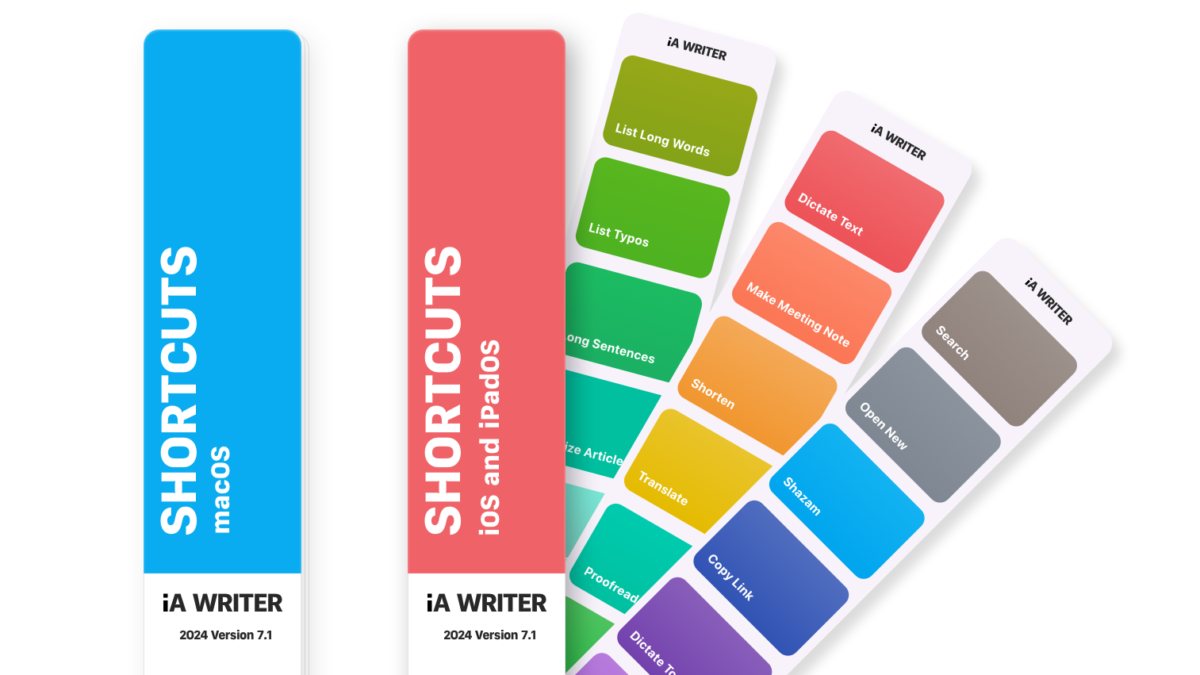
From the iA blog:
We’re upgrading iA Writer’s integration with Apple Shortcuts today. With 18 built-in actions and 22 ready-made shortcuts, iA Writer 7.1 makes it easy to automate common tasks.
Check out their Shortcuts Gallery with these categories:
Read the full post (where you can check out their promo video as well).
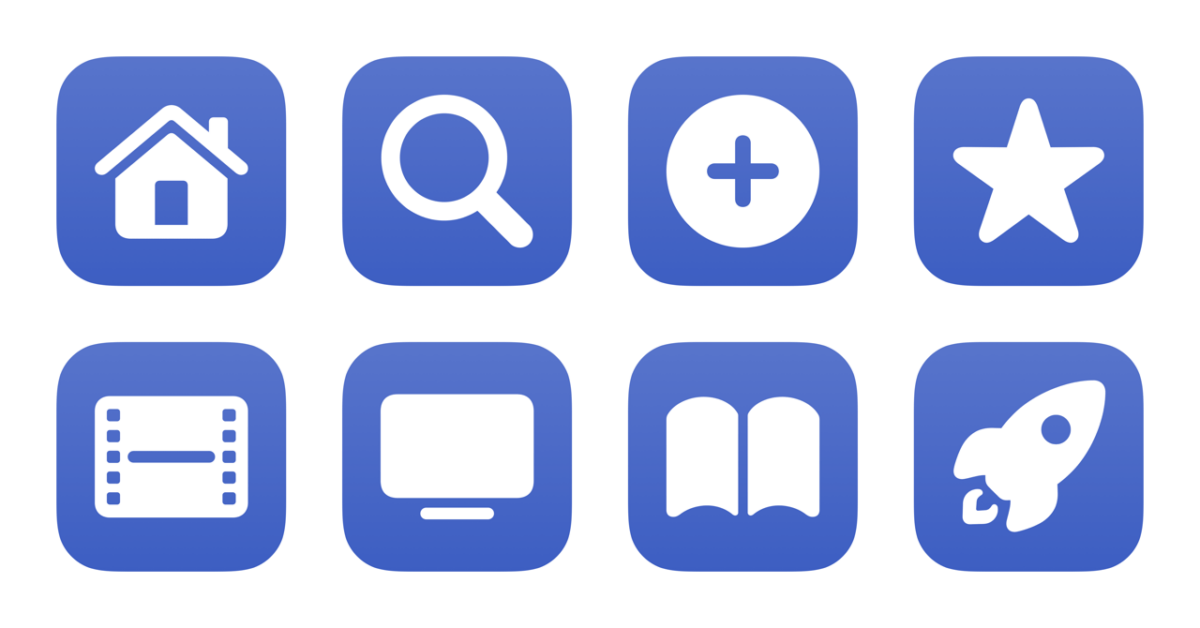
I’ve just added a new folder to the Shortcuts Library — my set of Disney Plus shortcuts:
Check out the folder of Disney Plus shortcuts on the Shortcuts Library.
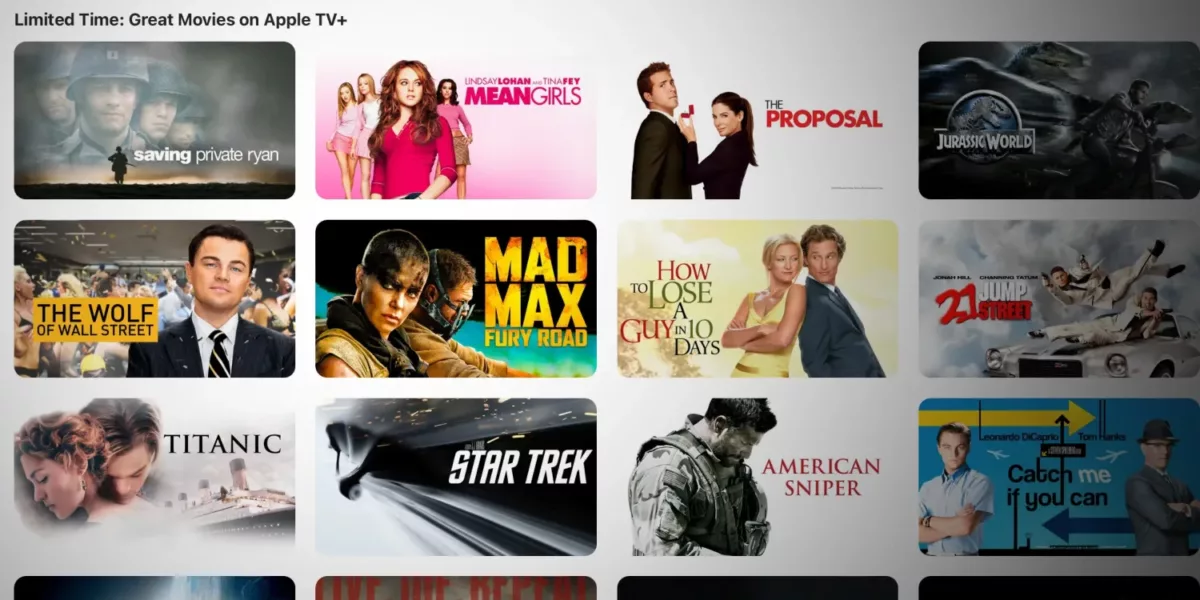
From 9to5Mac:
Apple TV+ has launched a limited time collection of movies to stream for free as part of your Apple TV+ subscription. The company has done this occasionally in the past to coincide with the themed release of new originals, but this is by far the biggest drop.
and:
The move is perhaps a sign that Apple continues to experiment and ponder whether it should expand beyond its ‘all originals’ strategy for its streaming service.
Here’s the full list in the new “Great Movies on Apple TV+” collection:
I’d love to this into a shortcut for my TV app folder, but the URL currently doesn’t redirect on iOS or iPadOS – I’ve filed it as Feedback to Apple as FB13668679.

In celebration of going to the movies and seeing films like Dune 2 in theaters, I’ve made a set of shortcuts for the Fandango service.
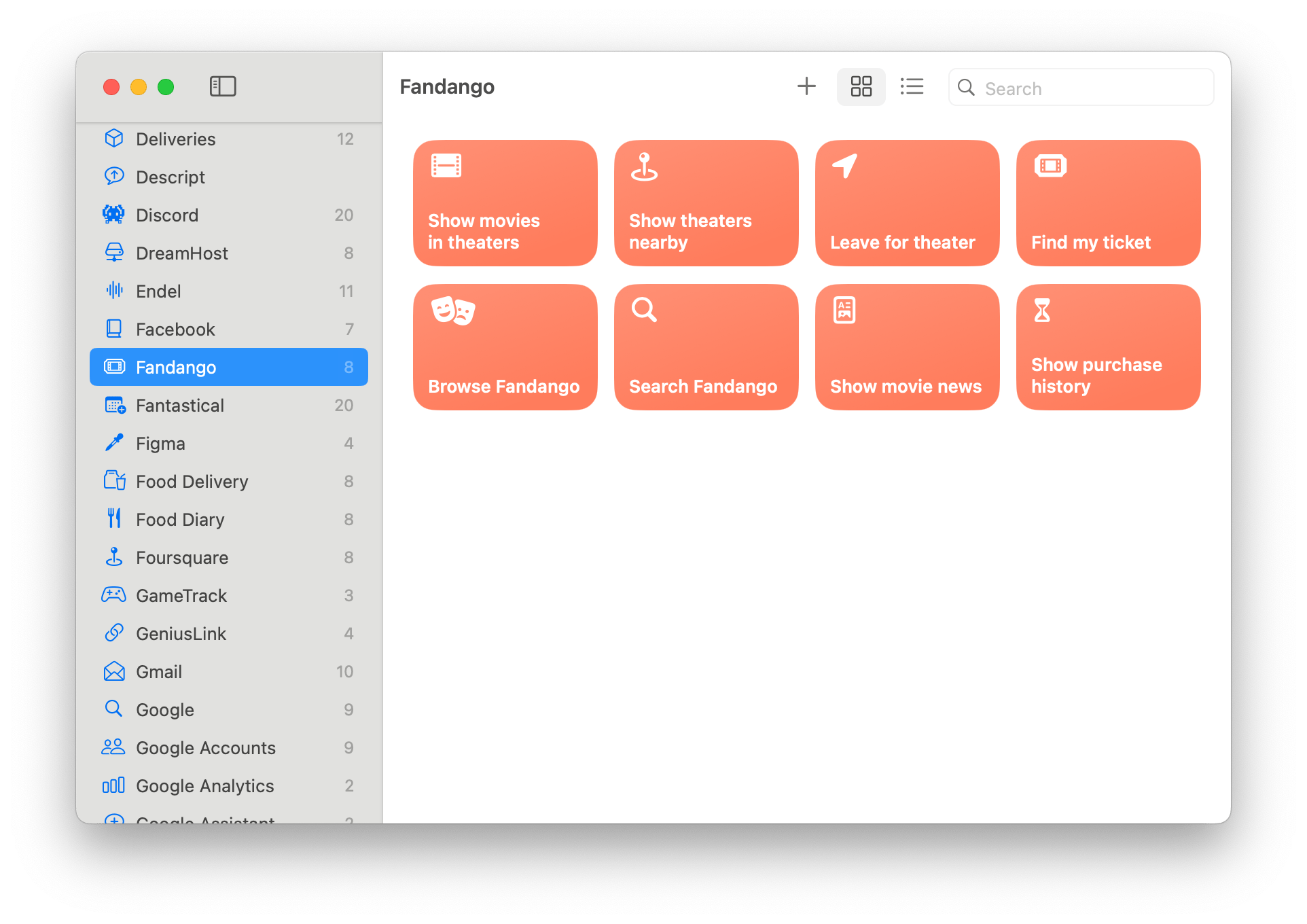
This set of 8 shortcuts can be added to Siri or in a Home Screen widget to help you quickly find movies or theaters nearby, get to the theater on time and show them your ticket, and quickly access the rest of Fandango when needed – here’s how they work:
When you’re in the movie-going spirit, the first thing to do is check what’s available in theaters now – you’ll find films you may know about already, plus some that snuck under-the-radar or came out in re-release.
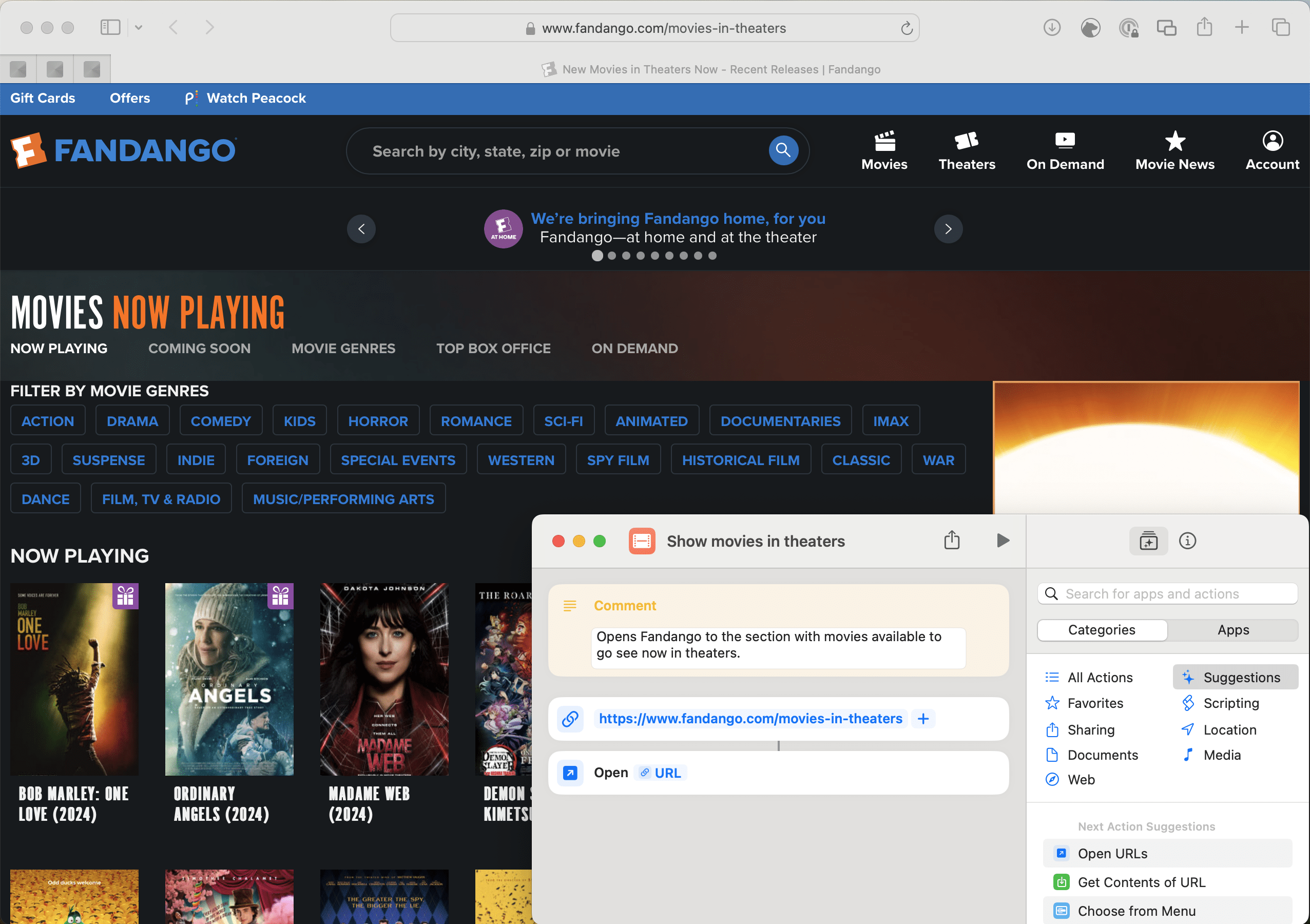
When using Fandango, you’ll find this under the “Movies” banner at the URL https://www.fandango.com/movies-in-theaters. When run with the Open URL action in Shortcuts, this URL redirects into the app to the Movies tab – get my shortcut “Show movies in theaters” to do just that at any moment.
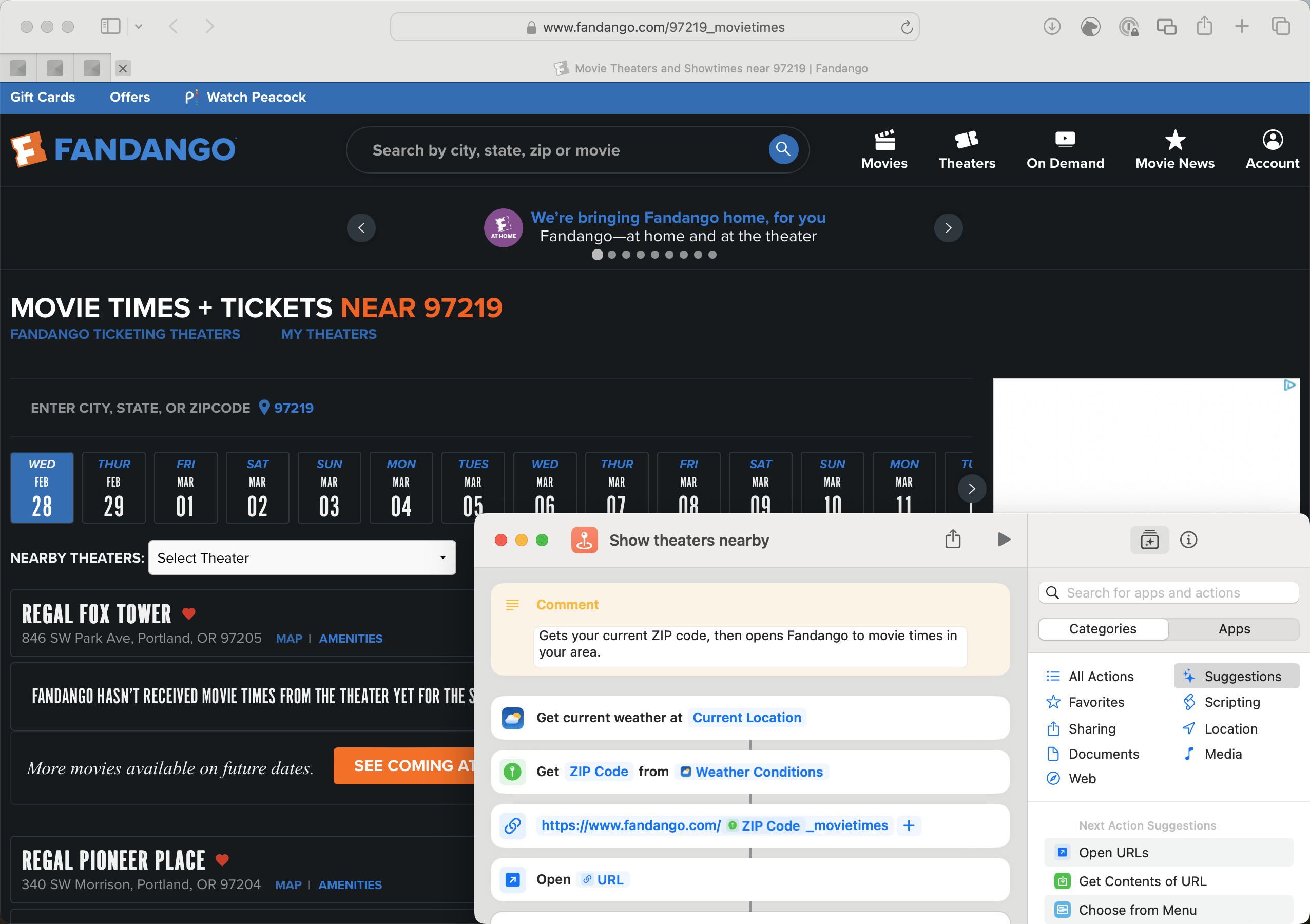
Similarly, the Theaters banner and tab of Fandango can be opened using the URL pattern https://www.fandango.com/[ZIP code]_movietimes, where the [ZIP code] portion automatically gets replaced by your local ZIP code once Fandango detects from the web browser or asks permission for your location.
Using Shortcuts, we can automatically detect your ZIP code and replace it in the URL using two methods – using the Get Current Location action, and a faster trick using Get Current Weather that provides an approximate location slightly quicker than making a full GPS call.
My shortcut “Show theaters nearby” uses the Weather technique, grabs the ZIP code using Get Details of Location, and then places it into the Fandango link – this works great on both Mac and mobile devices.
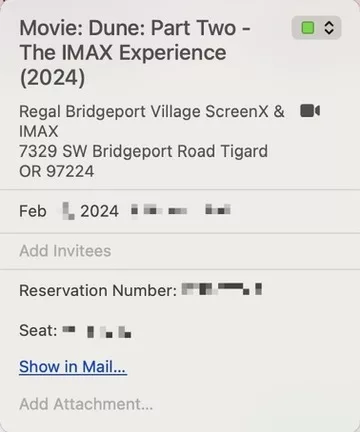
Once you’ve decide on a movie and location, you’ll want to purchase your ticket directly through Fandango – they should then email you a confirmation, which, if you use Apple Mail, is then detected by Siri automatically and added to your calendar (hence why I didn’t build a shortcut for this step).
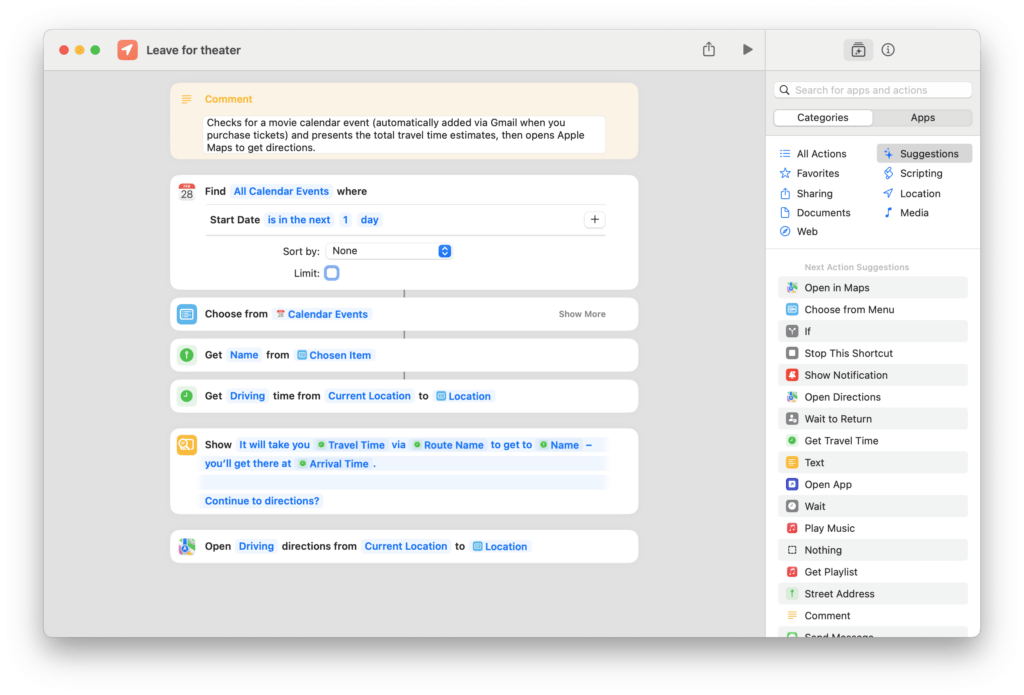
Once you have the automatic calendar event set up, I have another shortcut for estimating the time it takes to get to theater and getting directions there – my “Leave for theater” shortcut.
This shortcut asks you to pick the upcoming calendar event (I decided to confirm which one rather than simply picking the next event, in case you check earlier in the day), then that chosen event’s location is used in the next few steps. From there, the event name and driving time to that location are extracted, to be used in the next prompt.
In the final prompt, “Leave for theater” delivers a message full of information about the trip, showing total travel time, the quickest route, and the arrival time – that way you know for sure when to get there to park, get food and drinks, and get seated before the show starts.
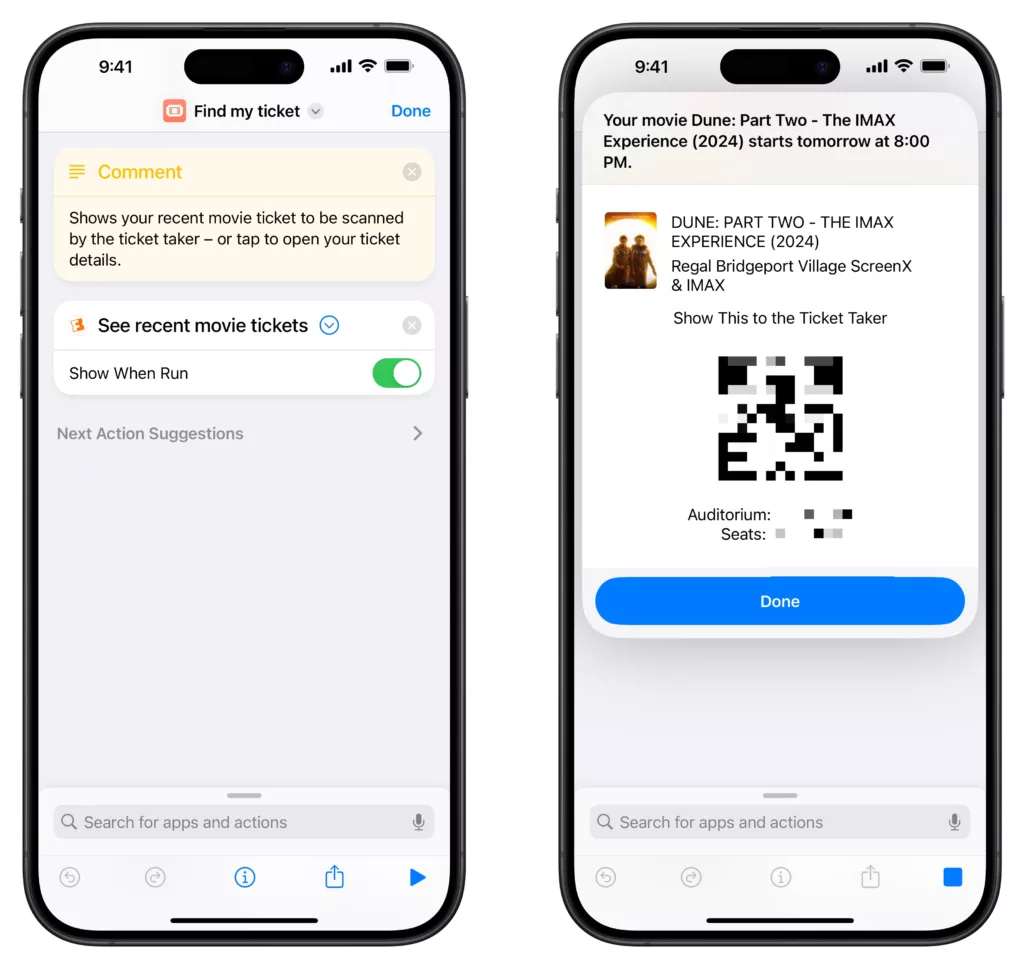
Once you’re at the theater, Fandango actually provides a native shortcut for “Find my ticket,” which opens the Fandango app and displays the upcoming ticket, so the ticket-taker can scan you in.
You can also see details about the which theater your movie in being shown in at this location, which I find helpful – knowing where to go once you’re inside can save time if you’re running late.
Admittedly, your ticket might already show on your device if you’ve added it as a pass in Apple Wallet, but I wanted to include Fandango’s only native Shortcuts action – perhaps they’ll take these URL-based shortcuts and turn them into native actions in the future?
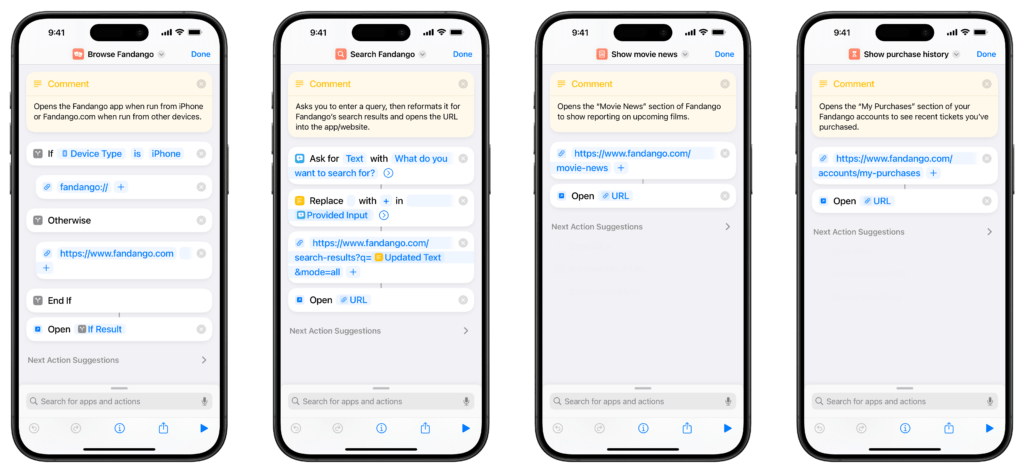
While the previous four shortcuts are my favorite of the group, and the main ones I use on iPhone to manage my ticket-buying experience, the following I designed to round out the experience and are still helpful occasionally in my iPad widgets and via search on Mac.
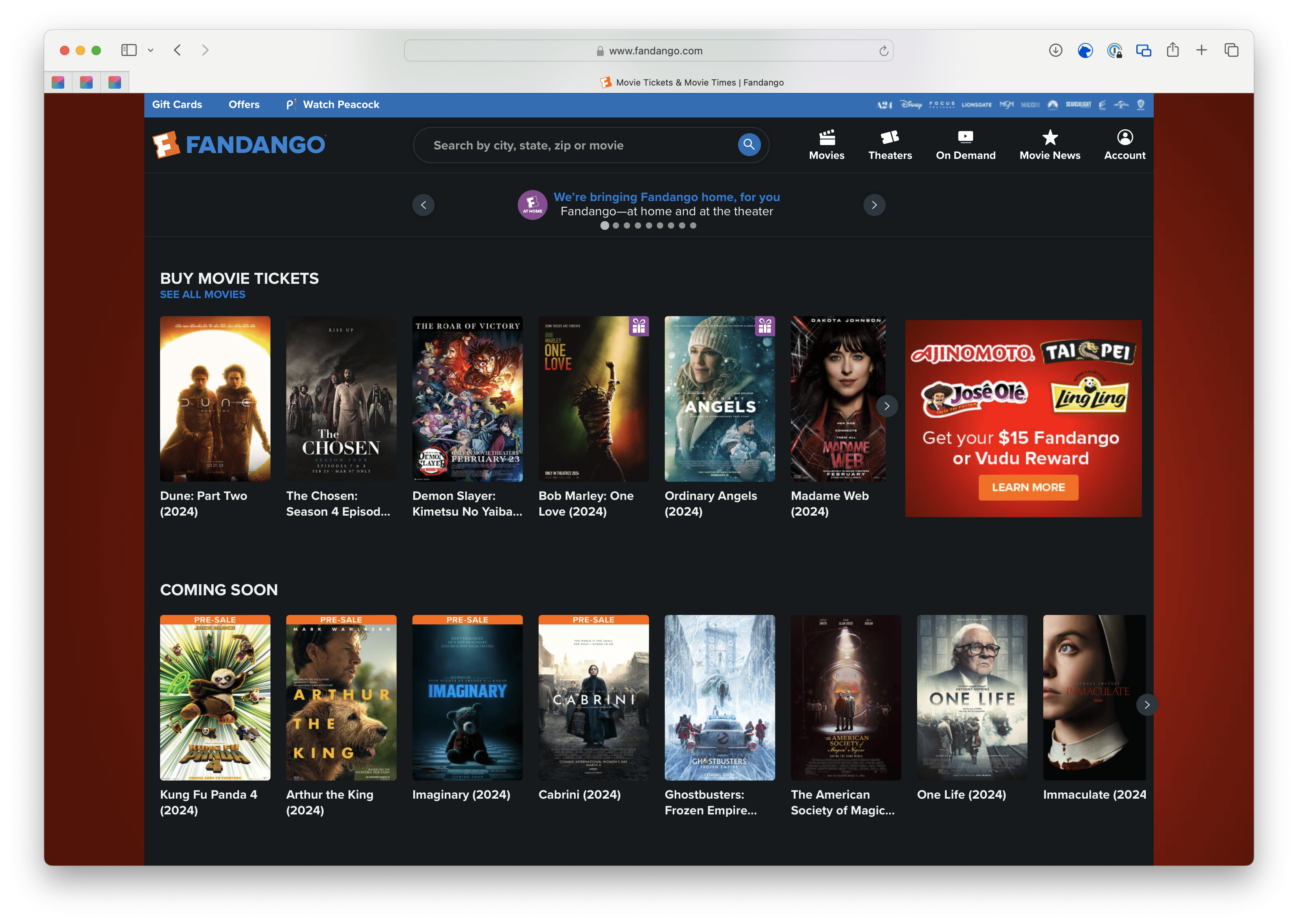
First, is “Browse Fandango,” which simply acts as a redirect to the main page of the Fandango website and app – here they curate categories like Coming Soon, Watch At Home, and Features that are nice to check out.
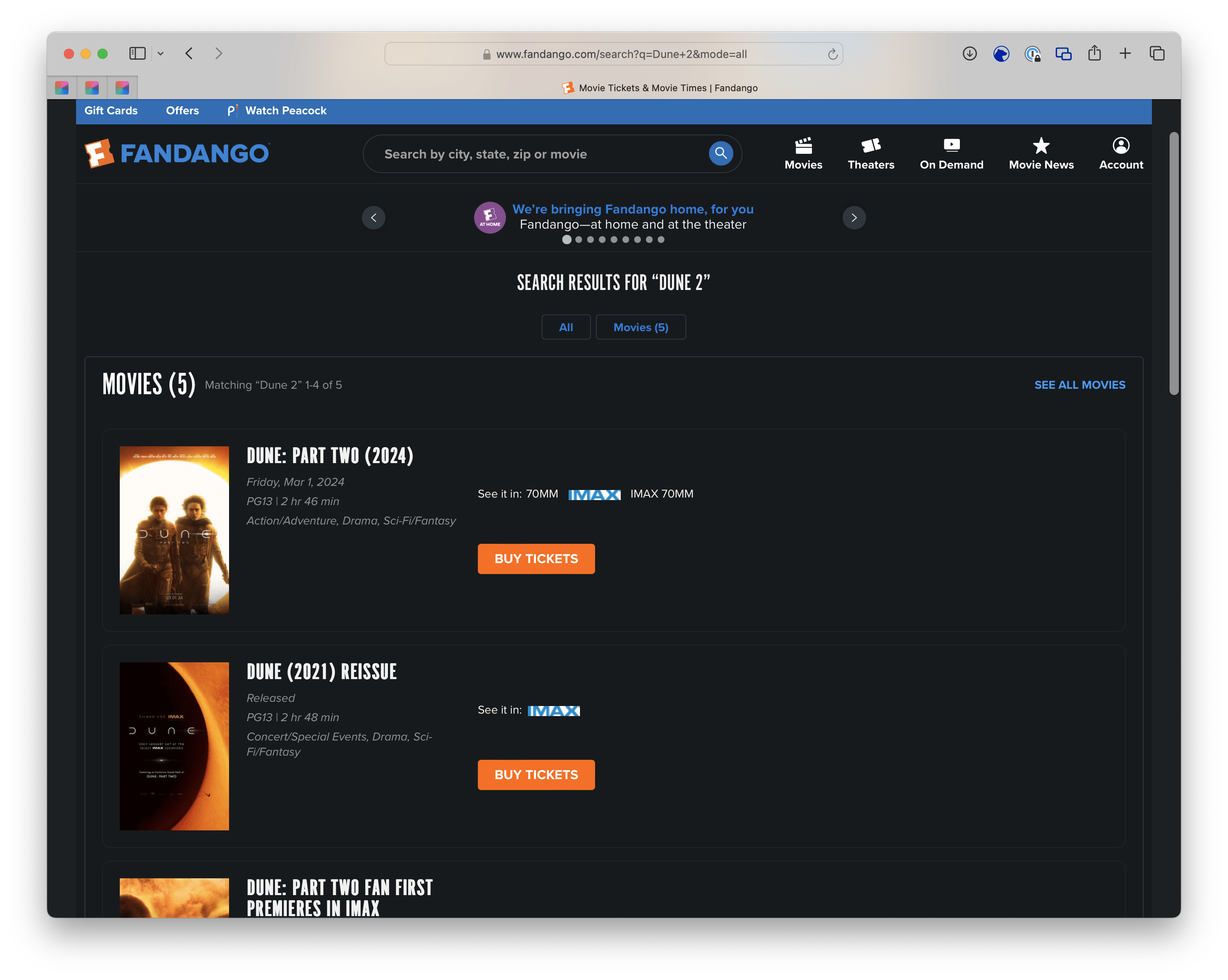
“Search Fandango” takes advantage of Shortcuts scripting to prompt you to enter a search term, uses Replace Text to swap out spaces for the + symbol, and includes that all in the URL pattern for their search results – run this, type your search, and see results on Fandango’s website.
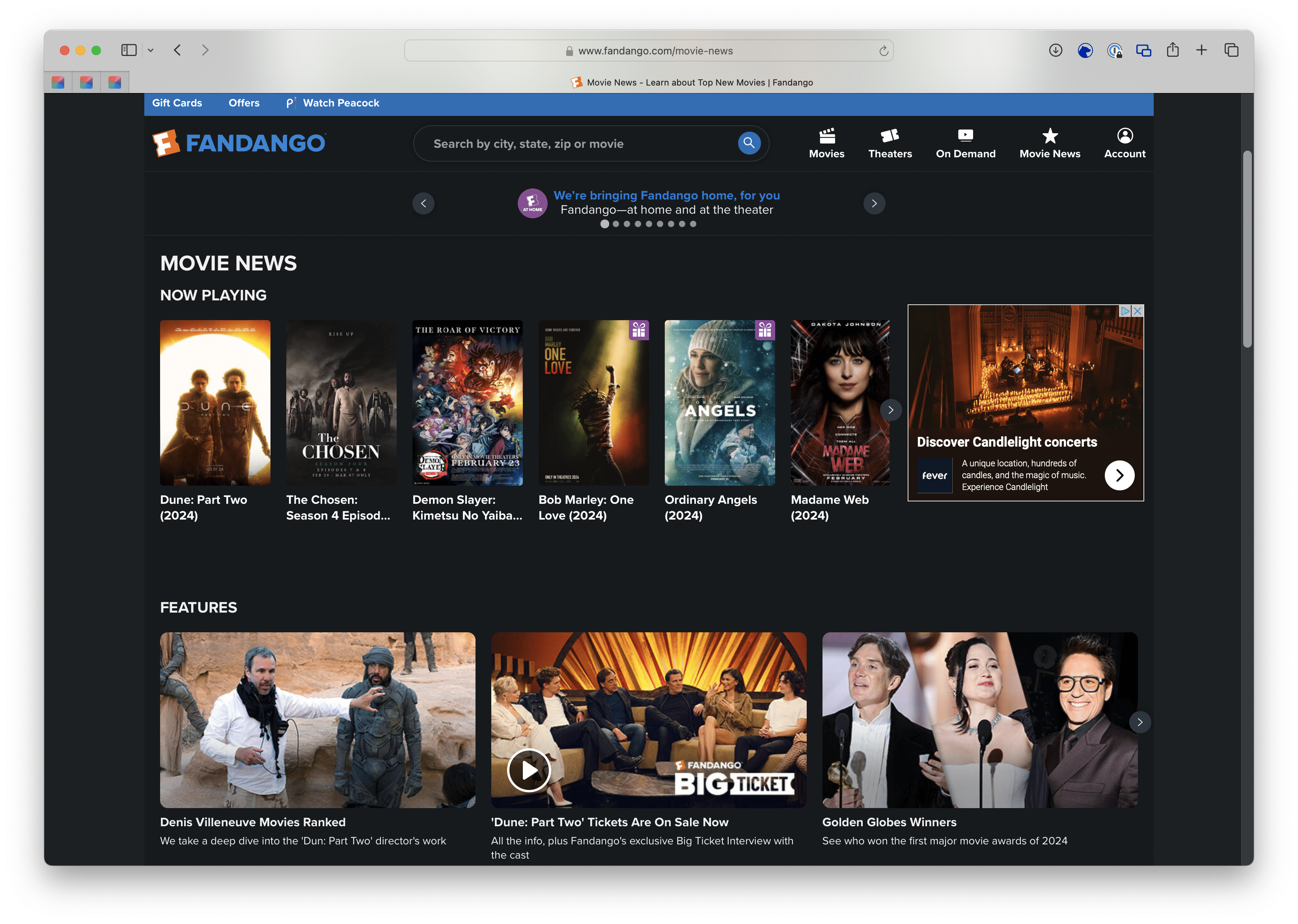
Fandango also produces their own news content, including custom features, trailers, upcoming ticket sales, and more – my “Show movie news” shortcut takes you to the web page for it all at https://www.fandango.com/movie-news.
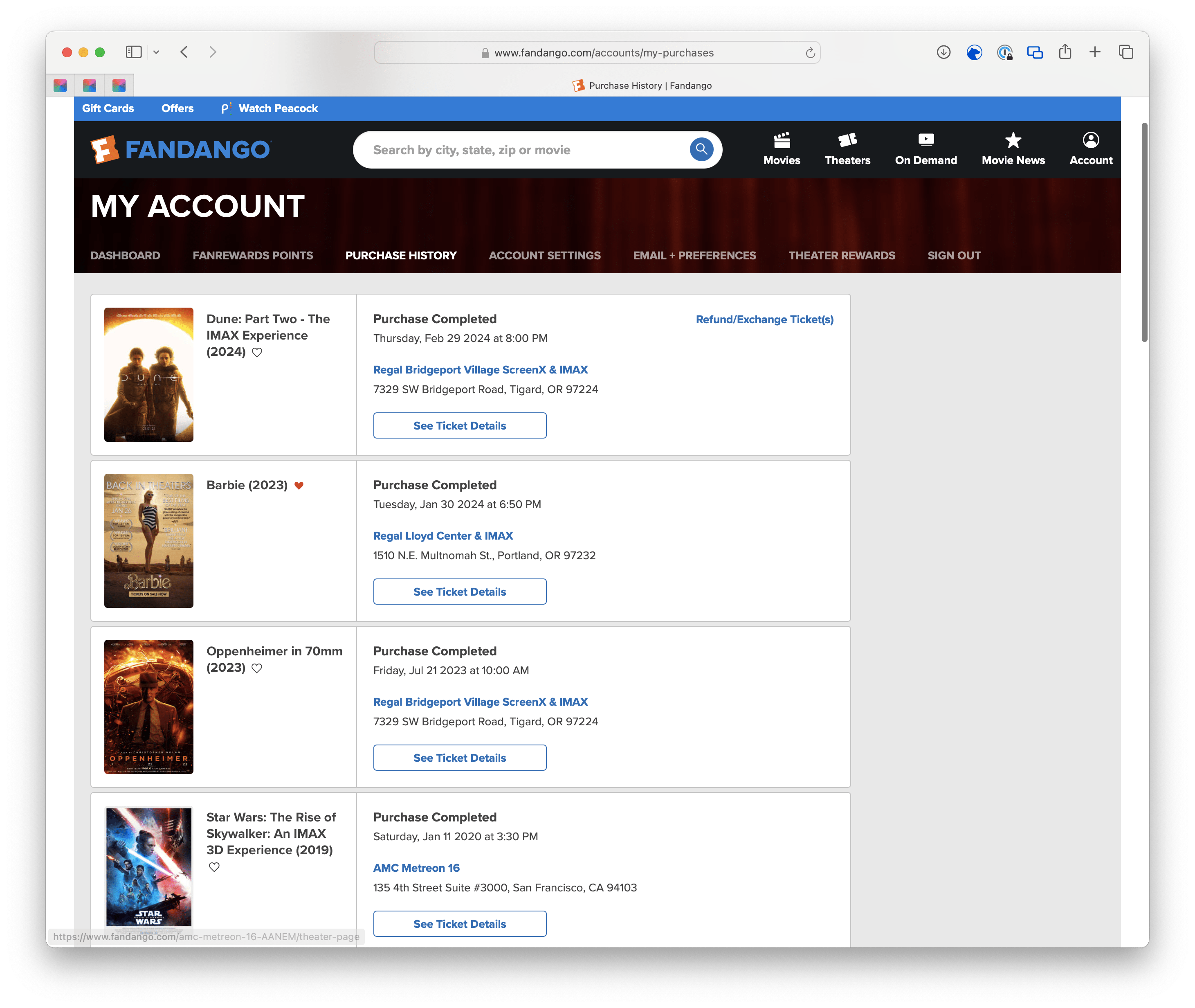
And finally, “Show purchase history” is the only shortcut that requires you to sign in to Fandango, after which you’ll be able to see your full list of movies you’ve been to – a fun experience to reflect on (and something that definitely prompted me to go to the movies more last summer once I realized I hadn’t been since Rise of Skywalker!).
As someone who very much fell off of seeing movies in theaters the last couple years, I’ve enjoyed going back and watching a few new films on the big screen again – there’s something undeniable about the movie-going experience, from the massive visuals, blow-away sound, and just getting a bucket of popcorn & drinks to enjoy.
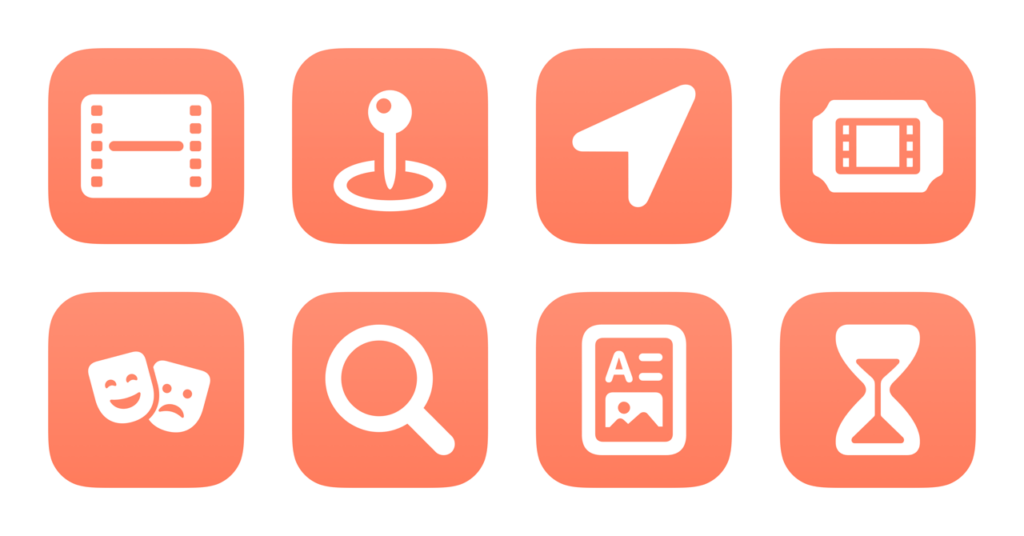
Since I usually buy my tickets from Fandango anyway, these shortcuts make the experience just a little bit smoother – and having the Shortcuts widget on my Home Screen next to the Fandango icon acts a nice reminder to check out what’s available and head to a theater nearby; something that’s just plain good for the soul.
Get my Fandango shortcuts in the Shortcuts Library.
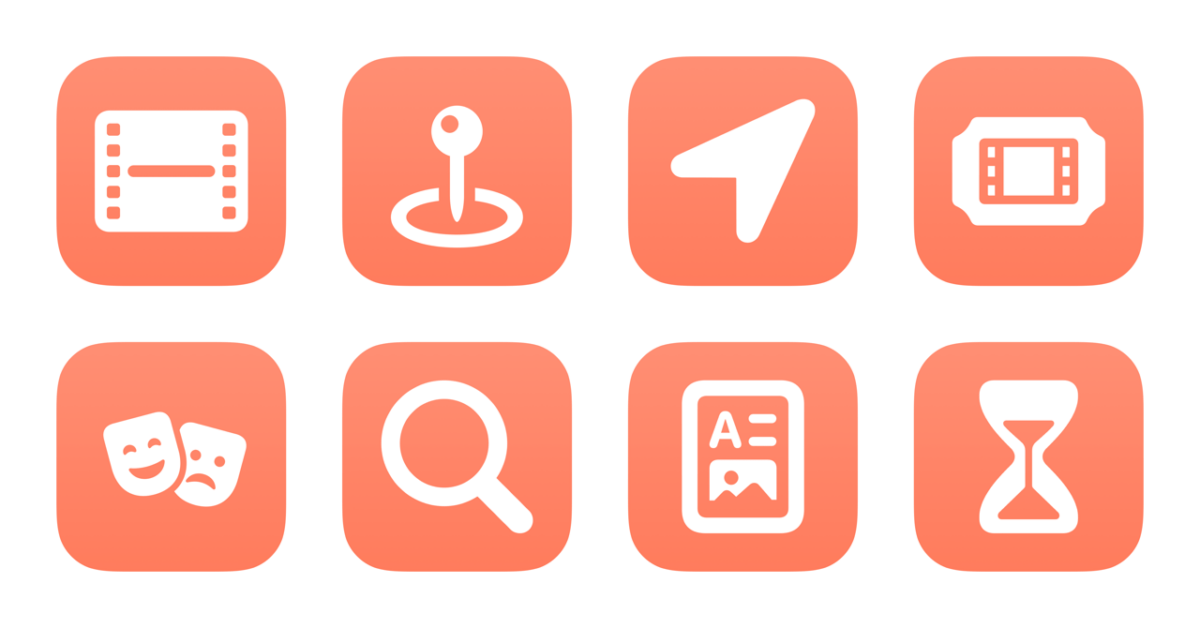
In honor of seeing Dune 2 tonight, I’ve just added a new folder to the Shortcuts Library — my set of Fandango shortcuts:
Check out the folder of Fandango shortcuts on the Shortcuts Library.
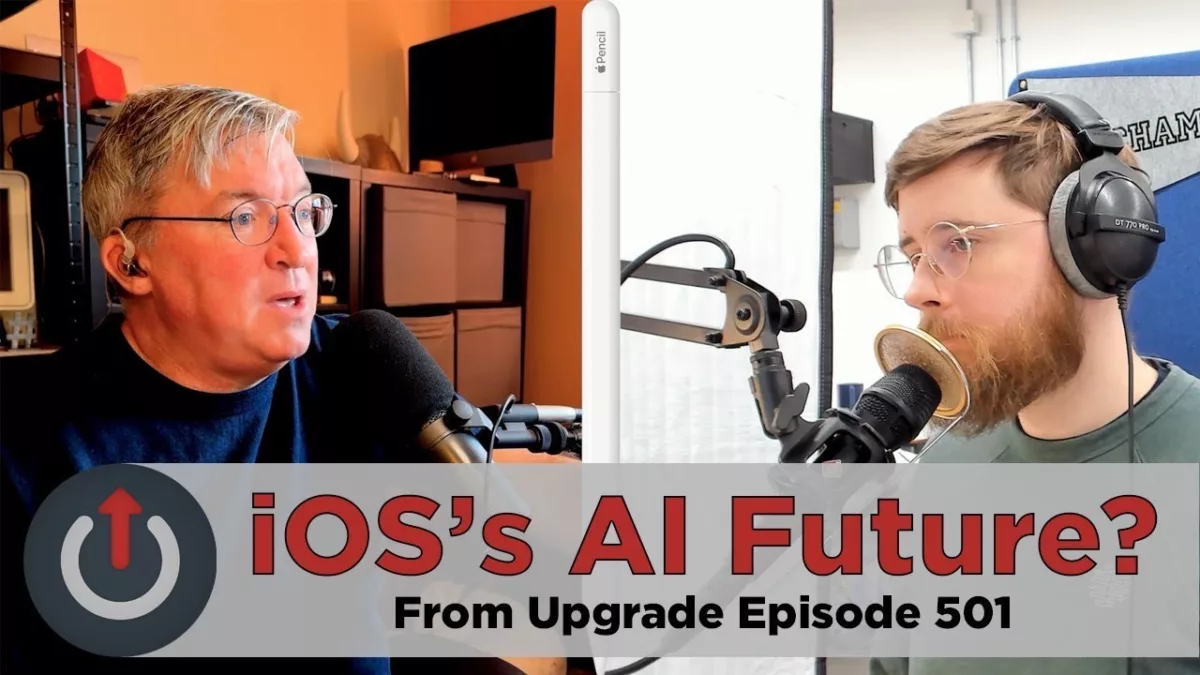
From the Upgrade Podcast on YouTube:
Jason and Myke explore the rumors of AI enhancements to Siri and Spotlight in the upcoming release of iOS 18.
Watch the full episode: https://youtu.be/qROj1S0DAEY
Subscribe to the podcast and support the show at https://relay.fm/upgrade
Great perspectives on AI, Siri, and the potential of the Spotlight brand – something I’ve been pondering as well the last few weeks.
Also, I really love that Jason and Myke are clipping out topics into full videos on YouTube now – I noticed it was much easier to link to this idea than a full episode, given that it already has a custom title, thumbnail, description, and start/stopping point.
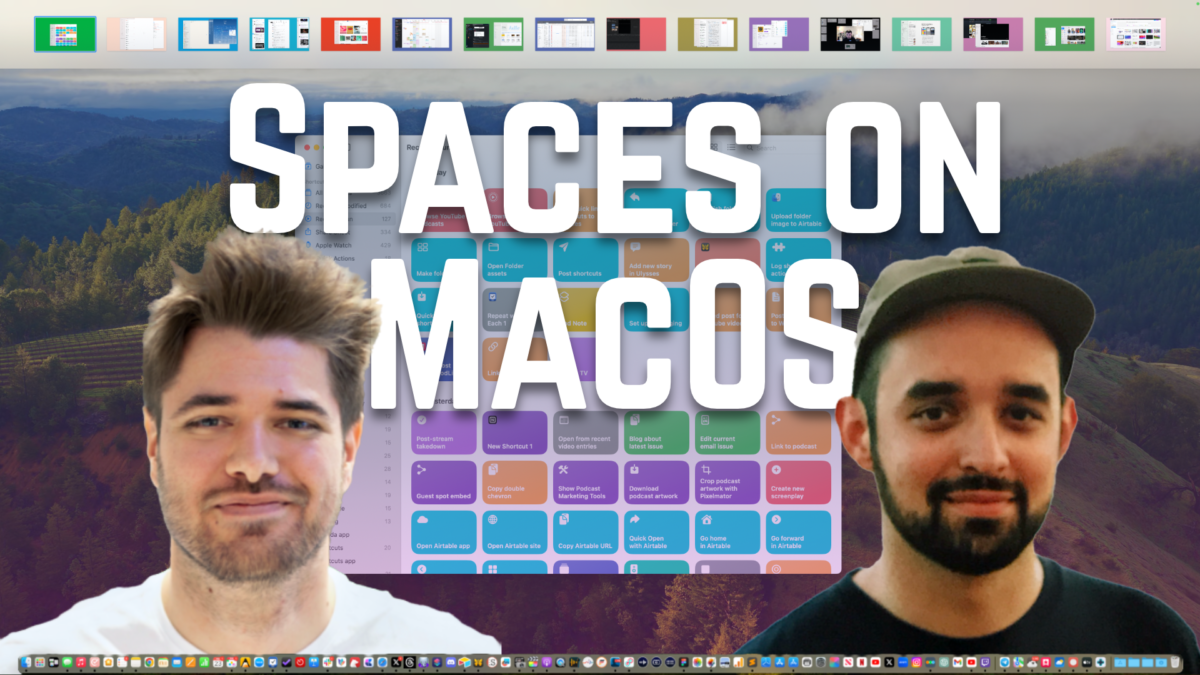
On Tuesday, February 27th, I went live with Rafael Conde discussing how to use multiple desktops and the Spaces feature of macOS to create custom arrangements for your workspaces.
Rafael works at Sketch, a Mac design tool, and develops his own apps as well (check out his site at Rafa.design).
On Mastodon, I saw Rafa post: “We’re sharing how we use the Desktop and how we size/position windows on our Macs on our work Slack and it’s absolute madness.”
I replied “This is extremely my shit. I always want to automate this on Mac but I’ve worked alone for so long I have no idea how people arrange their digital workspaces” and then invited him on the show.
Throughout the 2-hour stream, we discussed being a Mac person, window management, using Spaces like an iPad Home Screen, and how the Shortcuts actions for this all should come to Apple Vision Pro.
We had a great conversation overall, and by the end got into some really interesting tangents that brought the whole discussion into new territory. I’m adding chapter markers, plus plans to clip sections and cover it in future blog posts.
Watch the stream replay on YouTube – if you leave comments in the replay chat, I can answer them at any time!

On Friday, February 23, on the Automators podcast, hosts David Sparks and Rosemary Orchard talked about:
David’s strapped on his Vision Pro and the Automators take a look to see what can (and can not) be automated on Apple’s new platform.
Great episode – good summary of what’s possible with Shortcuts in visionOS 1.0.
Check out Automators in Apple Podcasts or listen to the episode below:
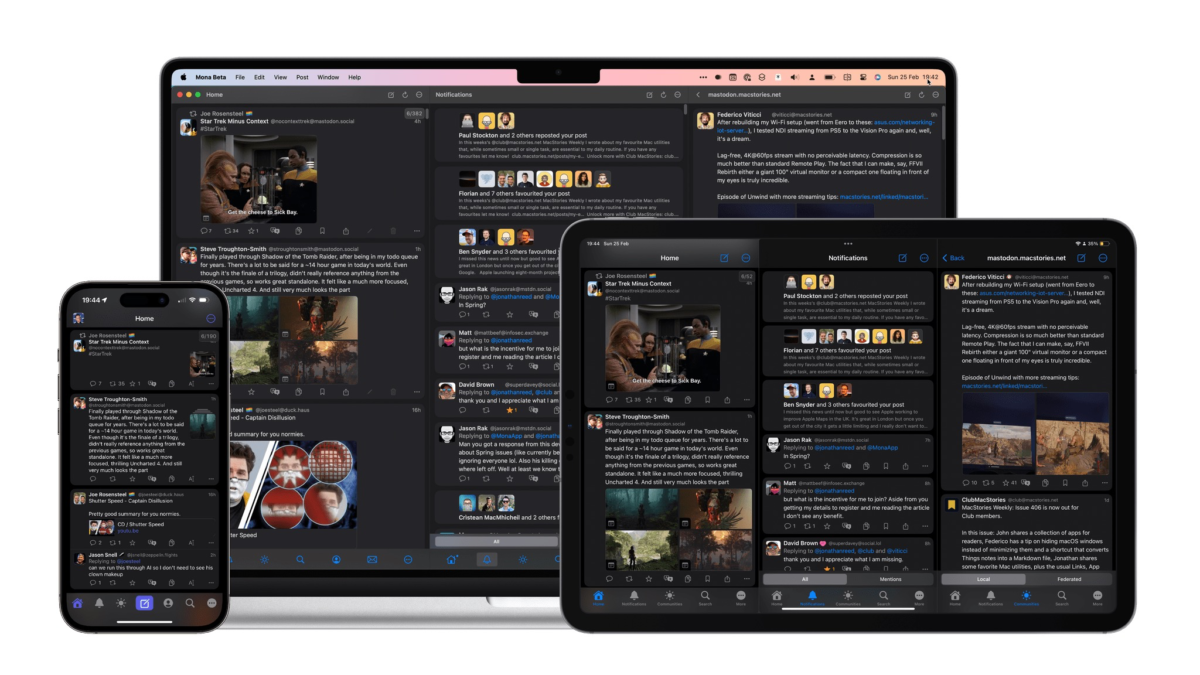
From Jonathan Reed on MacStories:
There are quite a few new Shortcuts actions, so I’m going to list them all first before going into detail on several of them and how they could be used within the app:
- Create scheduled posts
- Get, reschedule, or delete scheduled posts
- Send posts with media or poll attachments
- Send replies to a specified post
- Get the character limit of certain accounts
- Split text for threading
- Get, add, modify, or delete server-side filters linked to your Mastodon accounts
- Get the post or profile currently displayed in the Mona app
- Open the in-app post composer or search view
- Adjust settings for video autoplay
- Get and set image caption (e.g., combining with a third-party caption-generating action)
- Get accessibility text of accounts or posts
- Take a screenshot of a Mastodon post
Great set of options for Shortcuts users – I’ll definitely be testing Mona for scheduling posts.
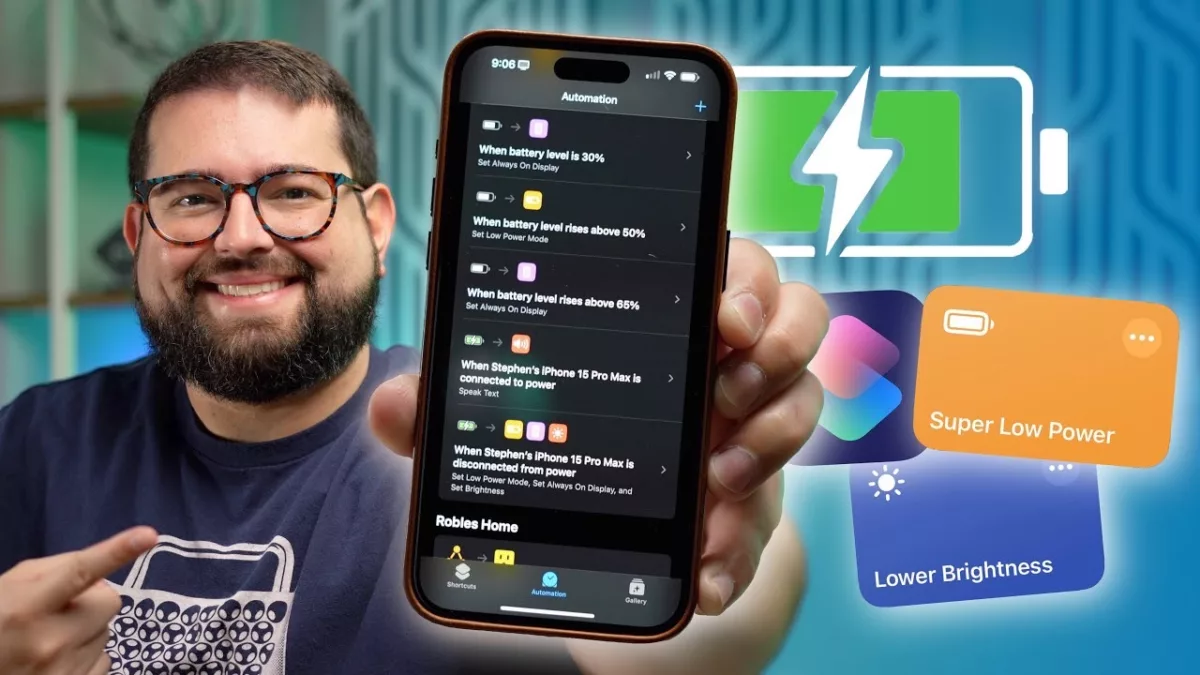
From Stephen Robles on YouTube:
Eek out every percentage of iPhone battery with these 10 Shortcuts and automations! From low power mode to adjusting brightness and disabling always-on display at critical battery levels, this video is your ultimate guide to extending your iPhone’s battery life.
? Get the Shortcuts
Lower Brightness + Toggle Auto
Auto-Brightness URL Scheme: prefs:root=ACCESSIBILITYu0026path=DISPLAY_AND_TEXT
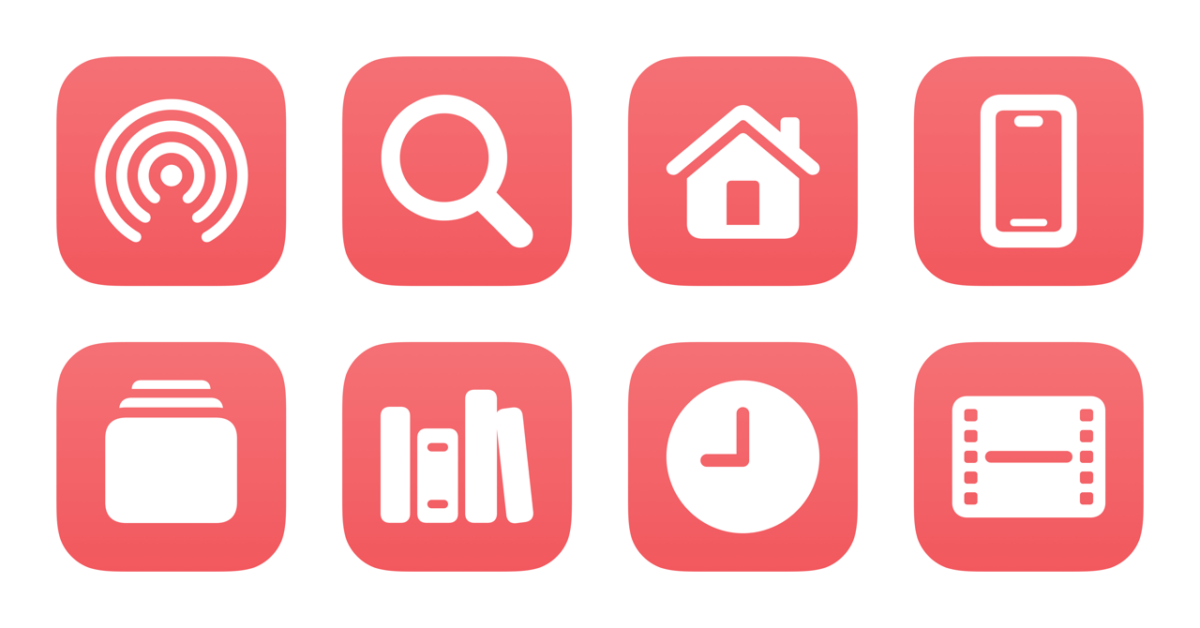
I’ve just added a new folder to the Shortcuts Library — my set of YouTube app shortcuts:
https:// with youtube:// in the link.Check out the folder of YouTube app shortcuts on the Shortcuts Library.