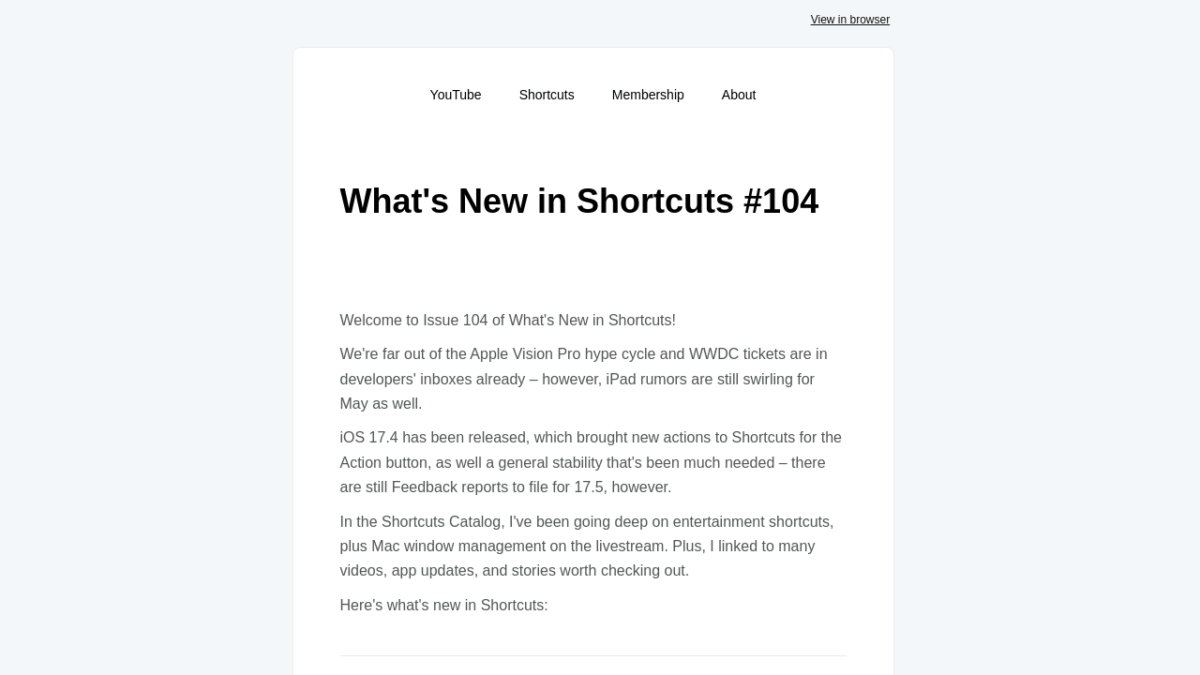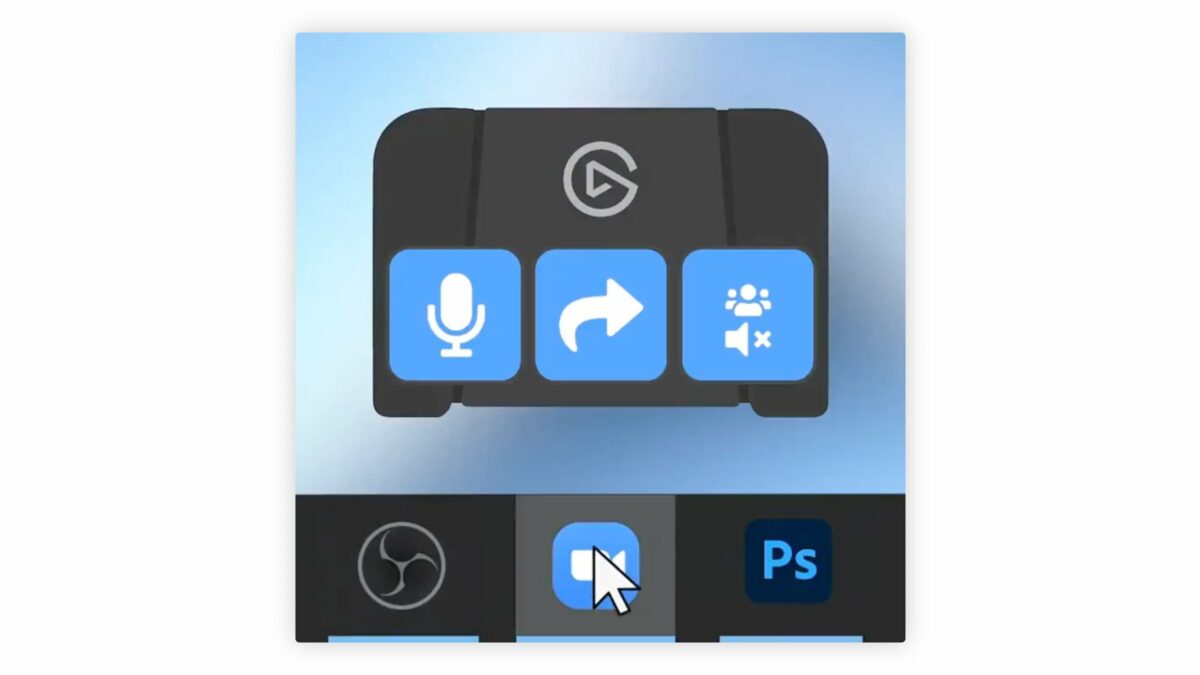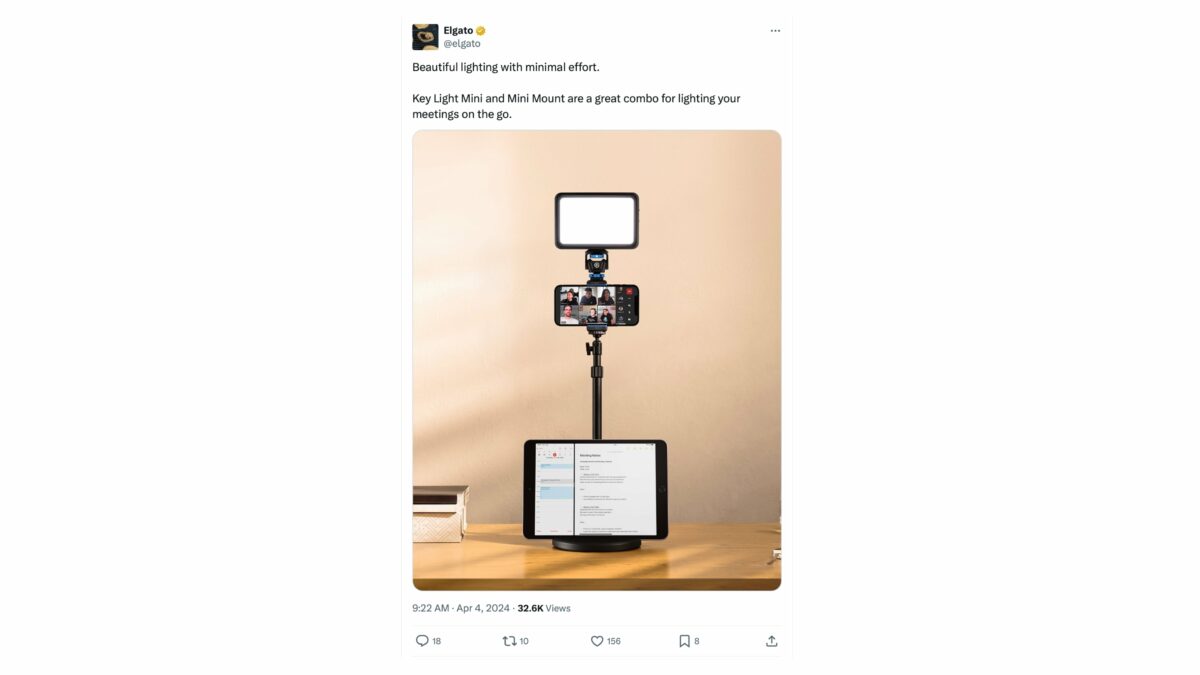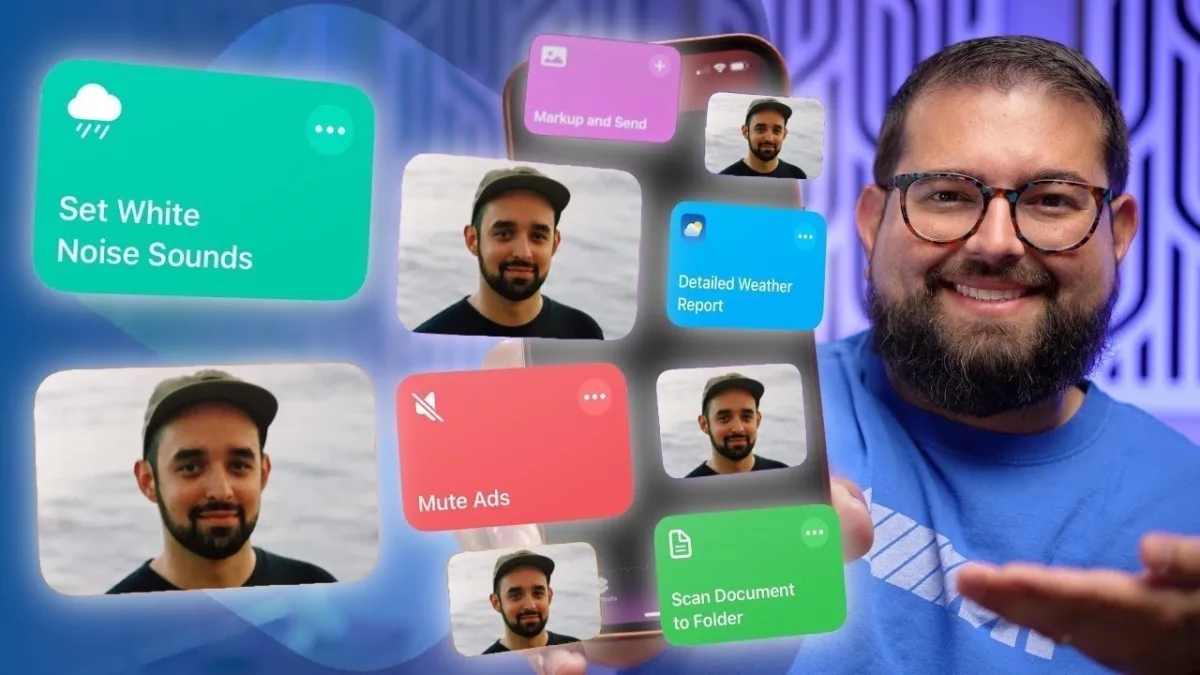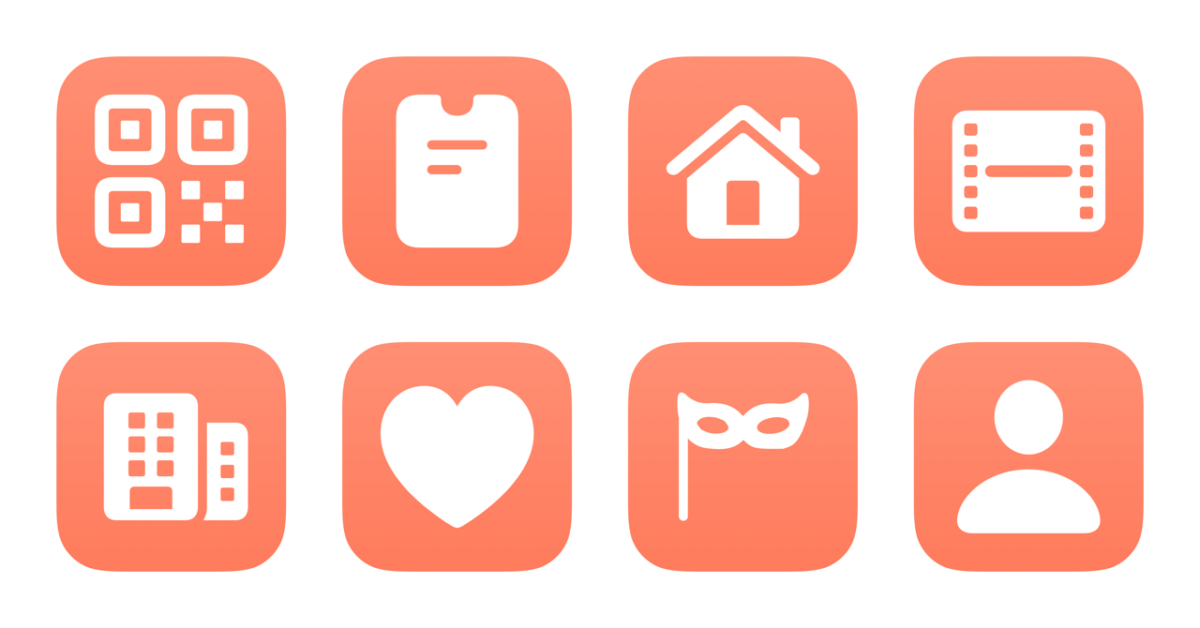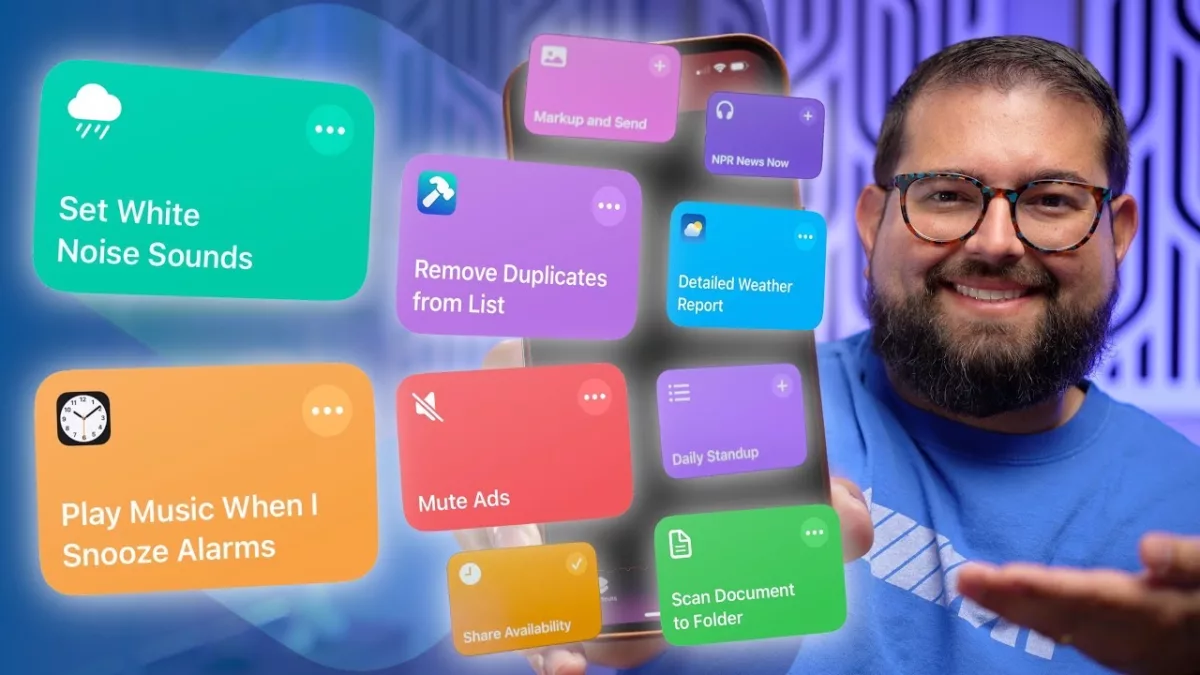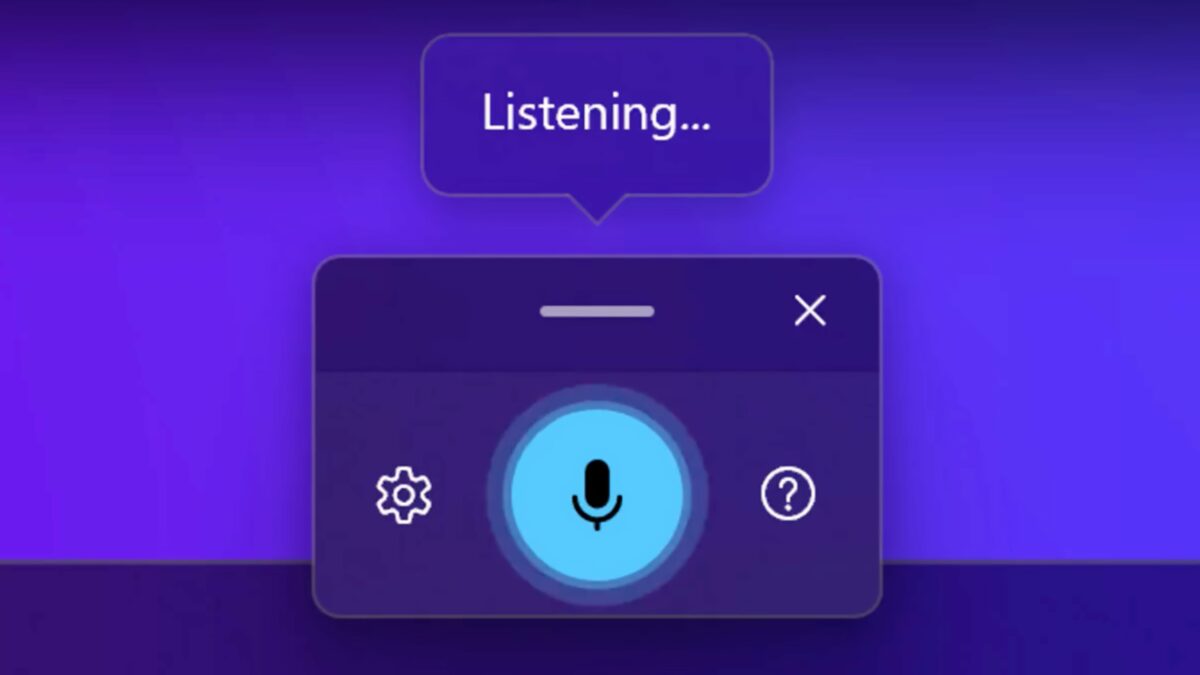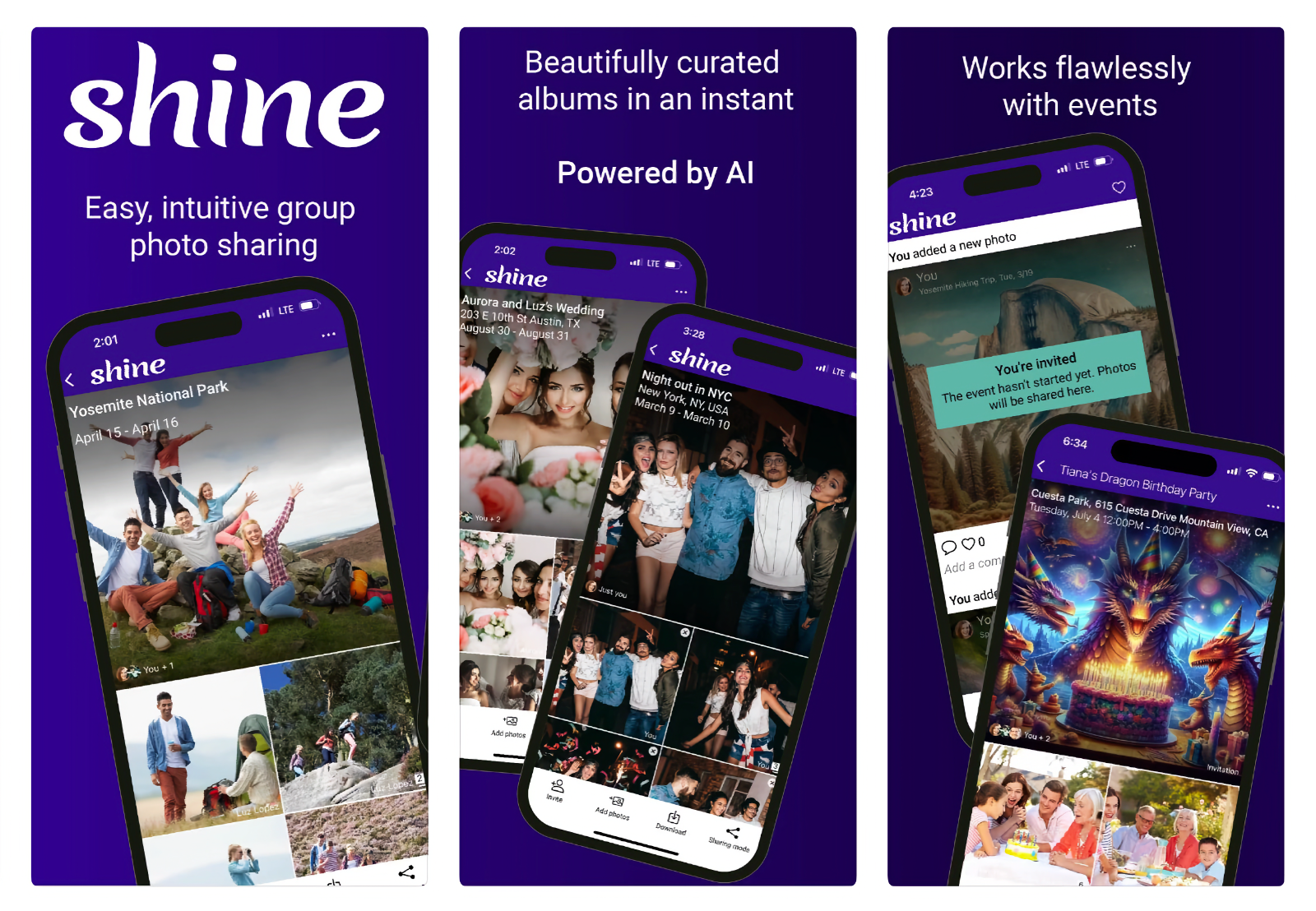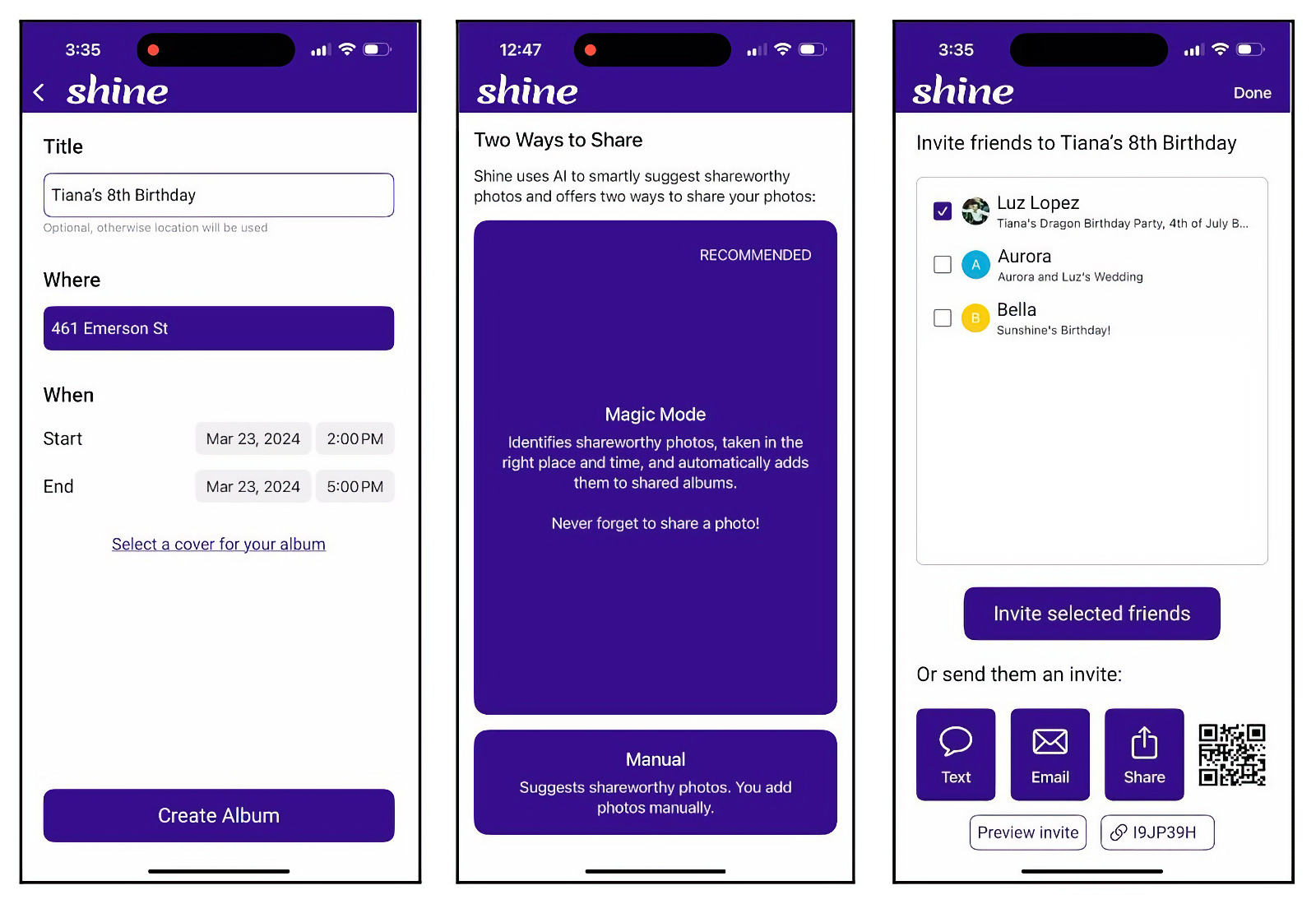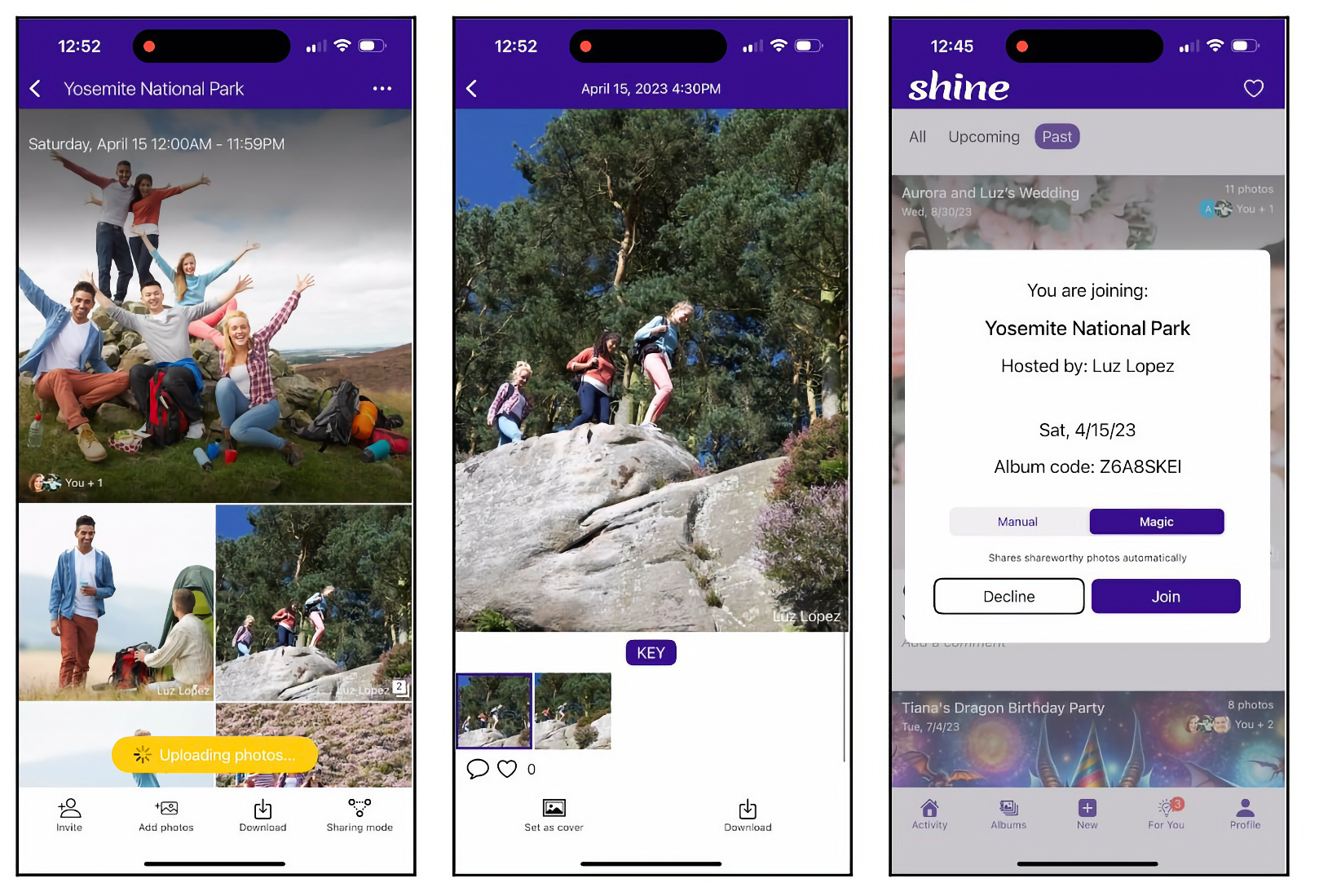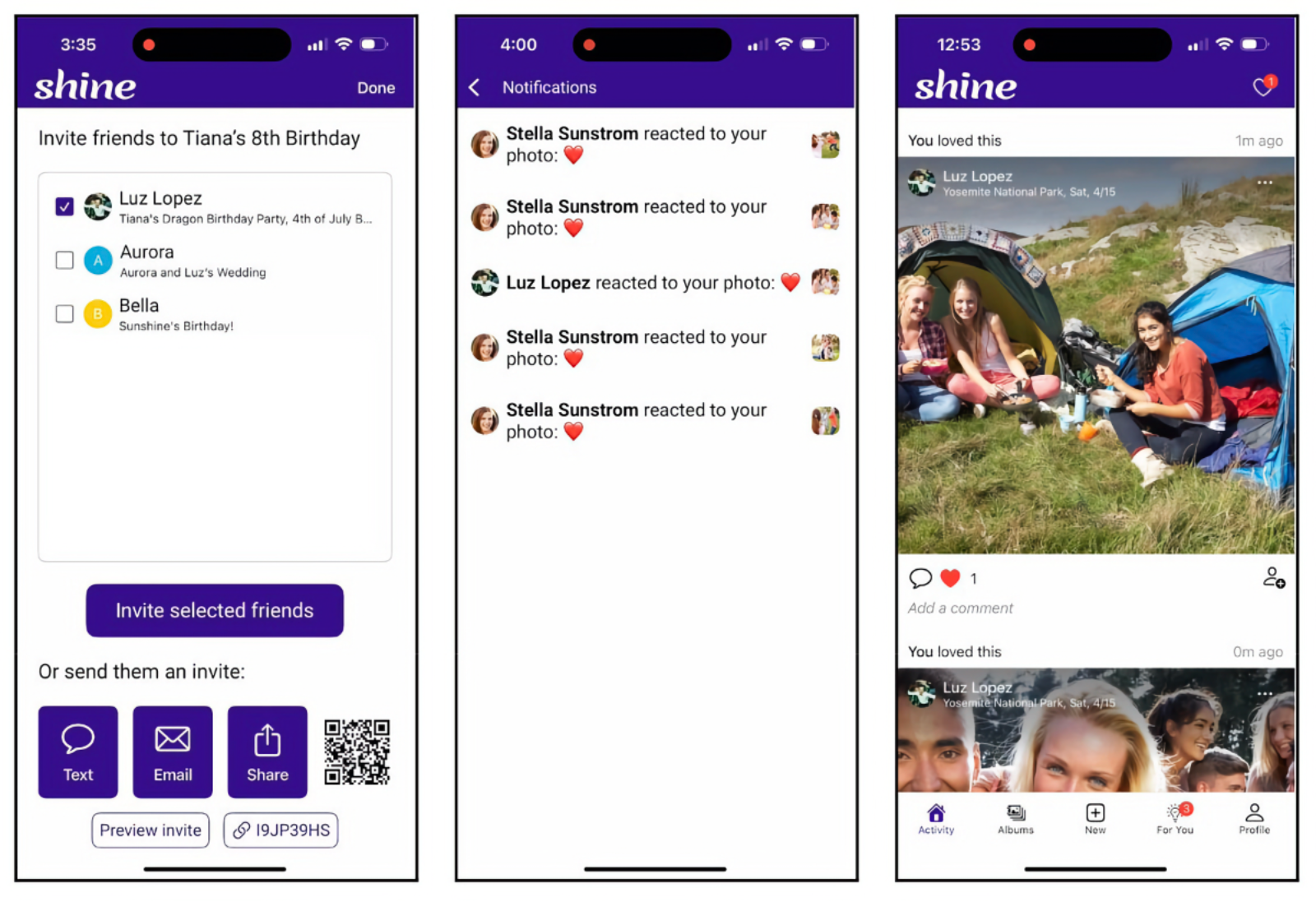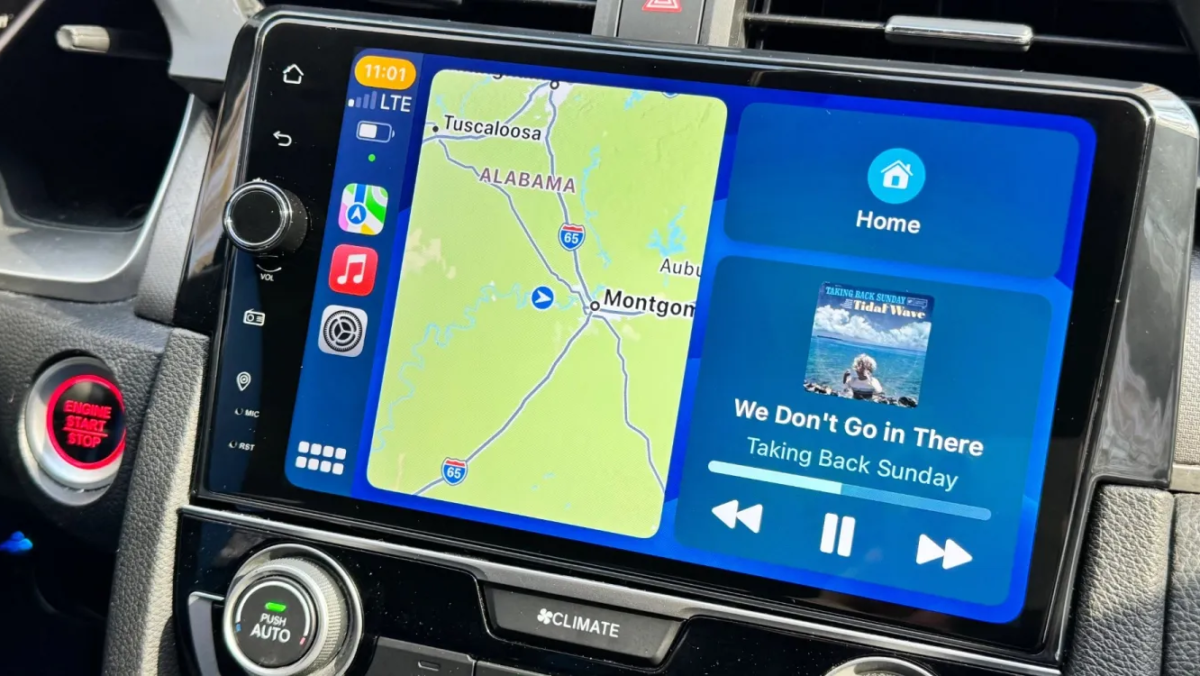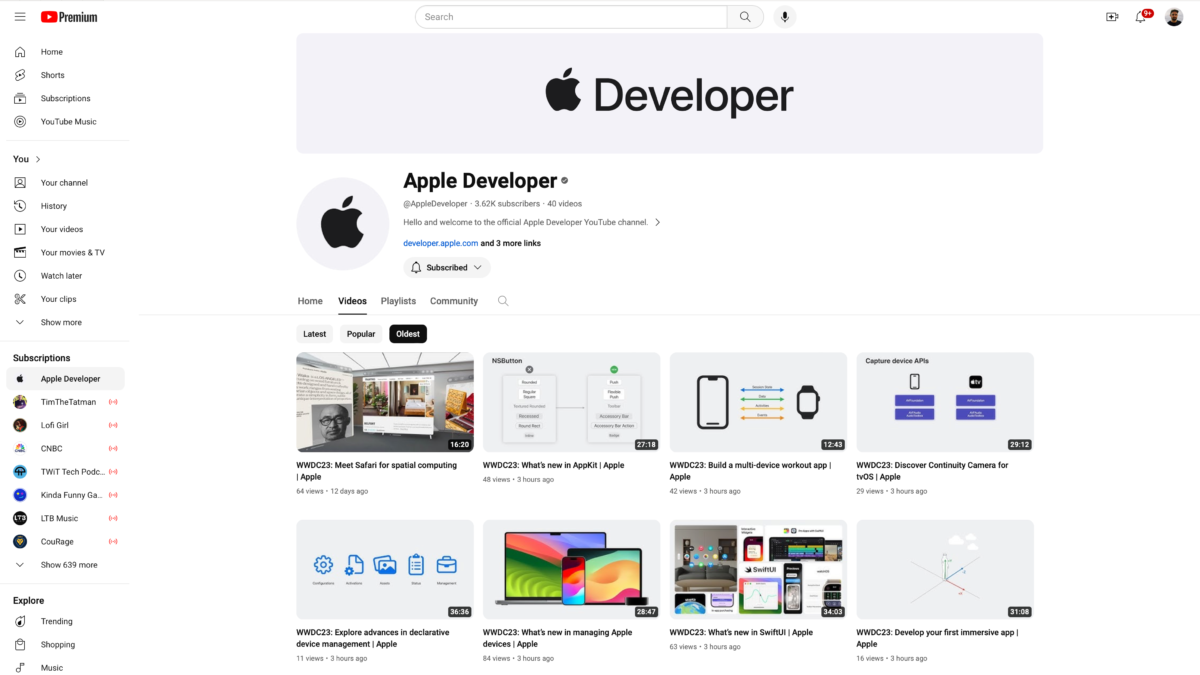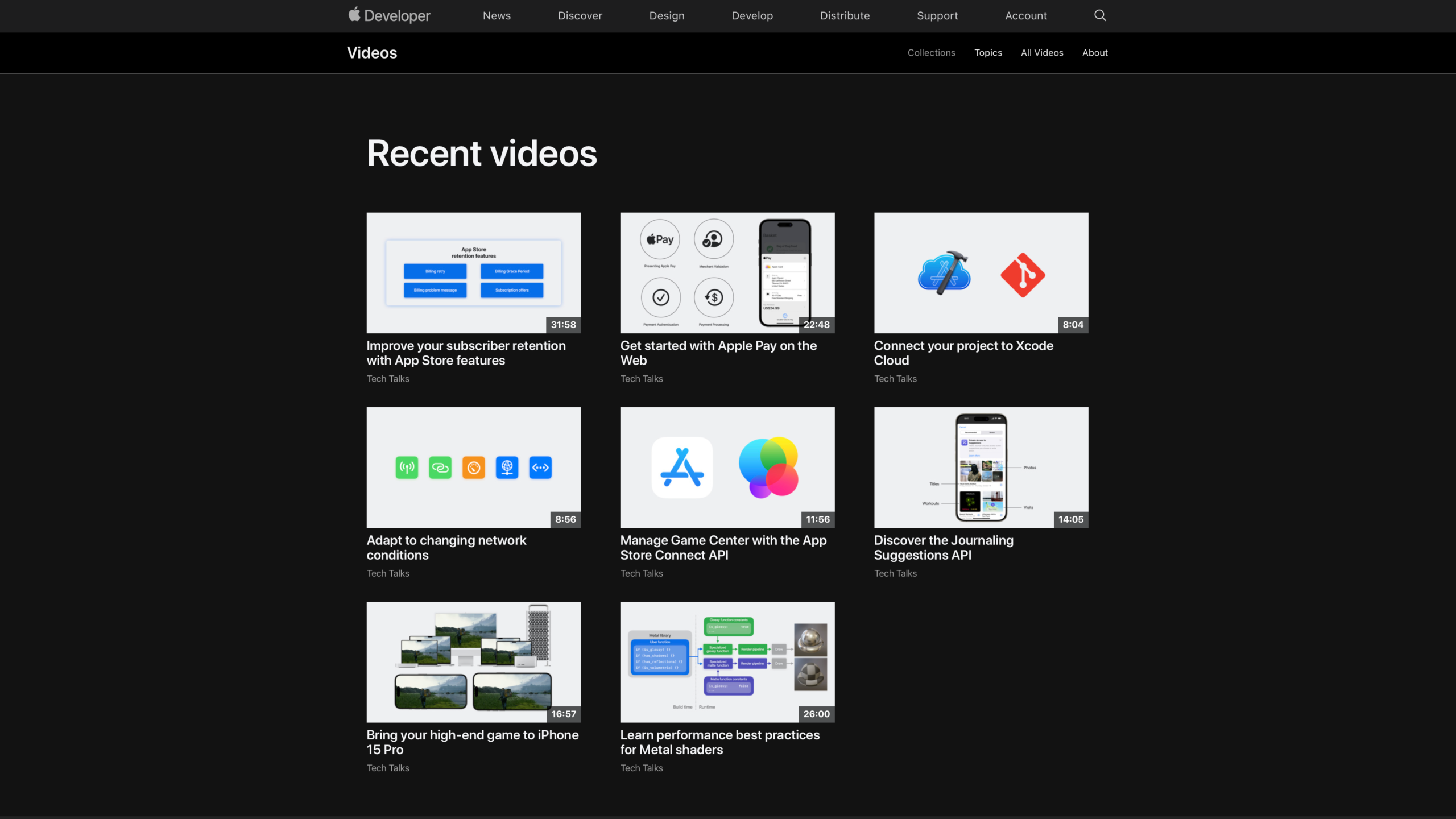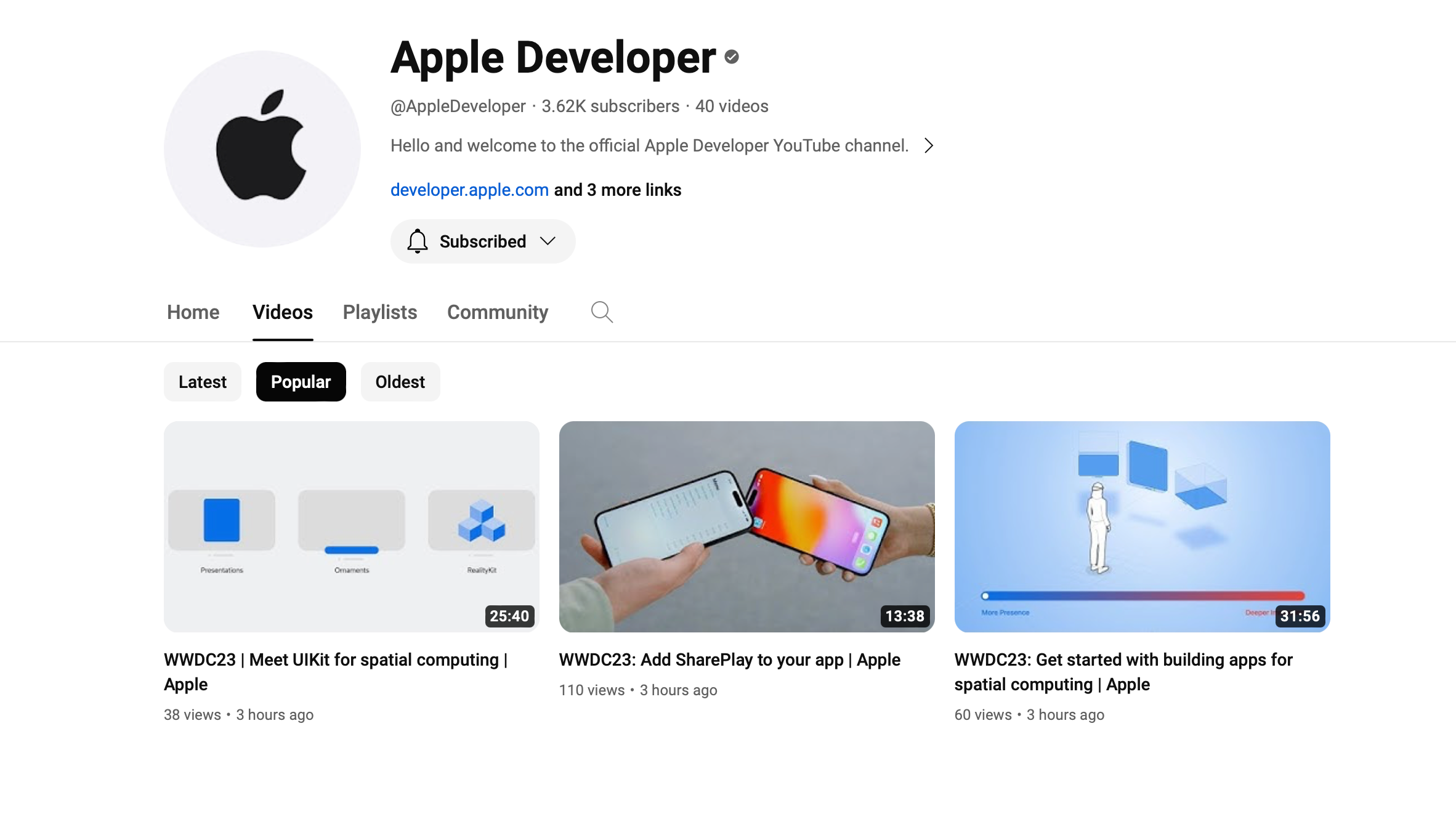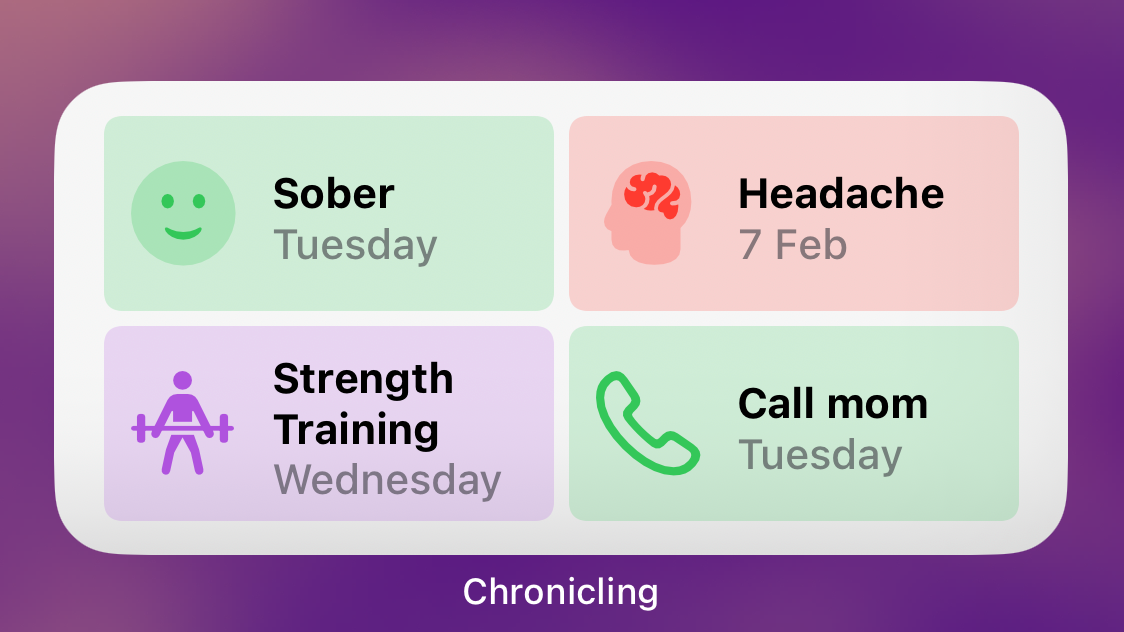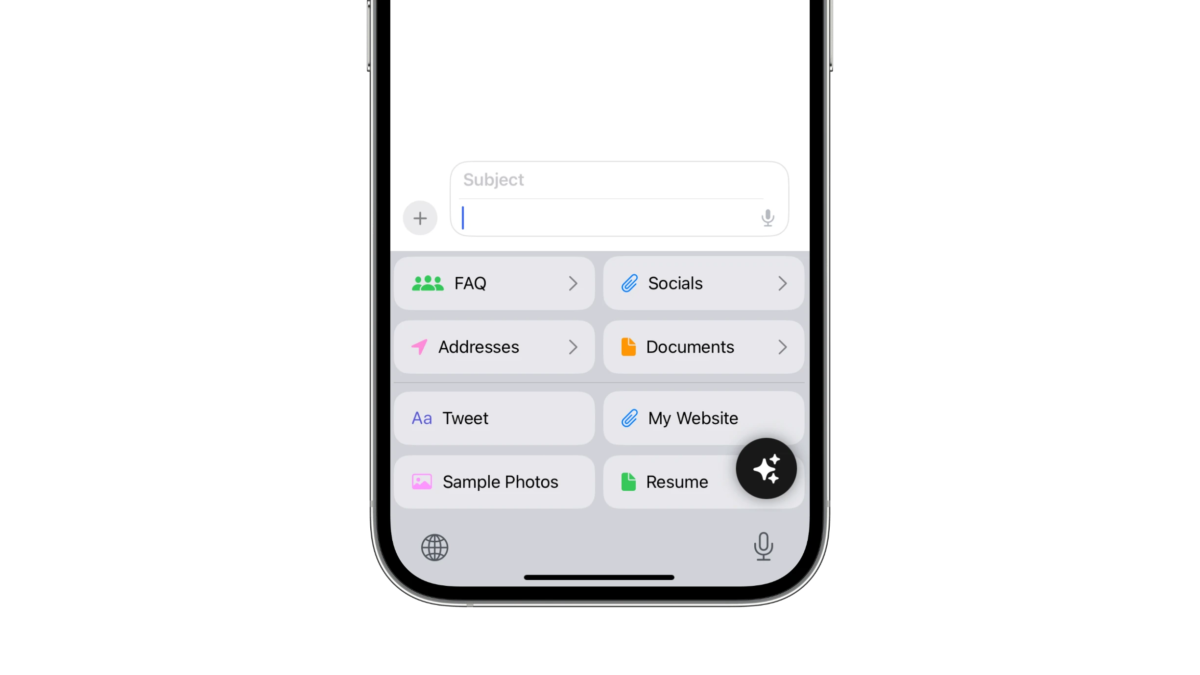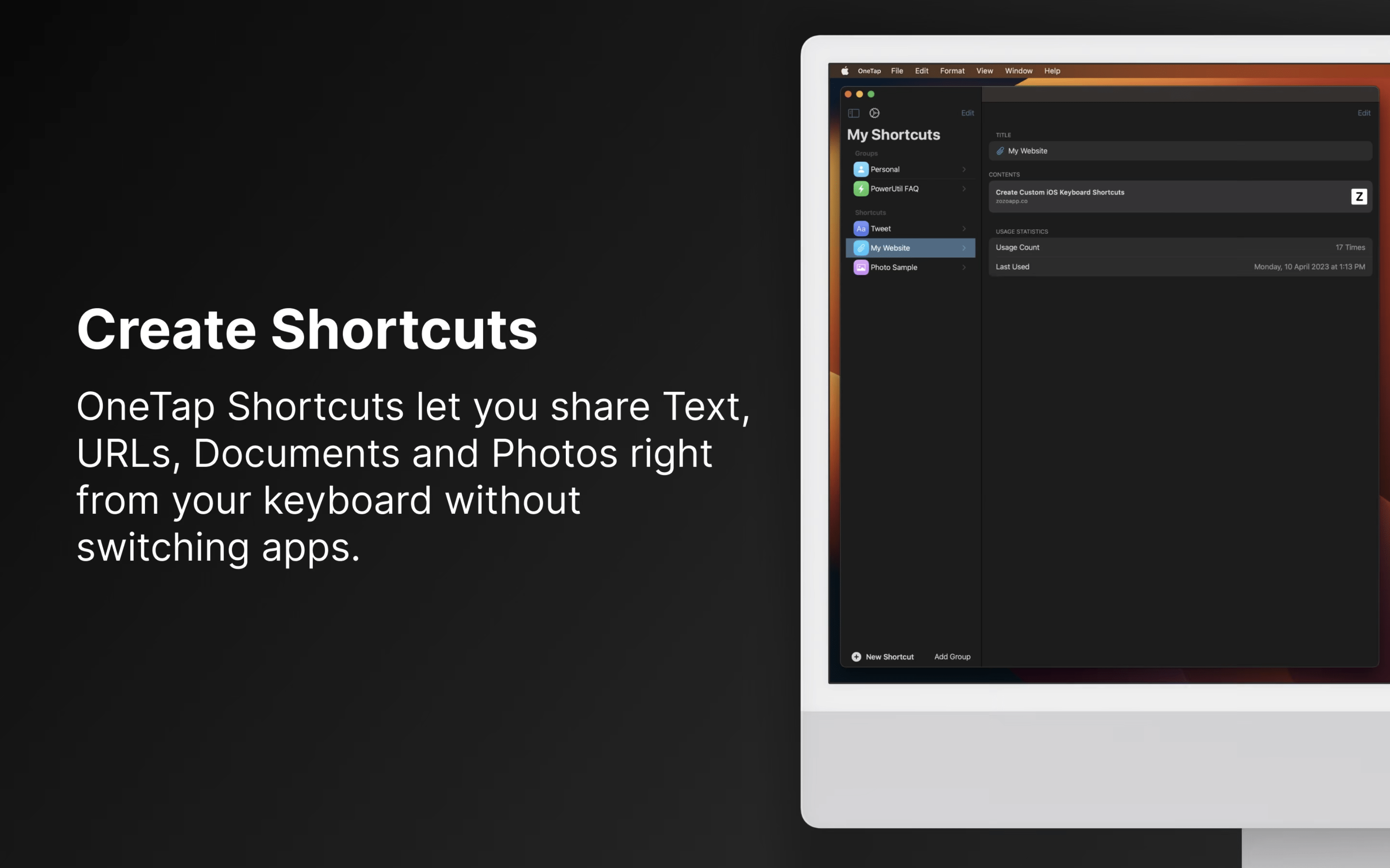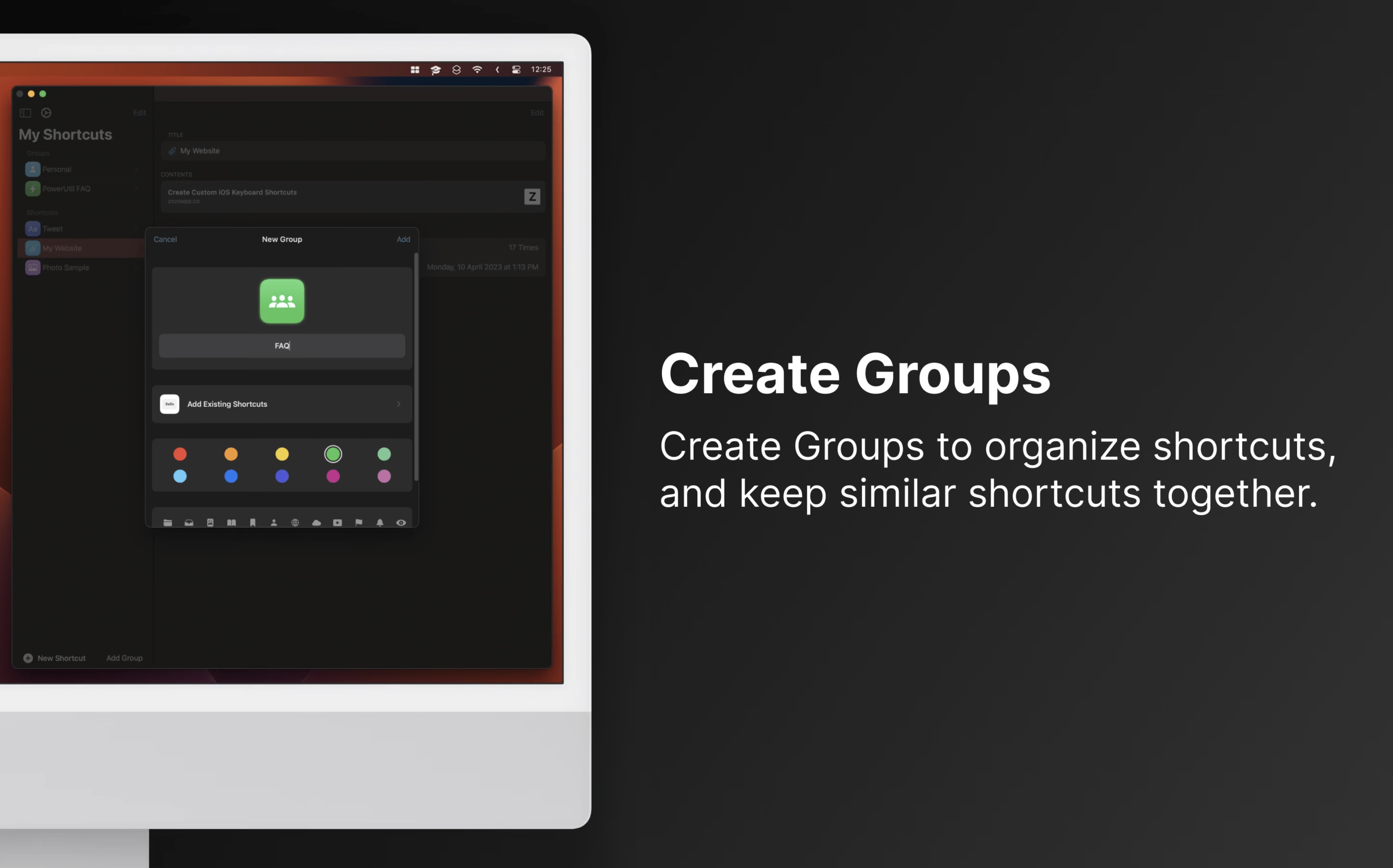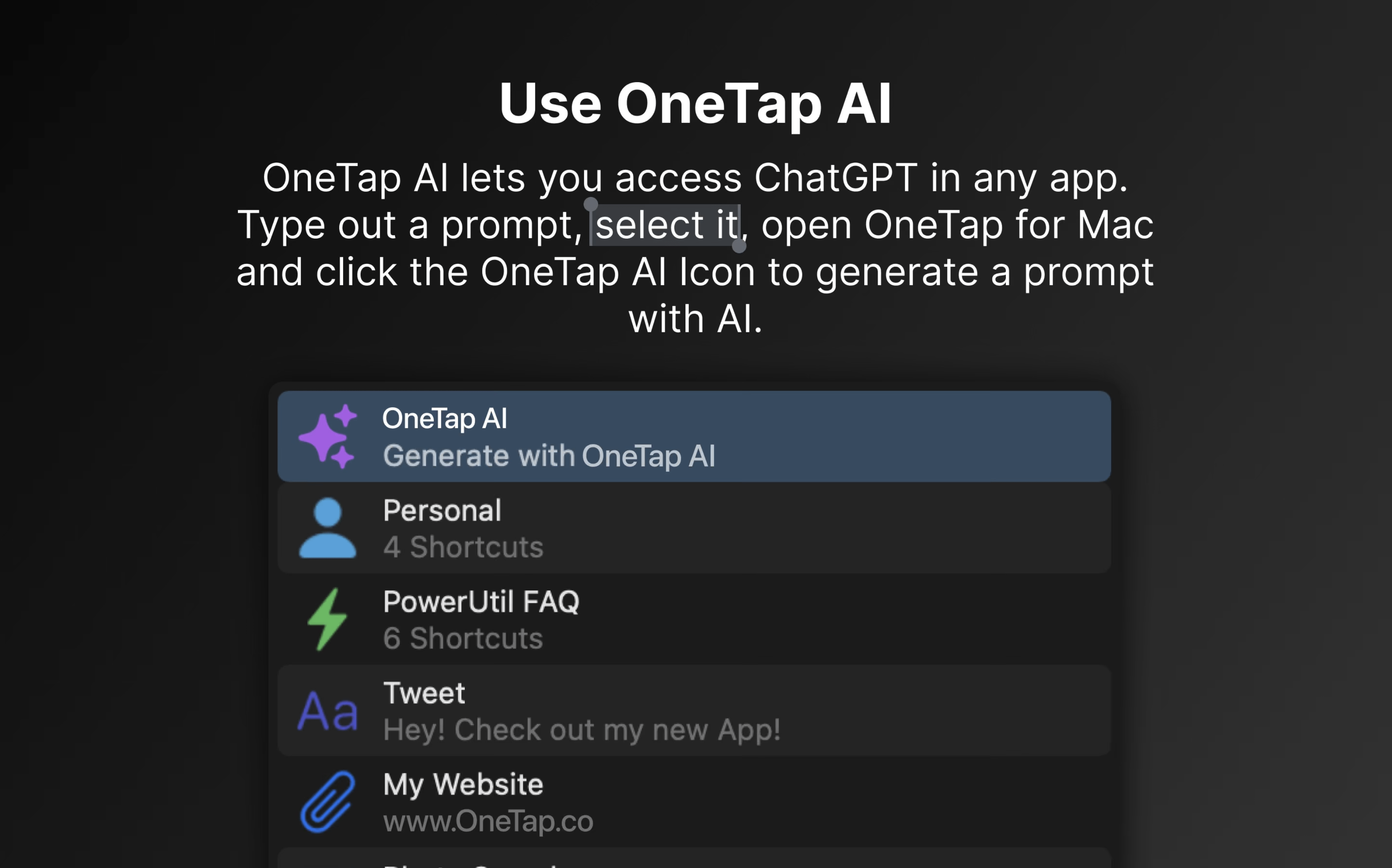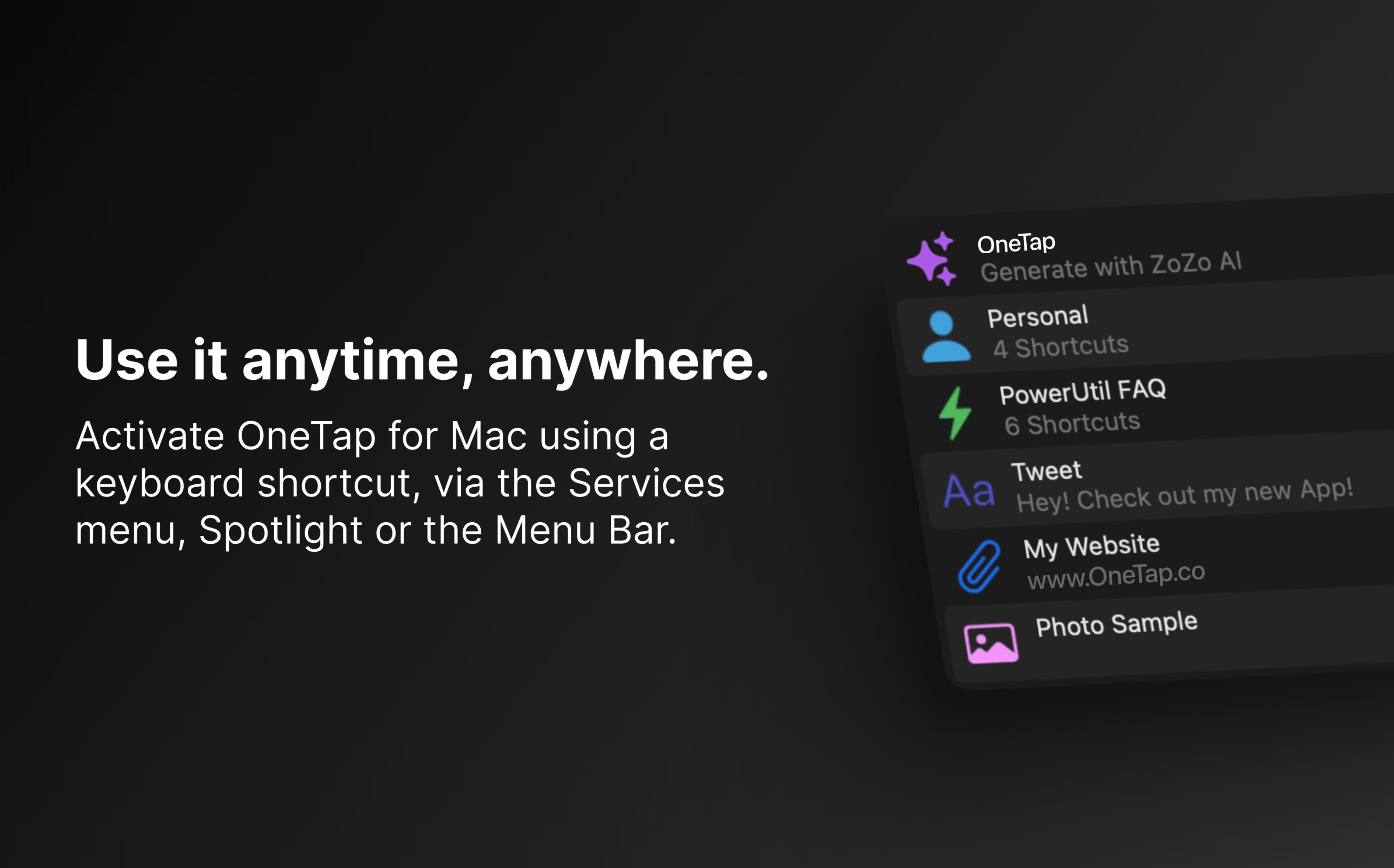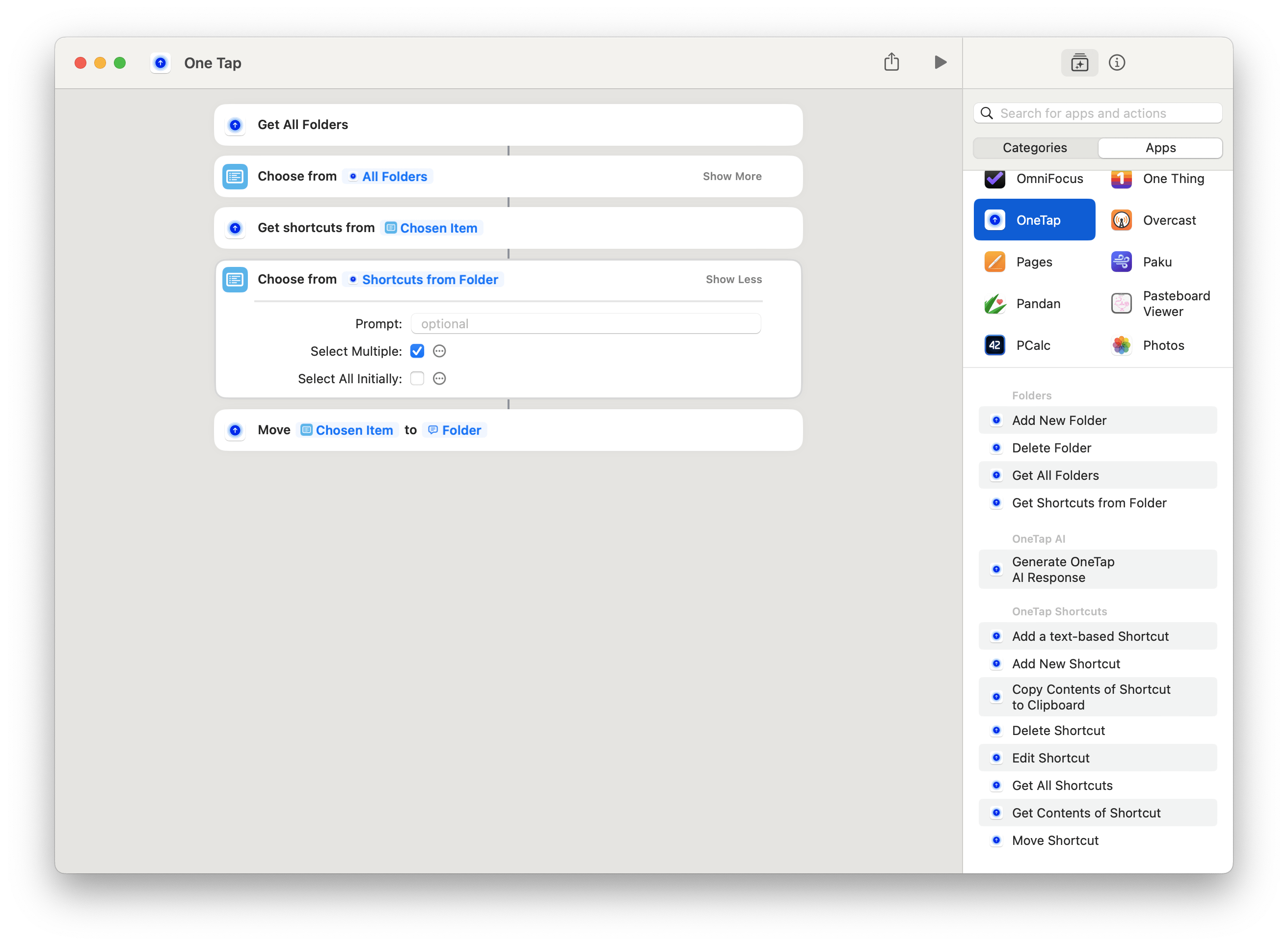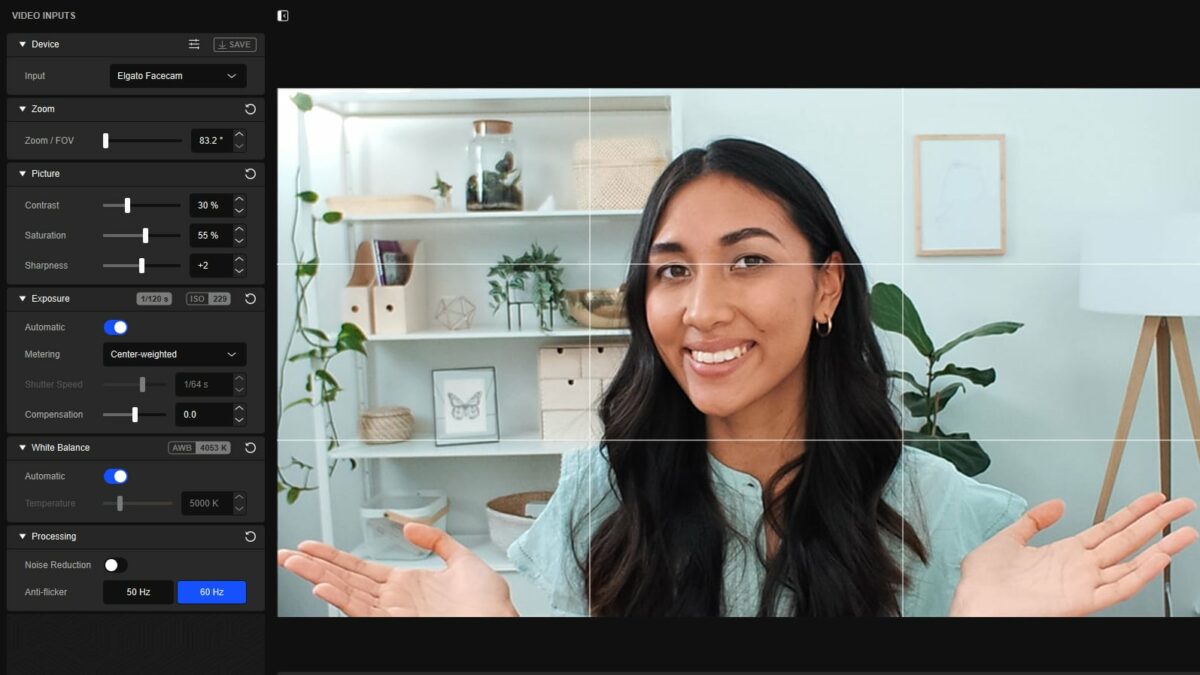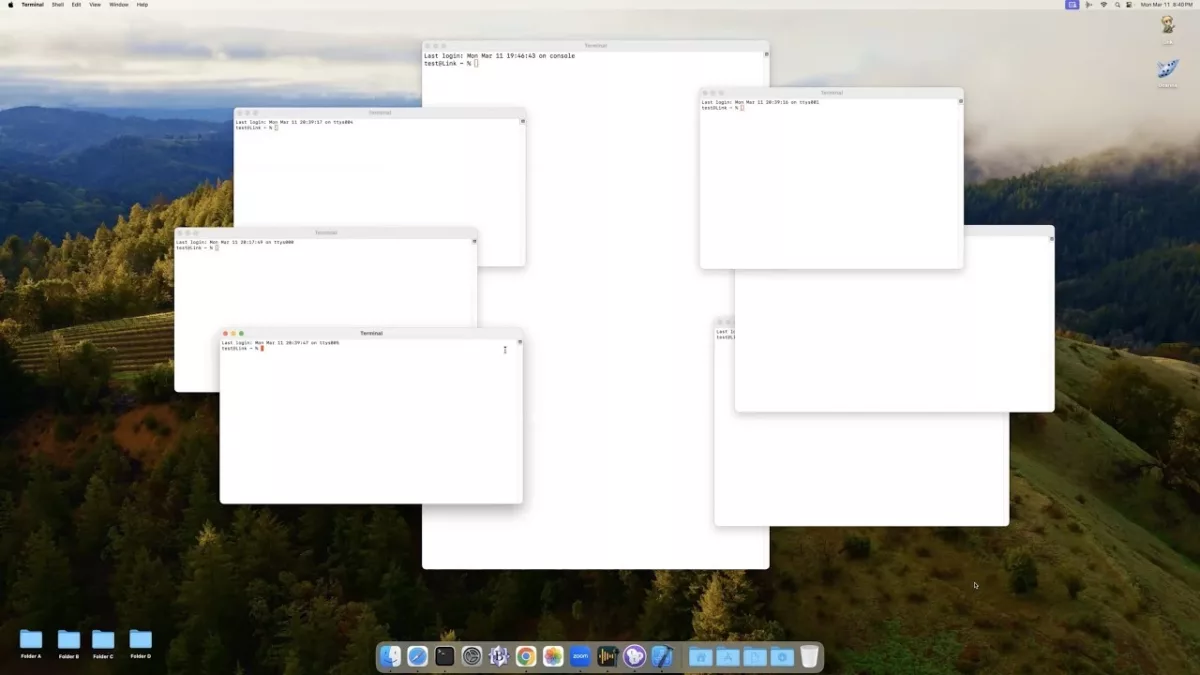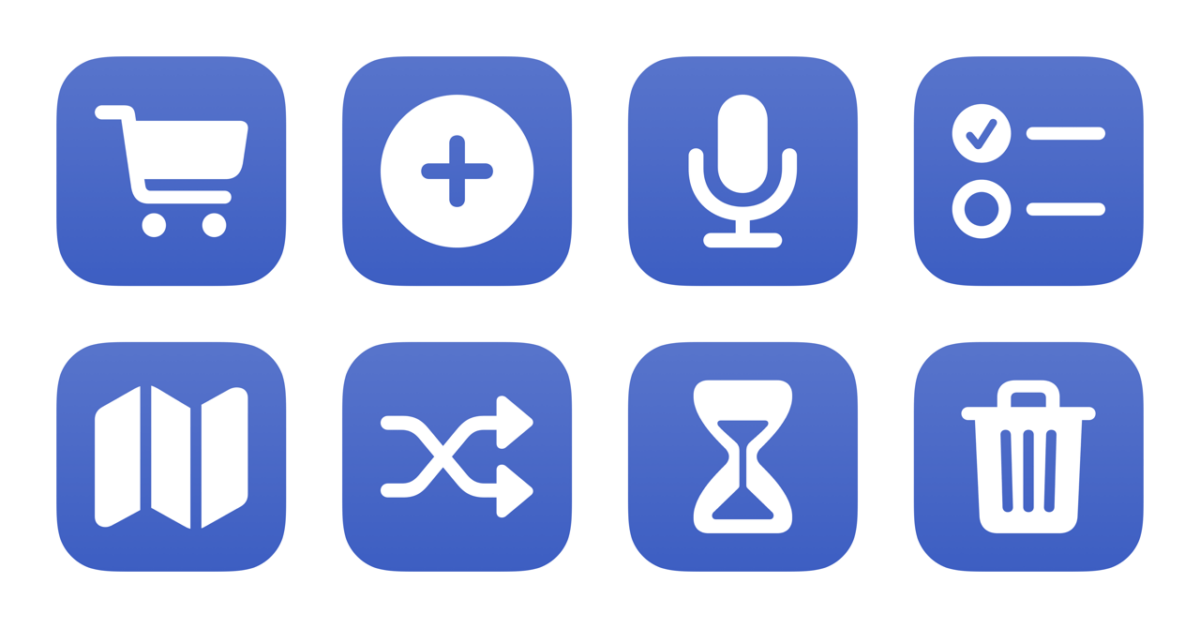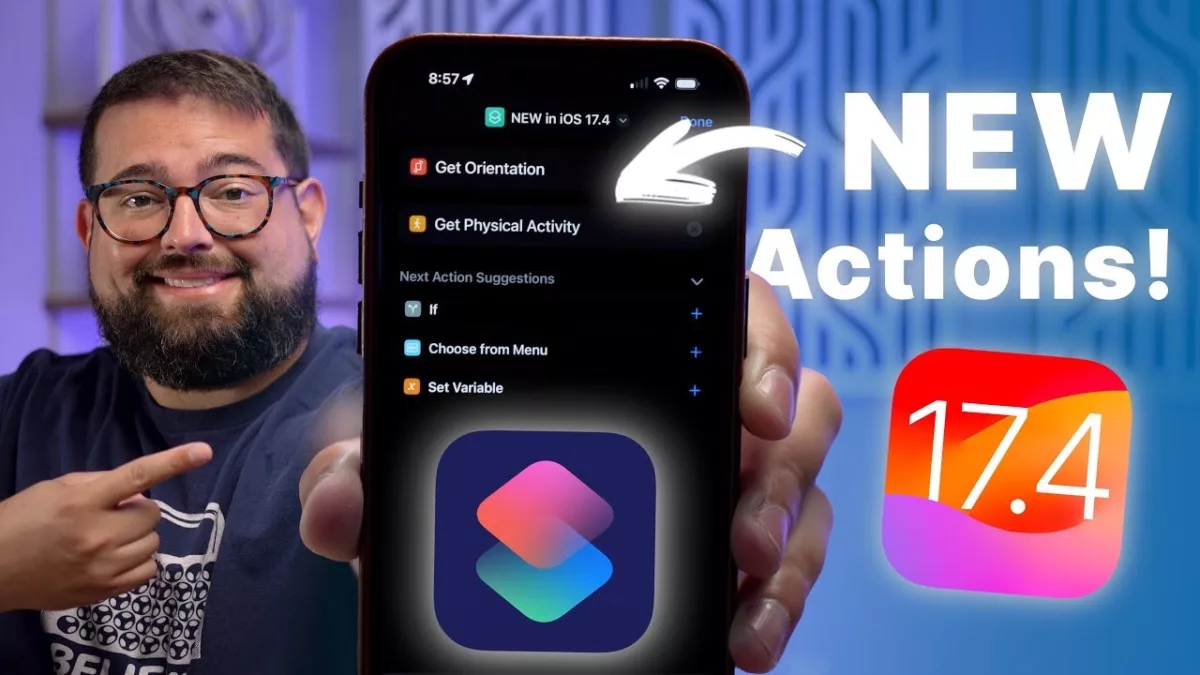After leaving her position as CEO of Yahoo in 2017, former Google employee No. 20 Marissa Mayer is back with a new group photo sharing app called Shine from her company Sunshine, aimed at solving the “send me that photo” problem according to her Twitter thread around the new release.
With Shine, you create an album for a time and place, choose the type of selection process, and then share with other people – the selection part is where the “magic” happens, since Shine lets you optionally let AI select the best photos for you (or you can choose manually). Shine can also suggest albums automatically after-the-fact too.
The “Magic Mode” automatically uploads the best photos identified by AI as they’re taken, and when in manual mode you’ll still get suggestions but the app lets you approve them before sharing.
Shine lets you share photos in full resolution, automatically removes duplicates, and lets viewers download the photos from the app or see them with an album code, link, or QR code.
The app also has comments and reactions built right in, turning each album into a psuedo-social network for each event. After the event, these interactions are shared into an Activity feed, making the entire app a feed of comments around event’s you’ve attended.
Shine looks super interesting as a Minimum Viable Product from Marissa Mayer’s team, not only because it seems to truly take a honest stab at solving this problem well, but also because it’s backed by a powerhouse in the tech space. Right now there’s only an iPhone app and no web interface, and some of the design leaves a little to be desired (the app generally seems to lack padding) – things that are easily fixable over time, however.
I think the drawbacks actually speak to the true MVP nature of this app – it’s clearly not the best version of the app product itself, but I do think how they’re approaching this problem is novel and still worth addressing, even in 2024. I’m glad Shine focused their energy on solving the core problem properly first, and over time they can invest in making the app experience even better.
Get Shine on the App Store and read Marissa Meyer’s thread on the launch.