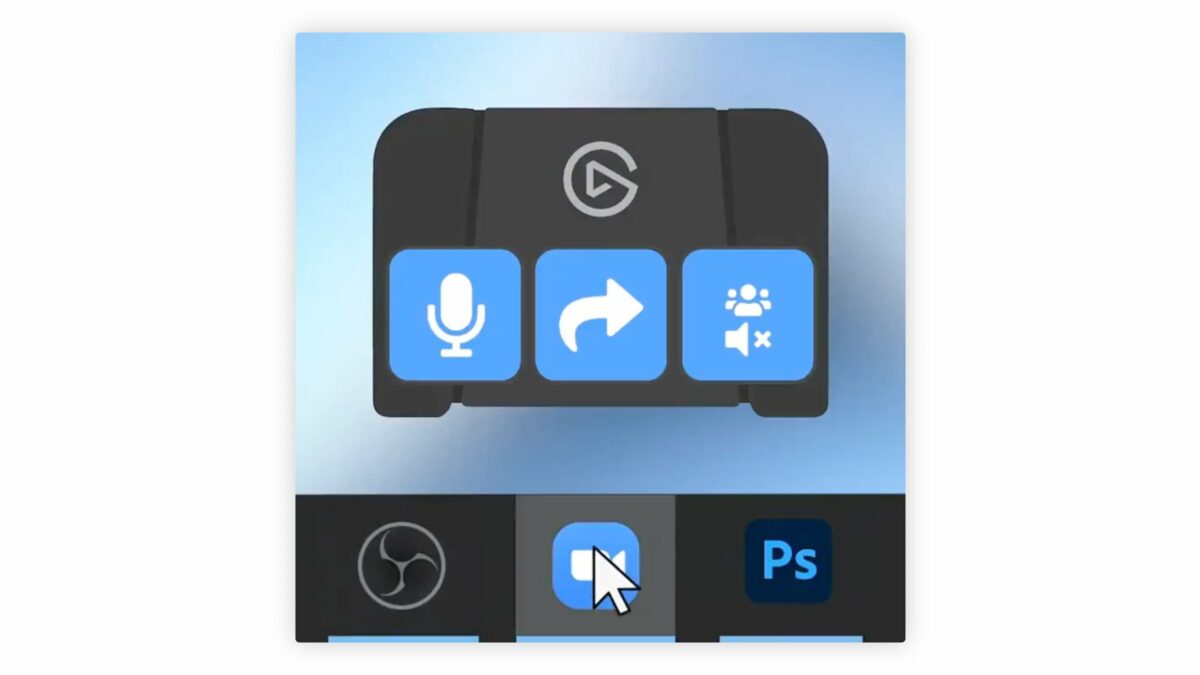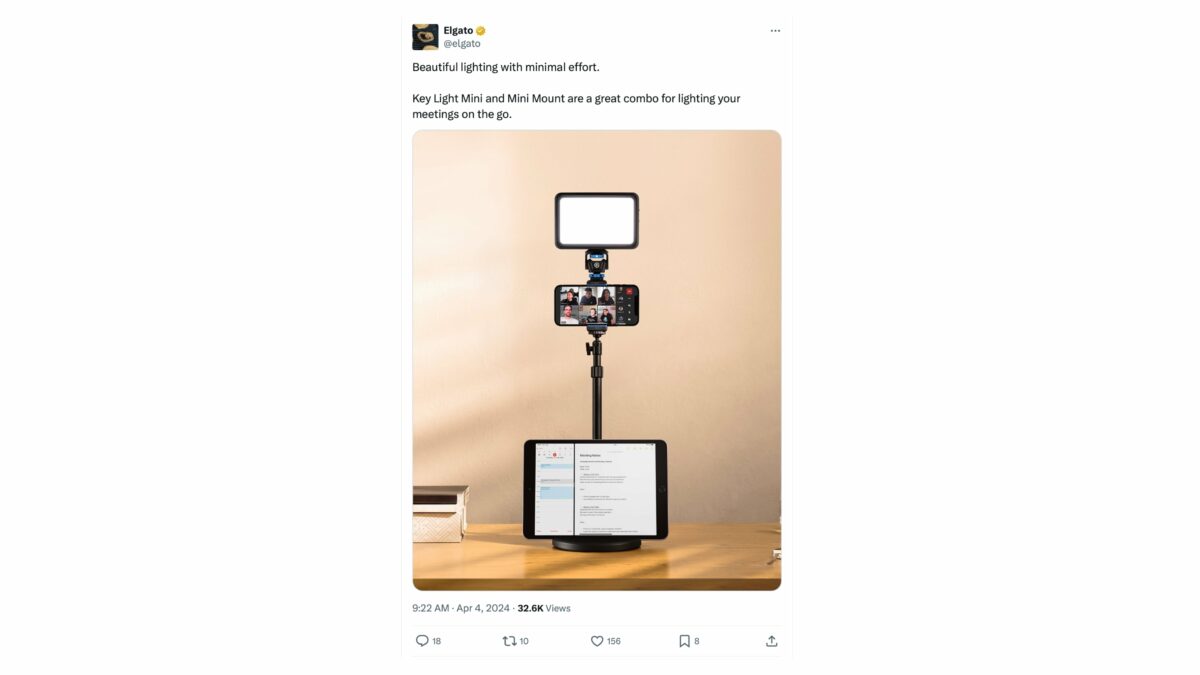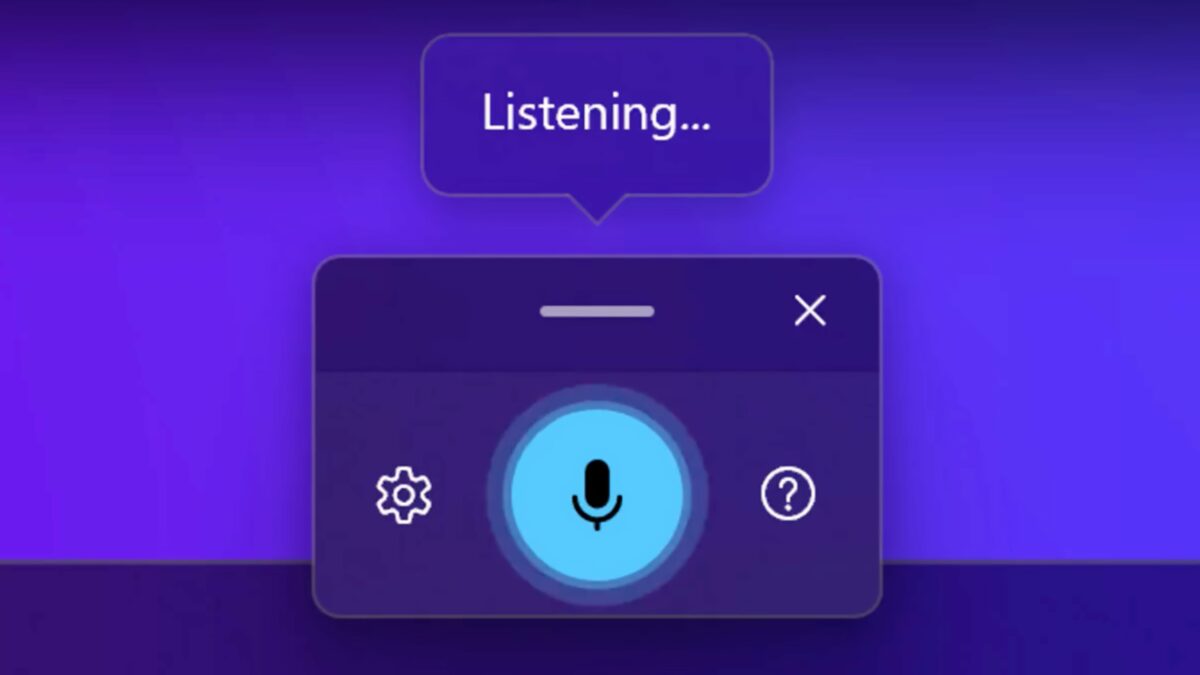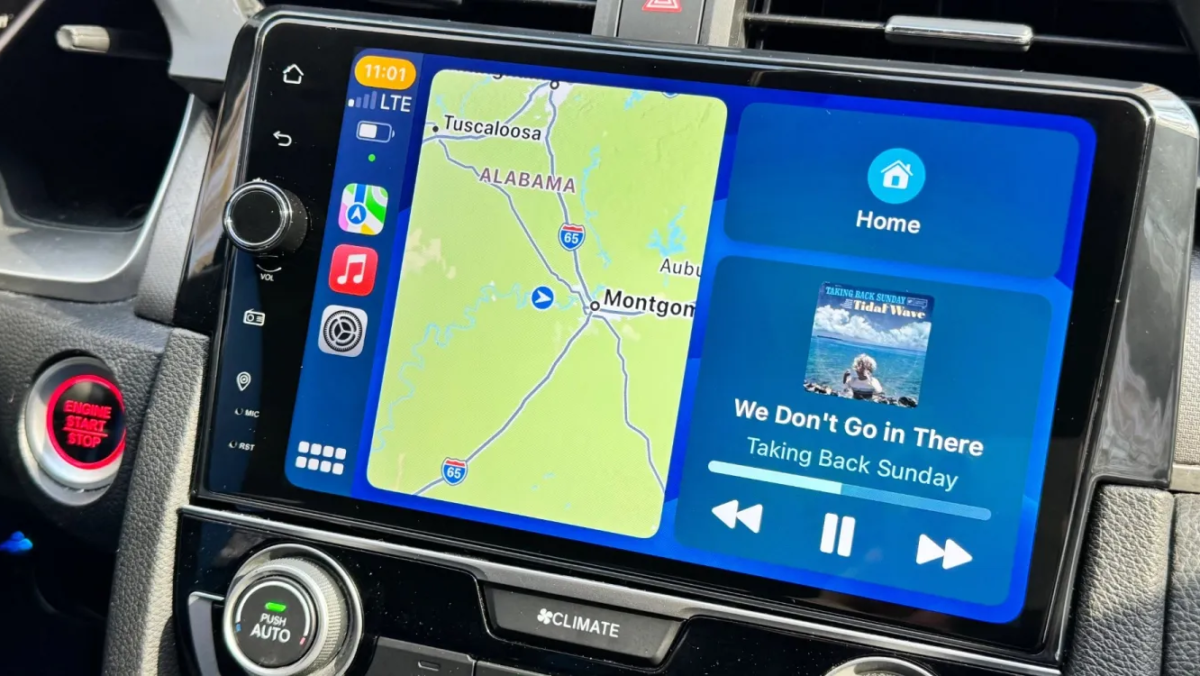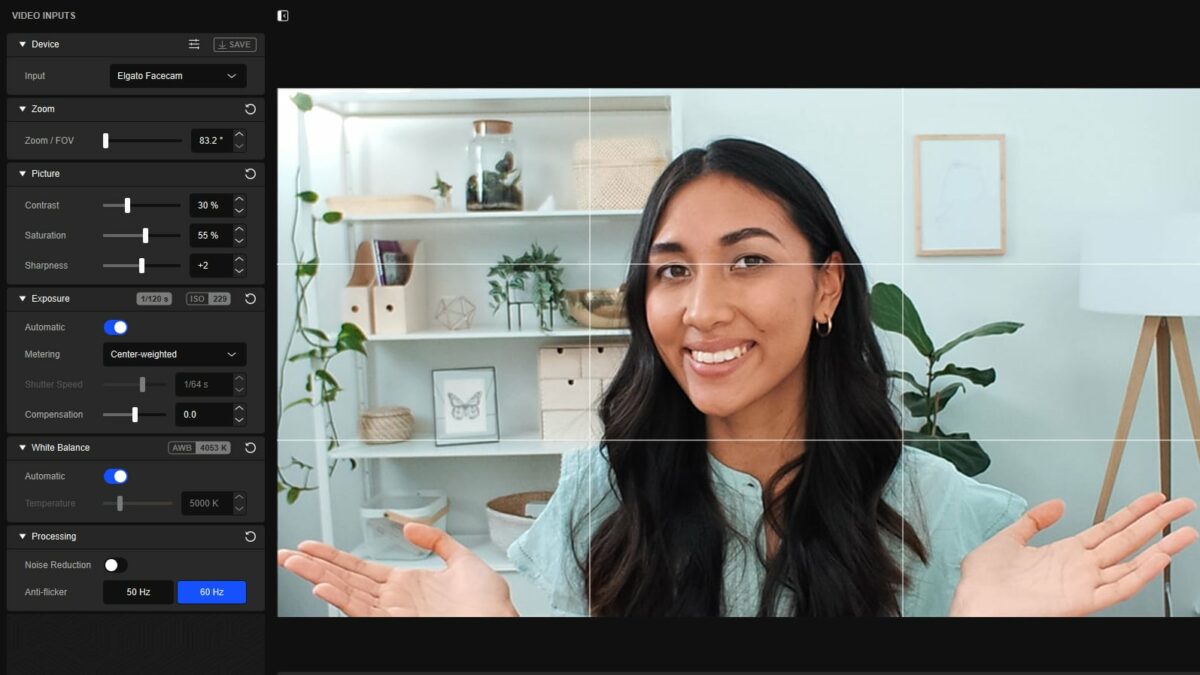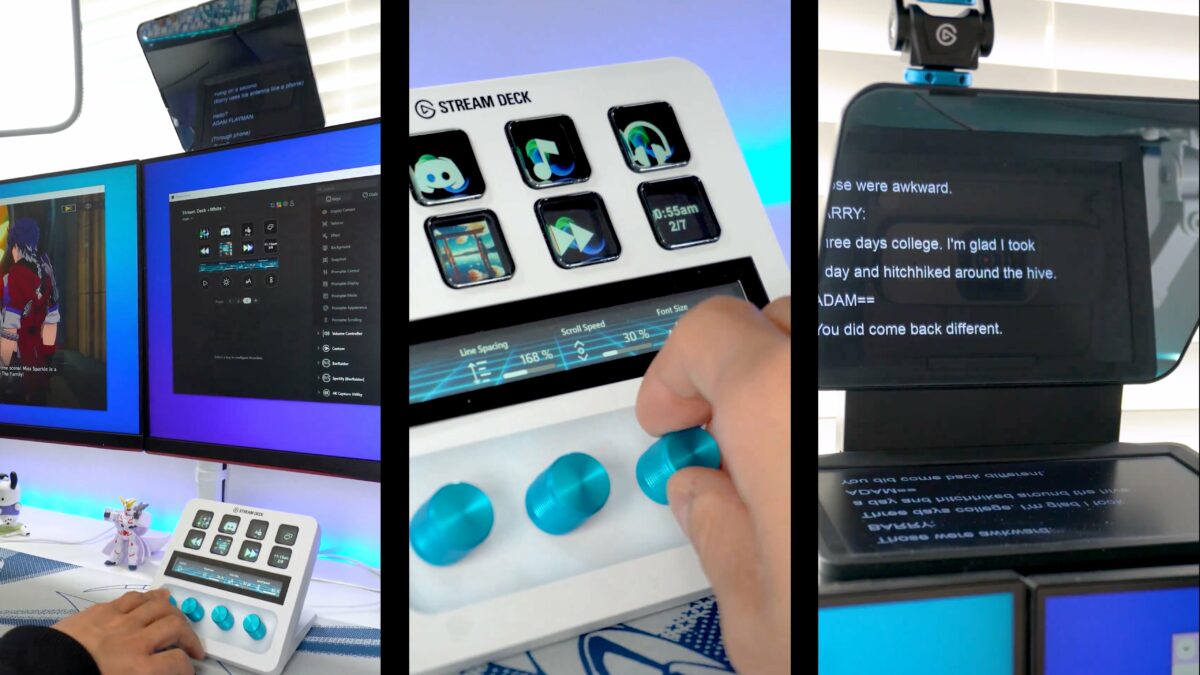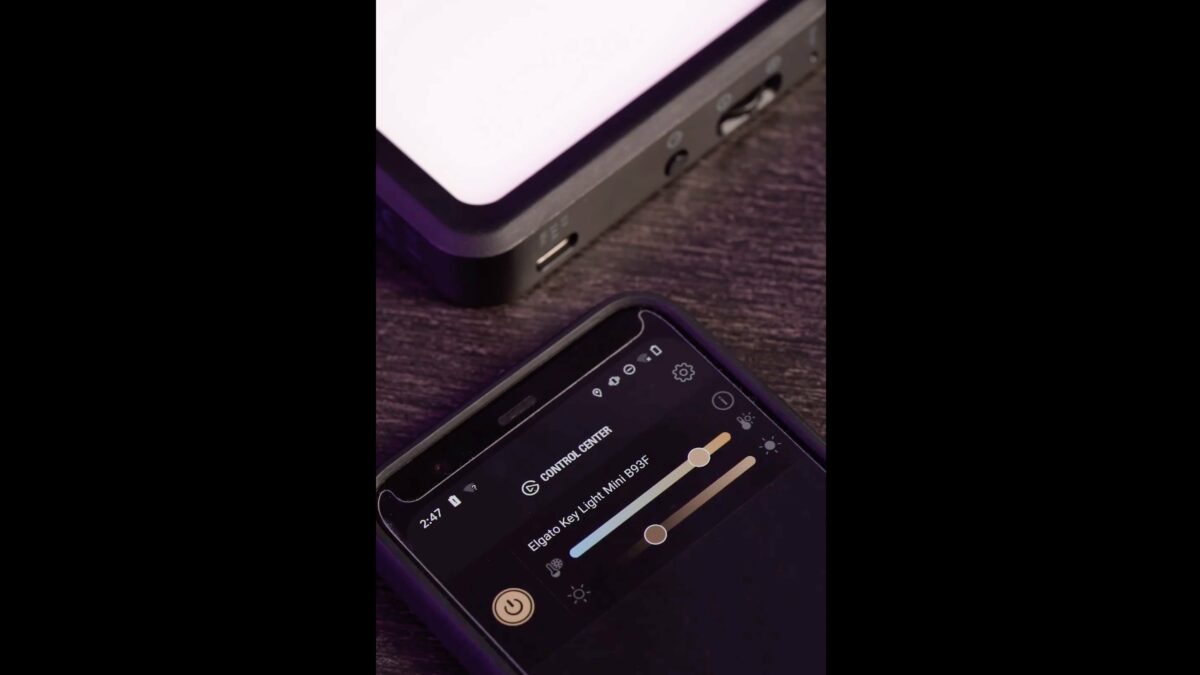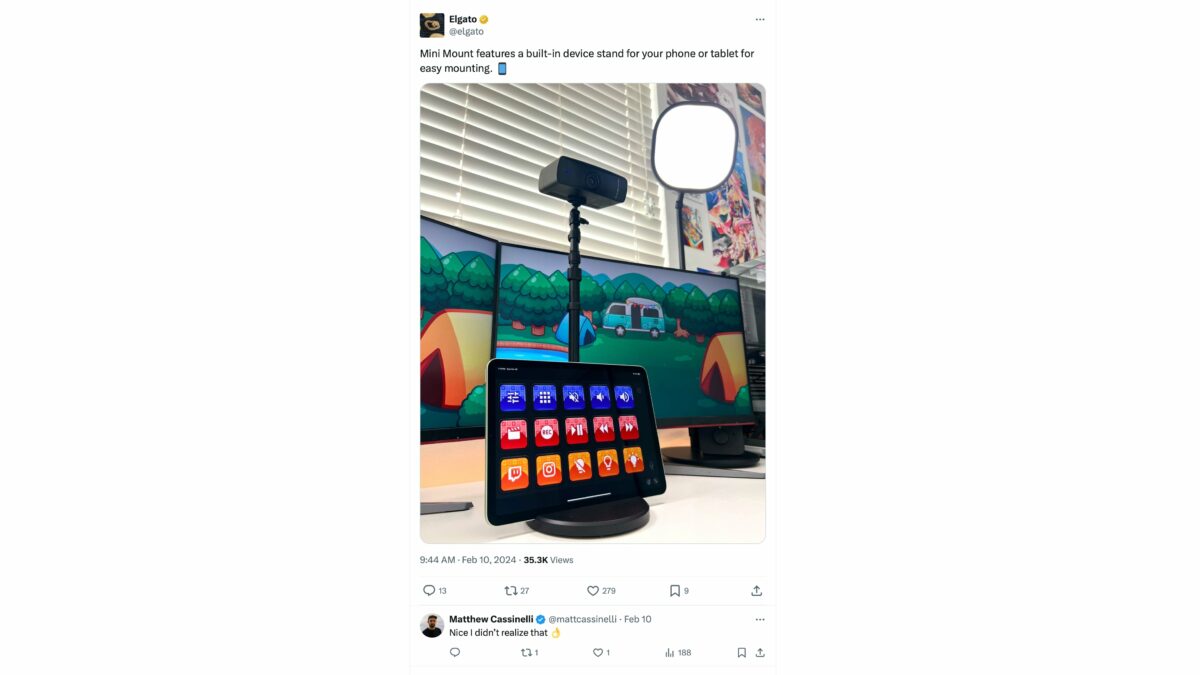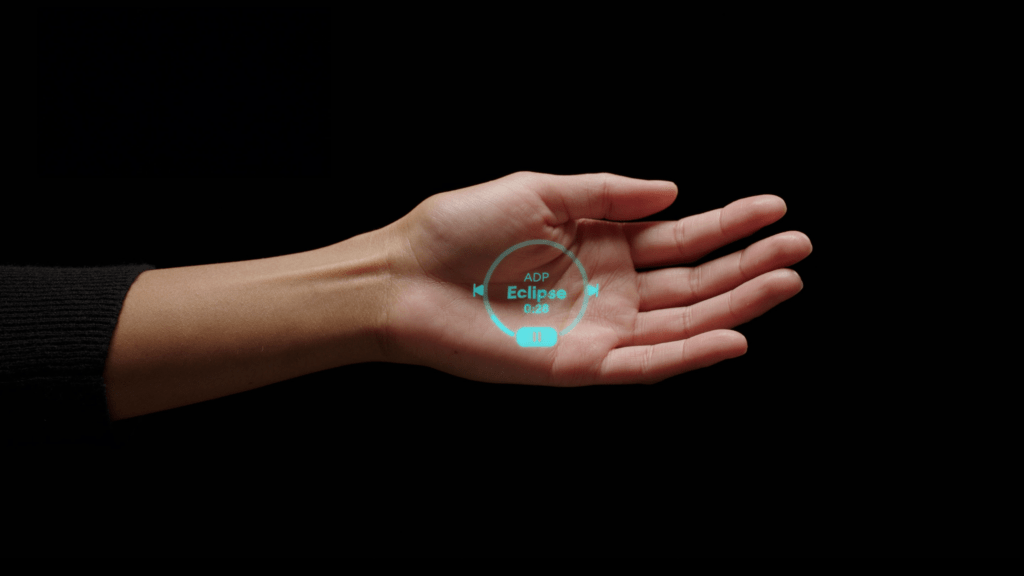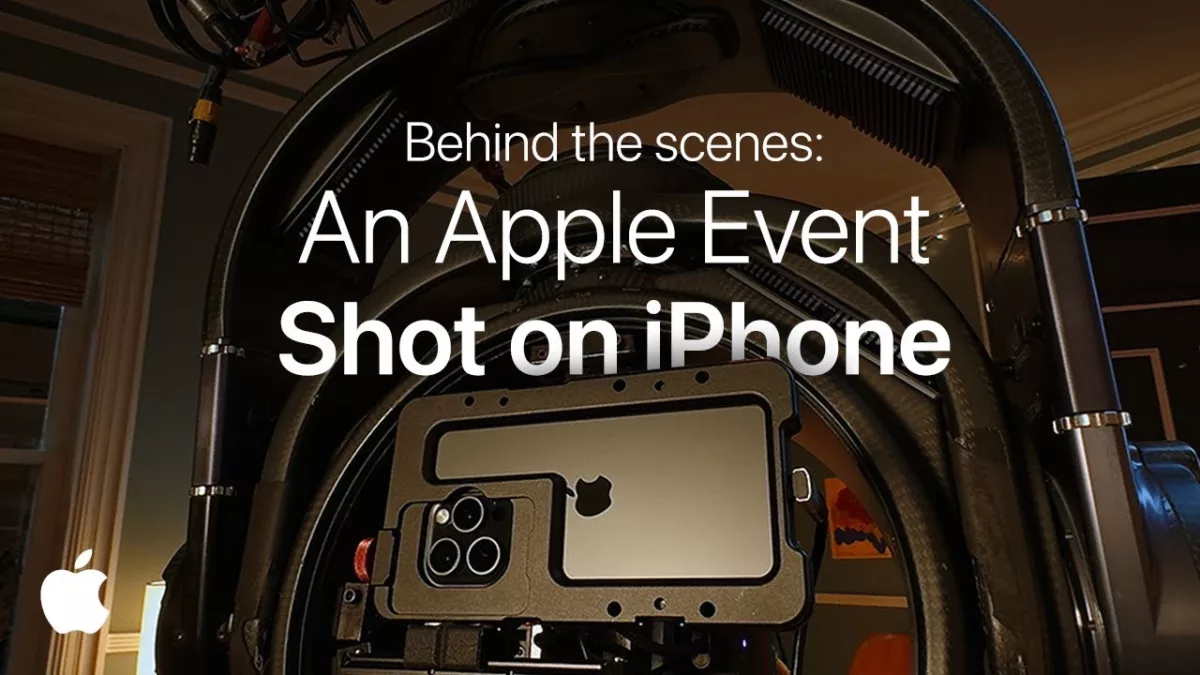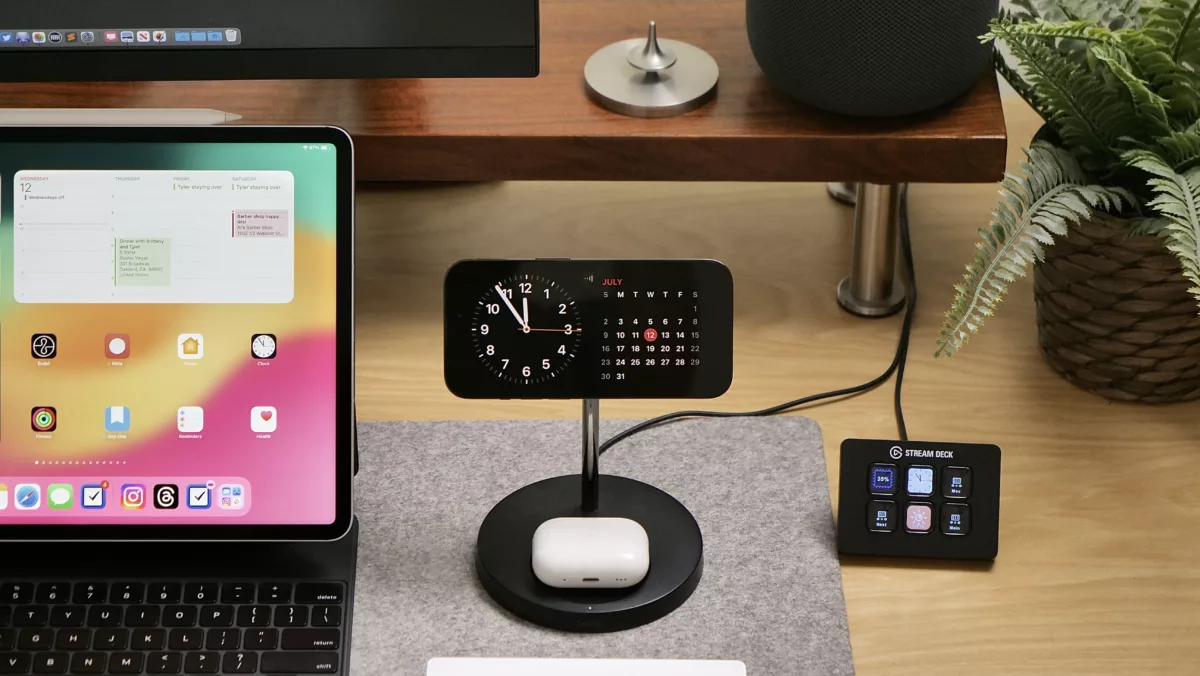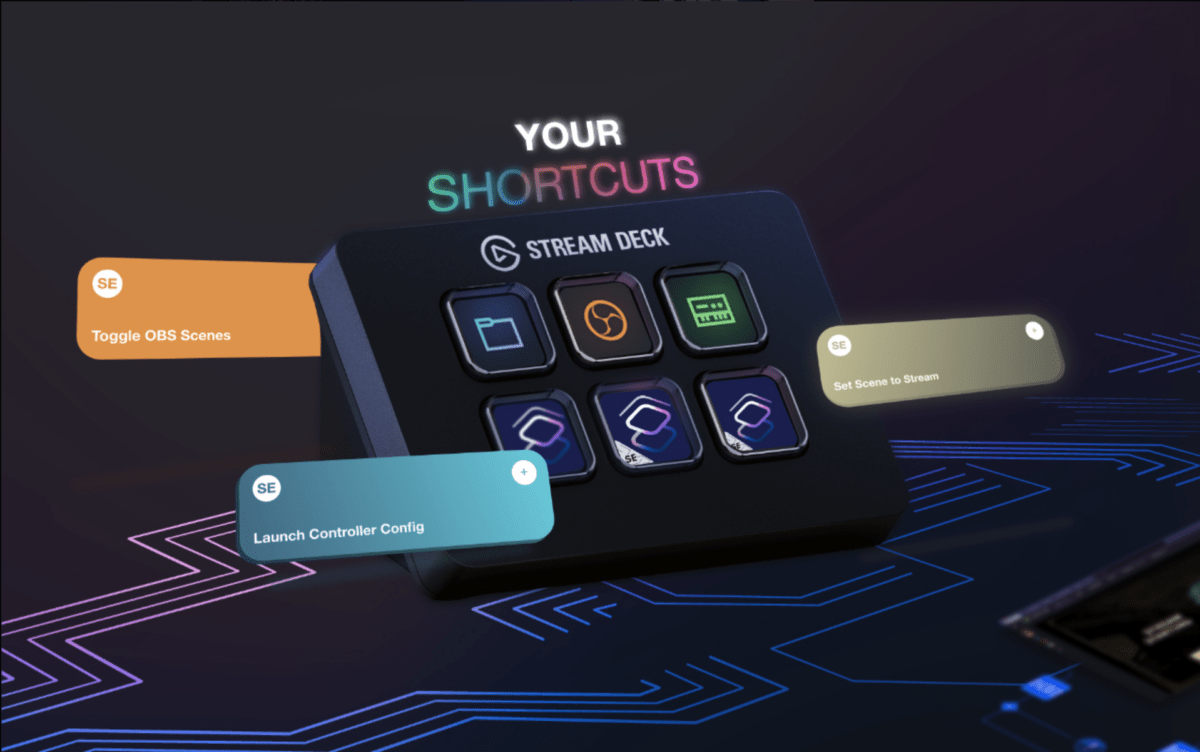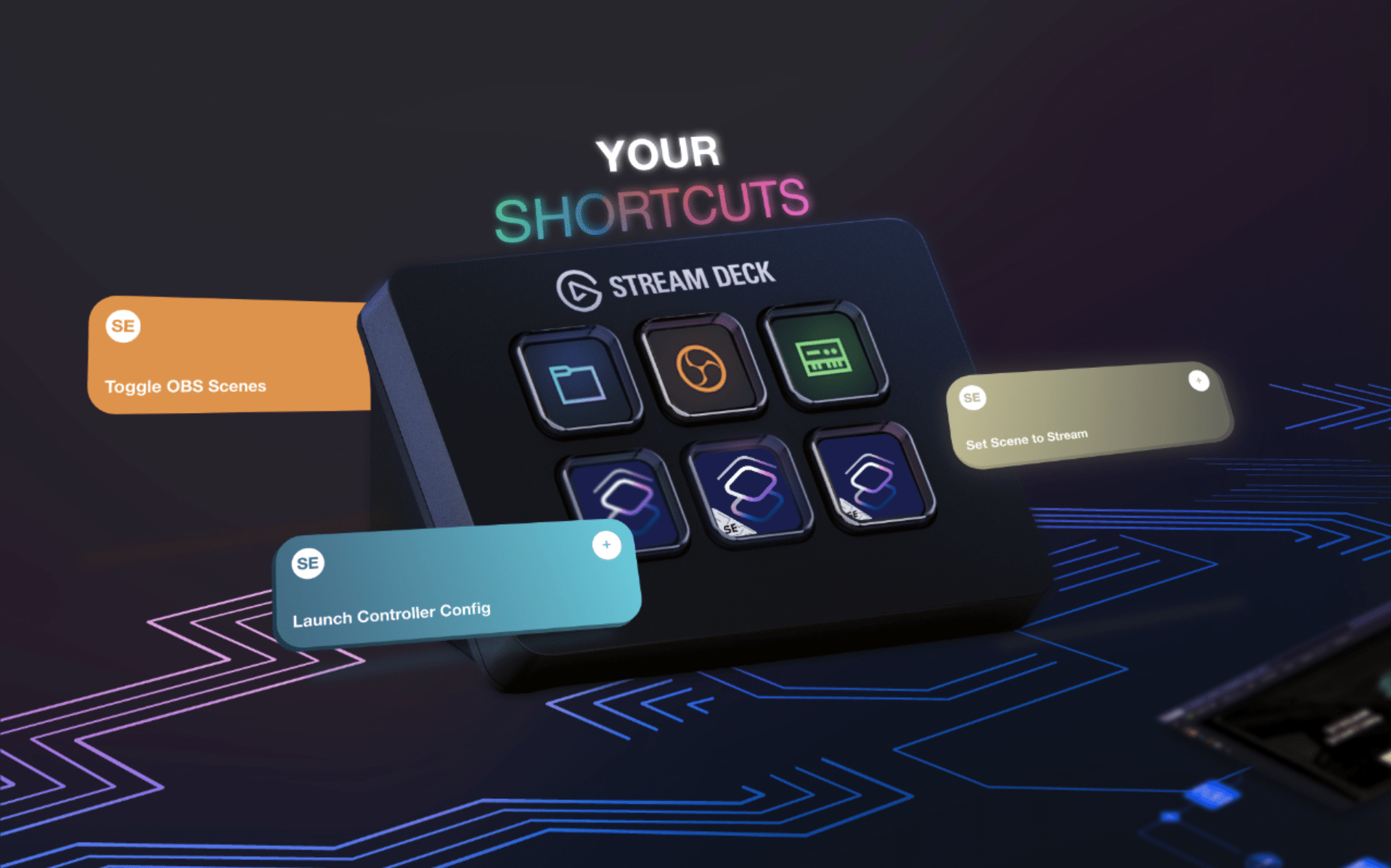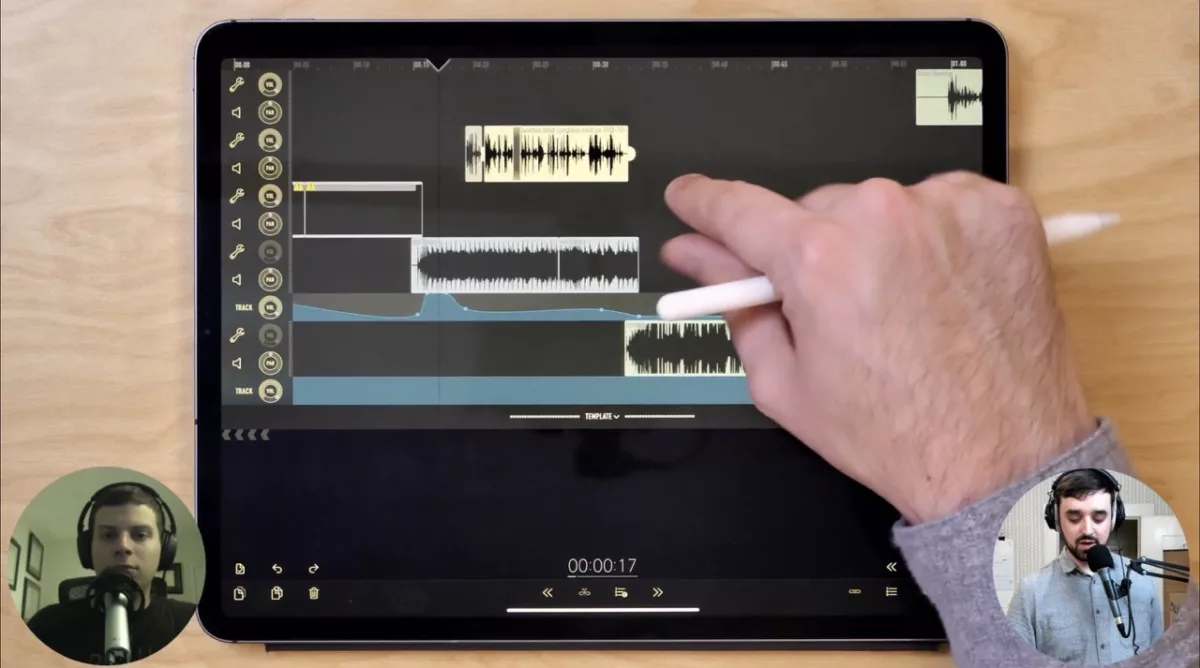Today, Humane announced their new Ai Pin, a $699 cellular-enabled wearable powered by artificial intelligence. The Ai Pin cleverly attaches to your clothing using a hot-swappable battery, plus utilizes a combination of microphones, camera, and a laser to enable users to interact with computing and artificial intelligence capabilities without the use of a smartphone or traditional computer.

On their website, a 10-minute video features Humane CEO Bethany Bongiorno and chairman/president Imran Chaudhri demonstrating the product, which comes with an array of accessories and colorways (a specific nod to Humane’s fashion-forward branding and vibe – this is a product you will be wearing, after all).
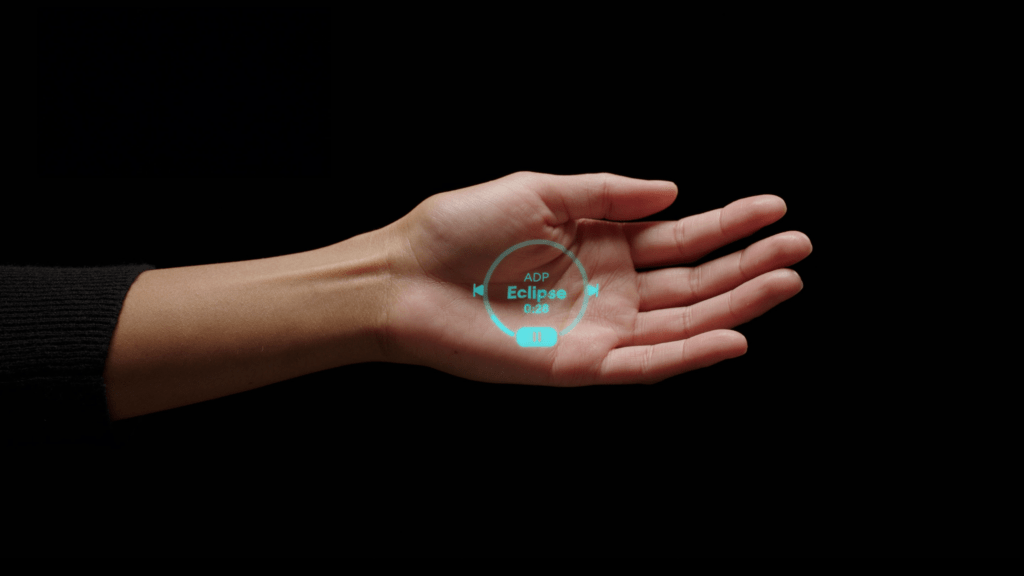
The demo, product page, and tech details cover all the unique ways you’ll interact from tap-to-speak, scanning with the camera, and projecting with a laser onto your hand (and controlled with gestures). All of this is tied together with an artificial intelligence-based OS, meaning there’s no apps per-se – but definitely services you’ll be tapping into (and a list that will surely grow over time with new partners).
Available to order on November 16, this product is admittedly intriguing to me – it seems executed with a level of polish that you might expect from a company that heavily emphasizes being run by ex-Apple employees, and the hardware/software combination appears robust enough at version 1 that no part should be a dealbreaker.

Whether or not an AI-enabled voice wearable fits into my life, however, remains to be seen – something I can only ever understand by testing this product myself. Right now, it appears to be a complement to my already robust Shortcuts-powered computing experience, but an addition that’ll surely be uniquely personal to me and how I operate.
I am definitely excited to find and explore those new opportunities with this unique technology – something I’m grateful there are companies like Humane out there striving to make possible in new ways.
Check out the Humane Ai Pin.