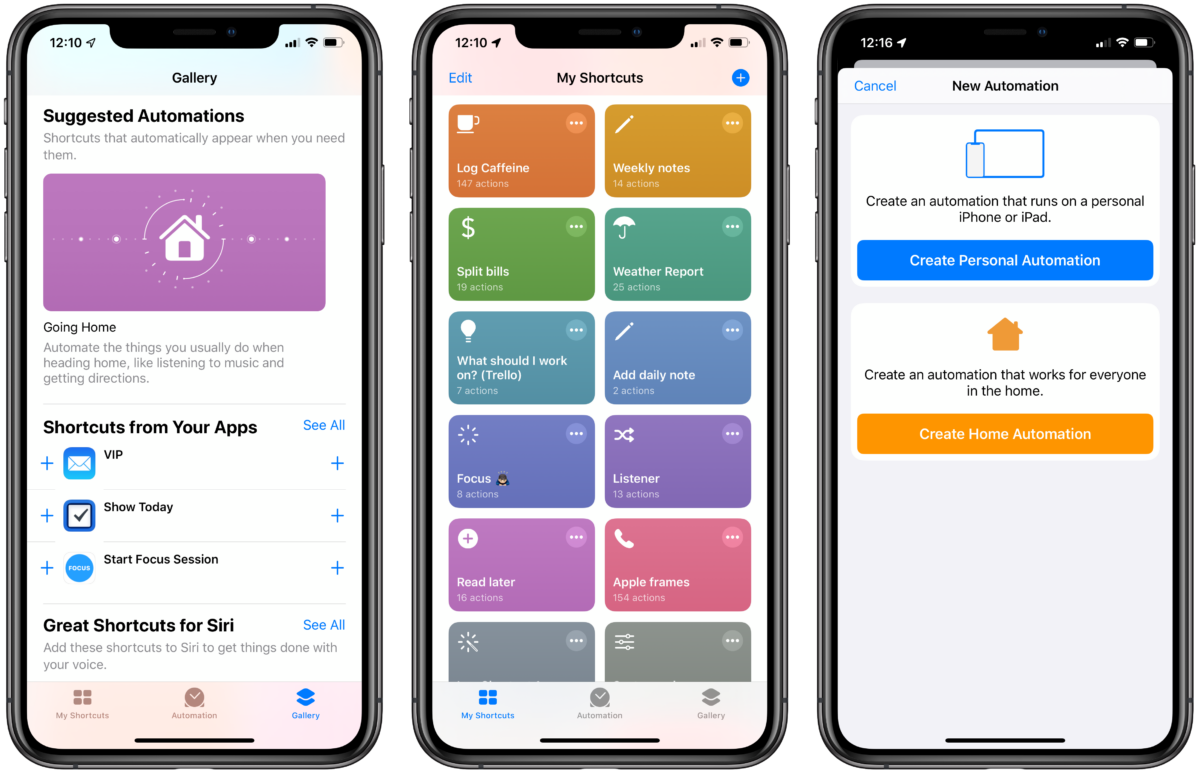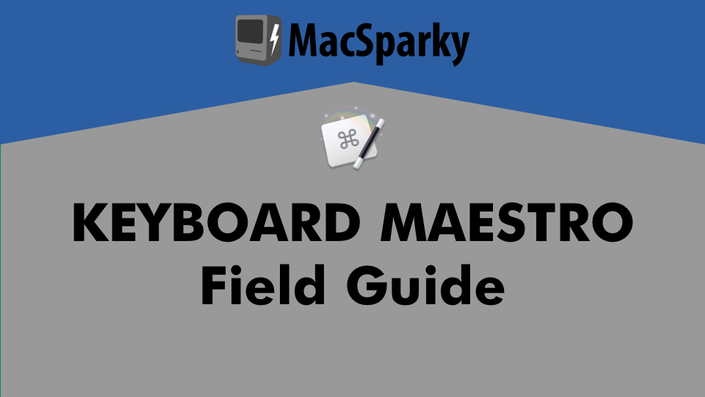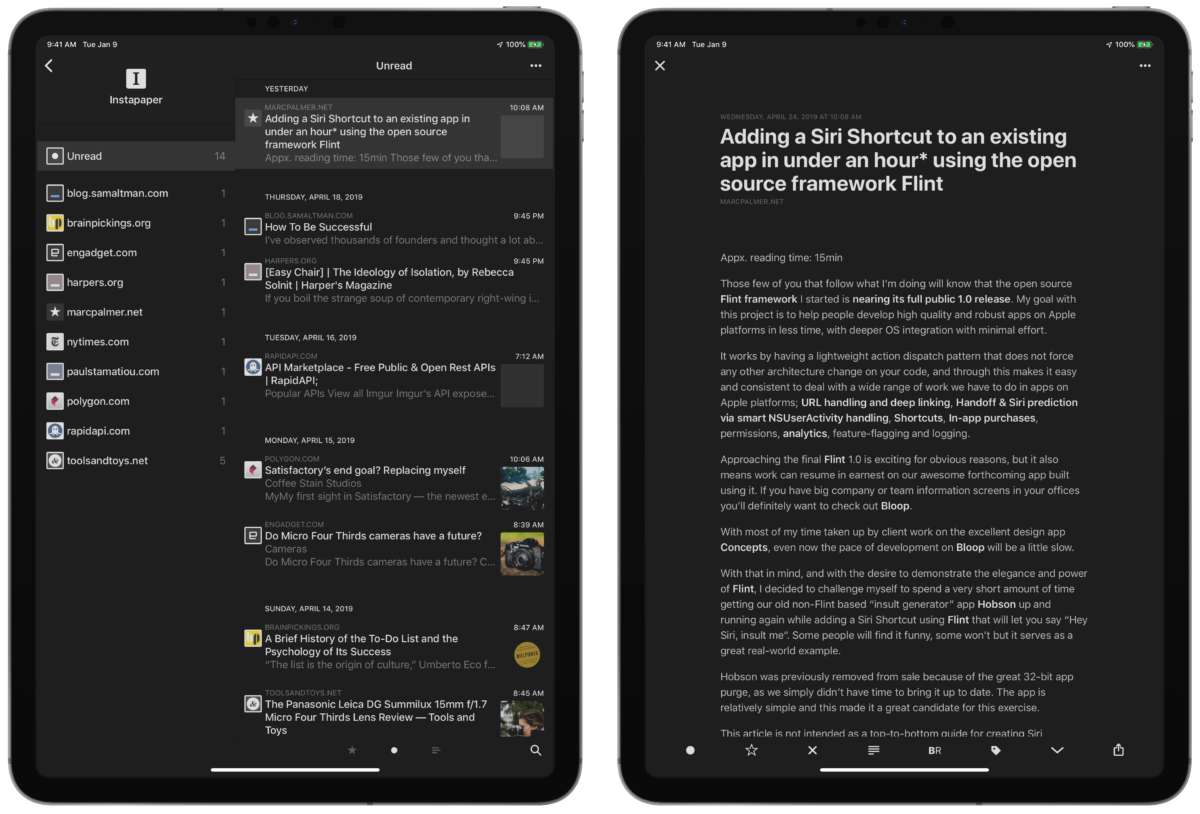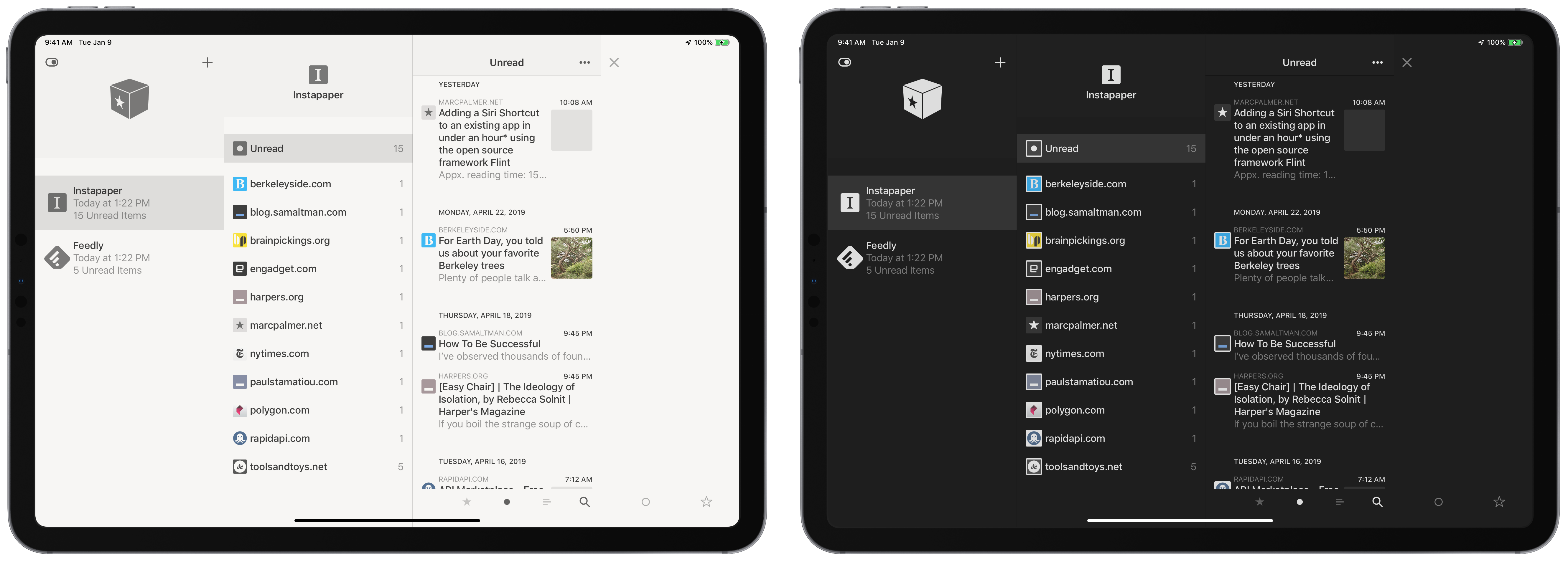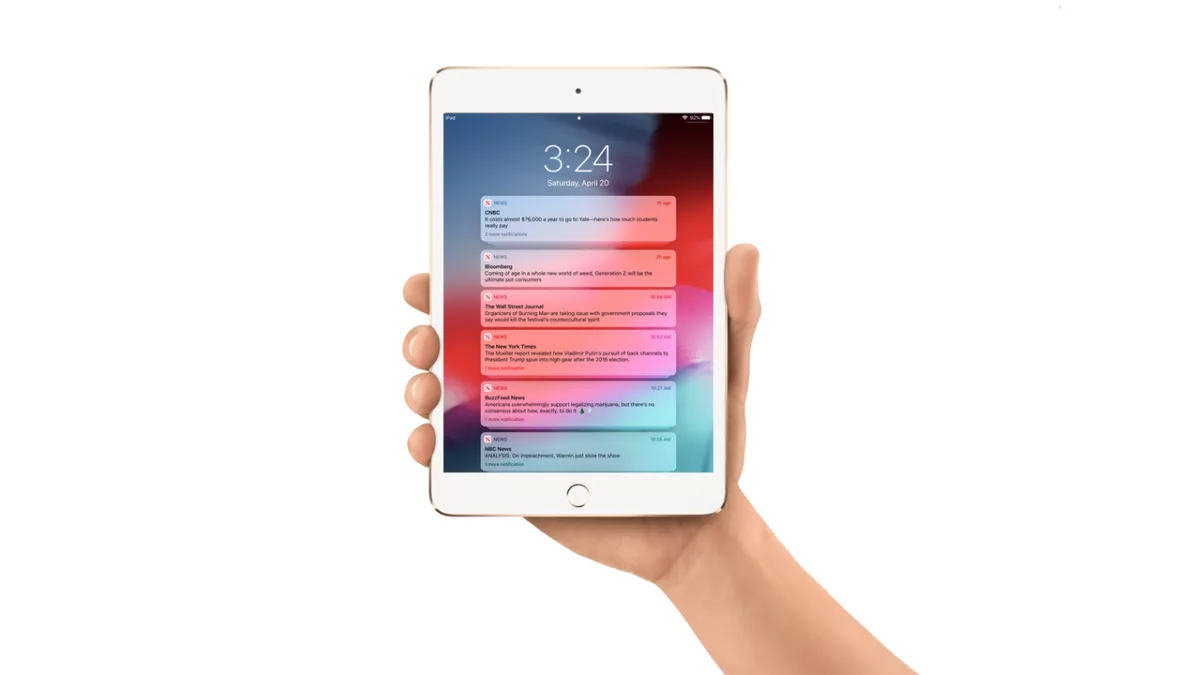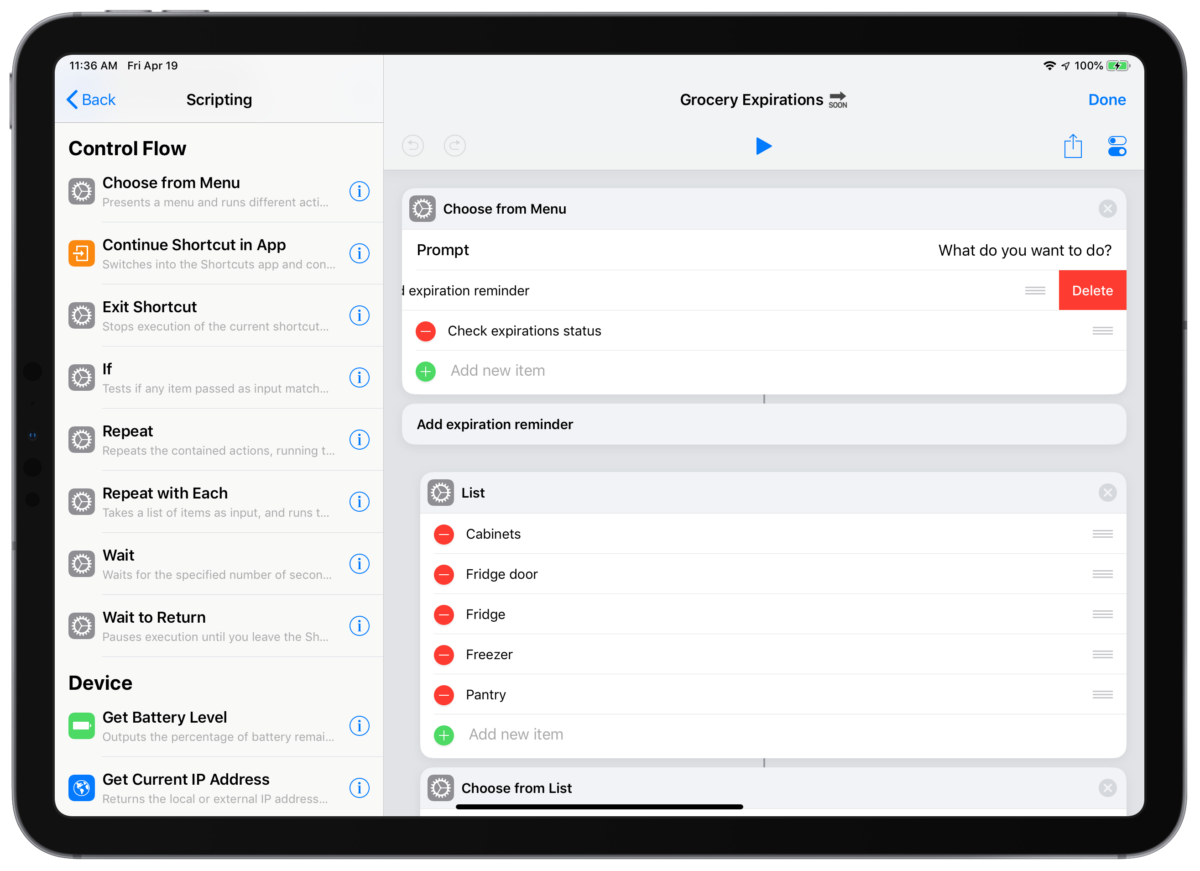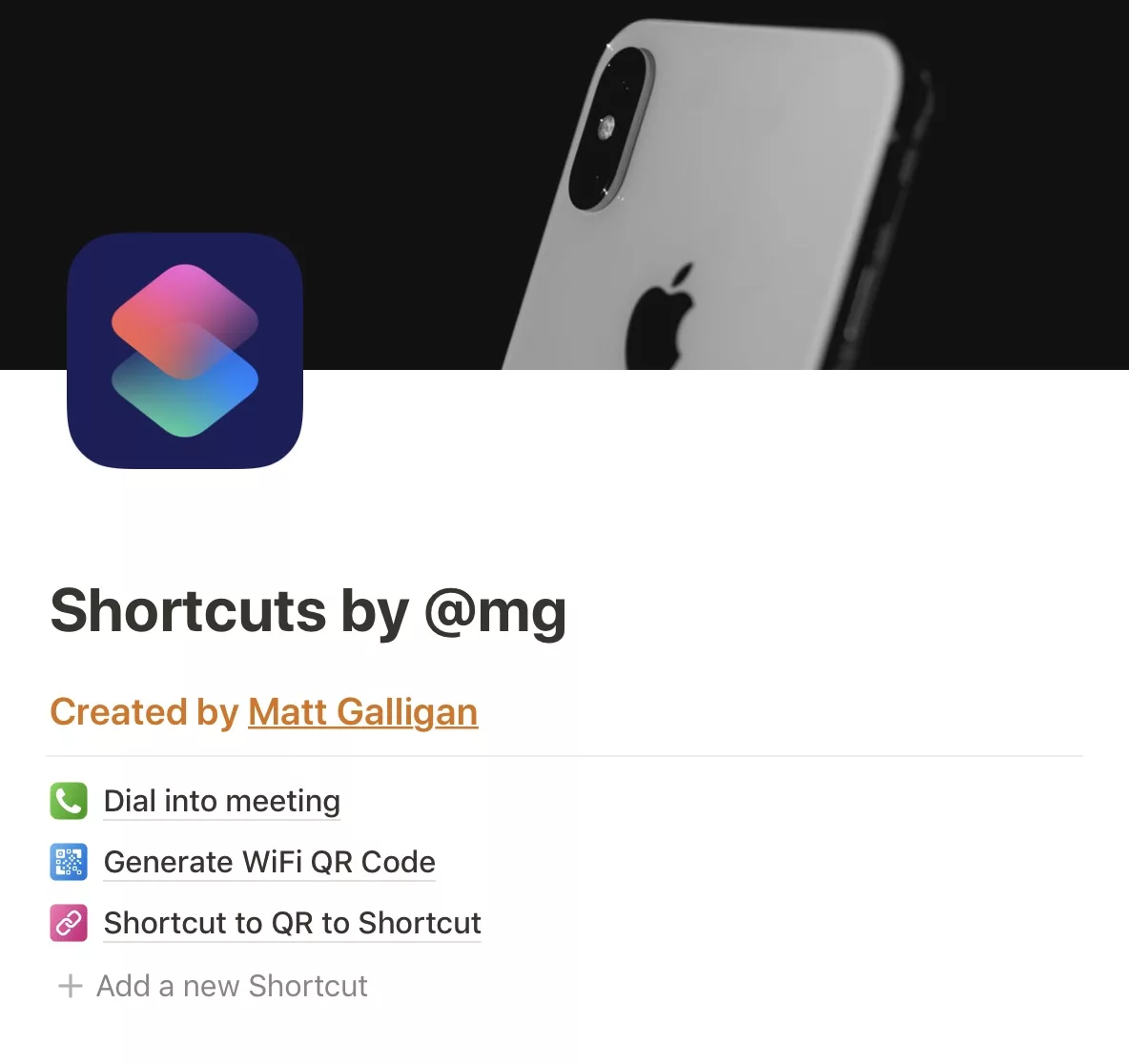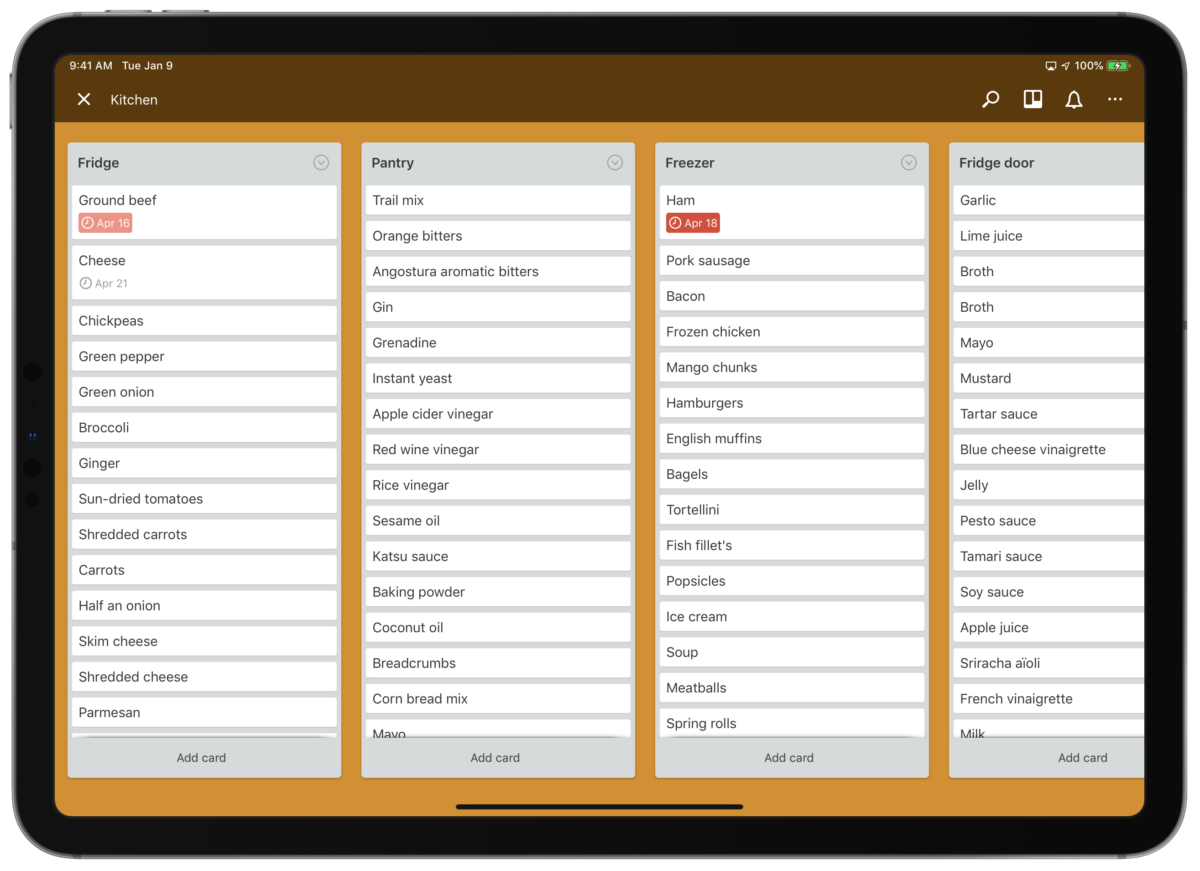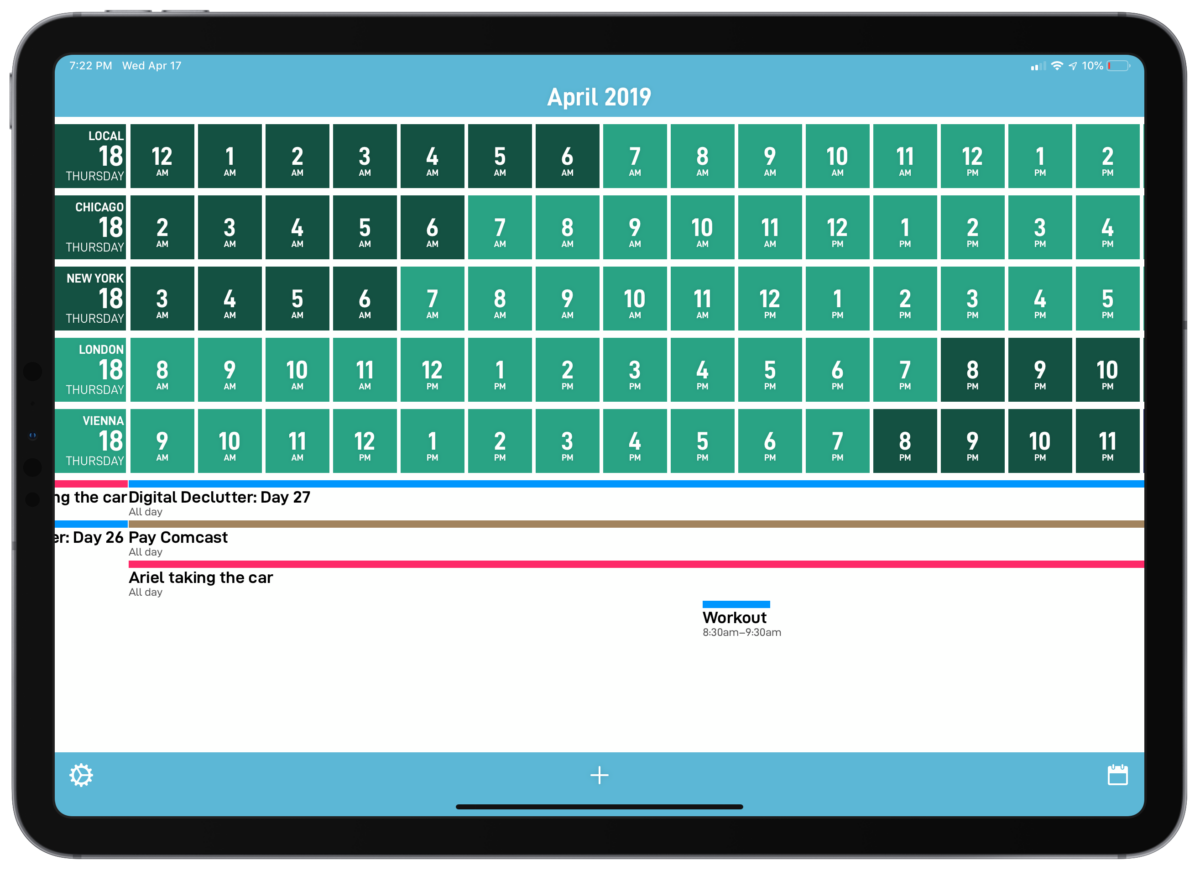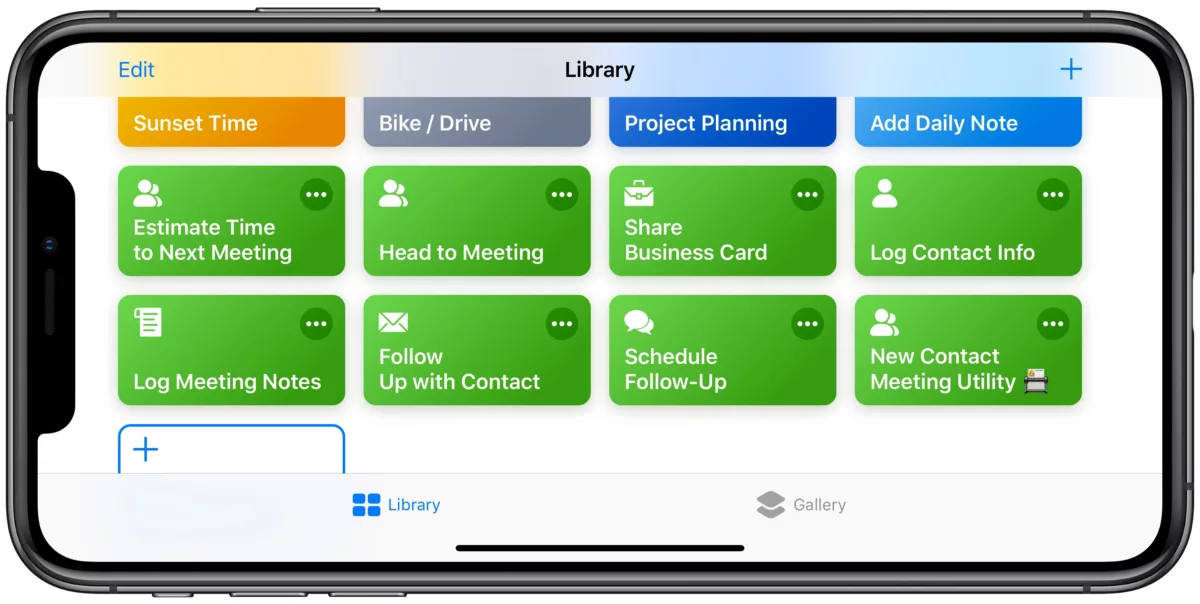Tim Chaten was kind enough to have me back on his podcast iPad Pros:
Matthew Cassinelli and I deep dive into the next version of Shortcuts that is built into iOS 13. Listen back to episodes 41 and 42 for the deep dive into Shortcuts 2. This episode will focus on the changes and additions made to Shortcuts 3.
I always appreciate talking to Tim – he gives a fantastic outline ahead of time, which maps very well to what people are interested in learning about Siri Shortcuts.
As such, this is a straightforward explanation of everything that’s coming in iOS 13. Listen to the episode.