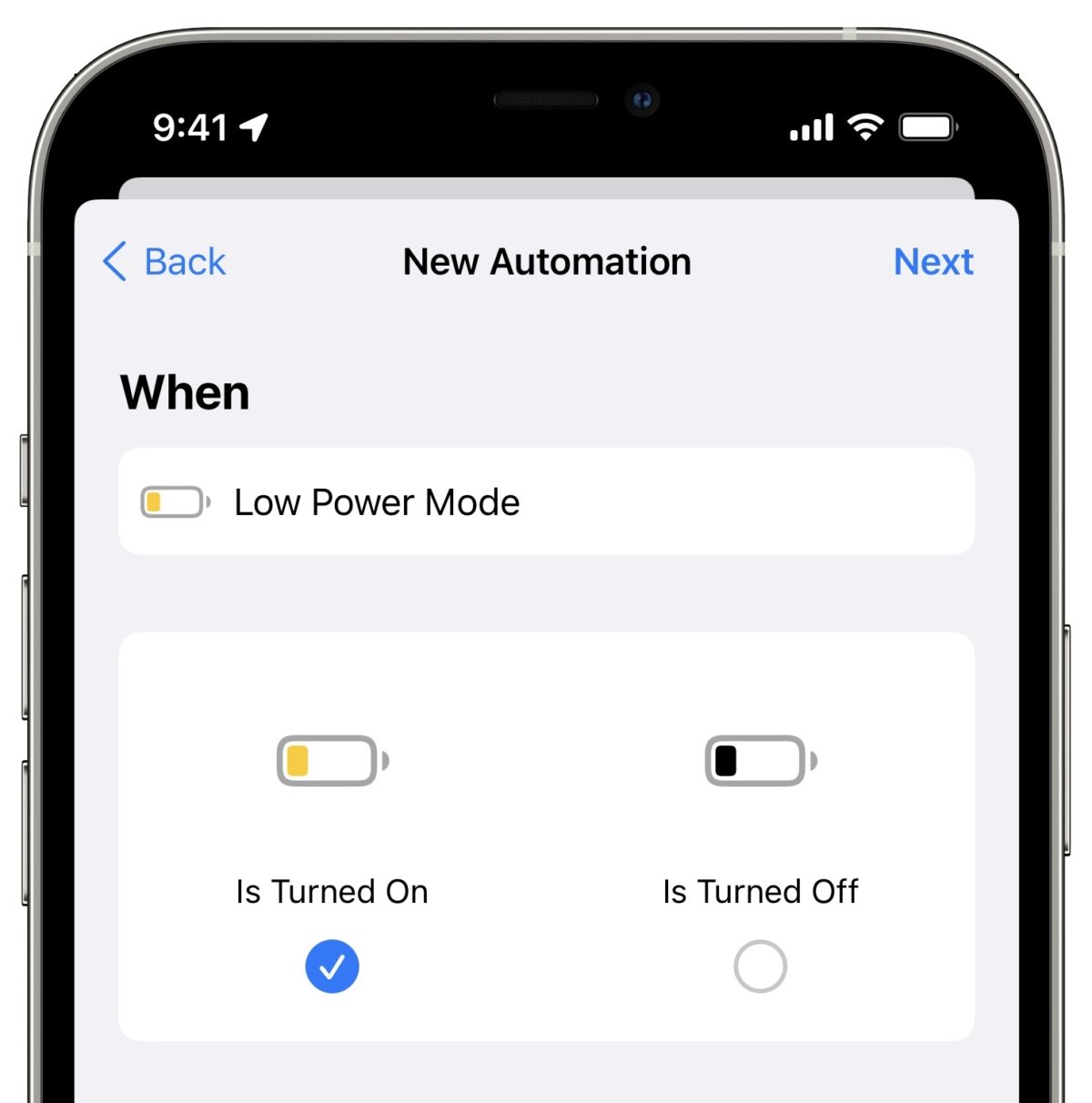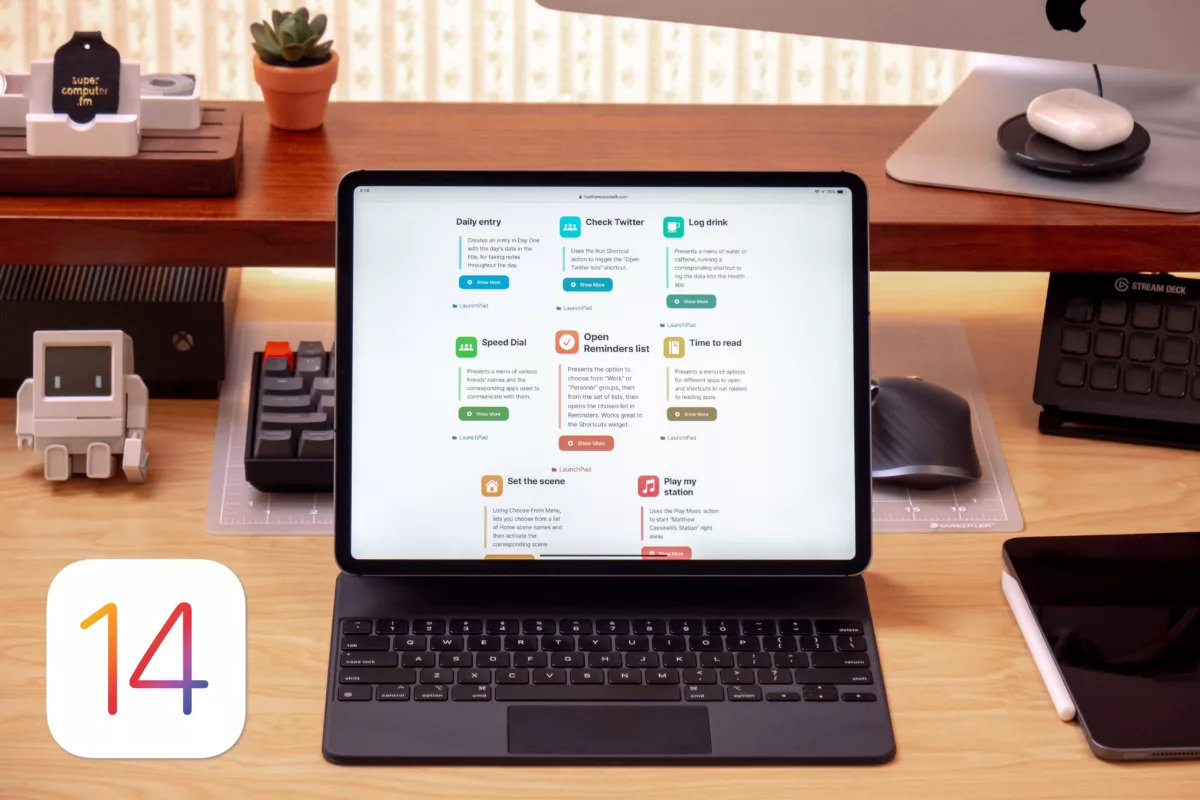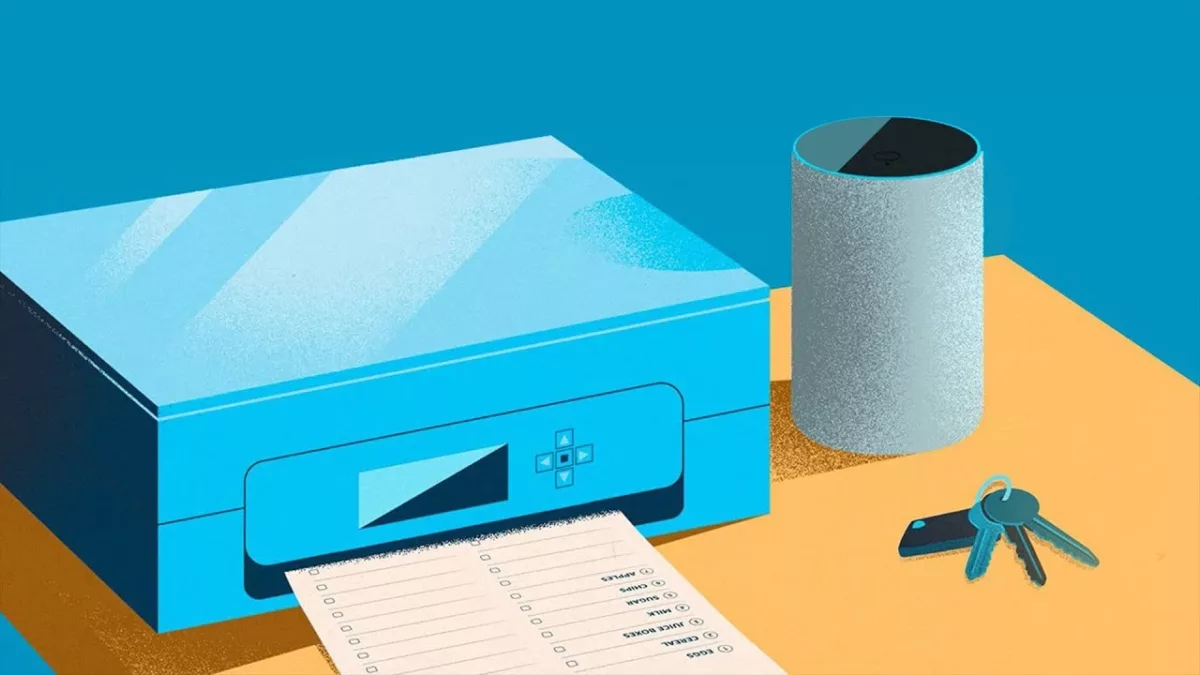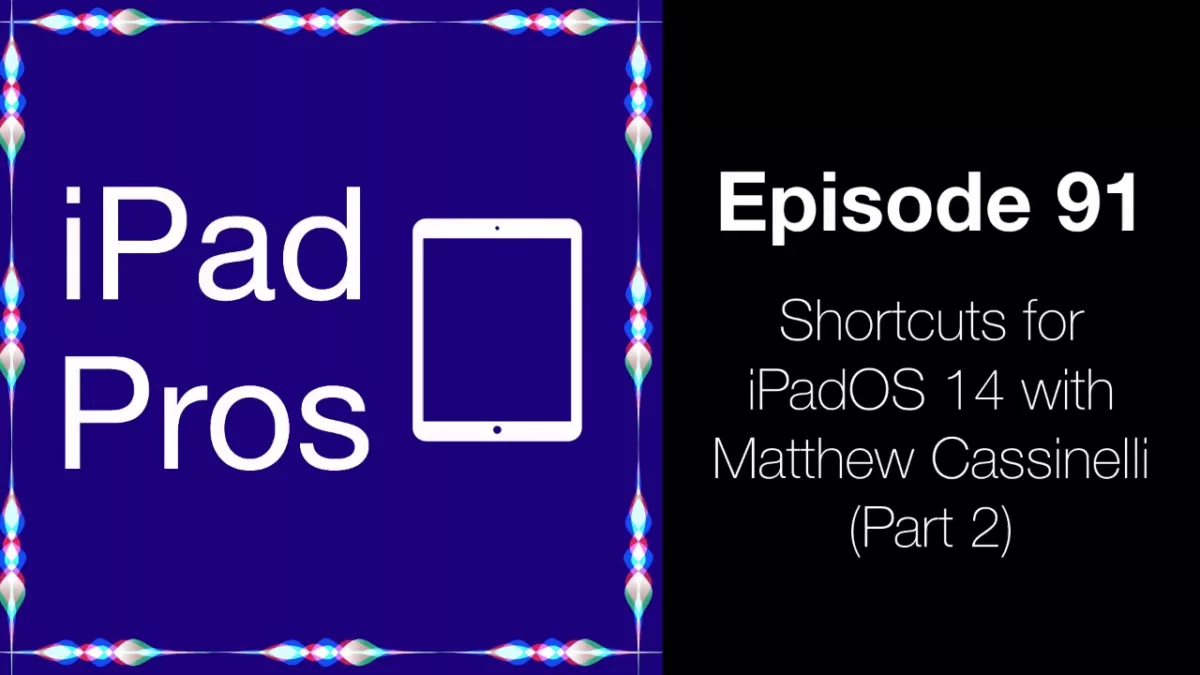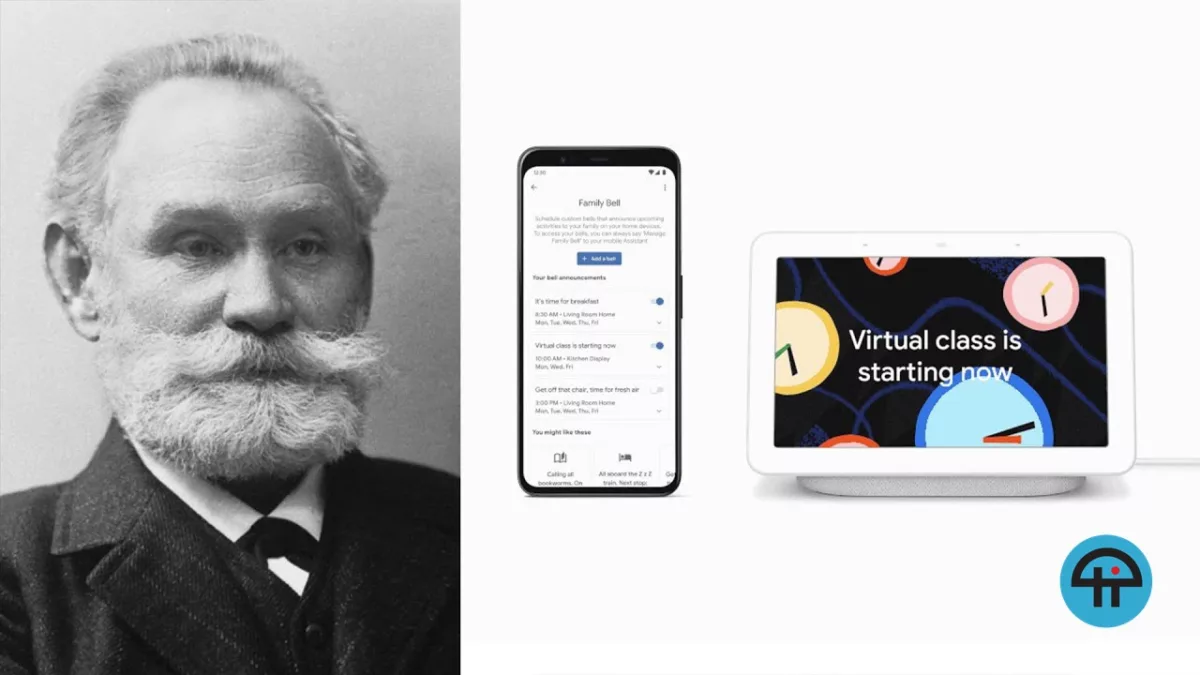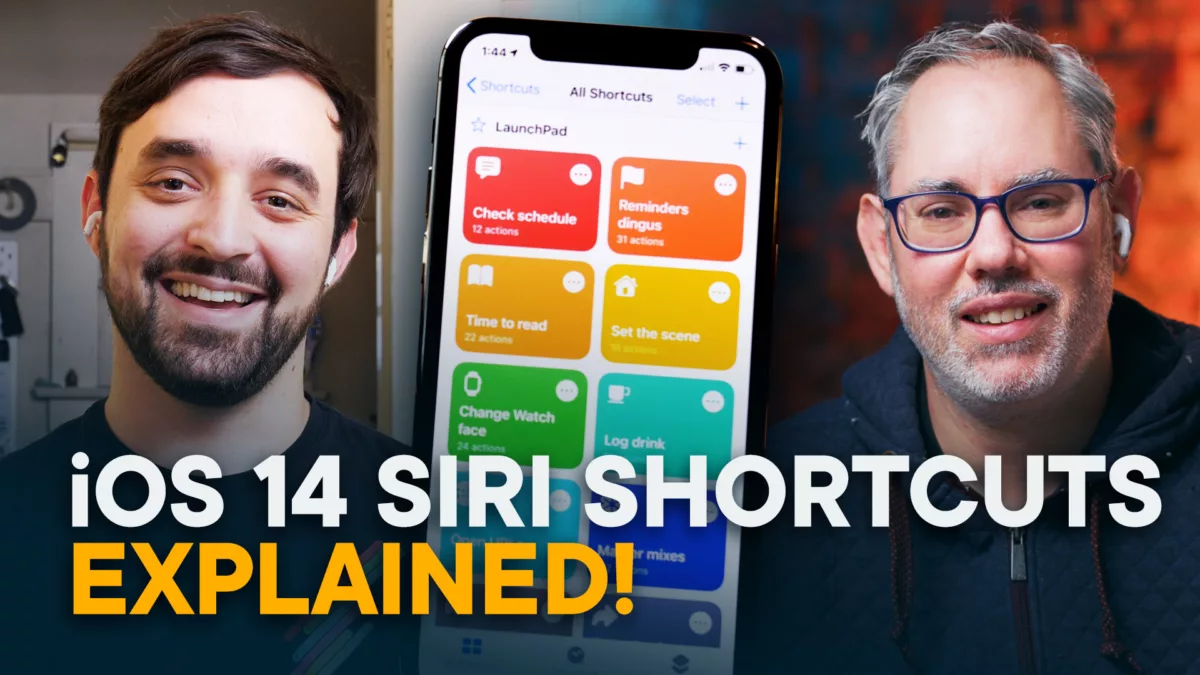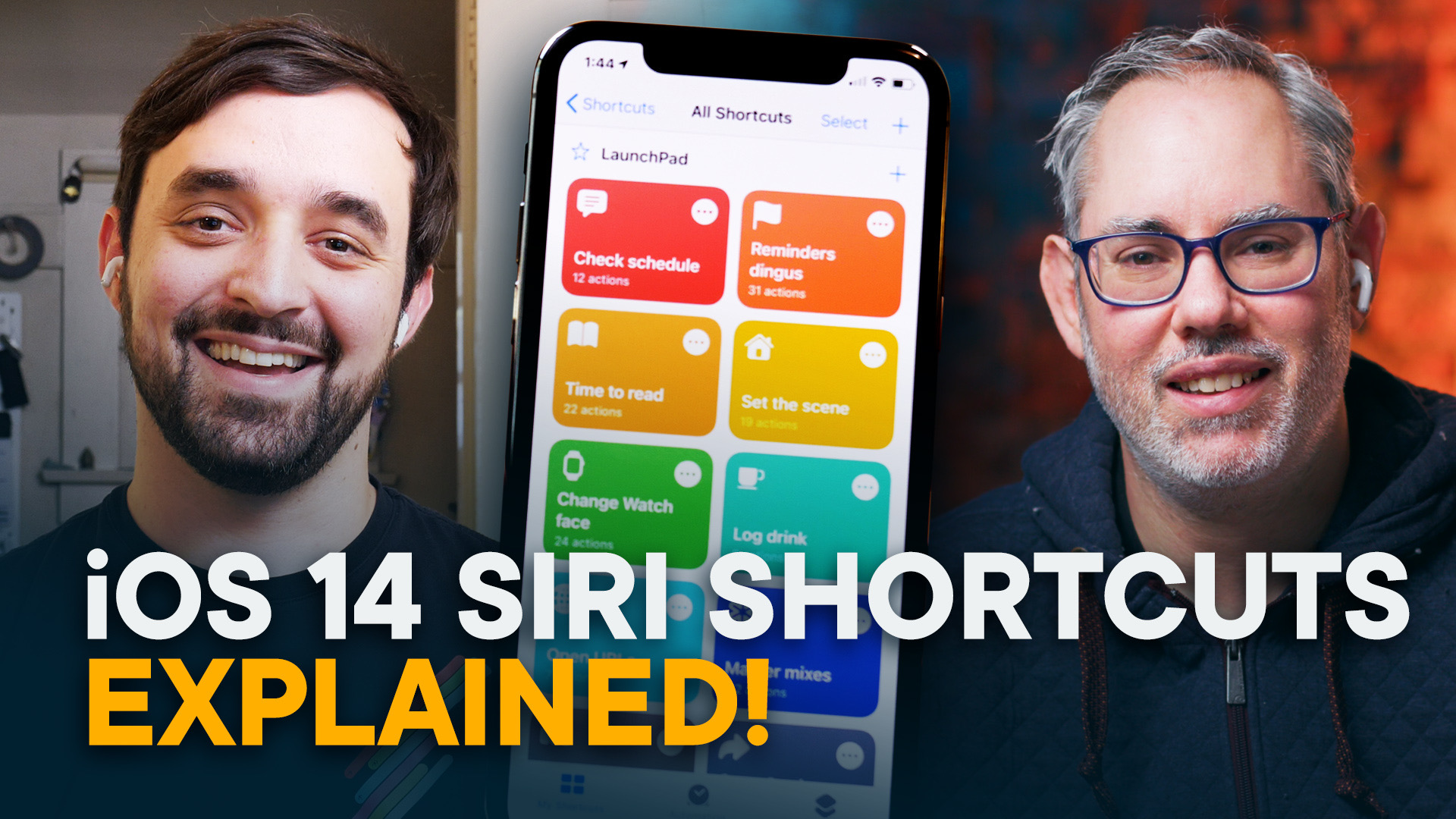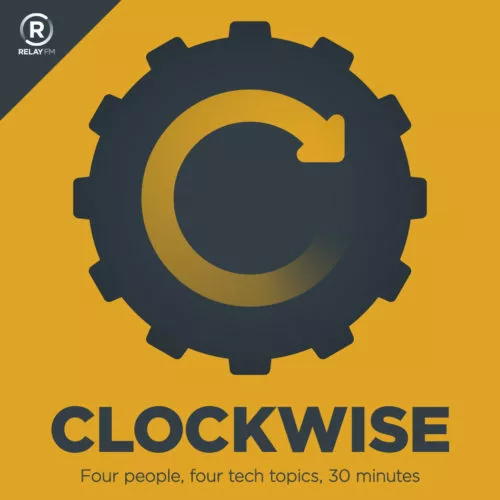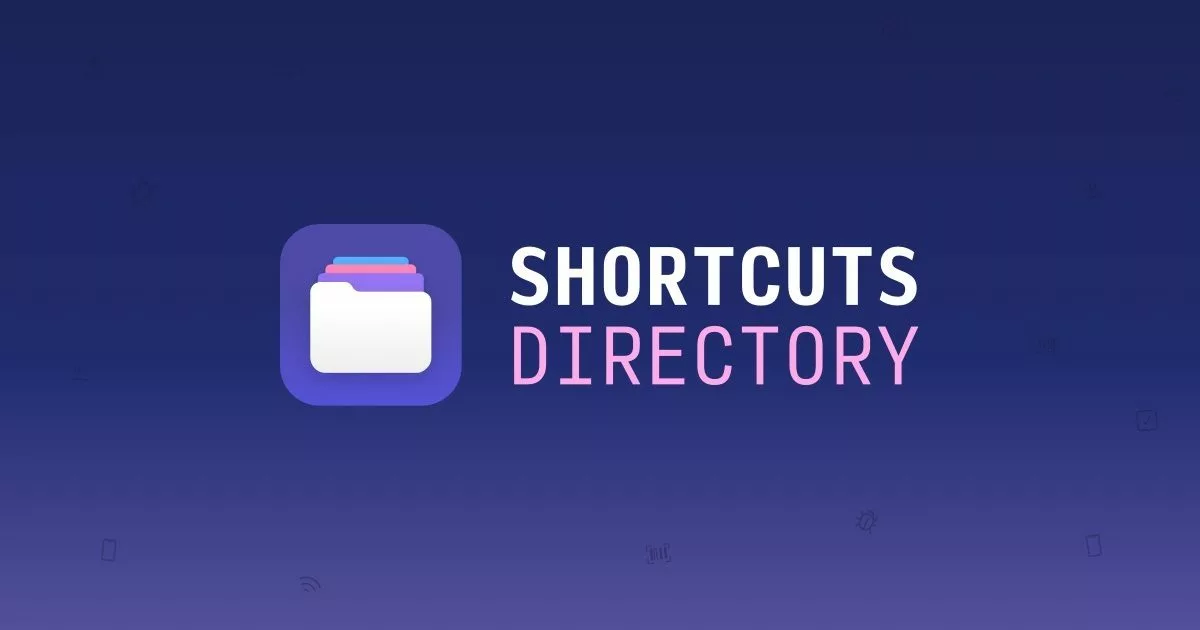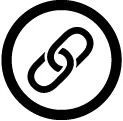Jump straight to the Catalog or sign up for a membership.
It’s finally here!
Apple has released iOS 14, iPadOS 14, and watchOS 7 to users around the world – and that means everyone who updates will have the newest version of Siri Shortcuts installed.

Alongside today’s updates, I’m releasing the following:
- the official iOS 14 version of my Shortcuts Catalog,
- a new “What’s New in Shortcuts” newsletter, and
- my membership program
Let me explain it a bit before you dive into everything.
Why learn about Siri Shortcuts now?
Thanks to everything new in version 4 of the Shortcuts app, everyone can expect another leap in the automation potential of their Apple products:
- the Siri capabilities let the power of Shortcuts extend across devices,
- new features like folders and widgets allow you to hone in on specific use cases and surface them when needed,
- advances in Personal Automations let you turn your device into a true computing platform, and
- the Apple Watch app extends the entire experience right into your wrist.
My goal as an independent creator has always been to share all the knowledge I’ve learned about Shortcuts and make it free.
That’s because the Shortcuts app is free on Apple’s devices – I’ve always wanted to make sure anyone who doesn’t yet understand it could go online and learn more right away.
That desire is what got me to start my own YouTube channel, plus release my own Shortcuts Library and Action Directory on my website last fall.
But, as I got deeper into iOS 13, I realized I was sharing tons of ideas in my database, but didn’t make them very accessible on the web.
To help people to truly integrate Siri Shortcuts into their lives, I needed something more…