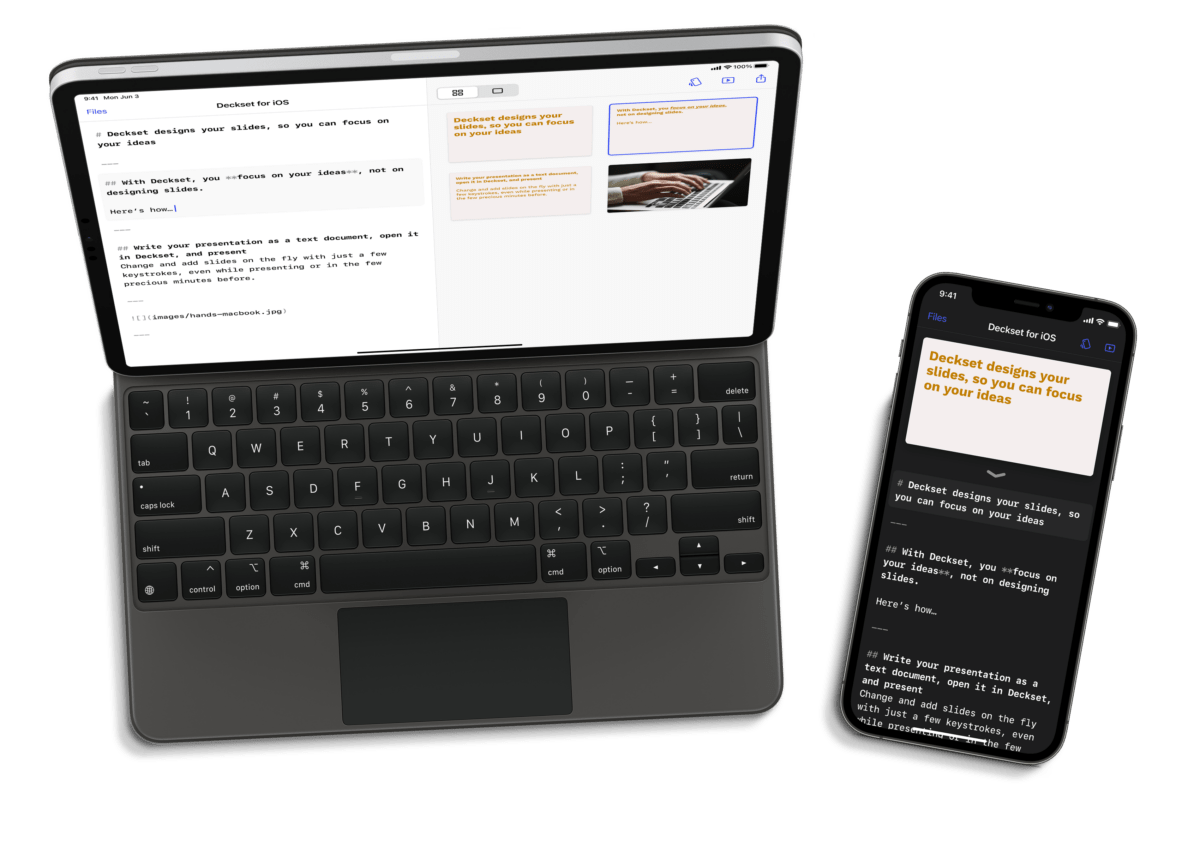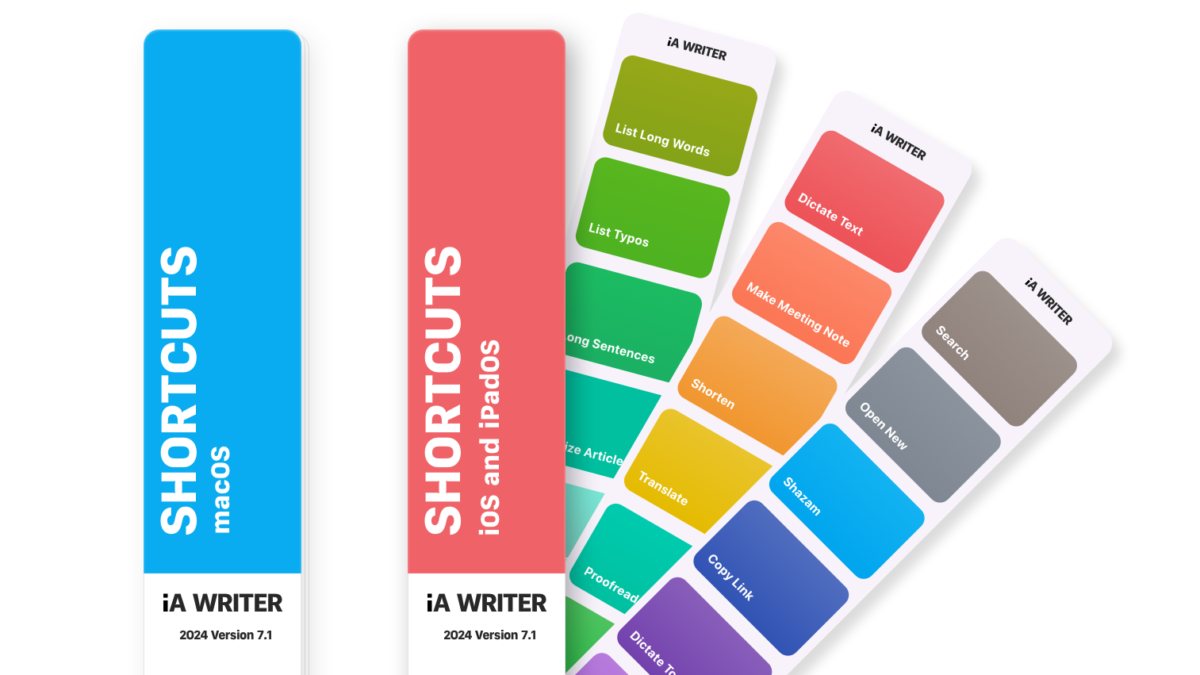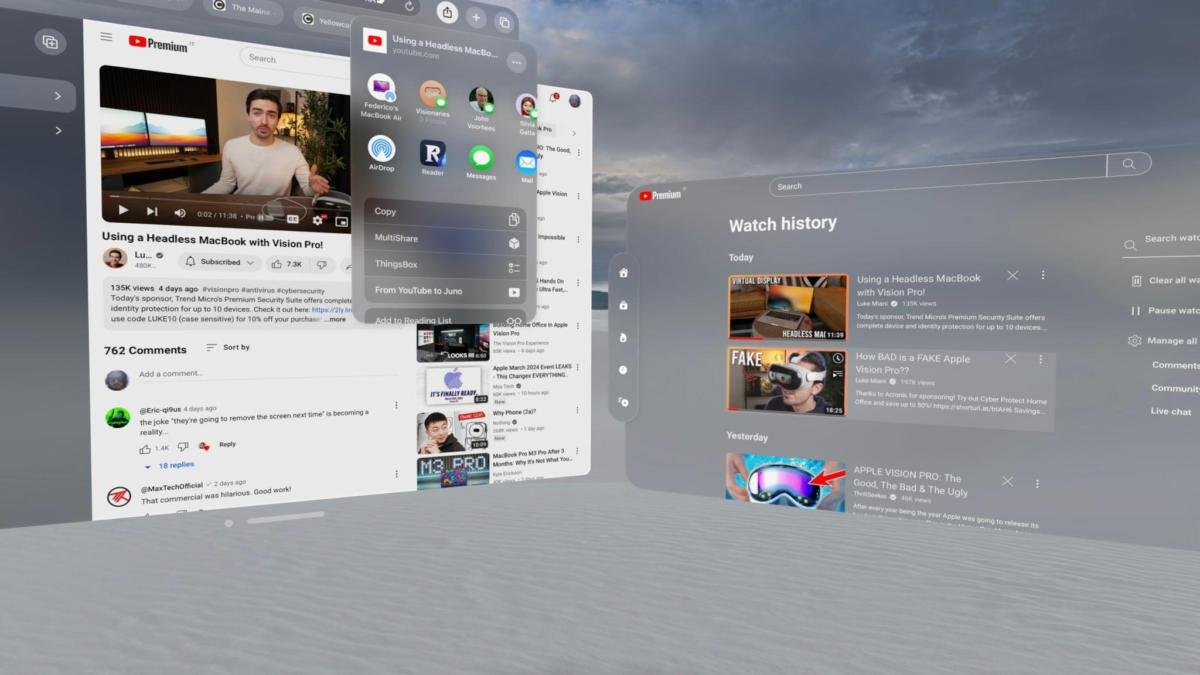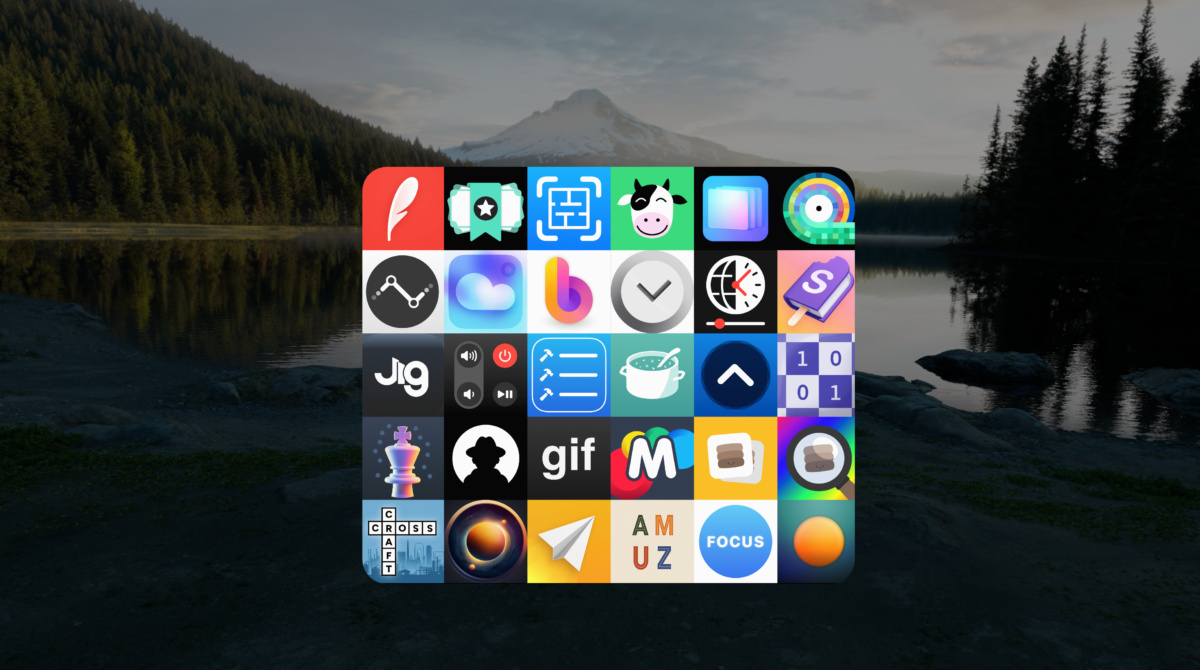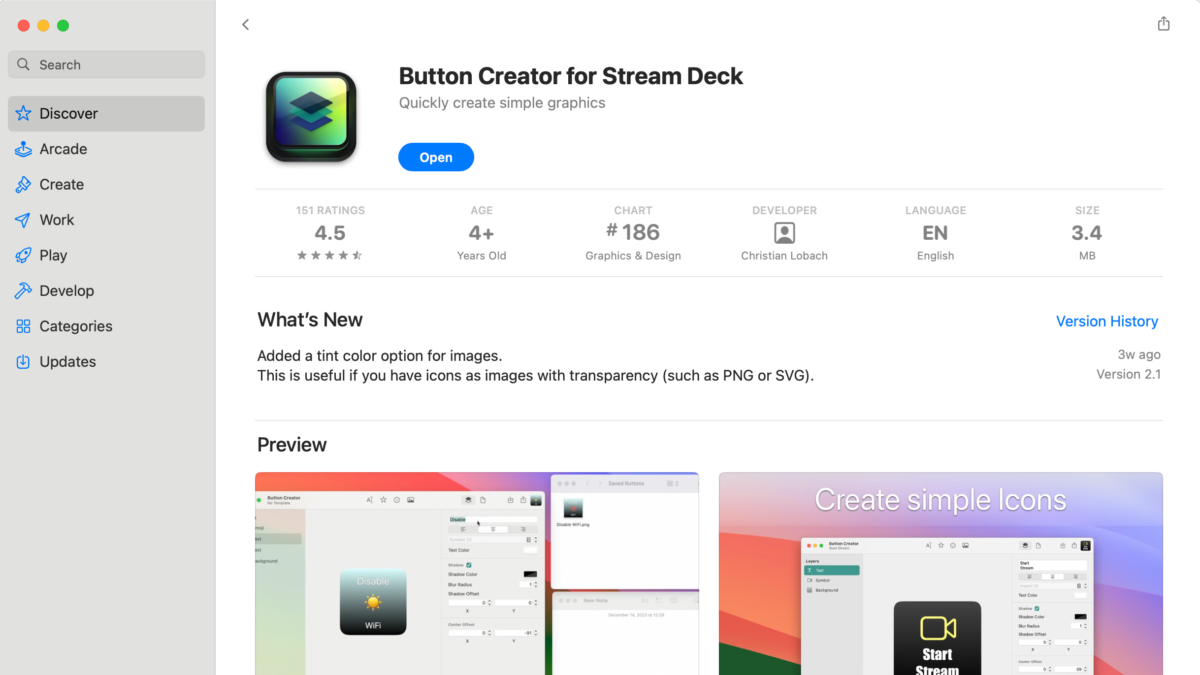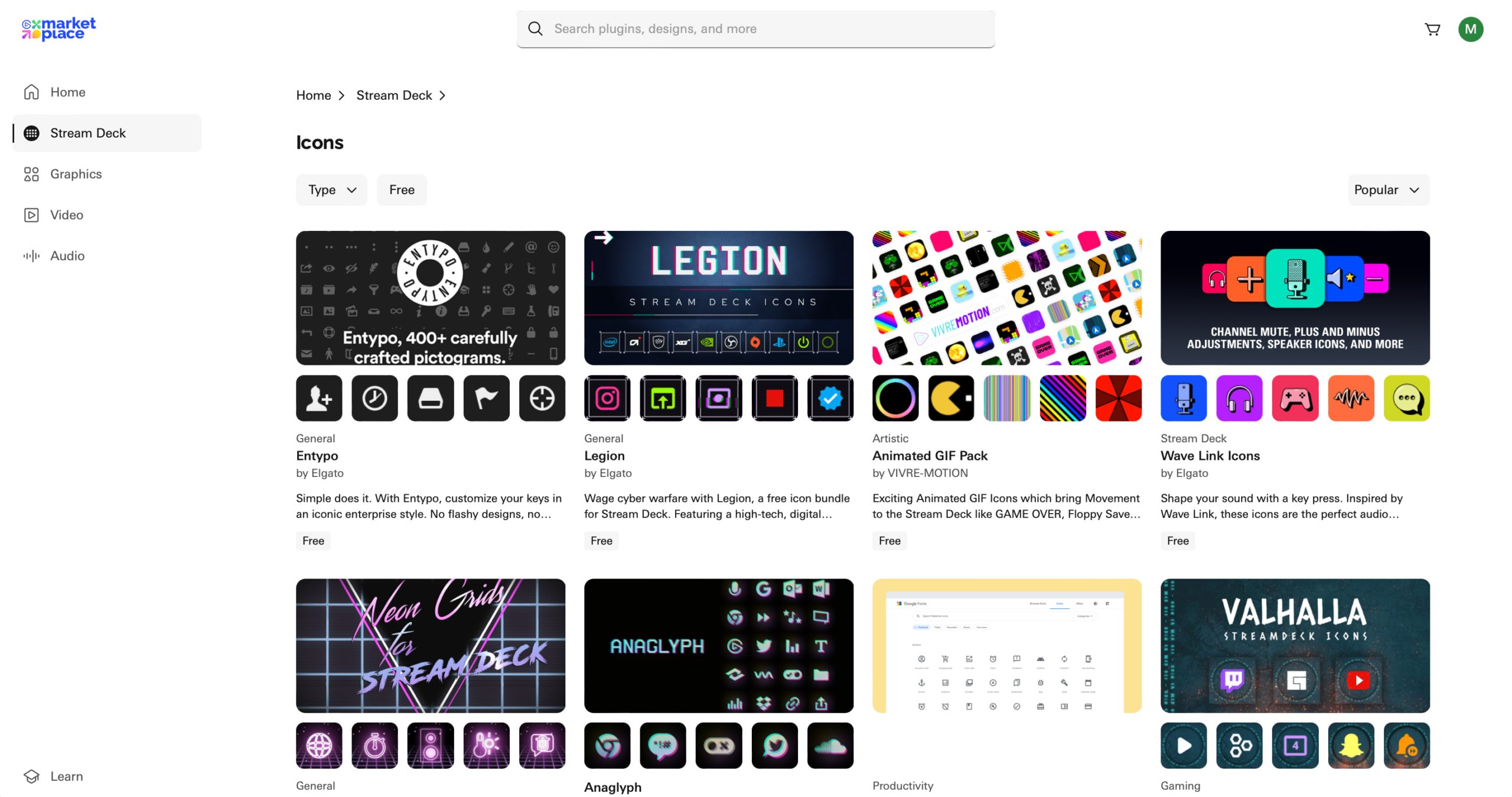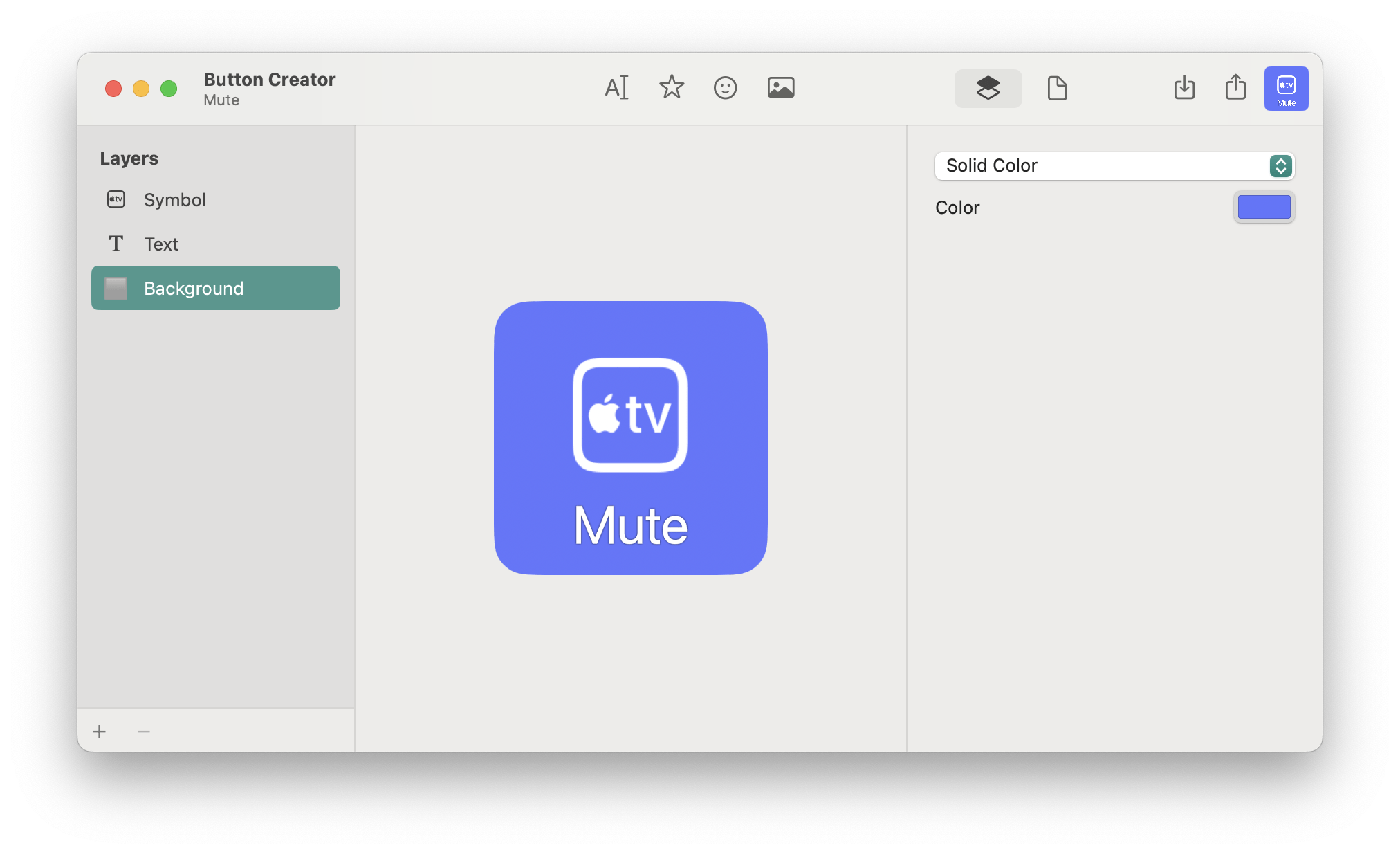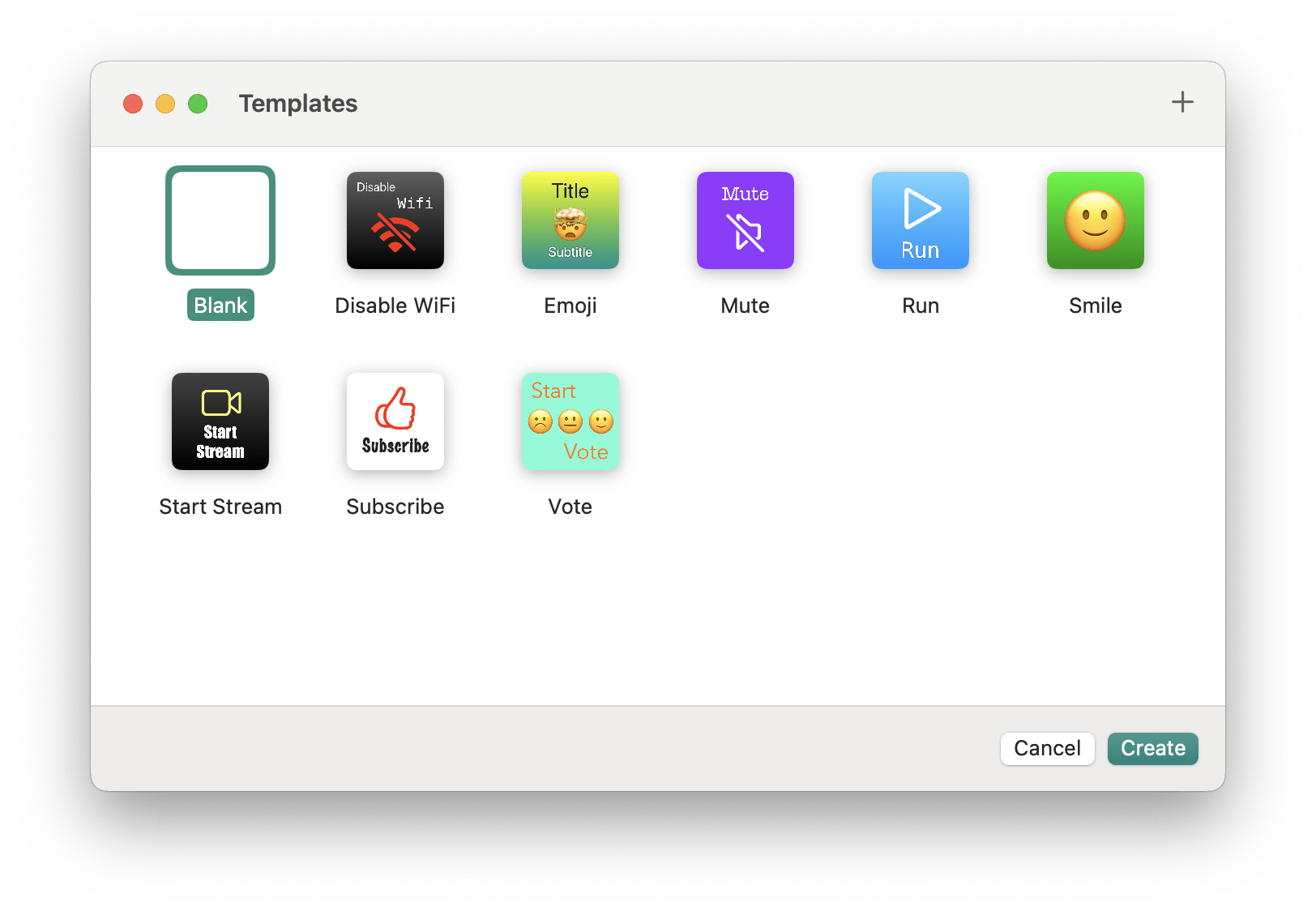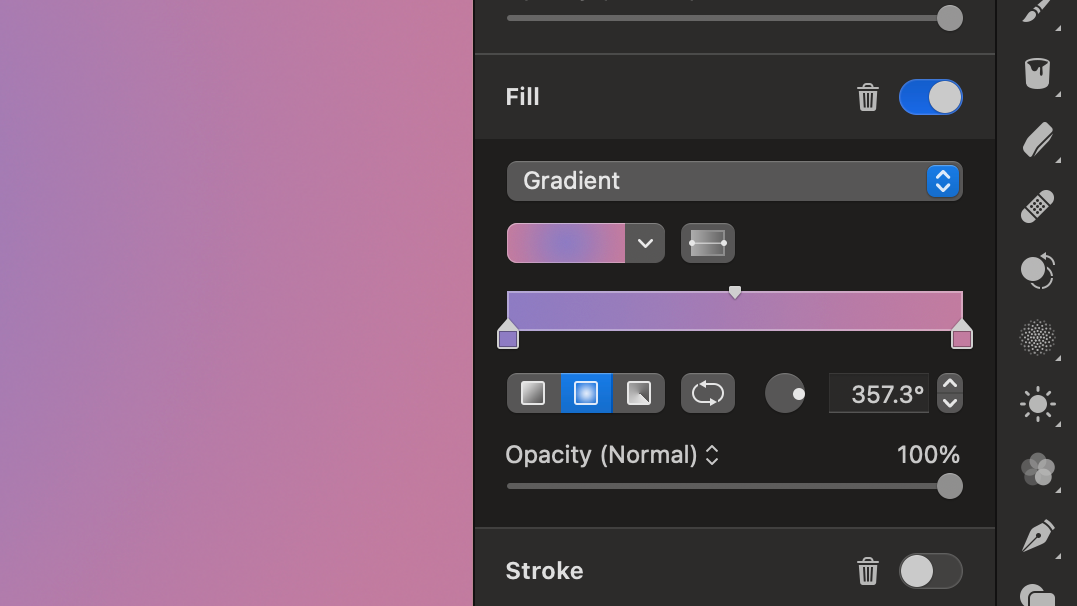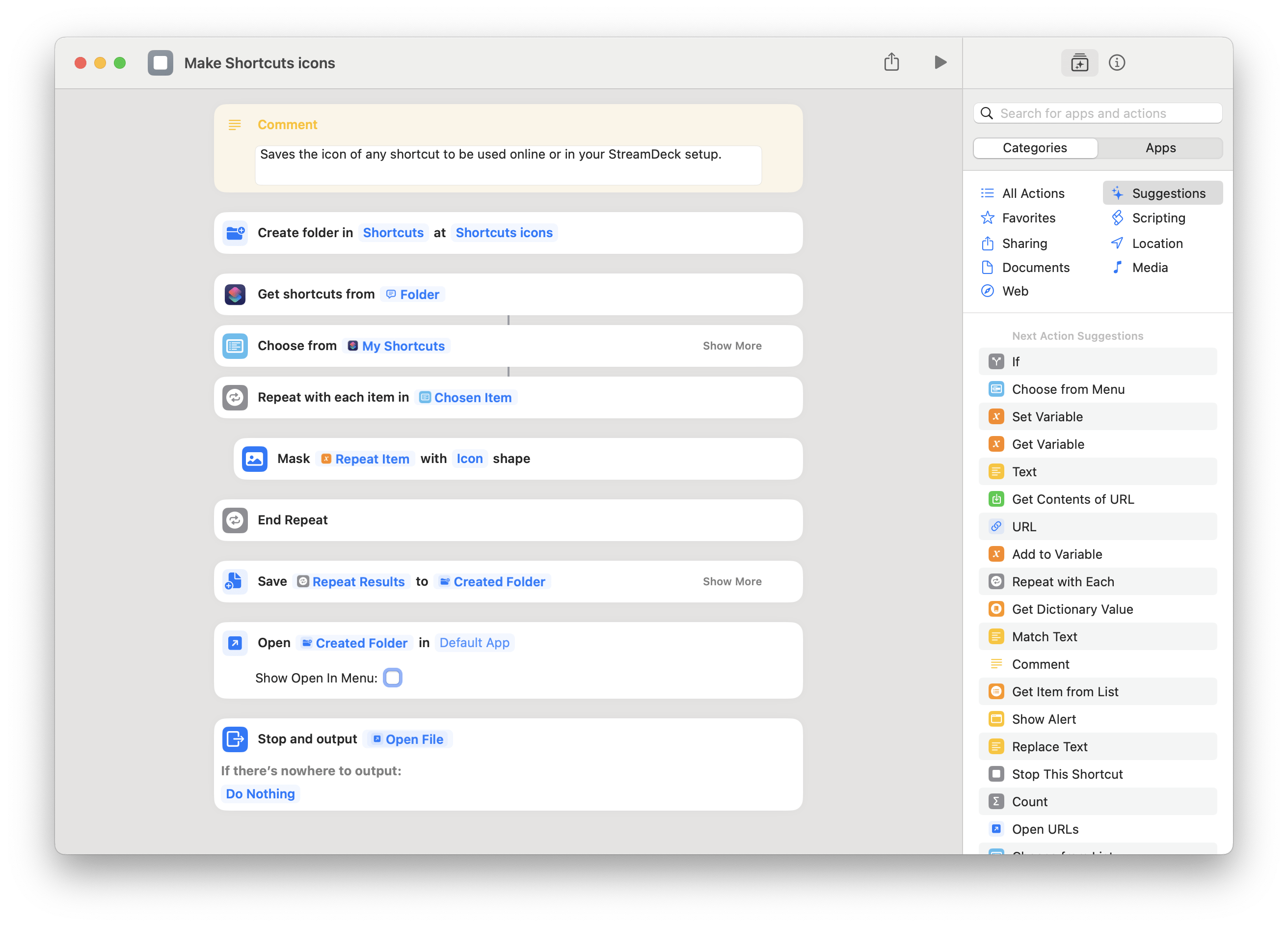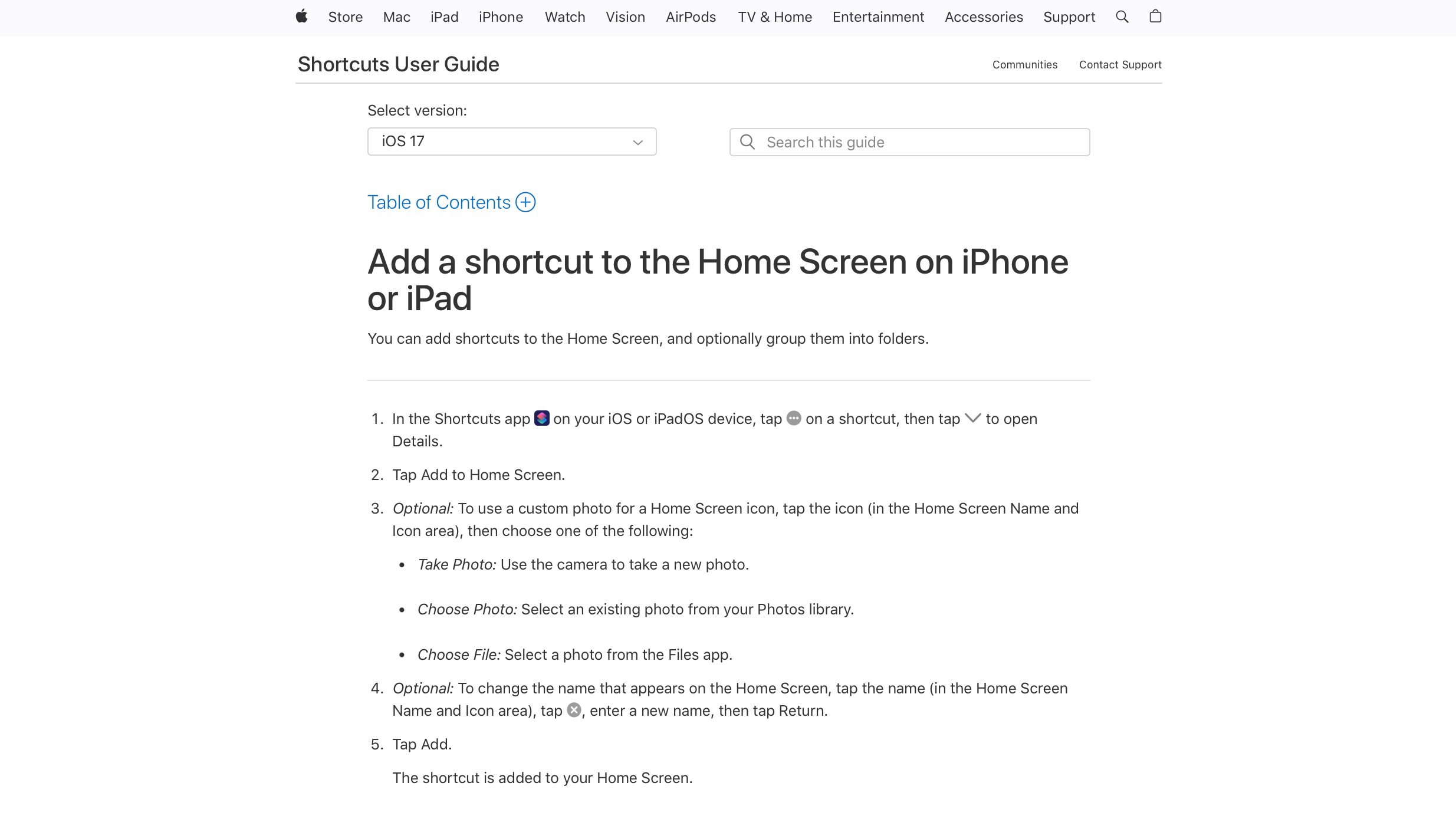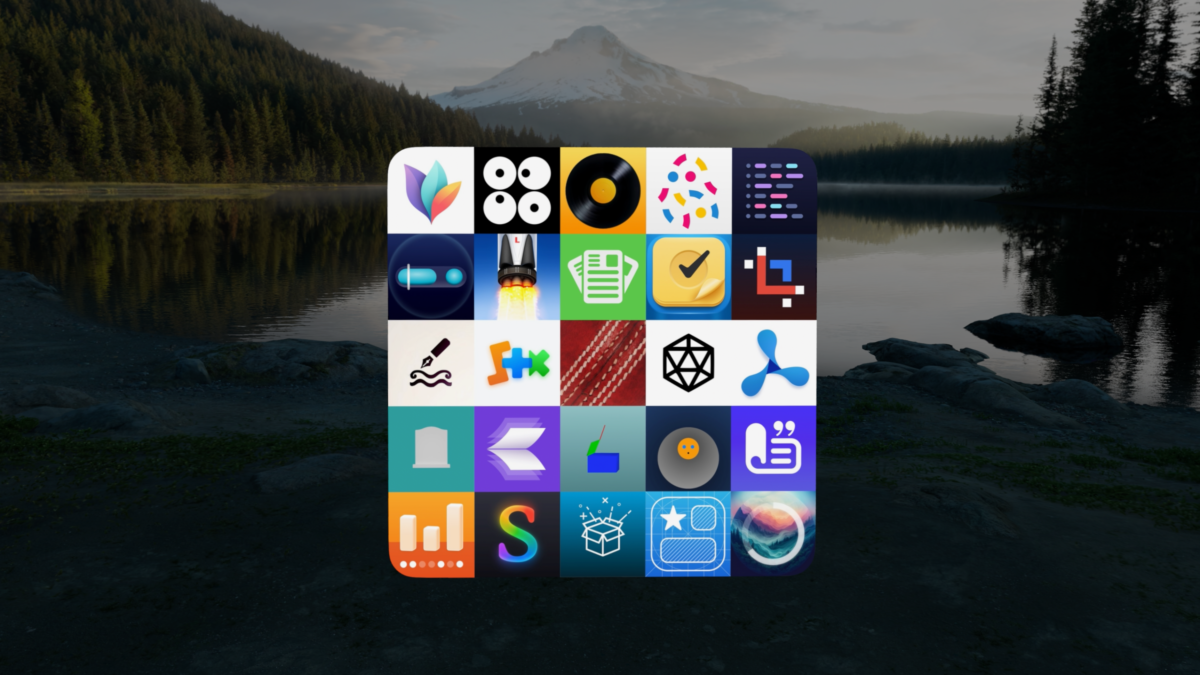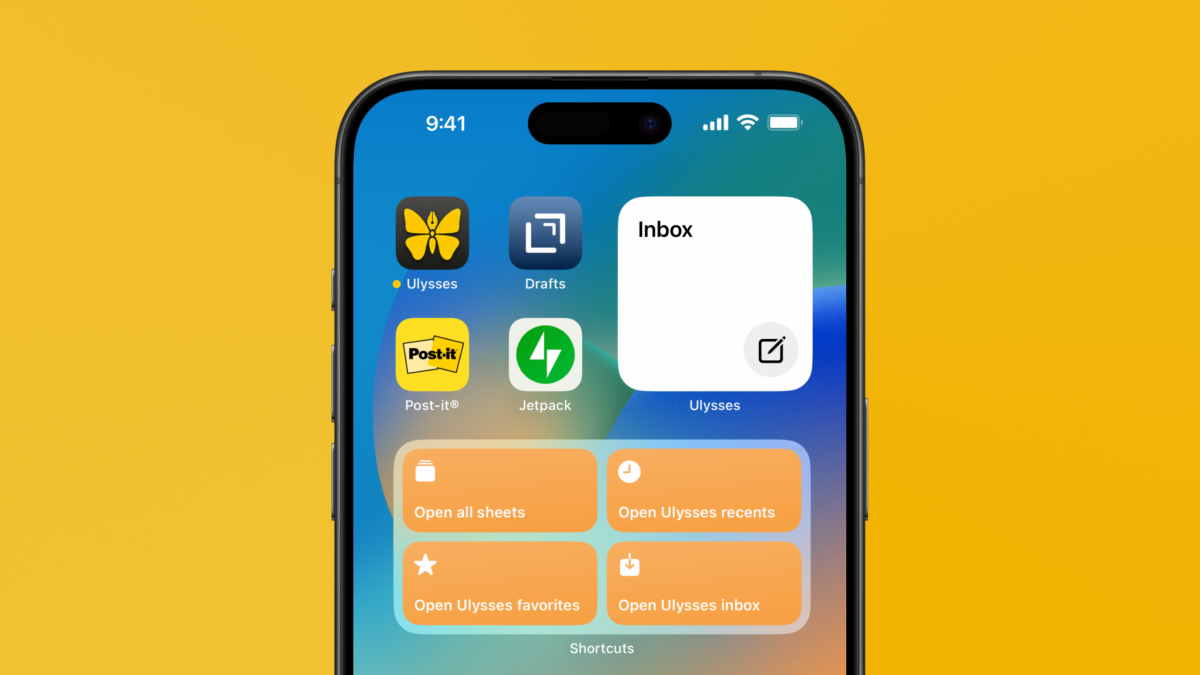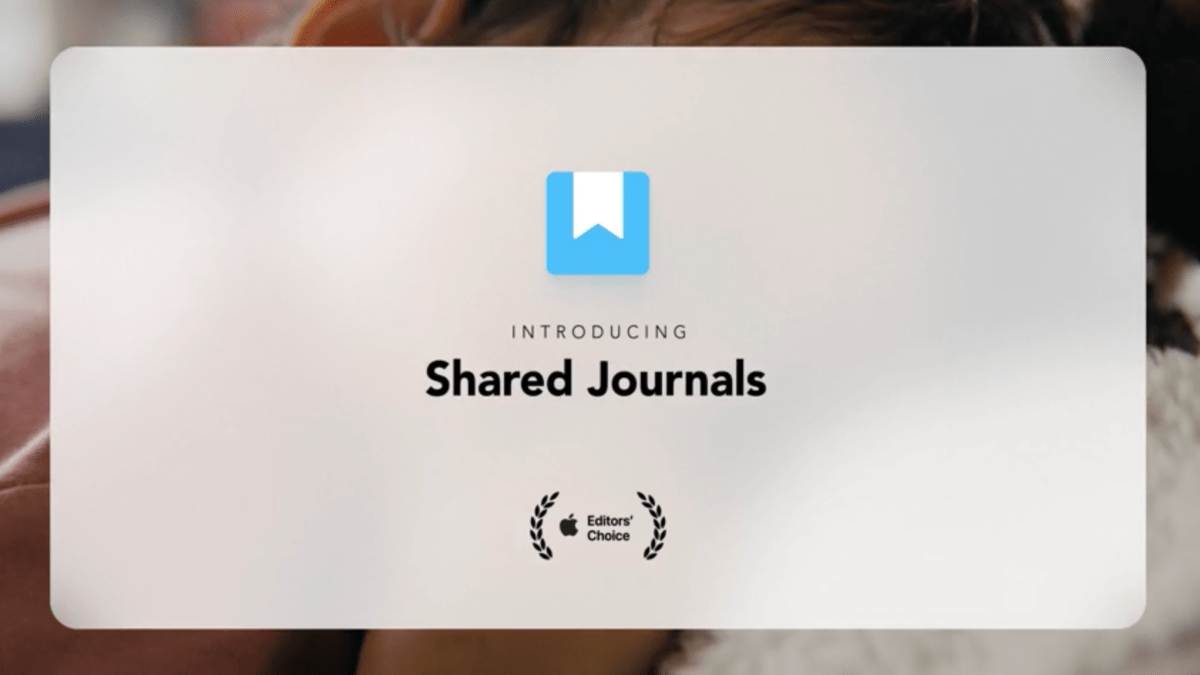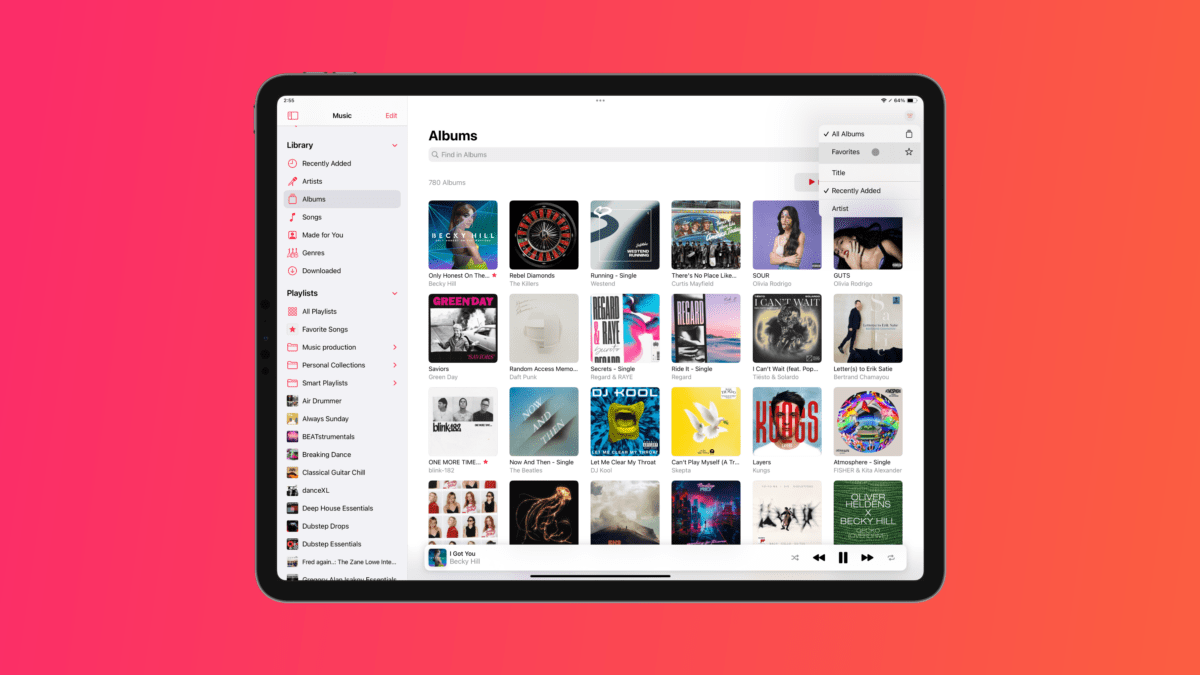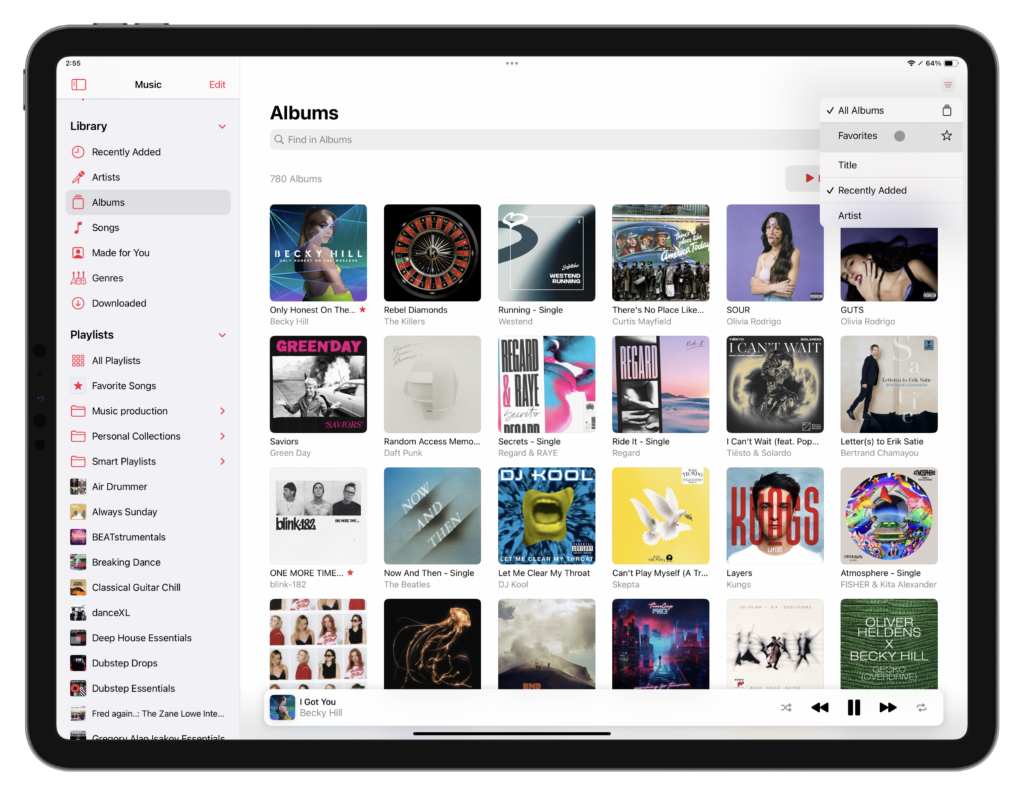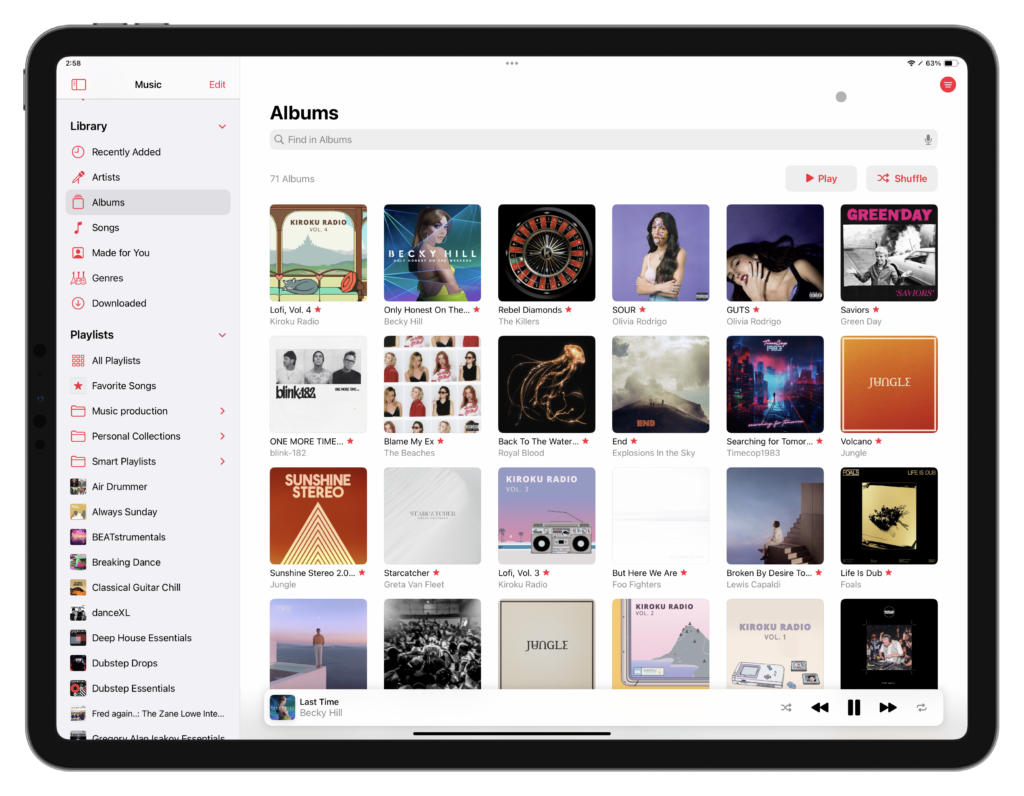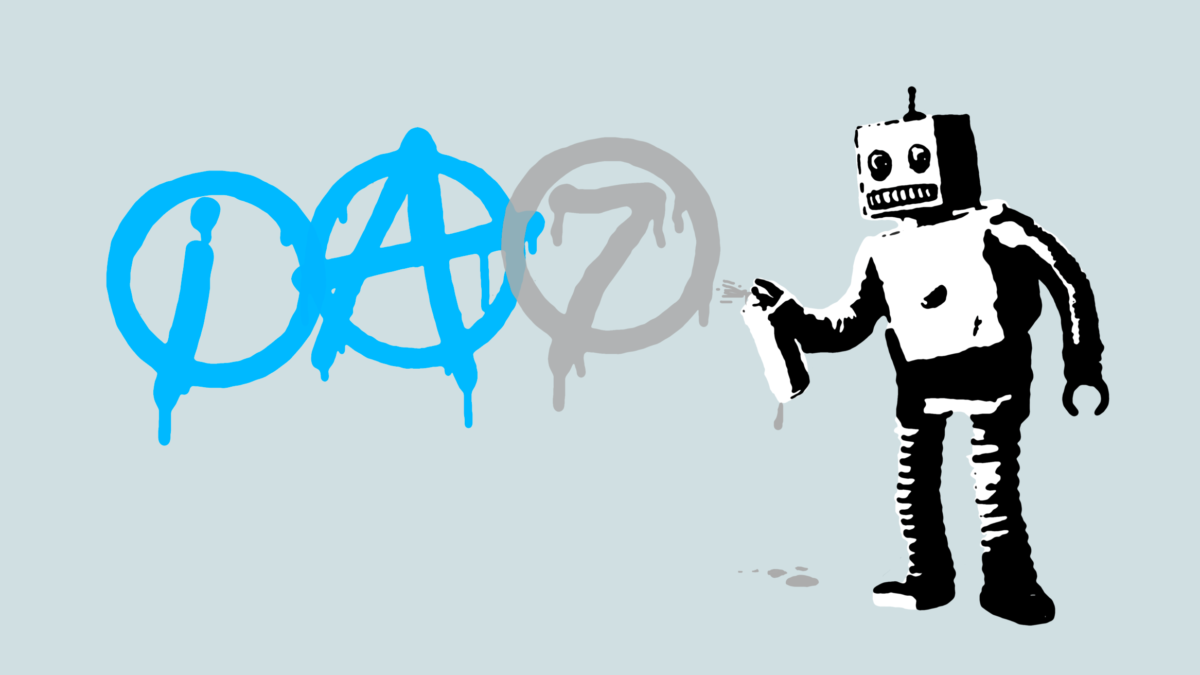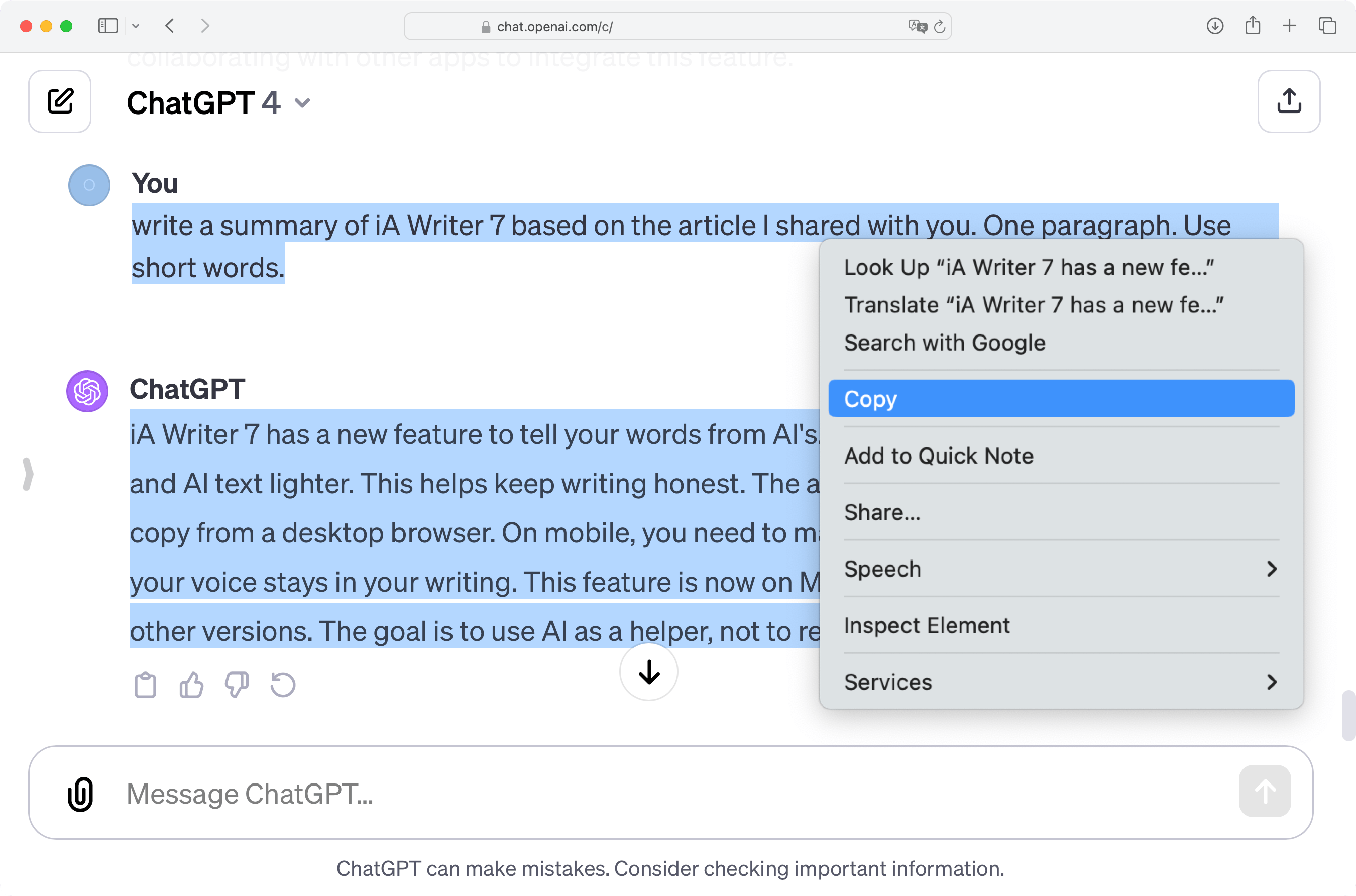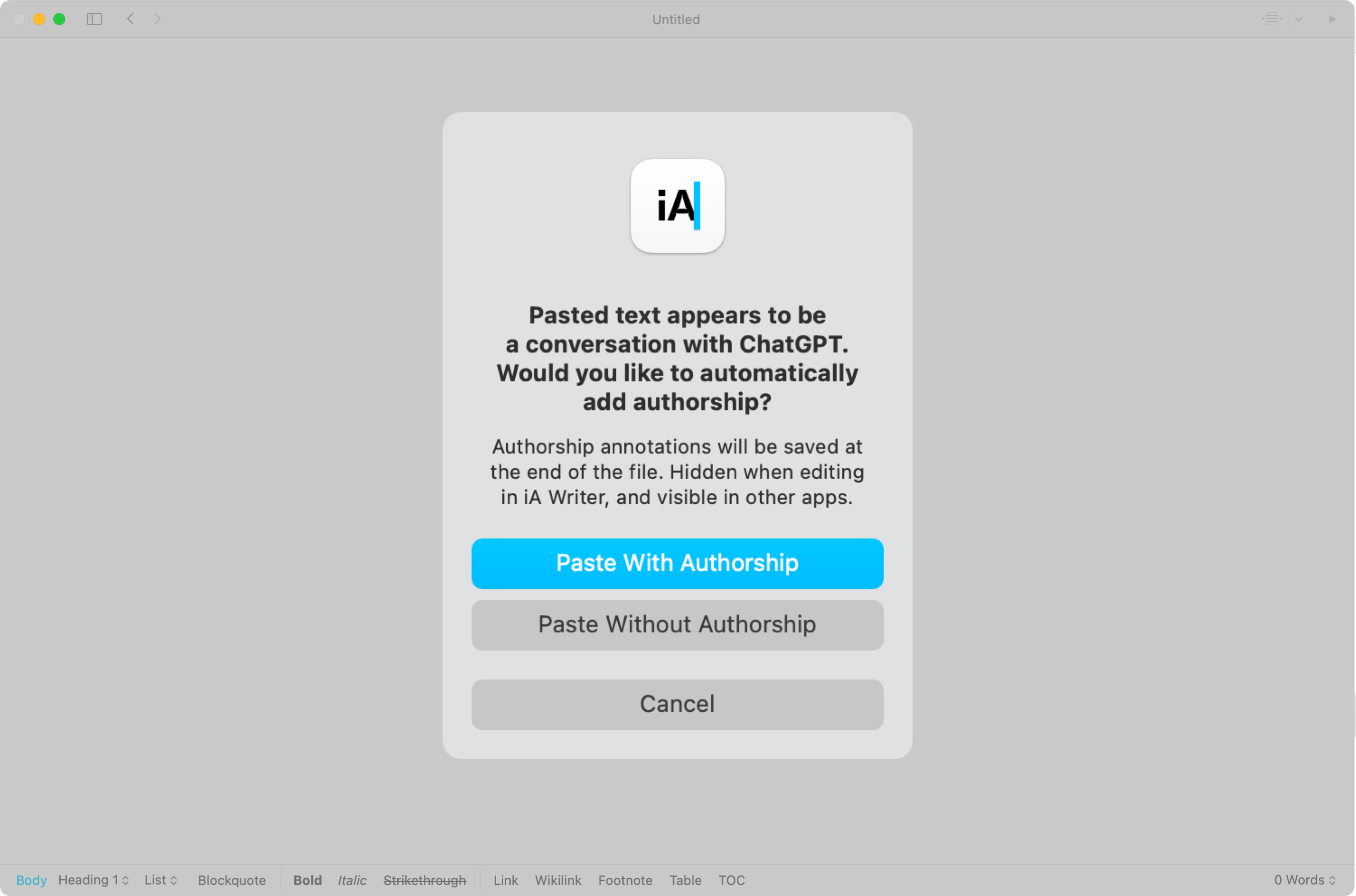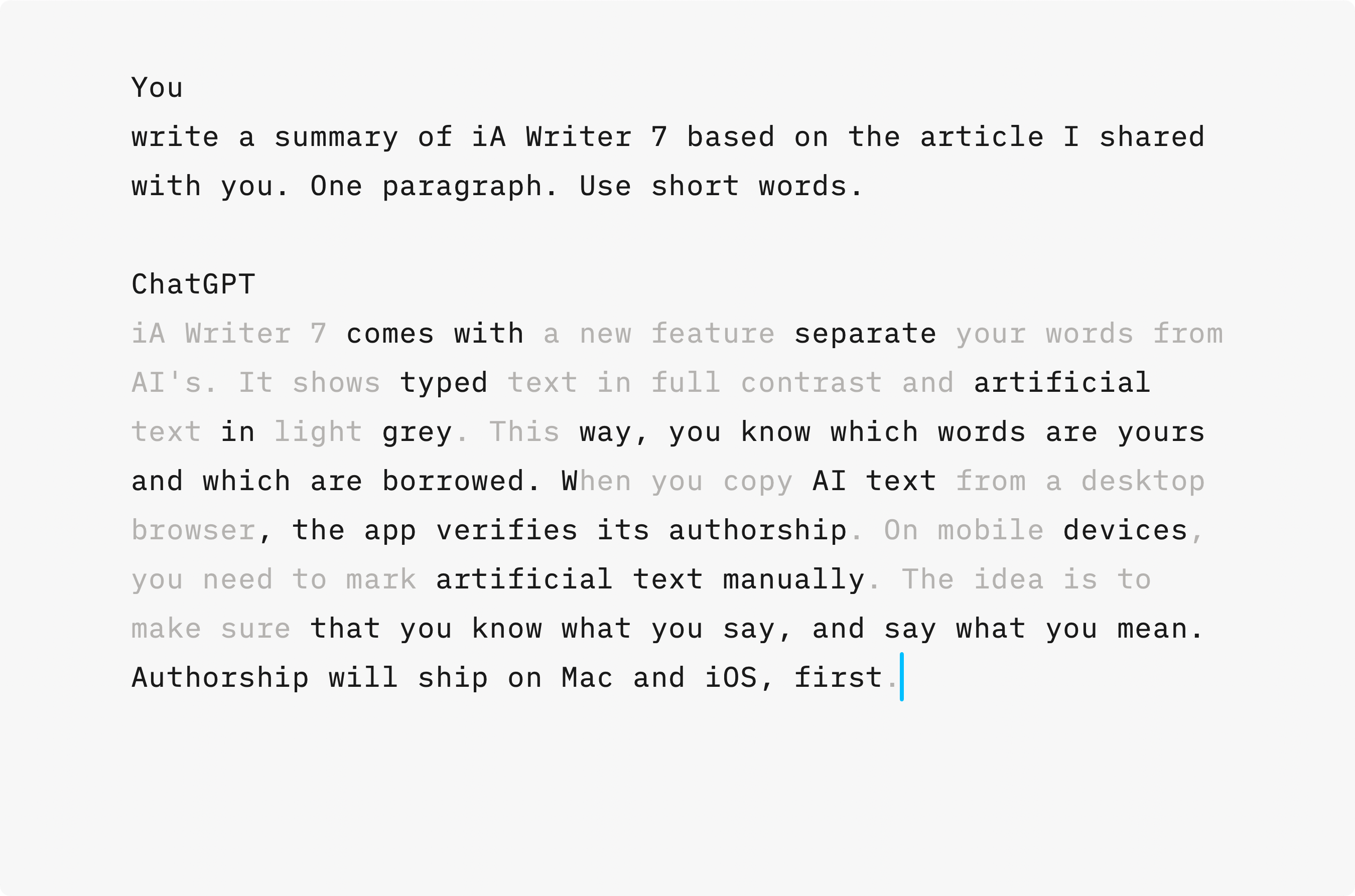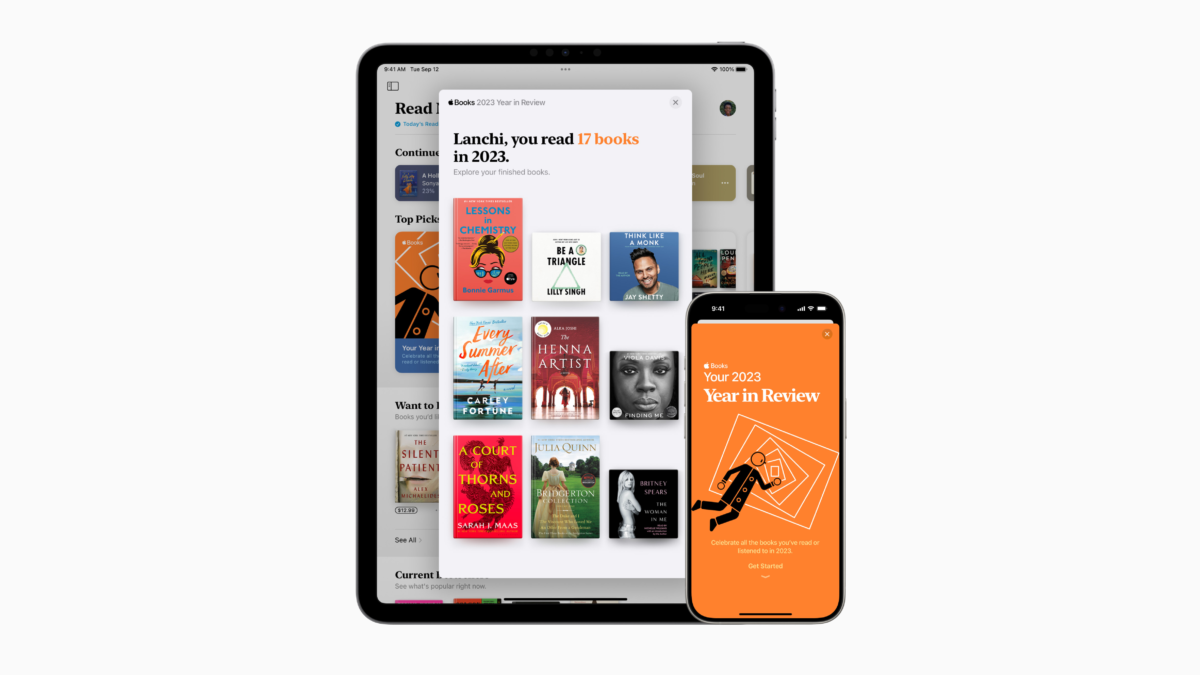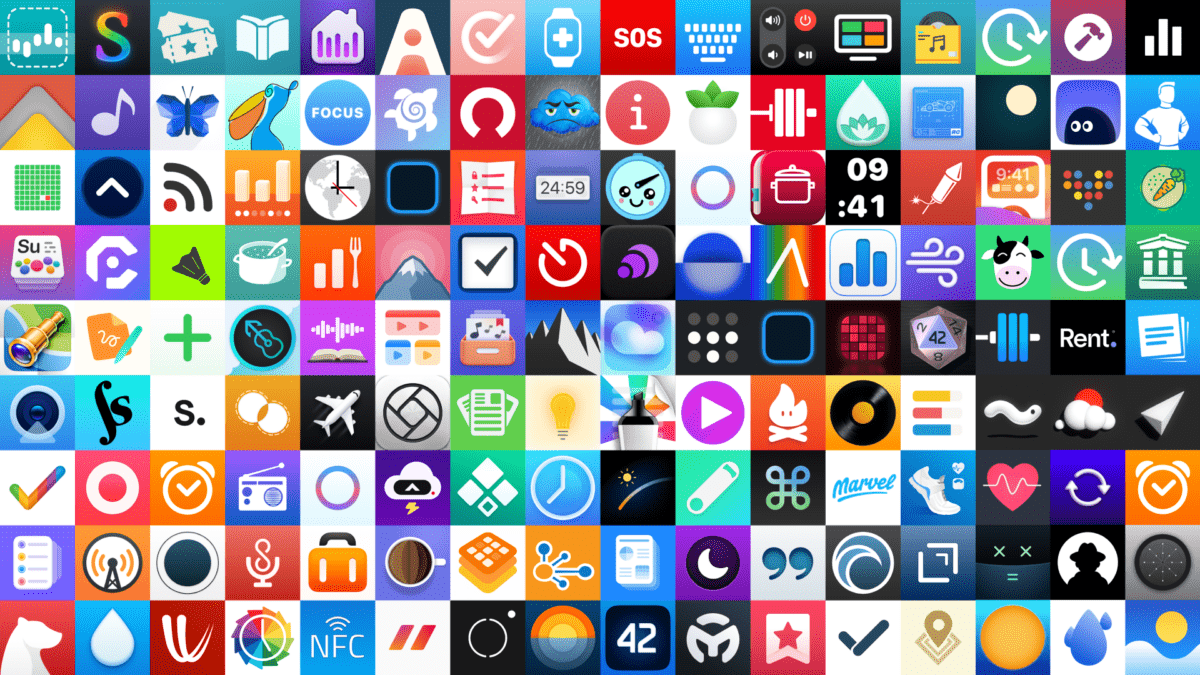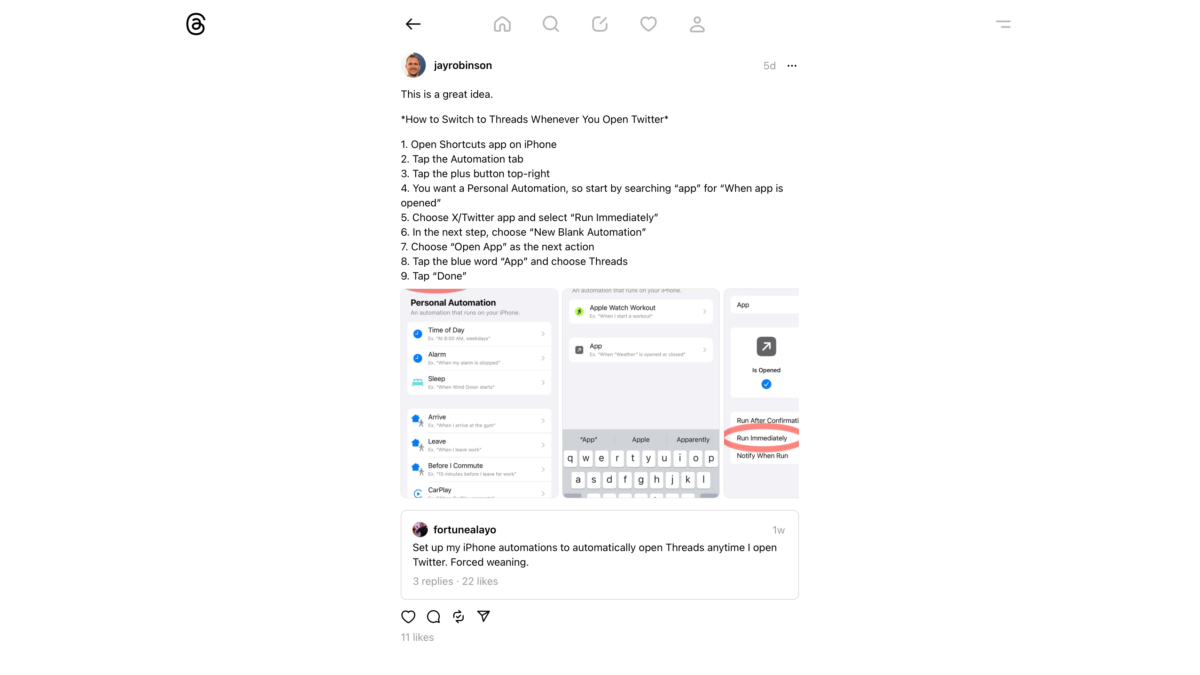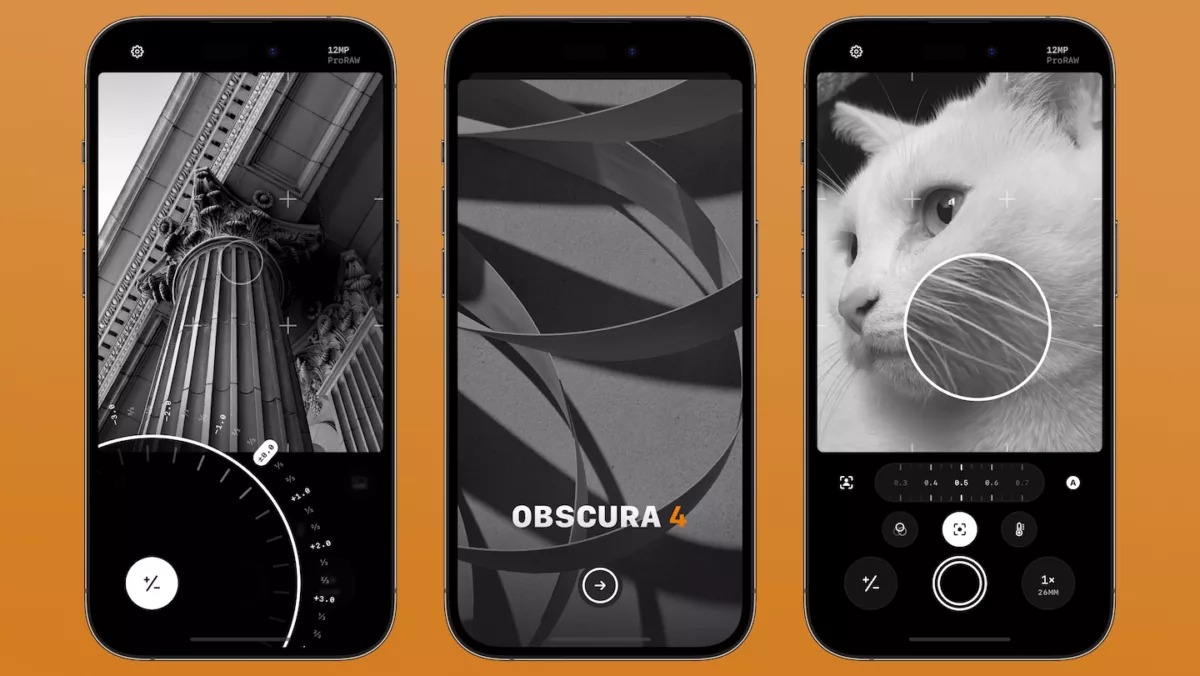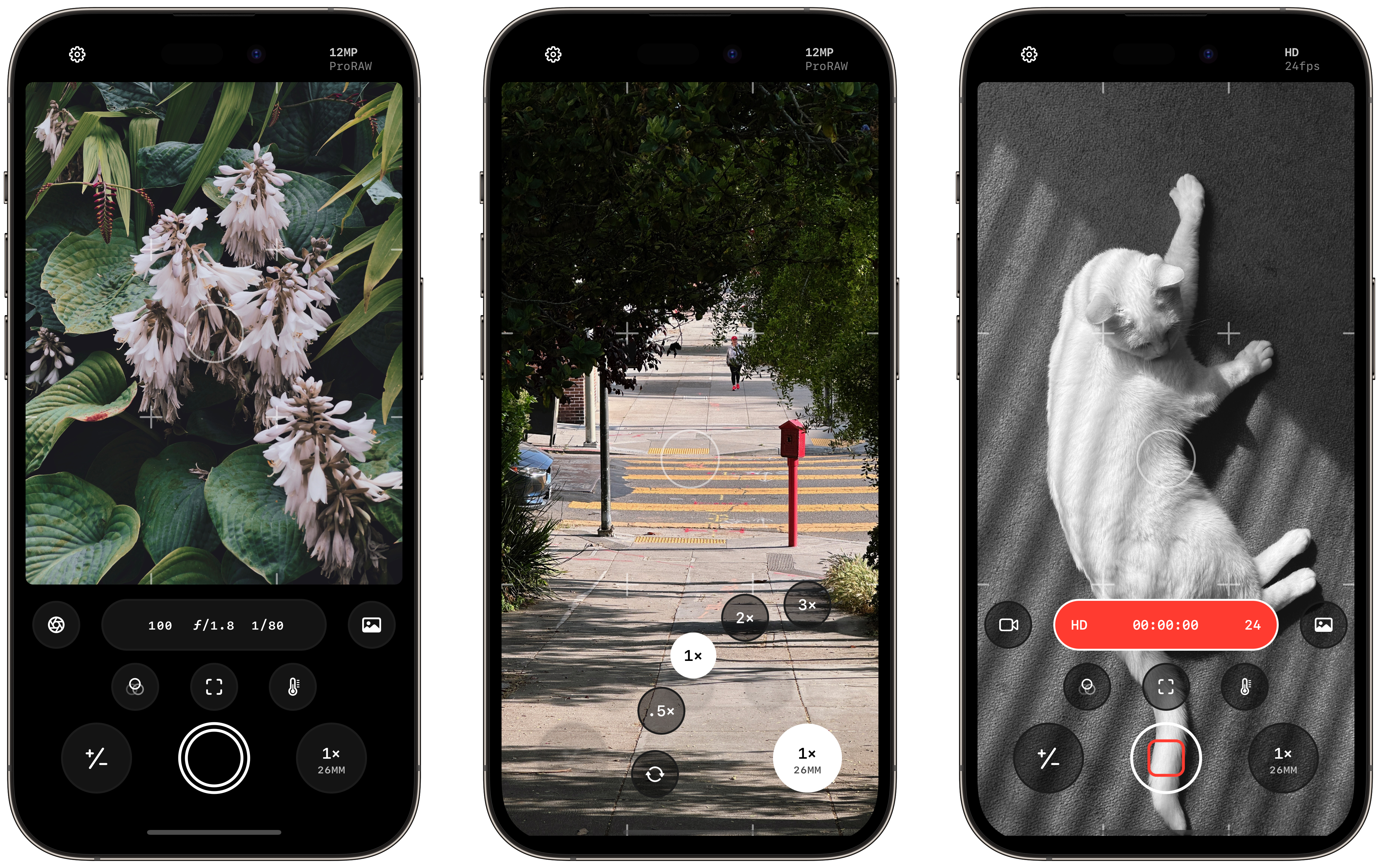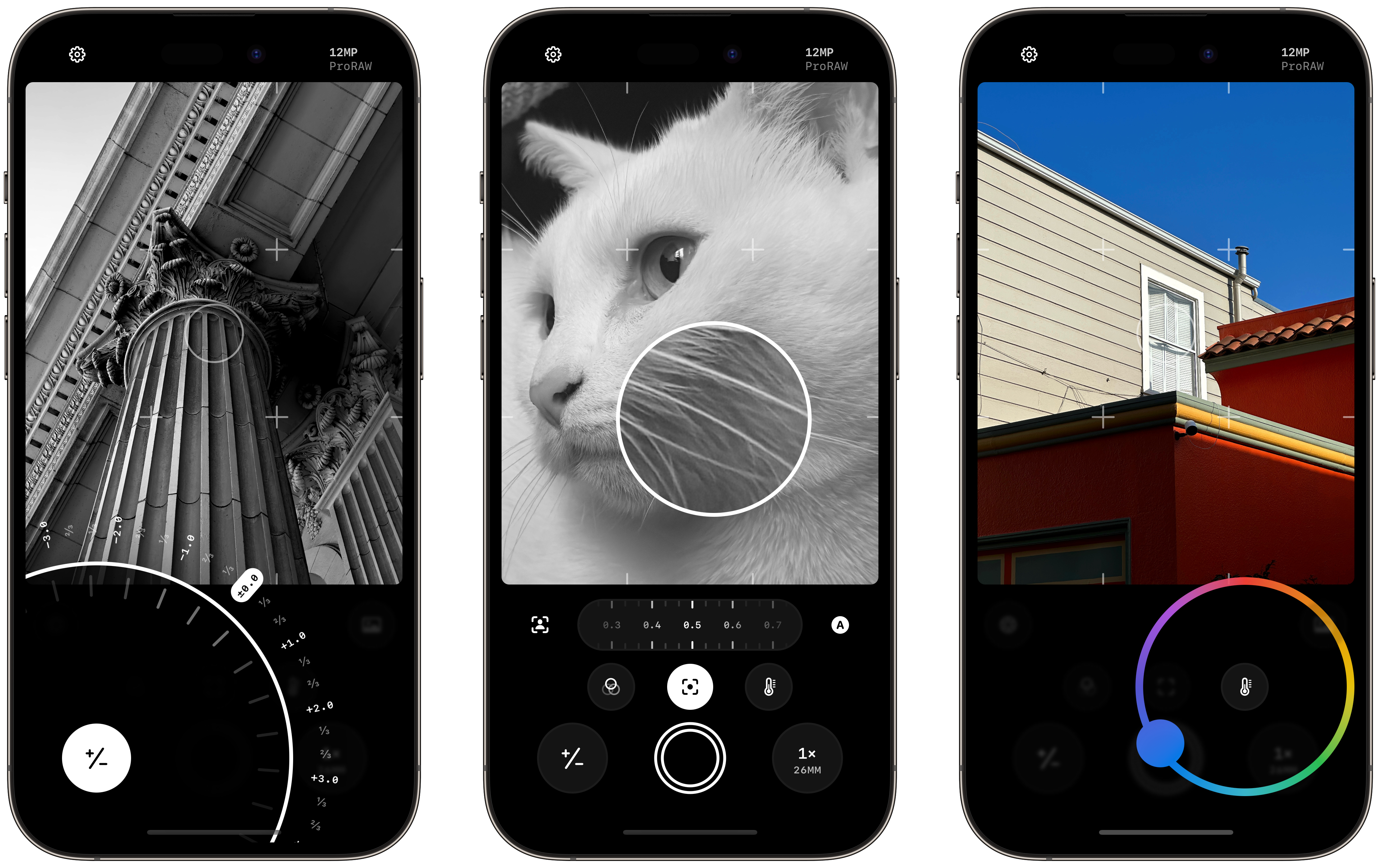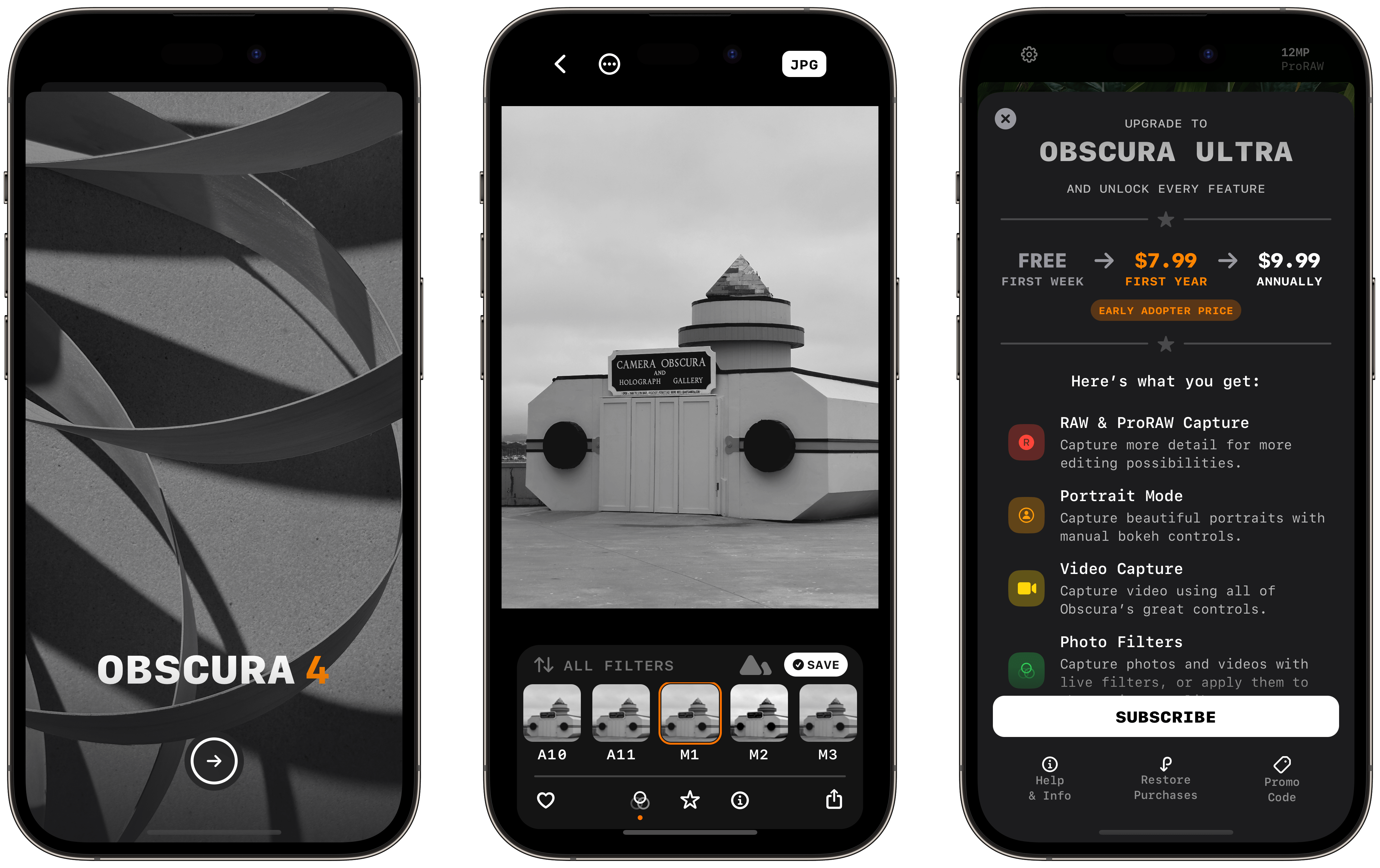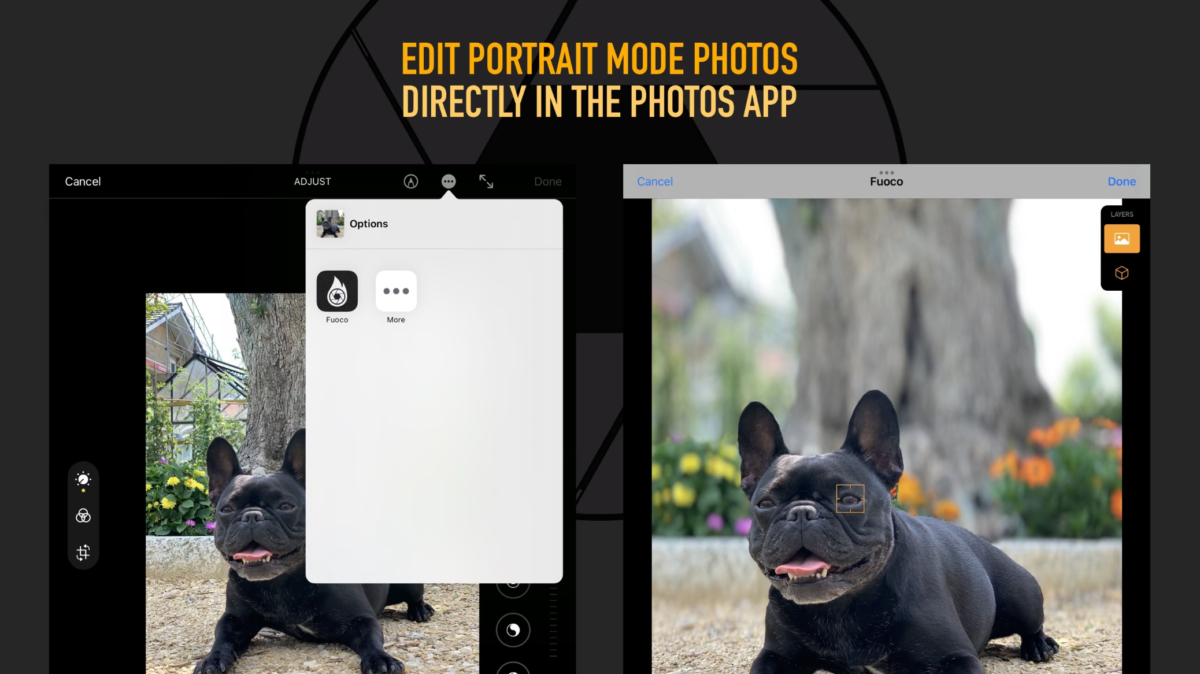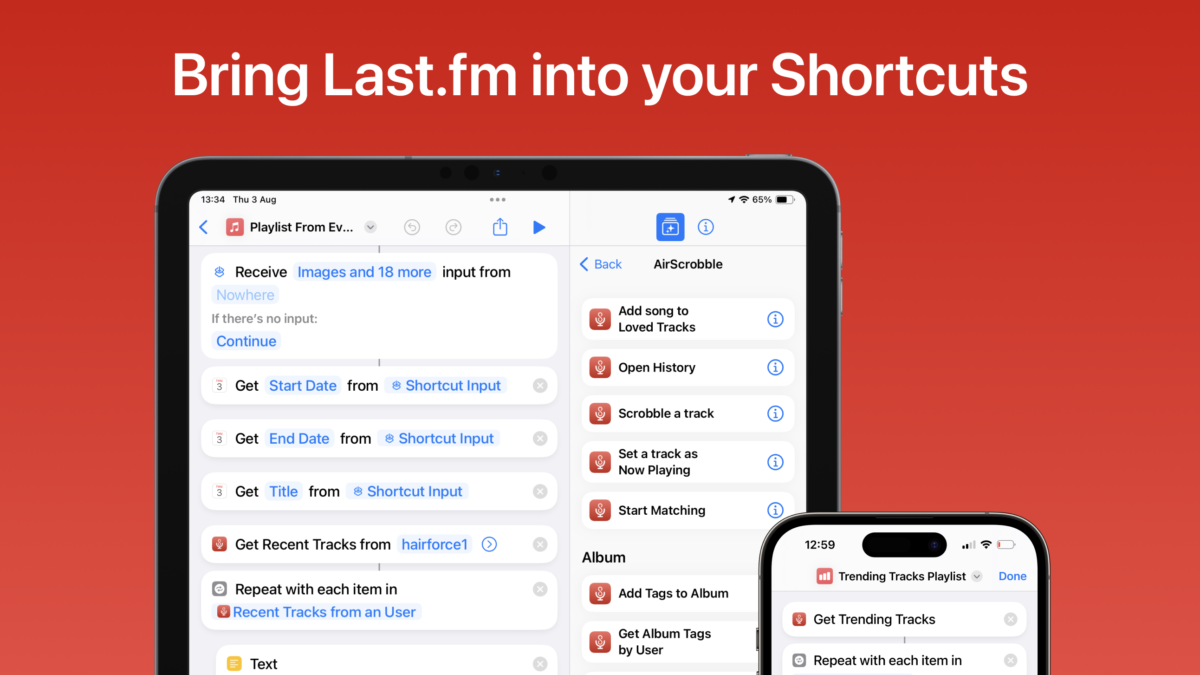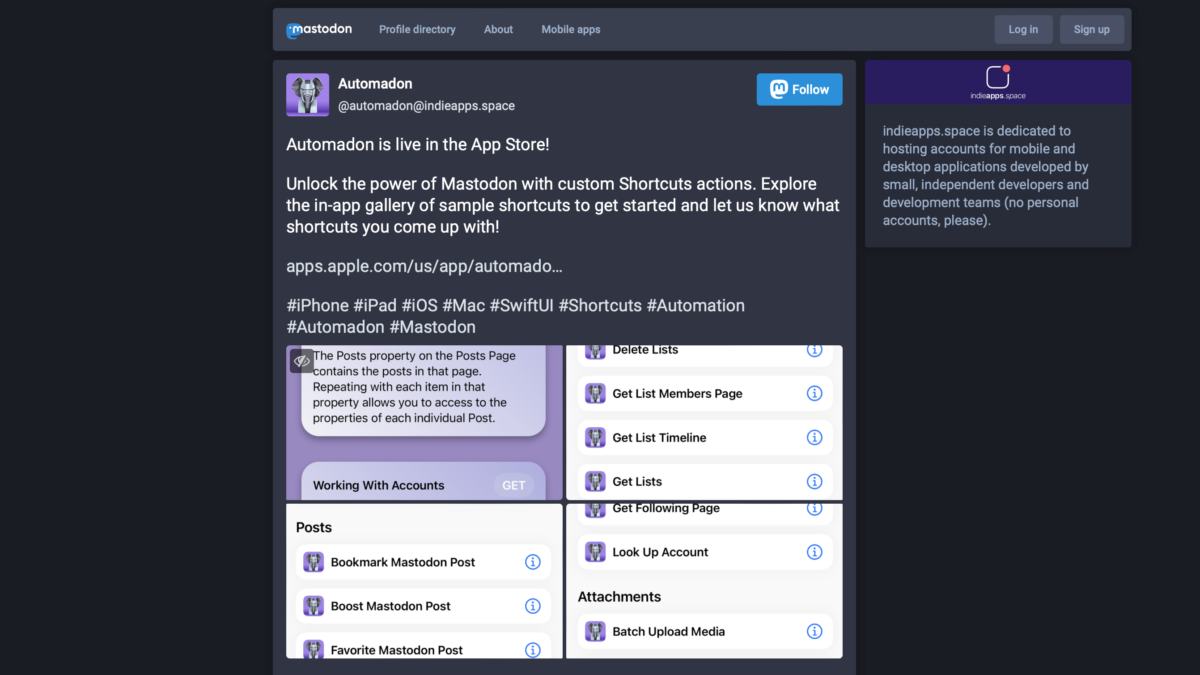Today, developer Paweł Dudek has brought their beautiful Markdown slide-creation app Deckset from Mac to mobile with an iOS and iPadOS version, now available on the App Store as a separate free purchase with in-app subscription.
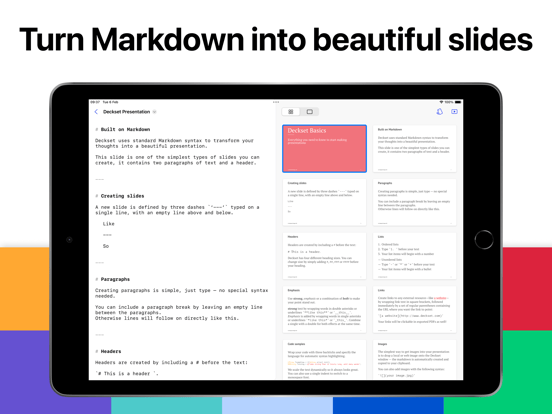
If you’re not familiar, Deckset is a wonderful app that makes building presentations easy by taking Markdown-formatted text and letting you quickly building colorful, impactful slides immediately.
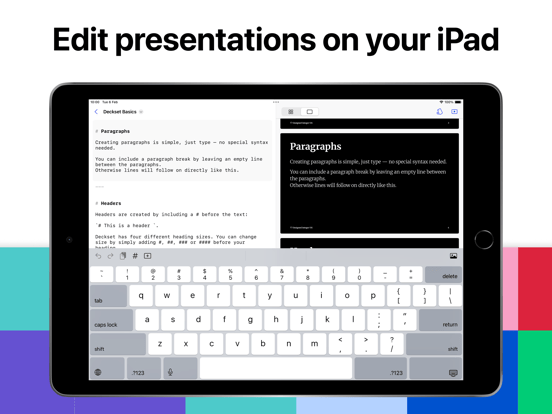
By using importing normal markup from a Markdown document, Deckset can read any separators (---) as a slide separator, automatically creating new slides for each block of text and styling it using your formatting markup.
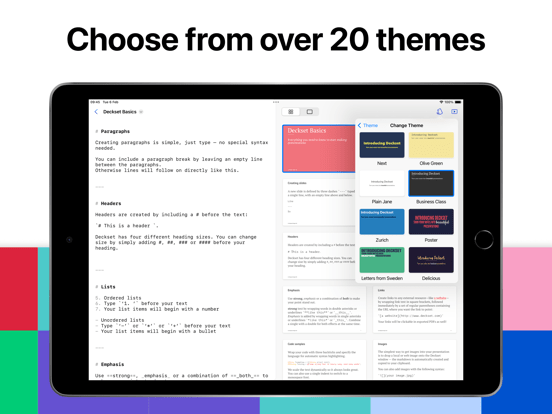
Deckset users can pick from a wide variety of colorful and thoughtfully-designed themes, or create their own and change the style of their presentation on the fly.
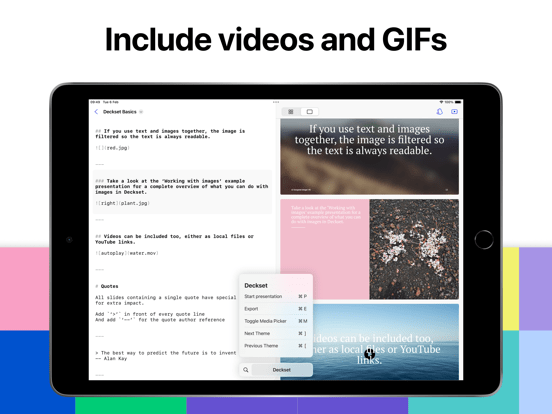
Slides can also include videos, GIFs, tables, TeX formulas, making it much more feasible and frankly fairly easy to create high-quality decks right from your iPhone or iPad, while also avoiding the complex UI of dedicated presentation software.
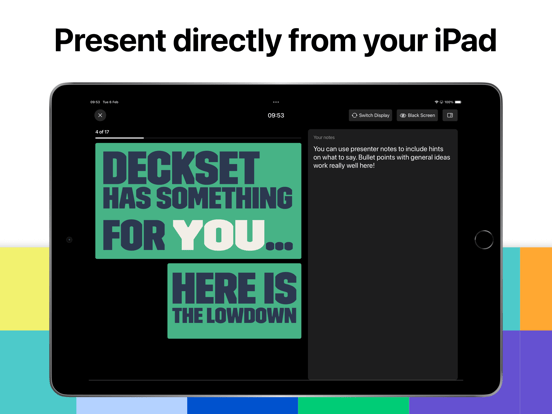
You can present the entire slide deck from either iPhone or iPad, but you can take advantage of a special presenter mode on iPad, showing the slides via AirPlay on an Apple TV or an external display.
Your presentations from Mac can also work, but they need to be converted to TextBundle, the format used by their iOS app – I’m familiar with this format through apps like Ulysses, which use it to store Markdown + images in a single container.
This is the one limitation compared to the Mac app, where Markdown documents can be saved anywhere in the filesystem – however, there, you must manage all your file and video references, whereas Deckset for iOS imports those files directly into the TextBundle format (unless you’re using a direct image URL as your reference link).
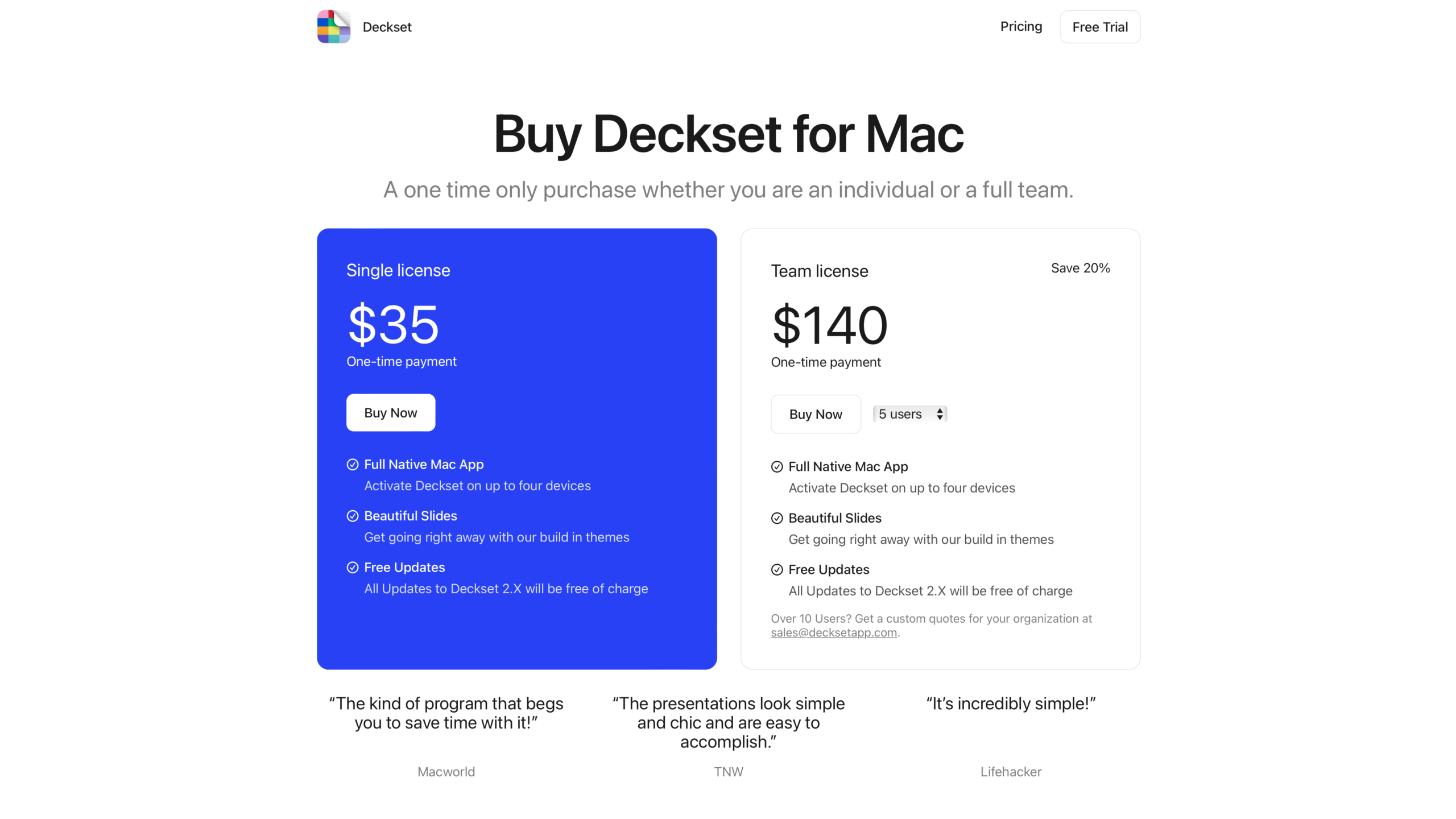
Deckset has long been available for Mac (their Twitter shows they joined in December 2013) for a one-time payment of $35 – I’ve been a happy customer of that product for a long time.
That being said, 35 bucks clearly doesn’t far stretch across a literal decade, and I’m sure investing in building Deckset for iOS has been hard while funded from the single up-front payment of the Mac app – that’s why I’m glad Deckset for iOS and iPadOS has moved to a subscription model.
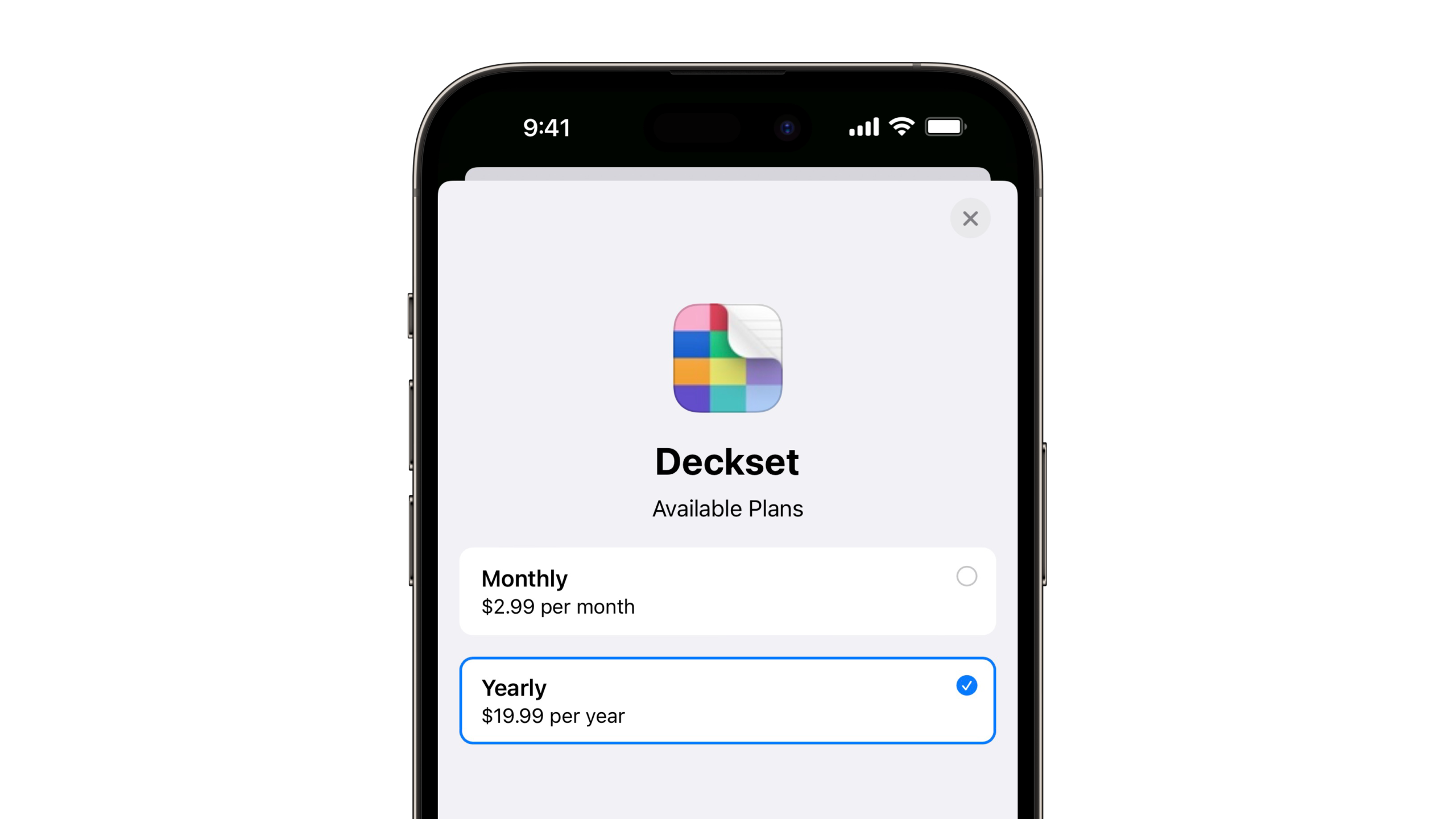
Now, Deckset for iOS and iPadOS is $2.99 per month or $19.99/year, making it easy to purchase a subscription for just a few months if you have a big presentation coming up, or investing in the app for the long-term to save 44% annually. Plus, the Mac app is still a one-time payment if that’s all you need – and you can subscribe freely on mobile when you need it.
I’m very glad to see Deckset come to iPhone and iPad, rounding out the capability for all Apple users to easily create and present Markdown slides – Deckset makes your decks look very good with minimal effort (and a minimal design). Plus, I hope the subscription pricing enables sustainable, long-term development – I’d love to see Shortcuts support, for example ?.
Check out Deckset on the App Store and on the web.