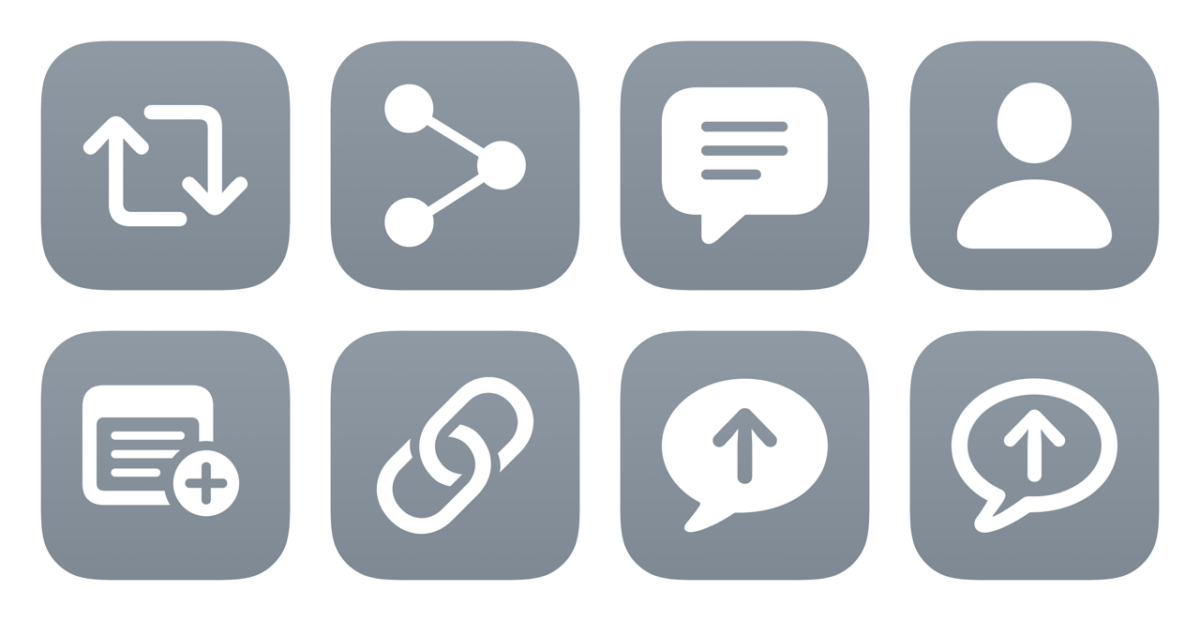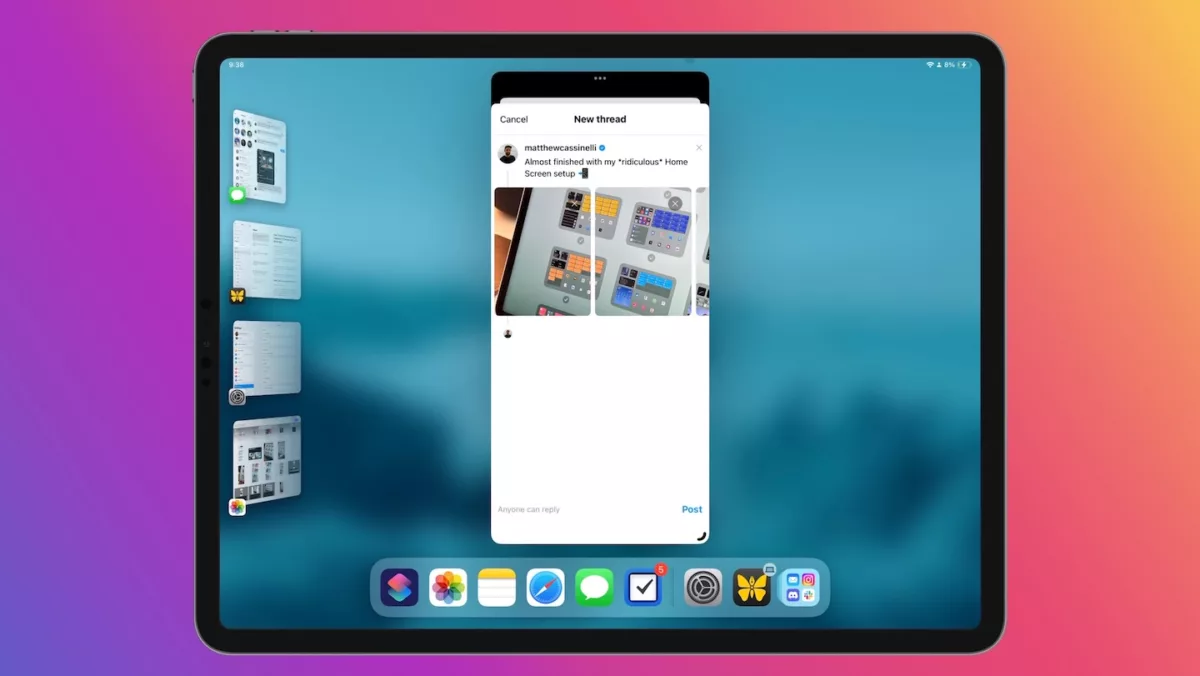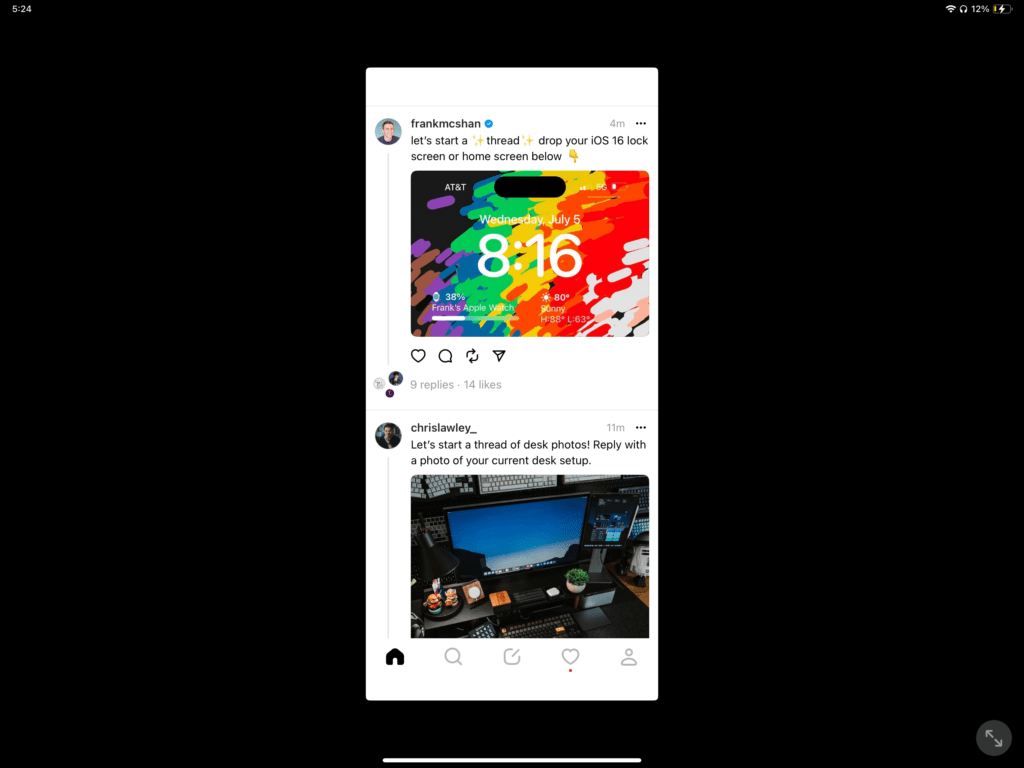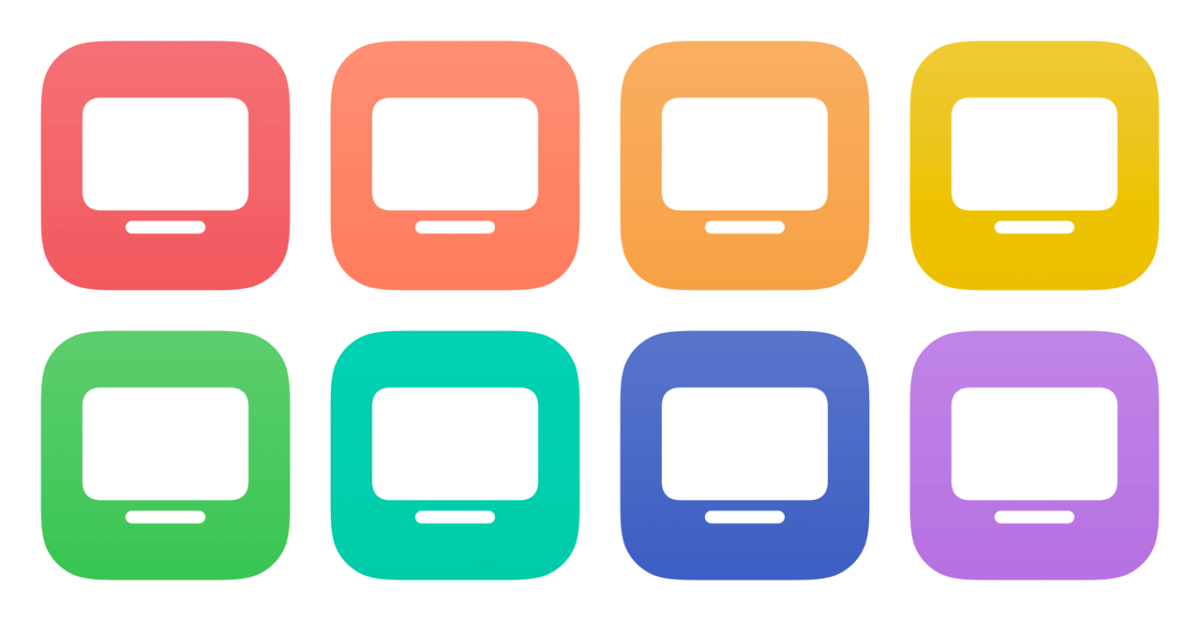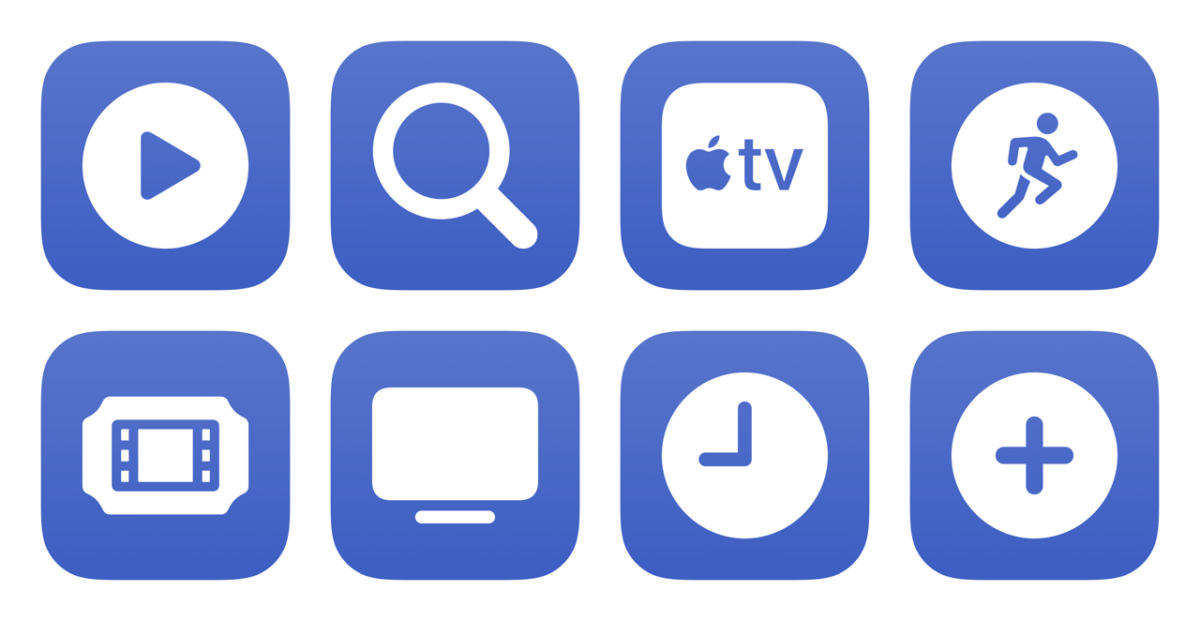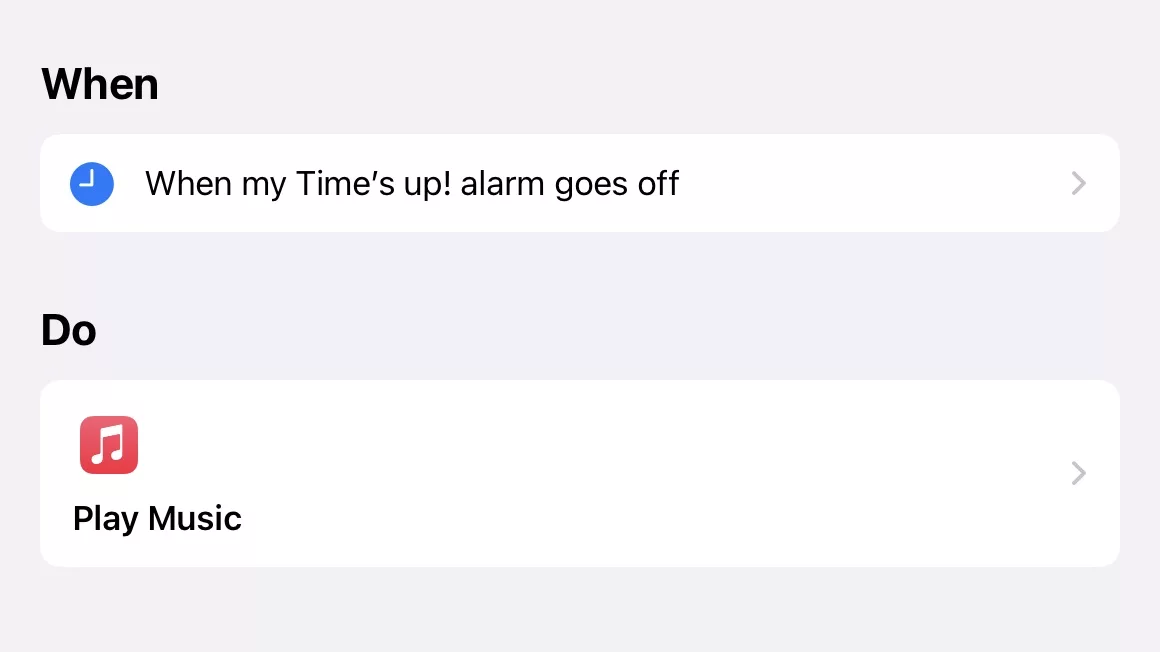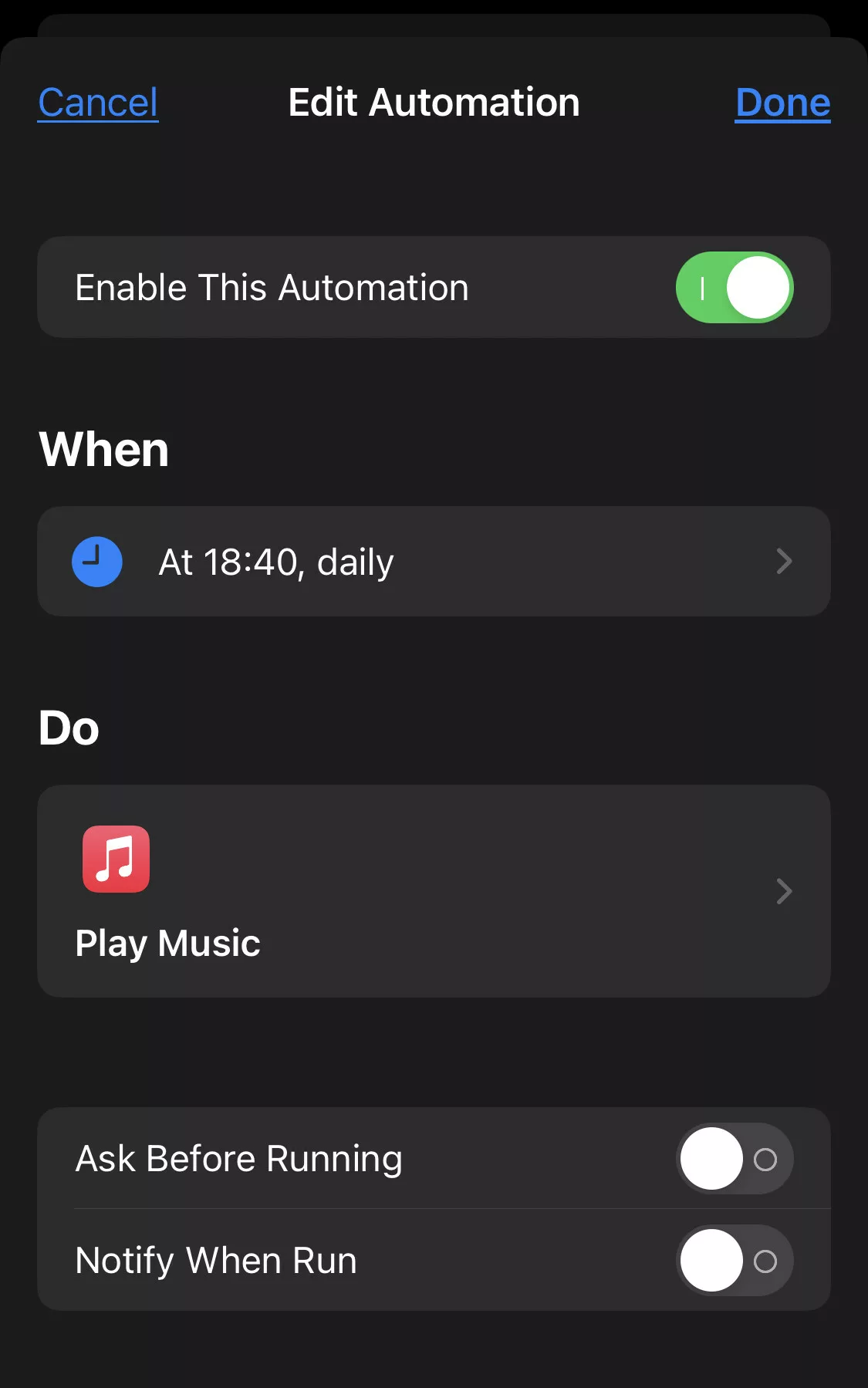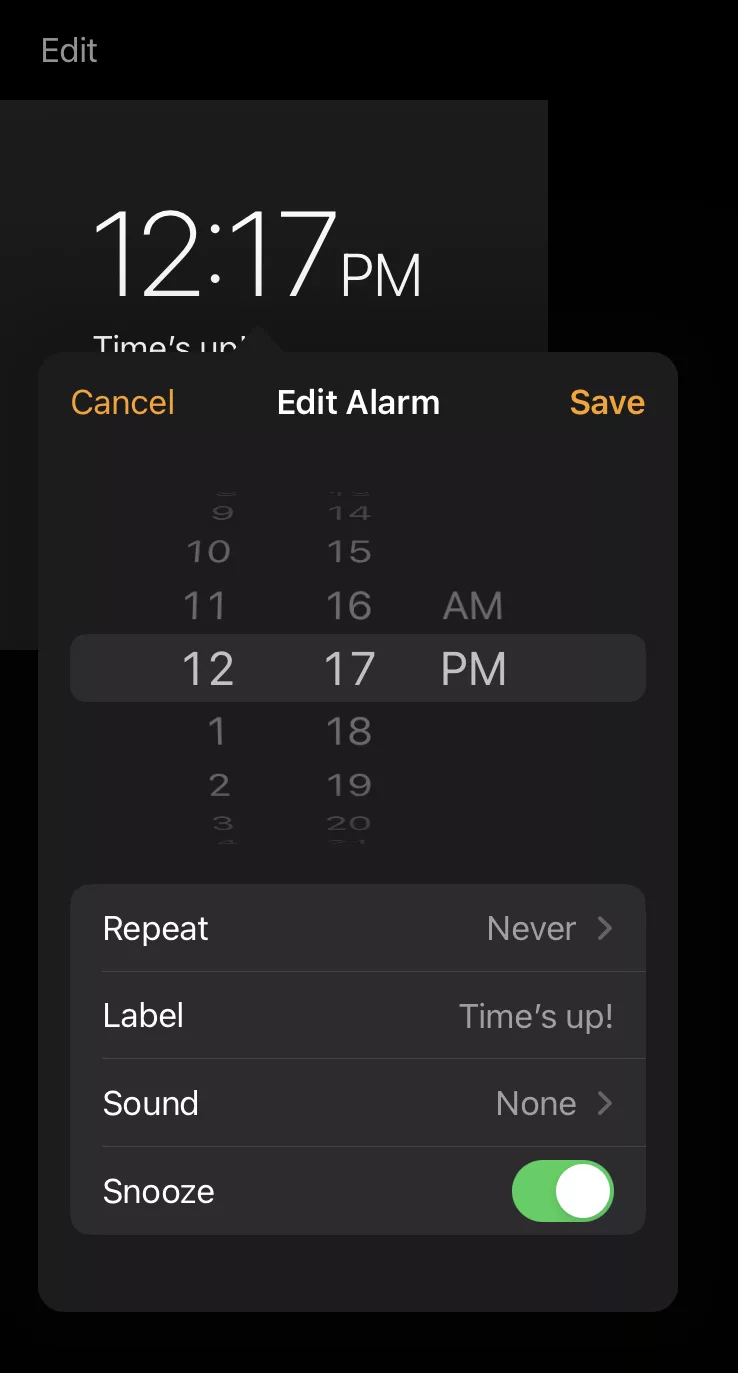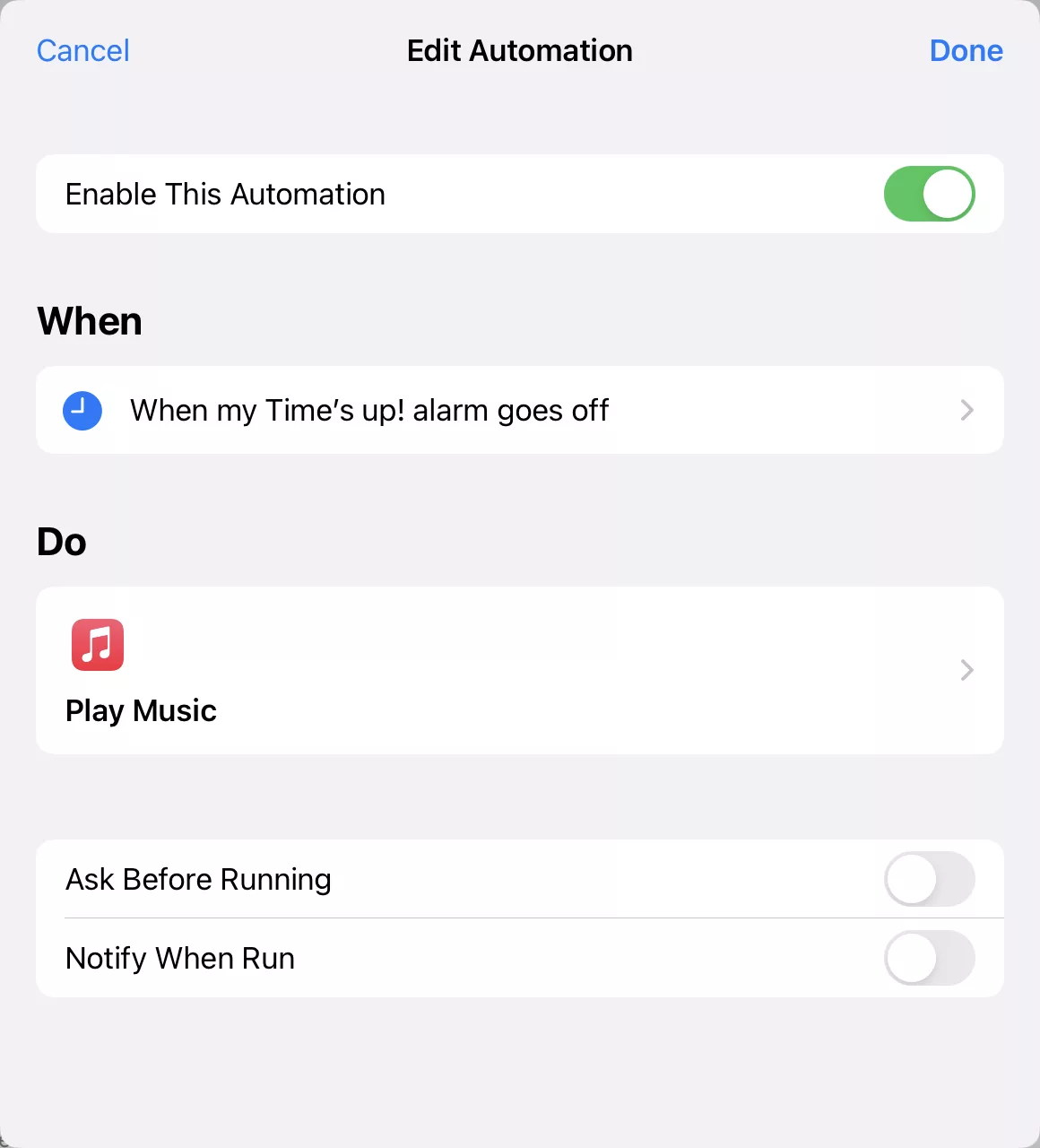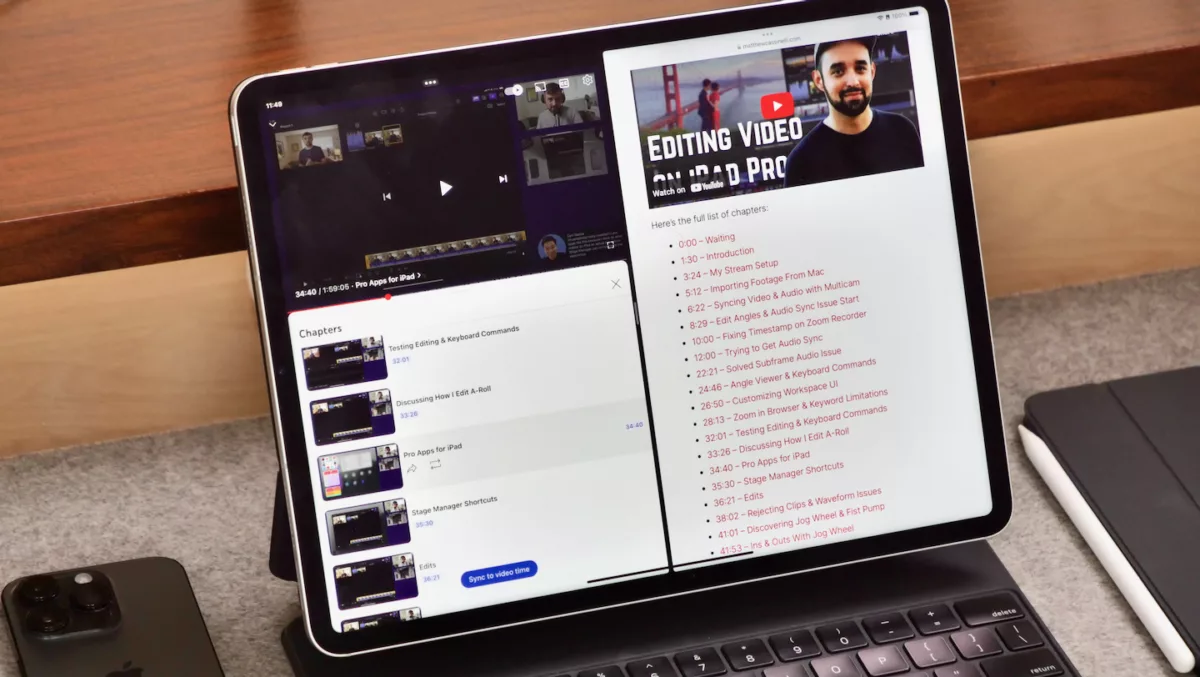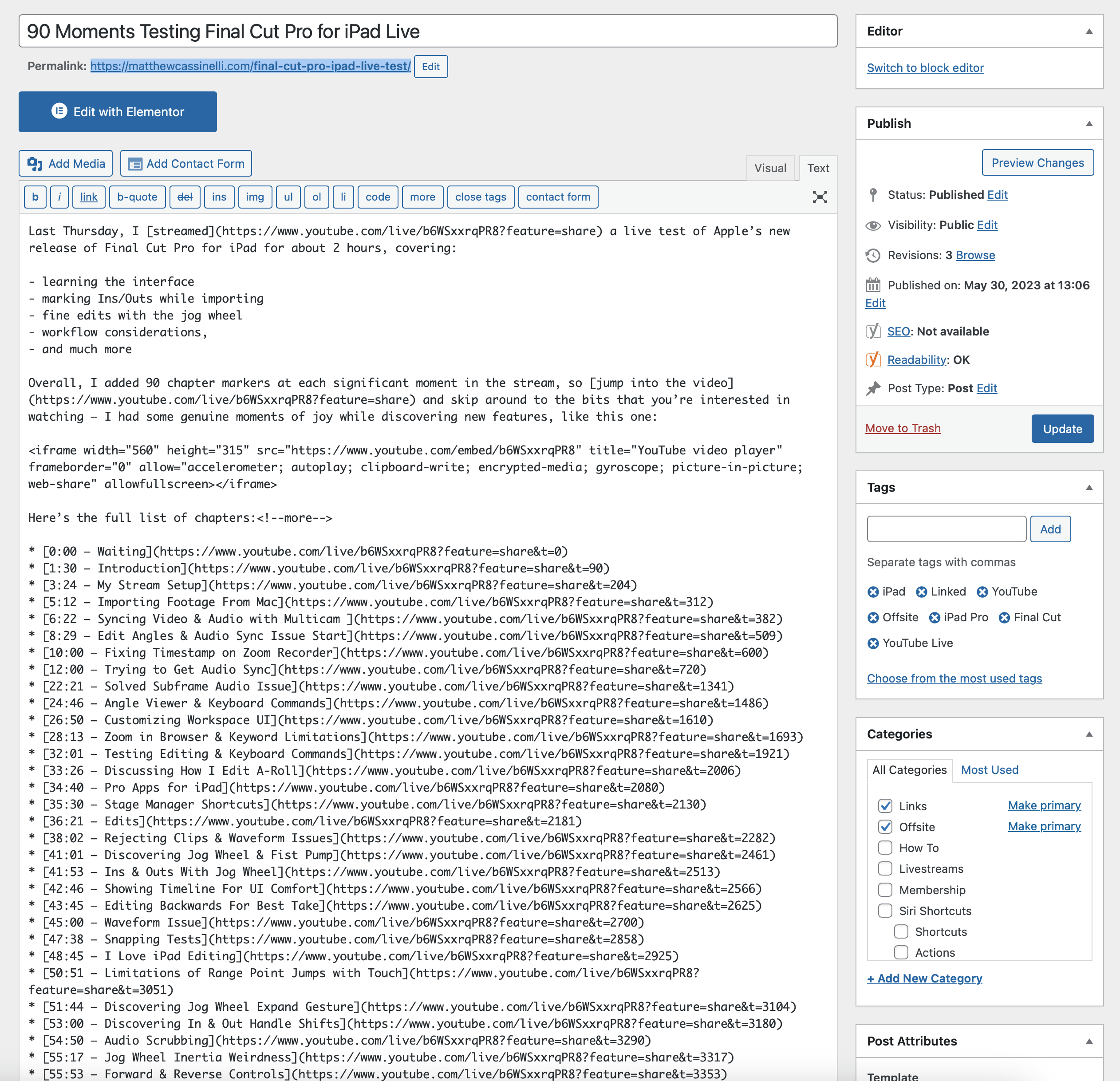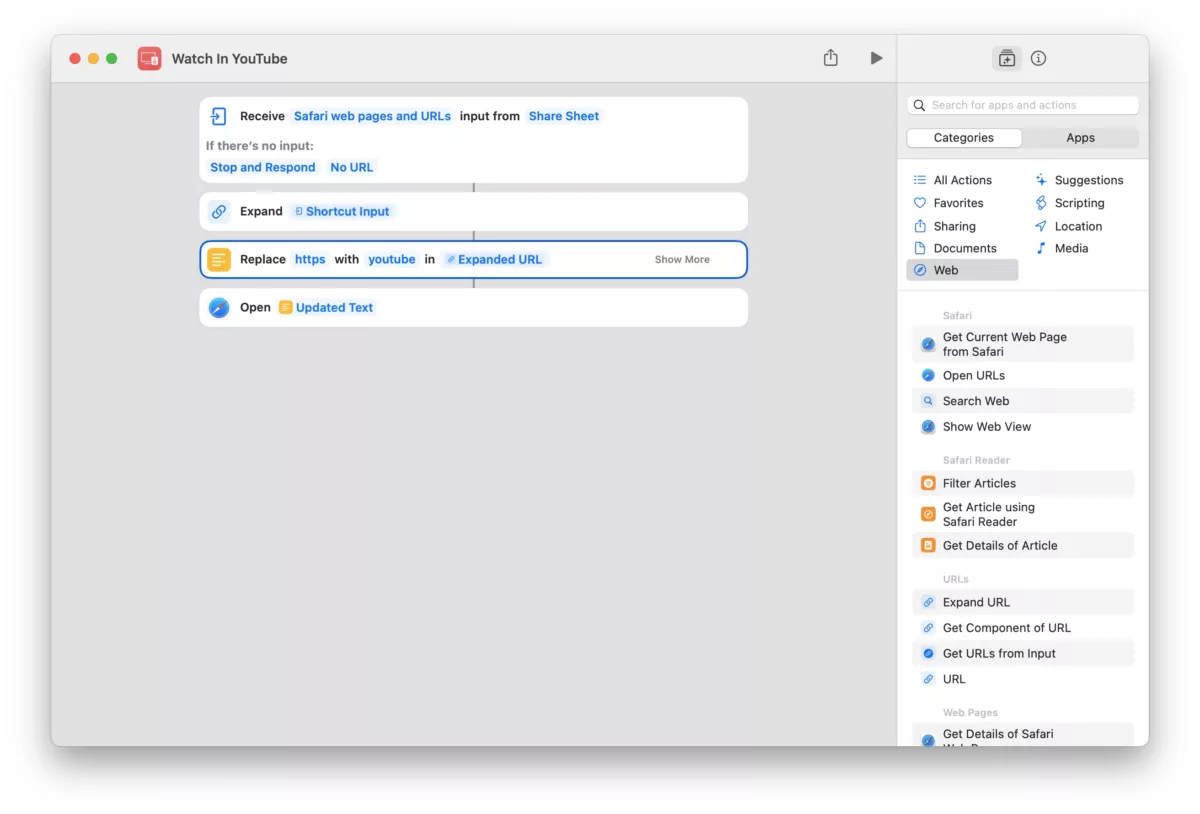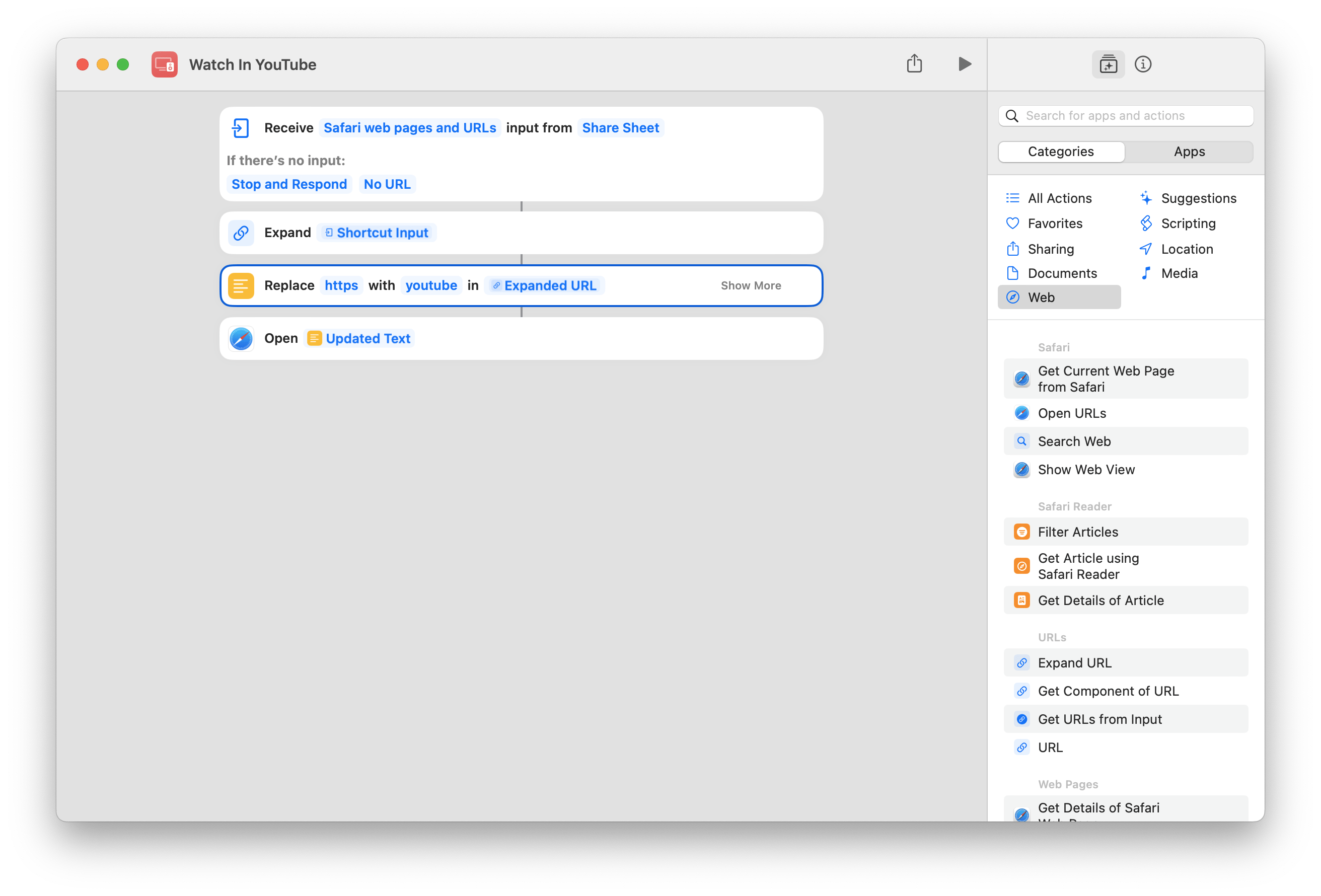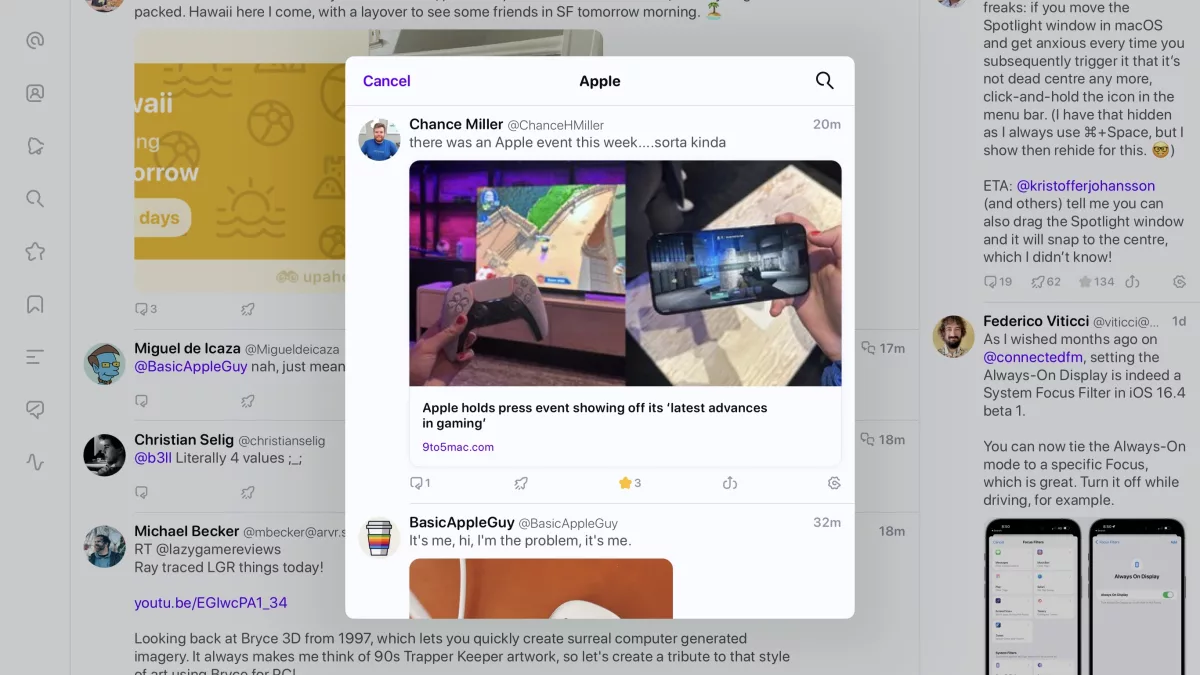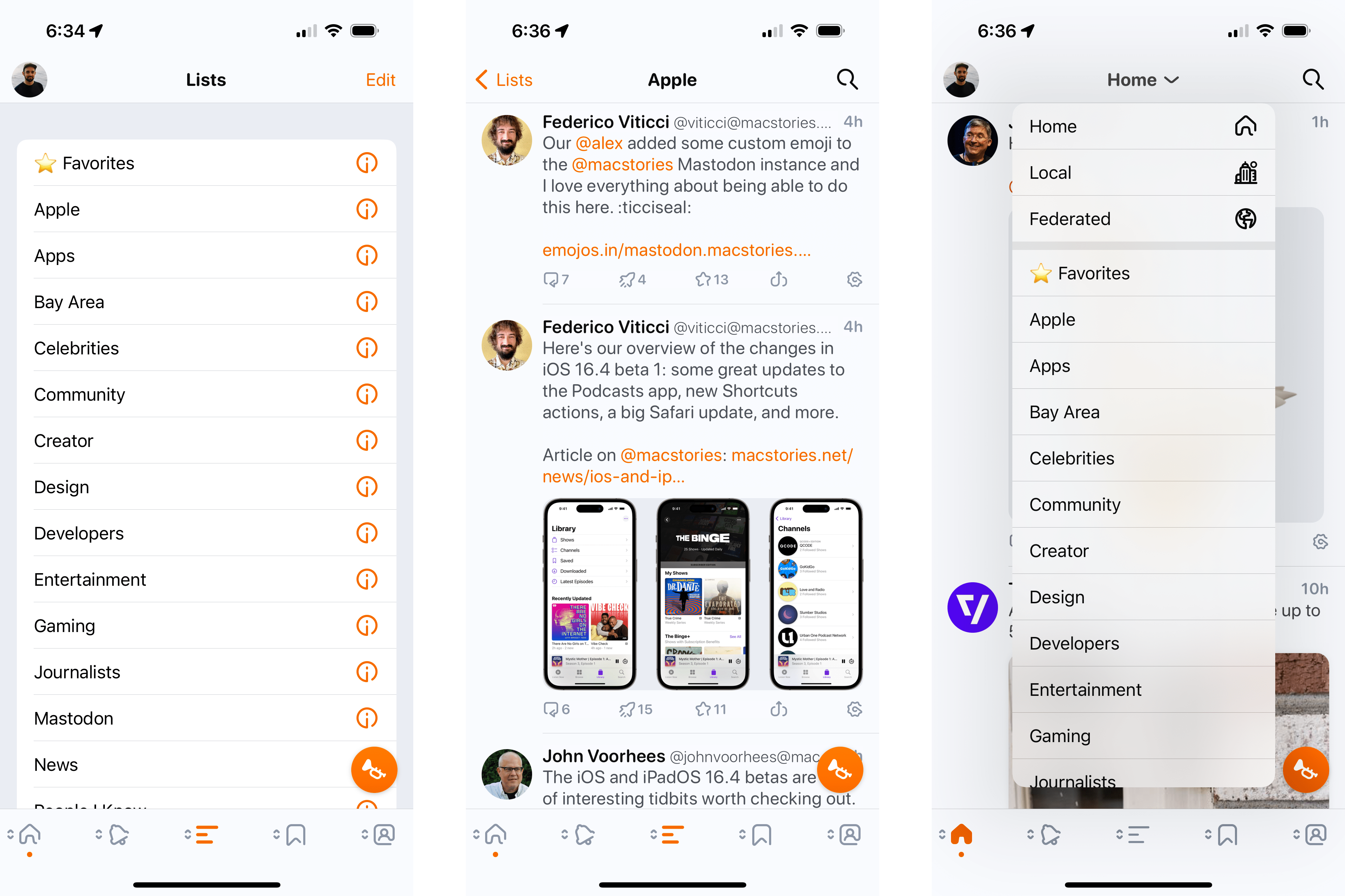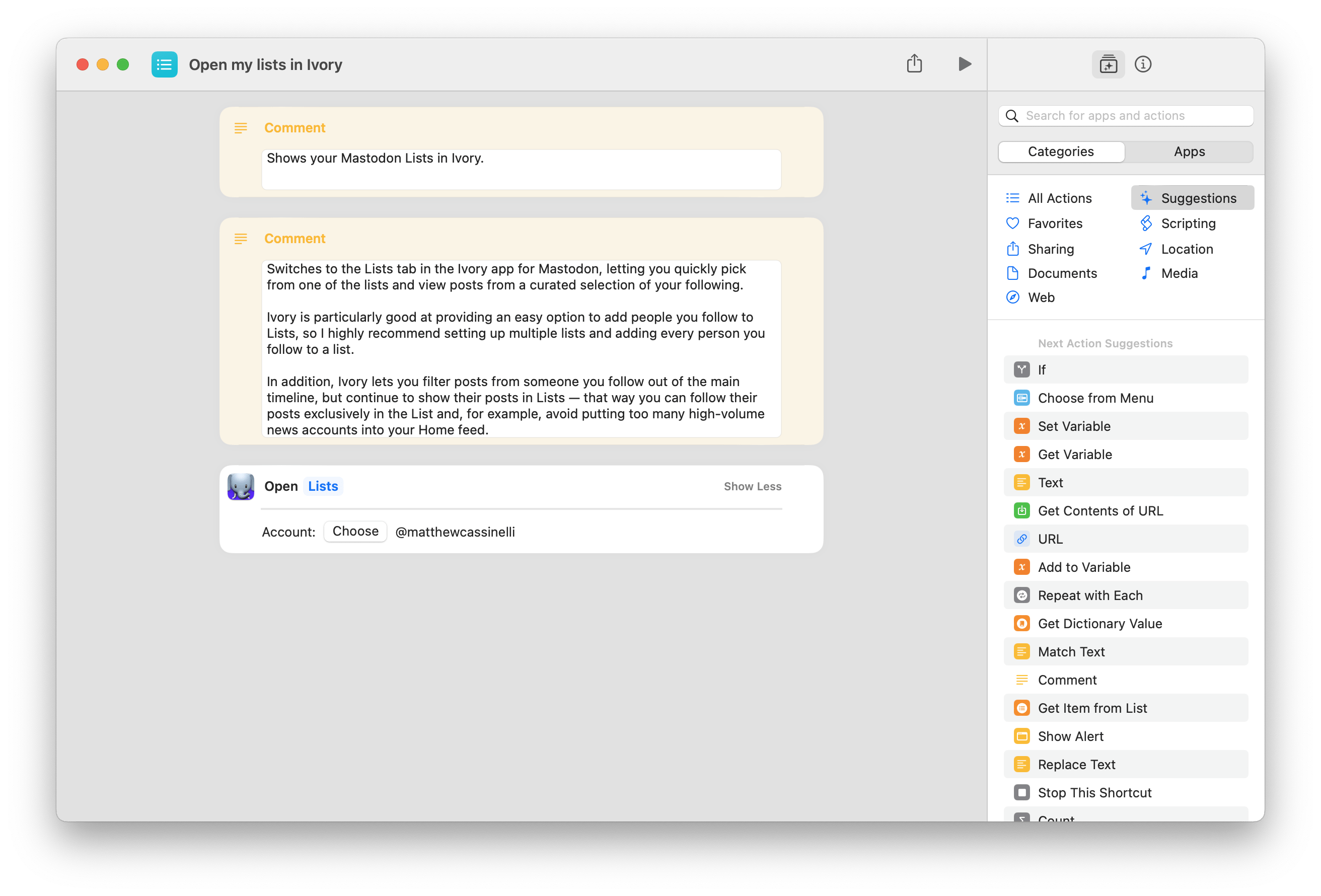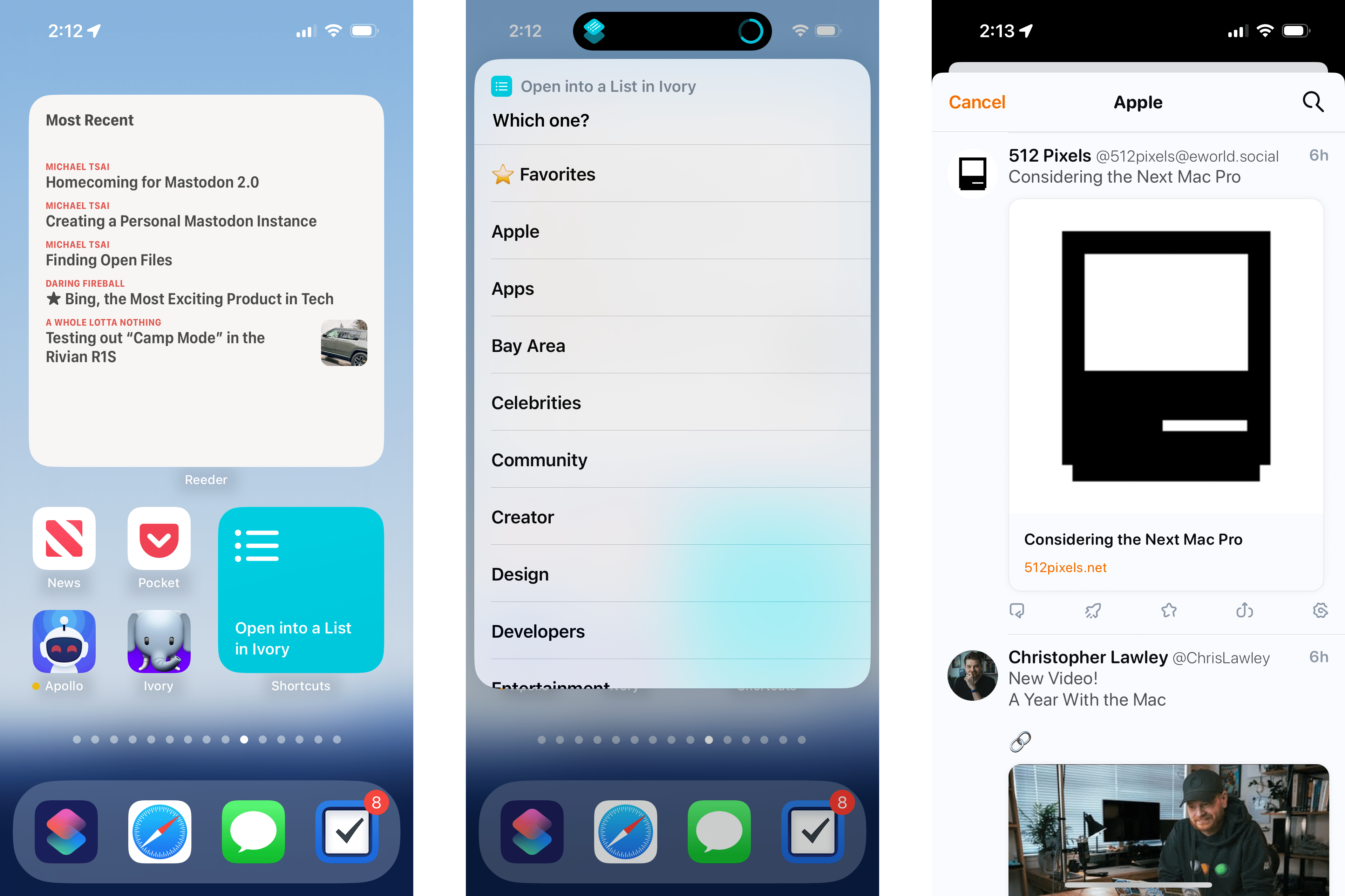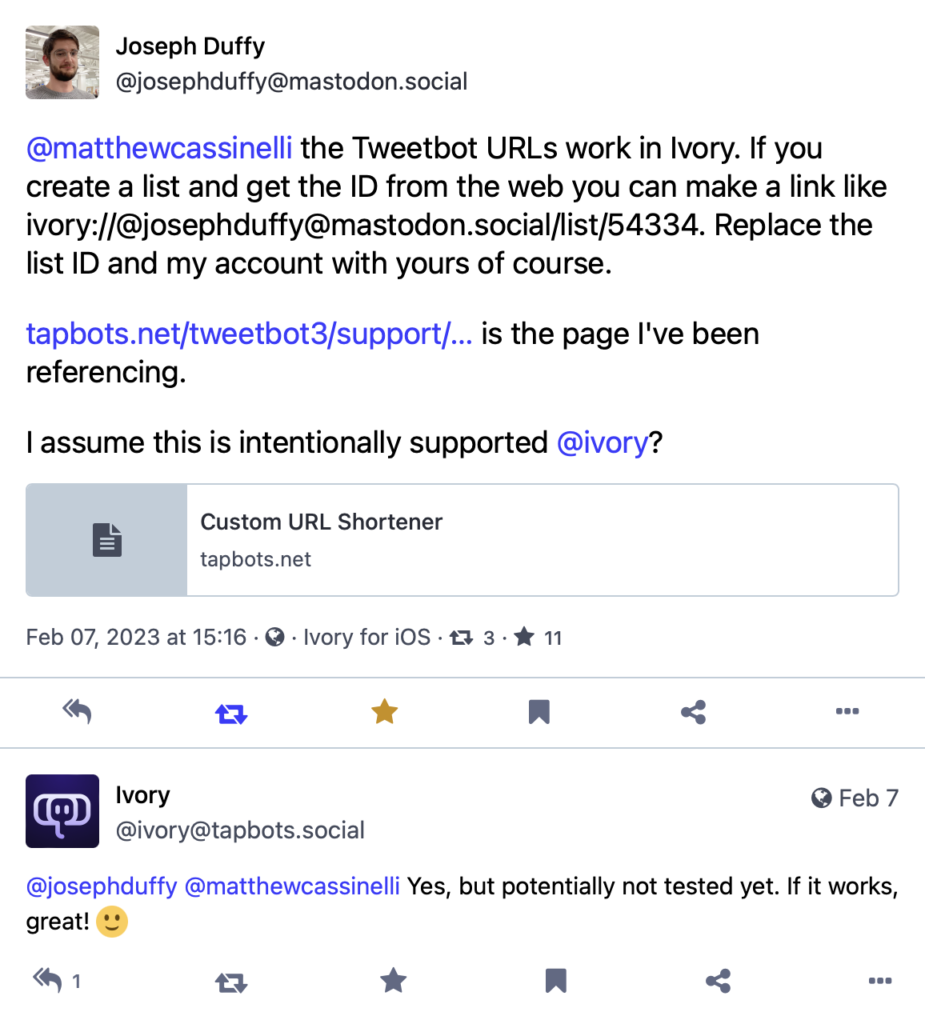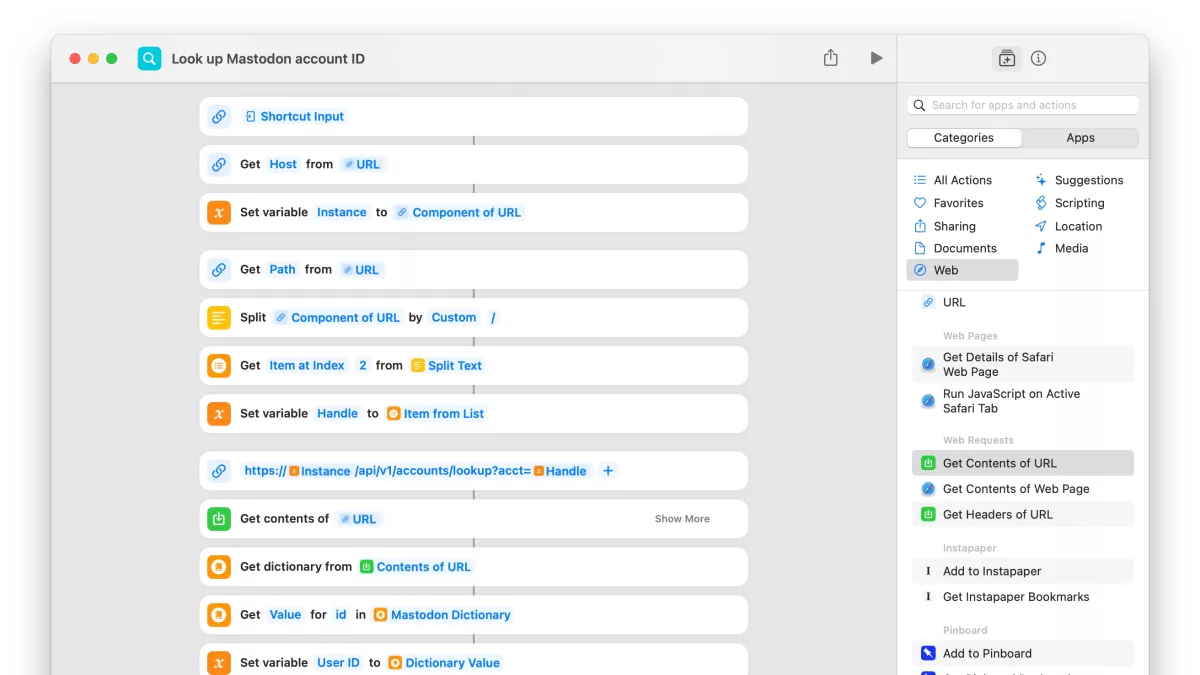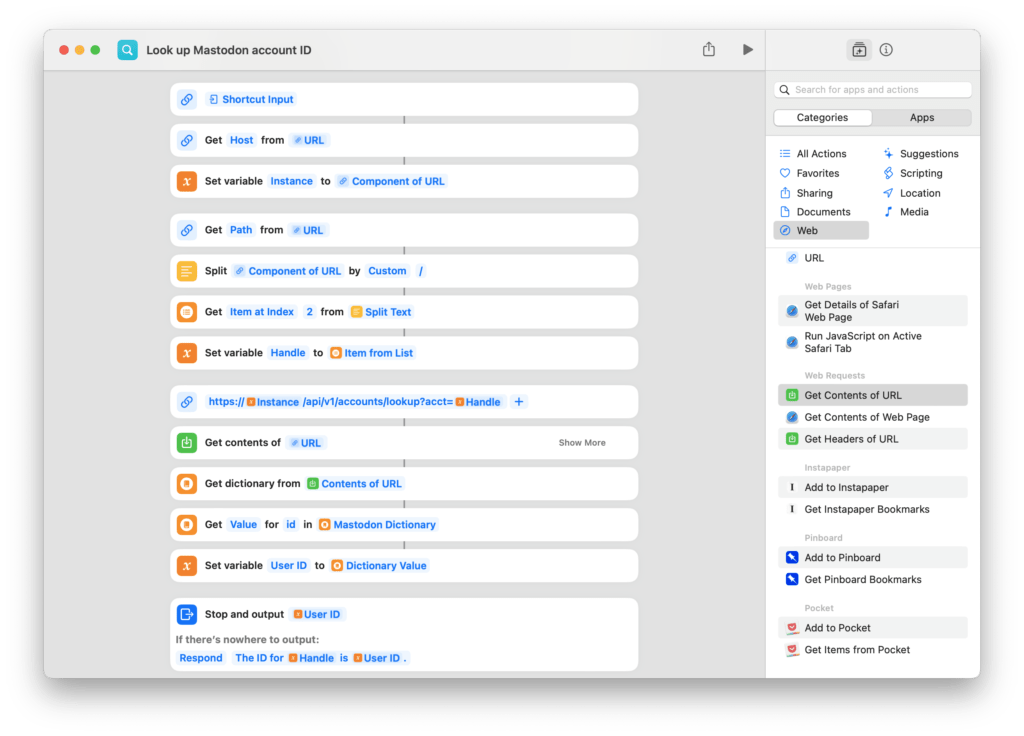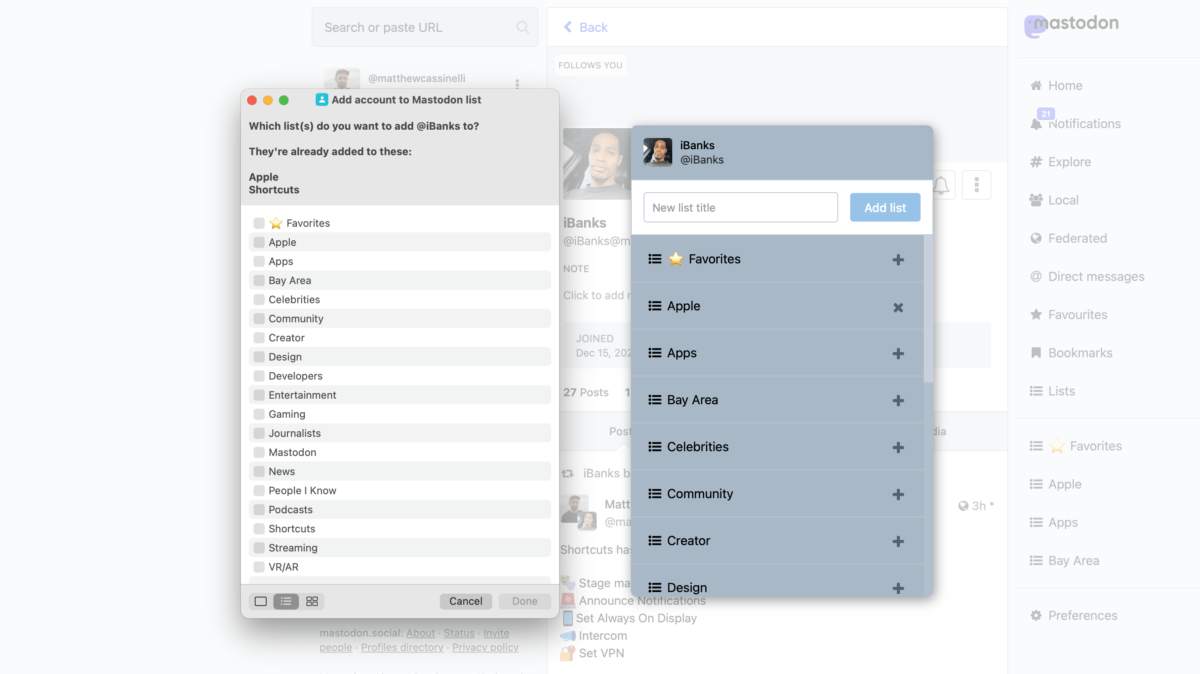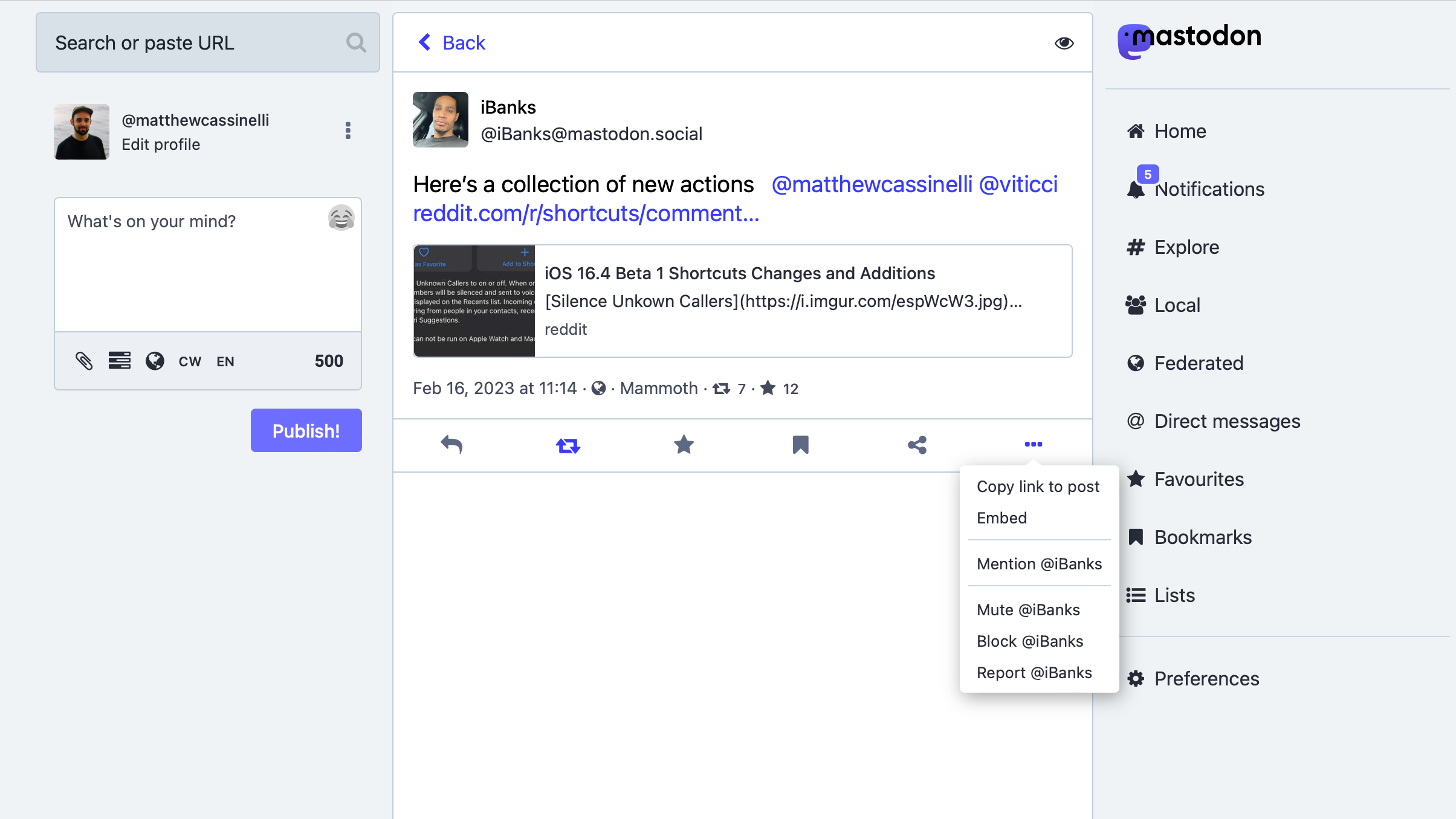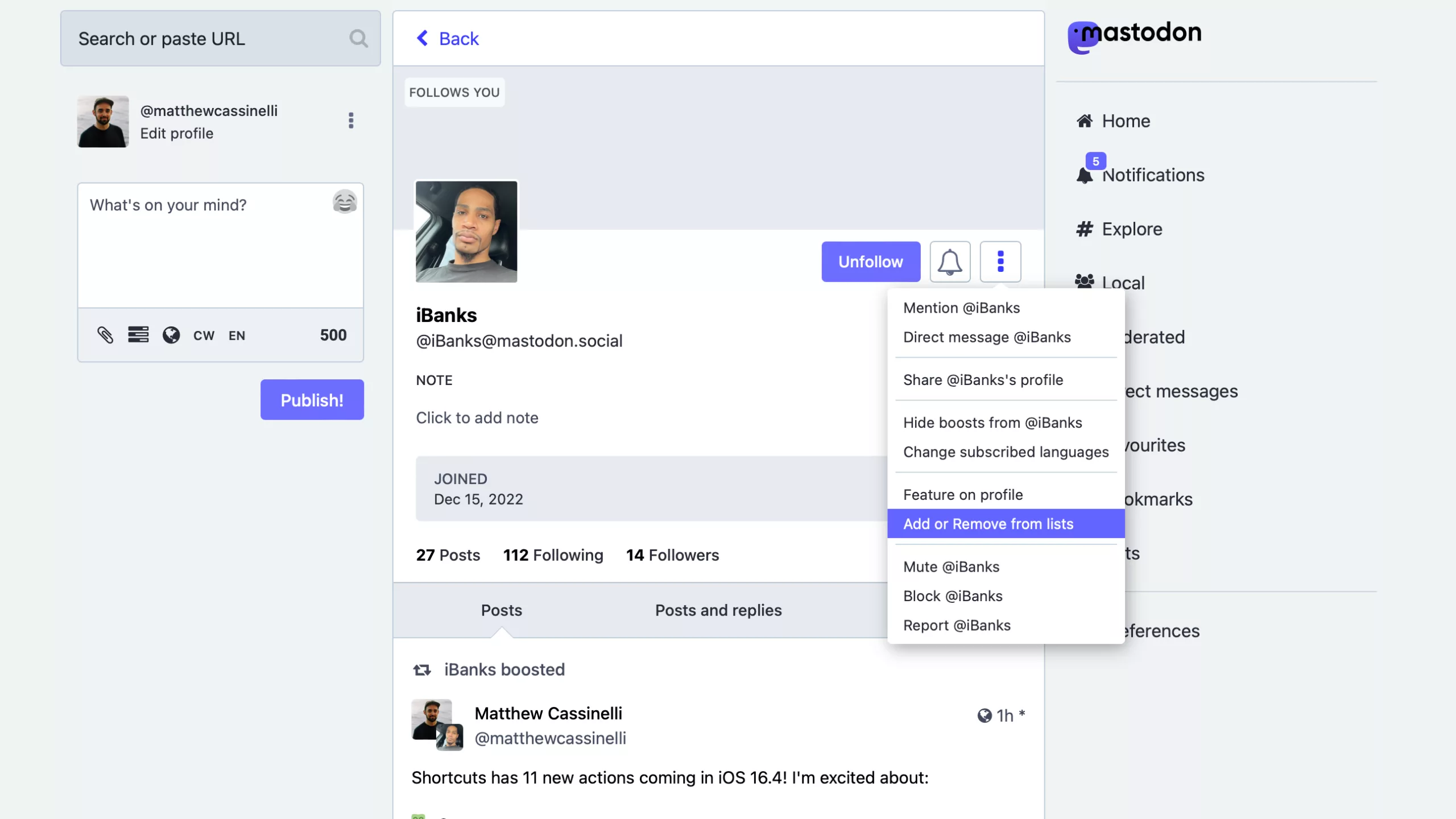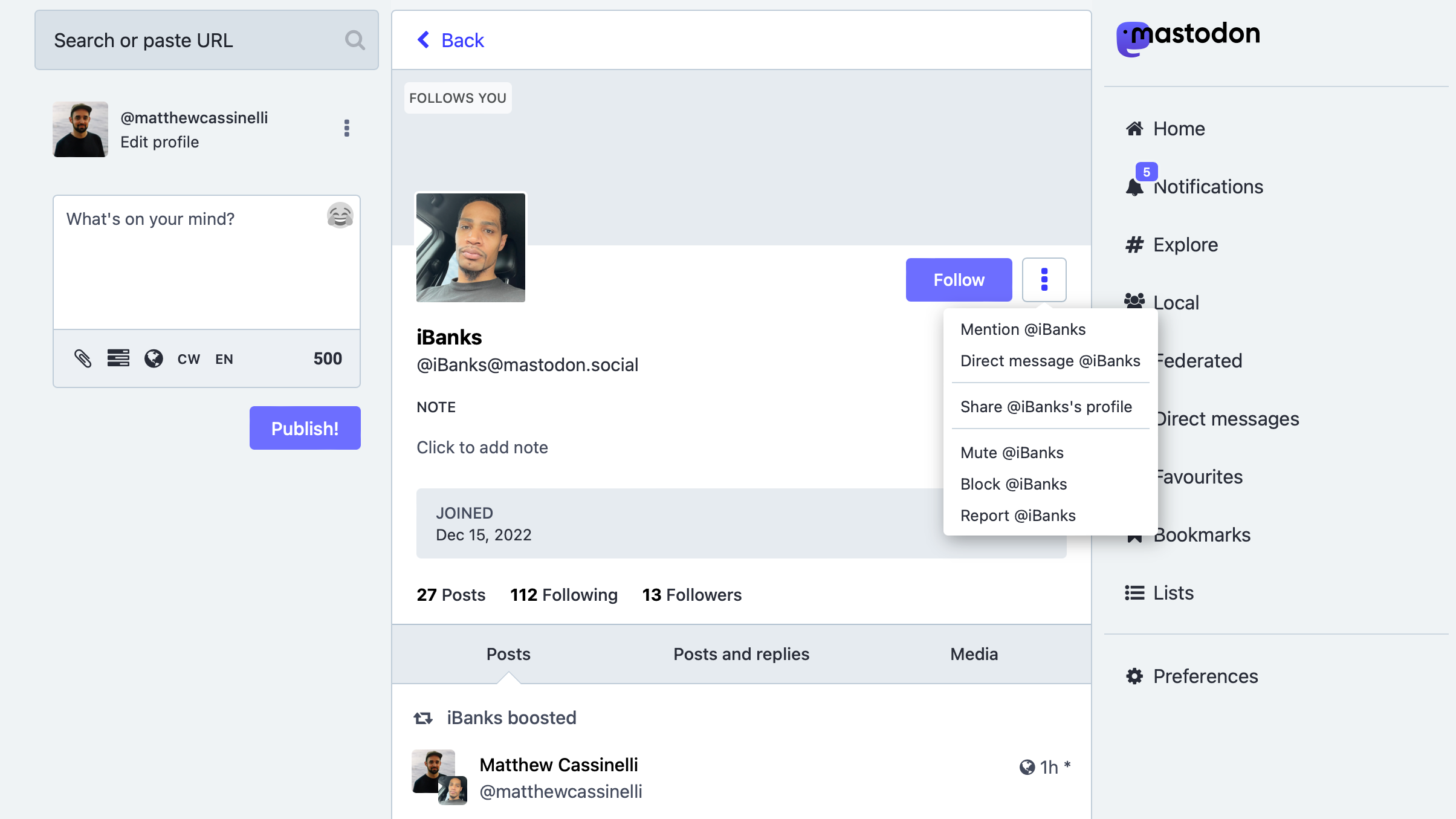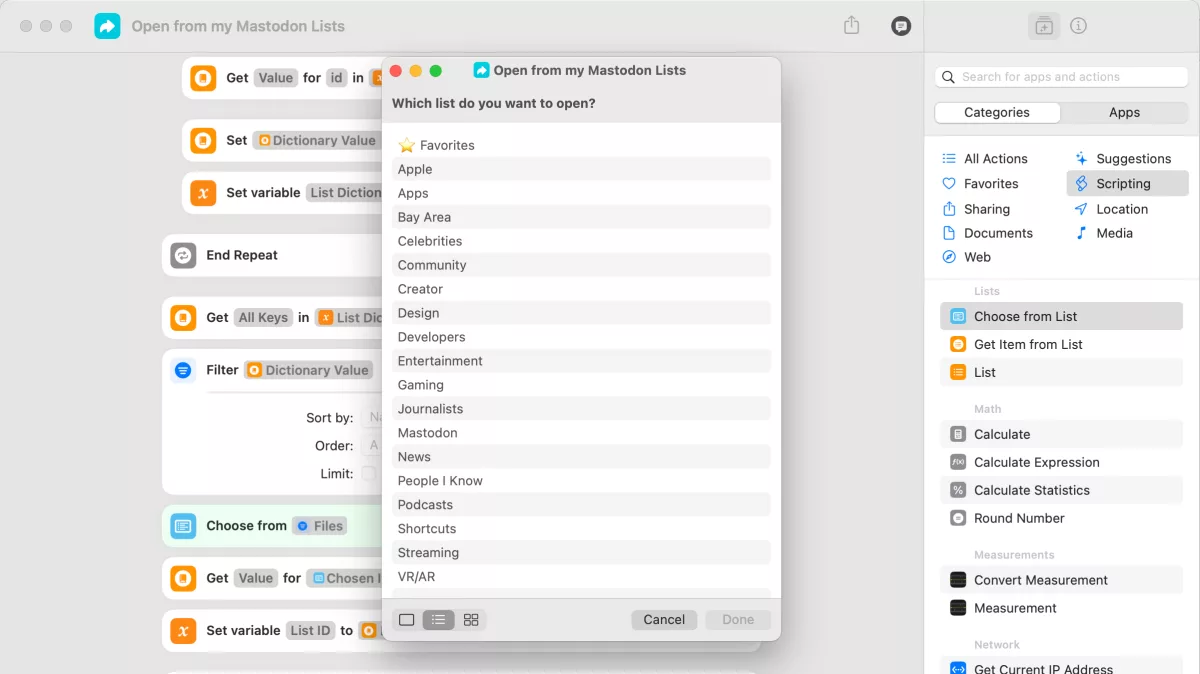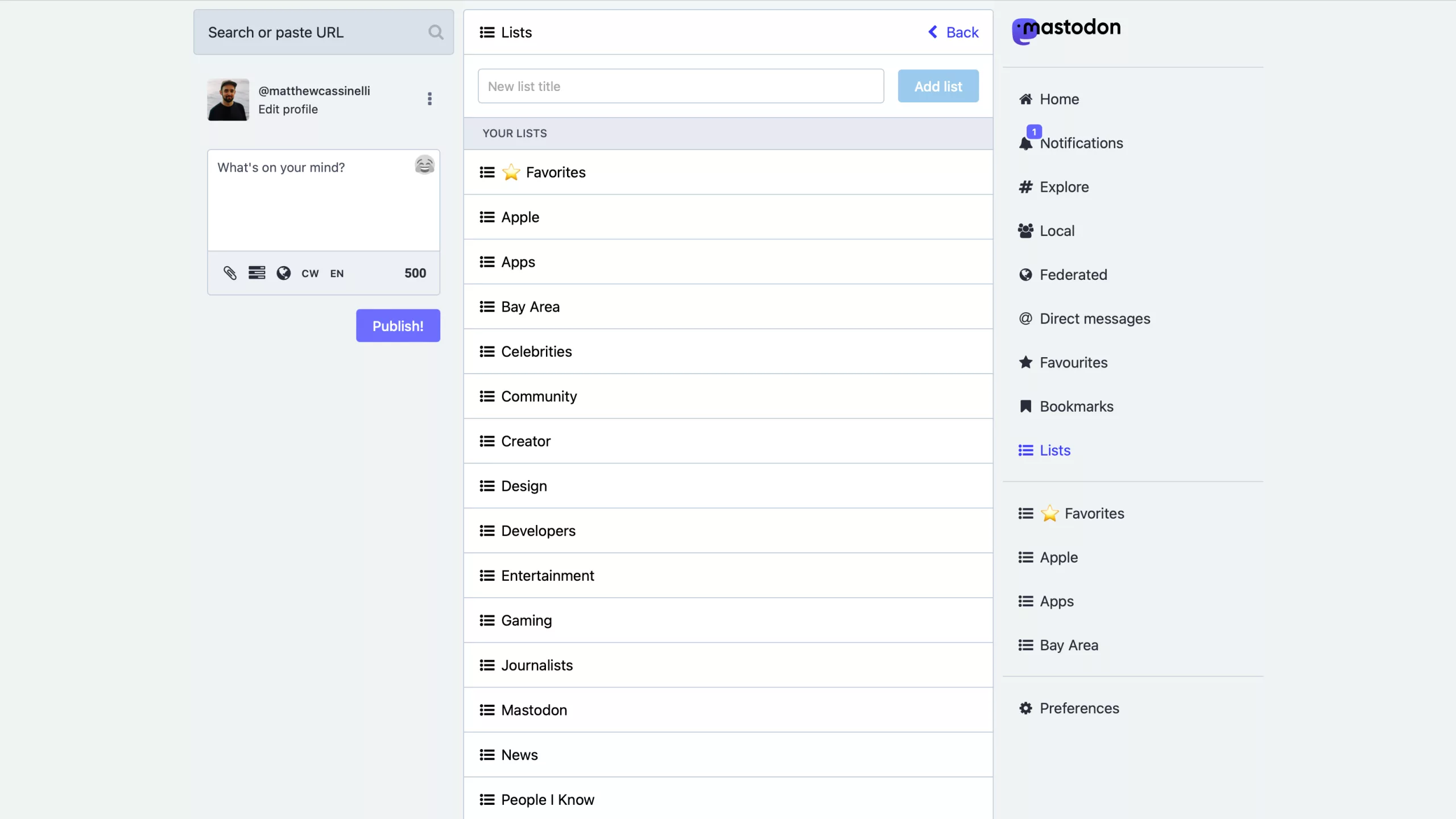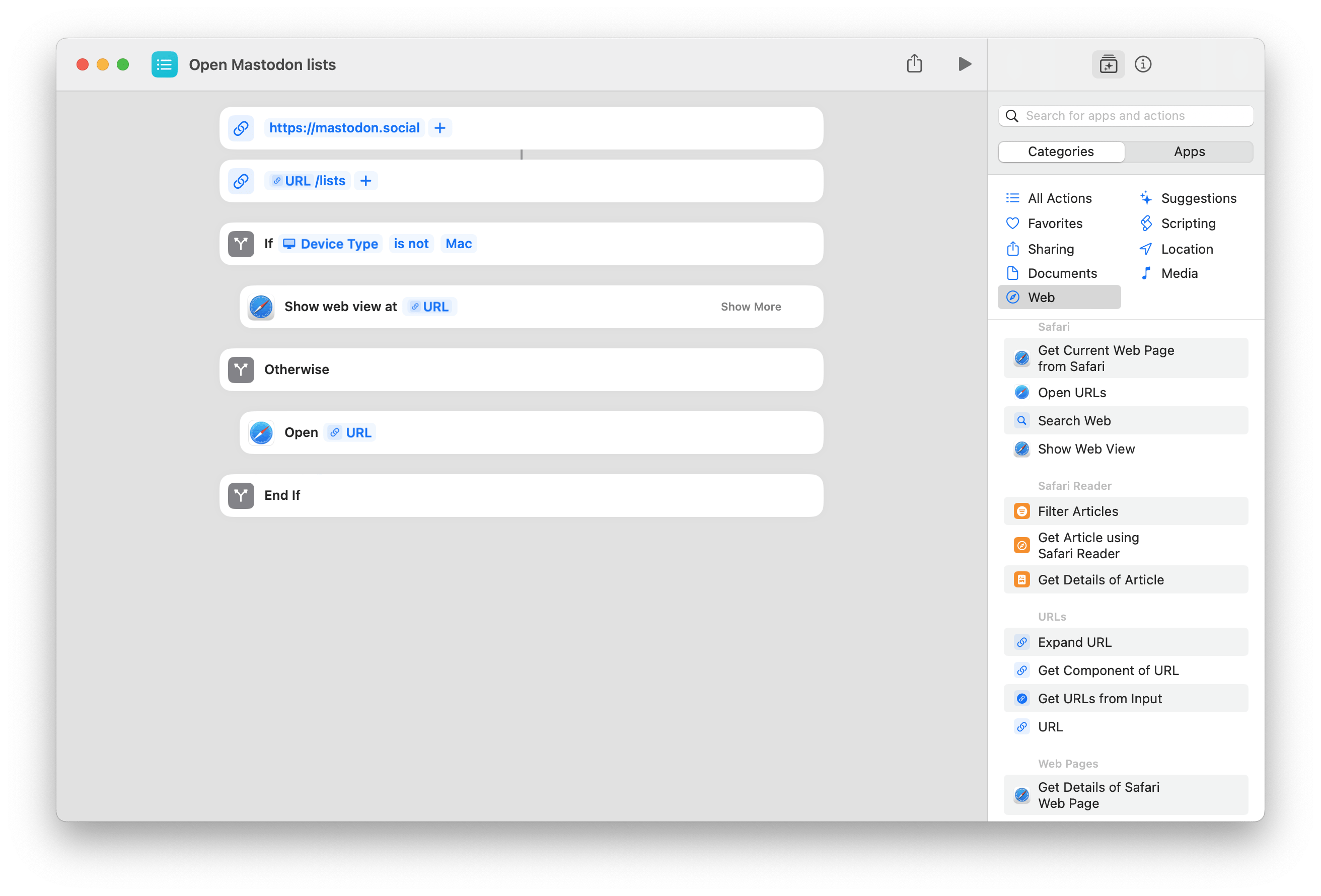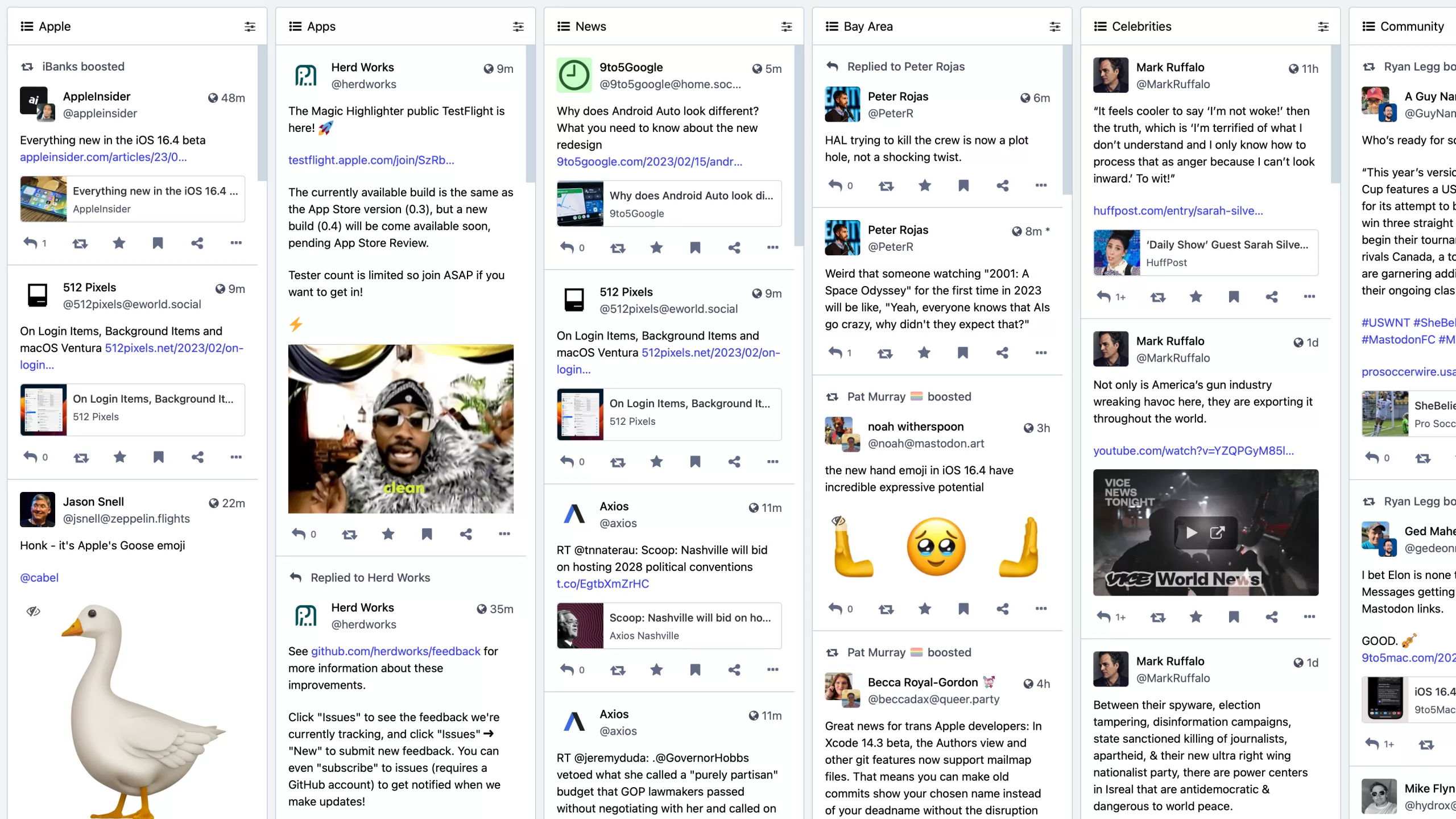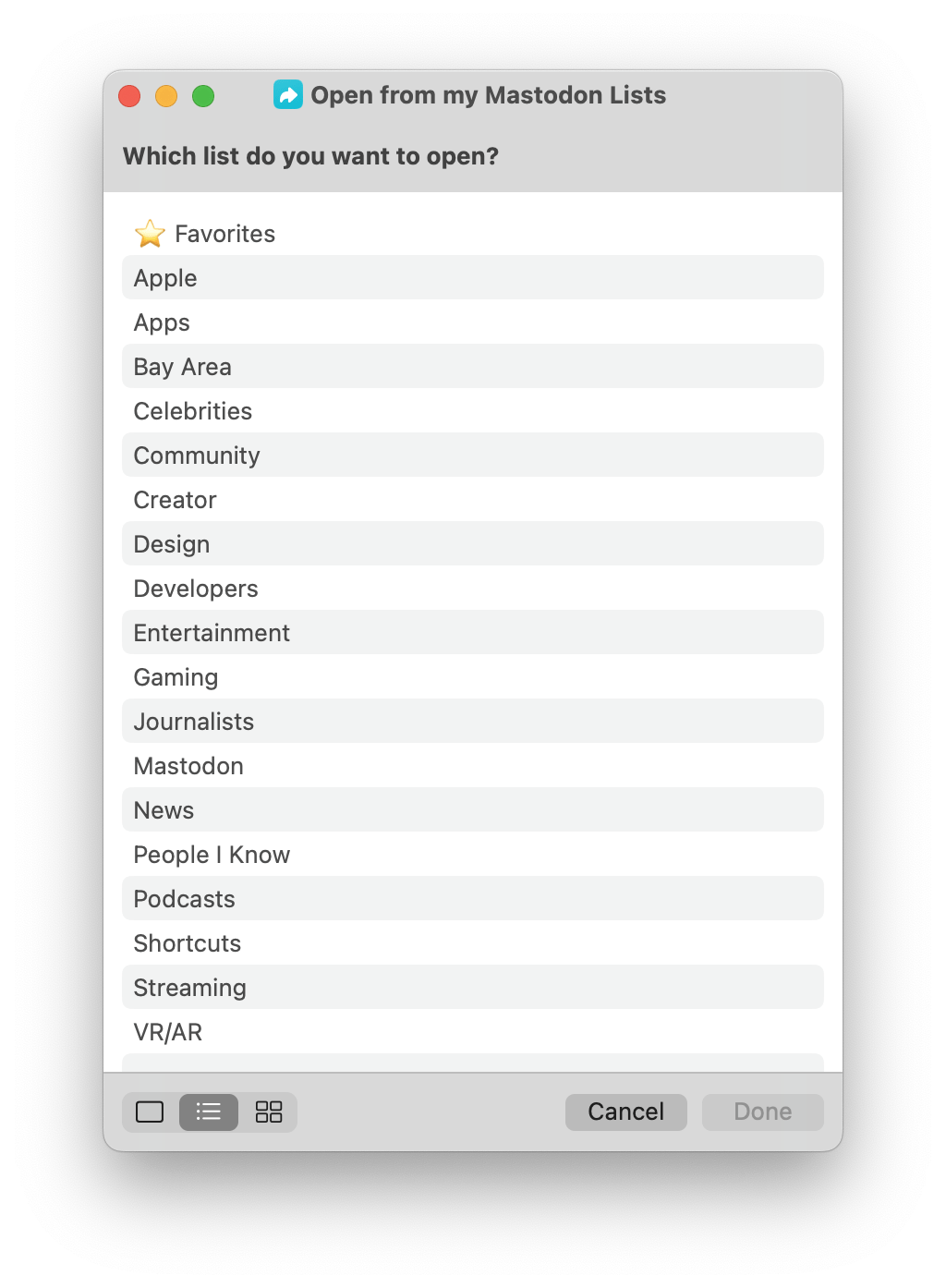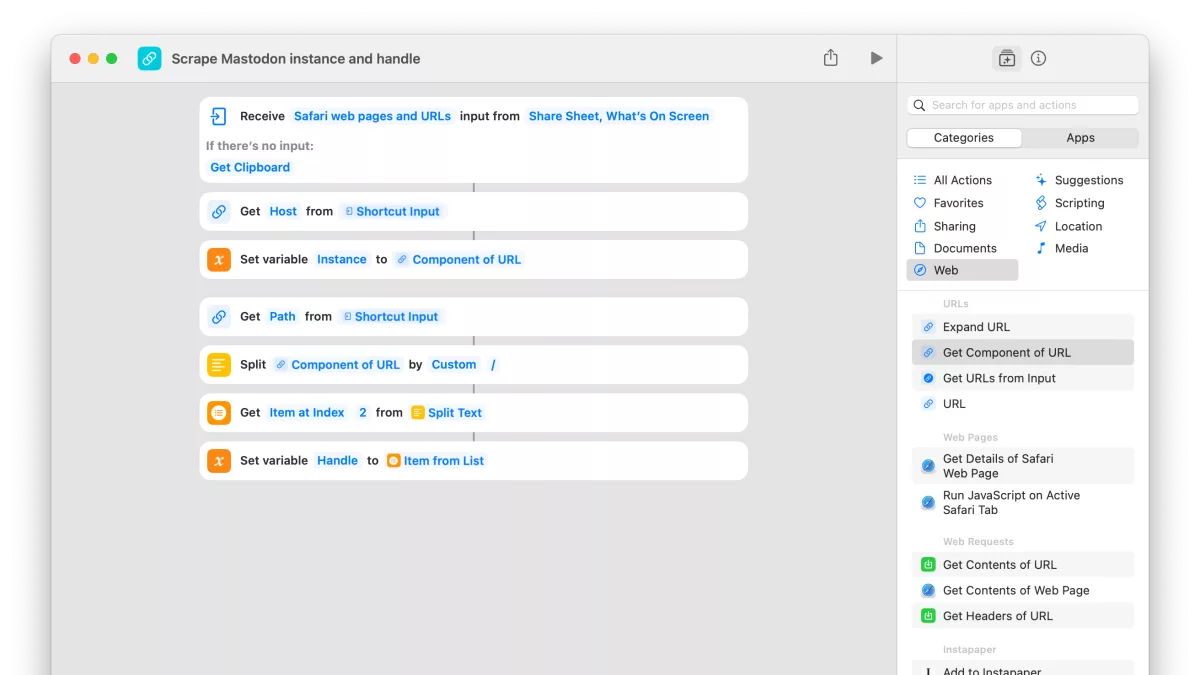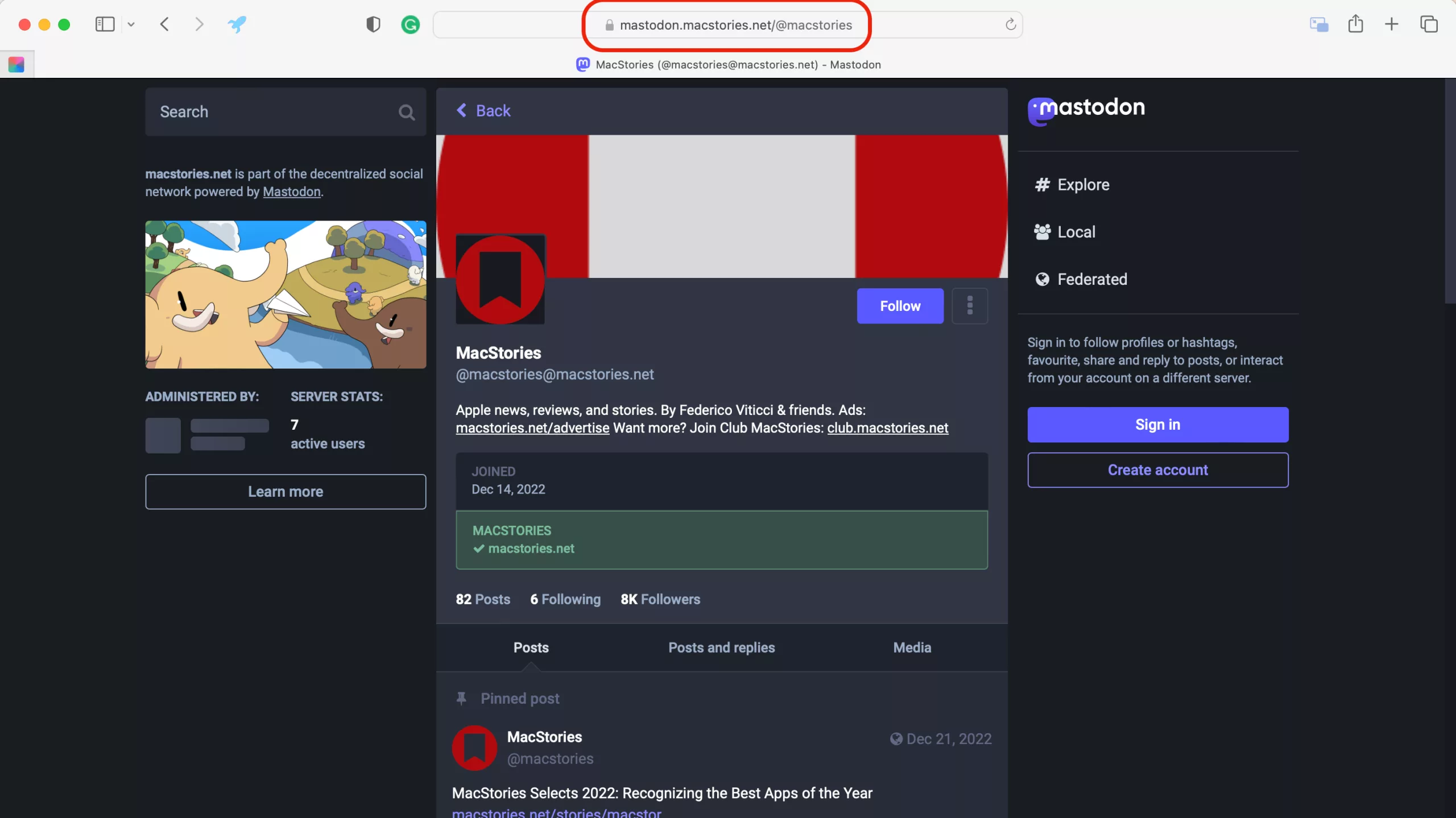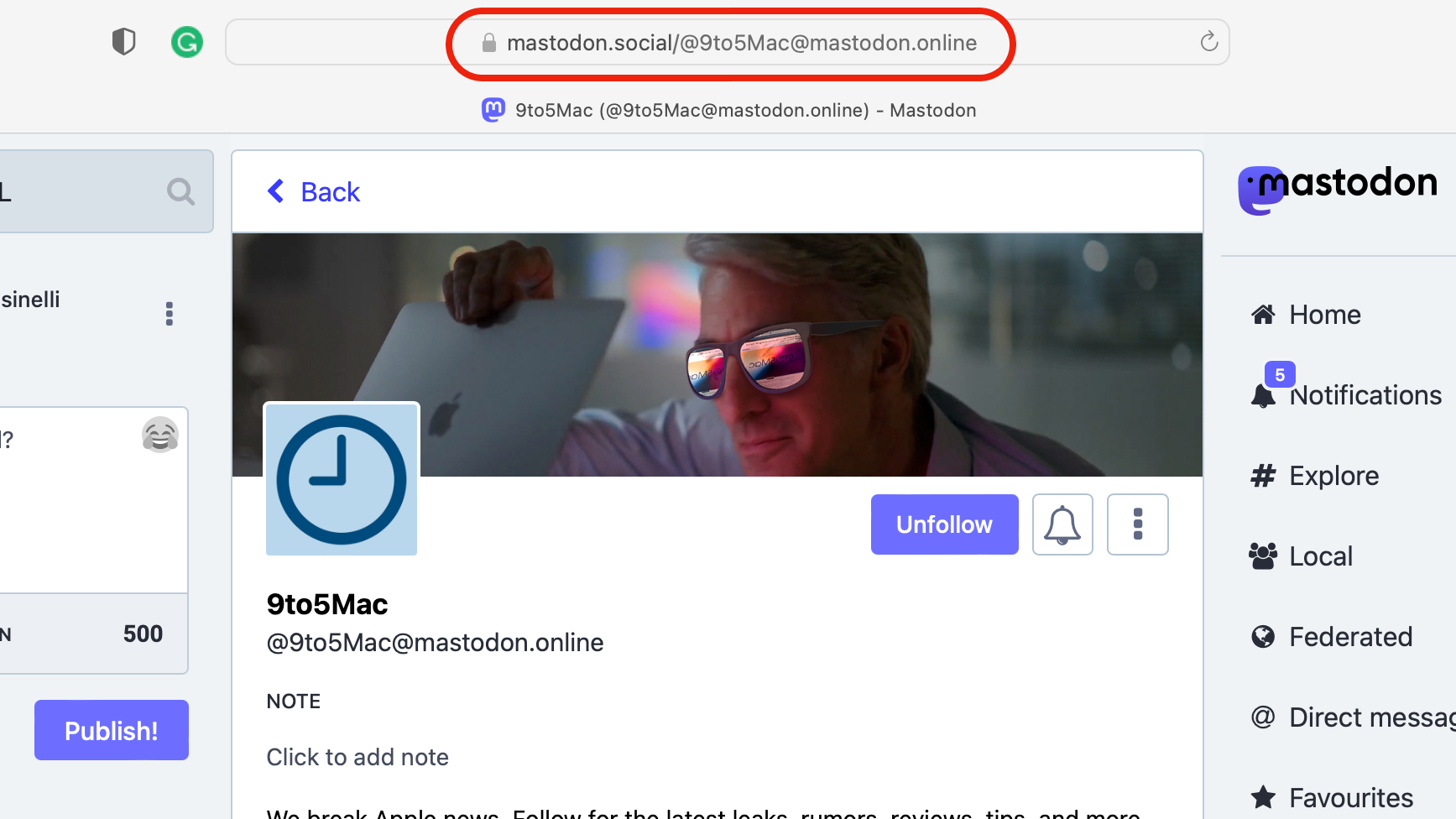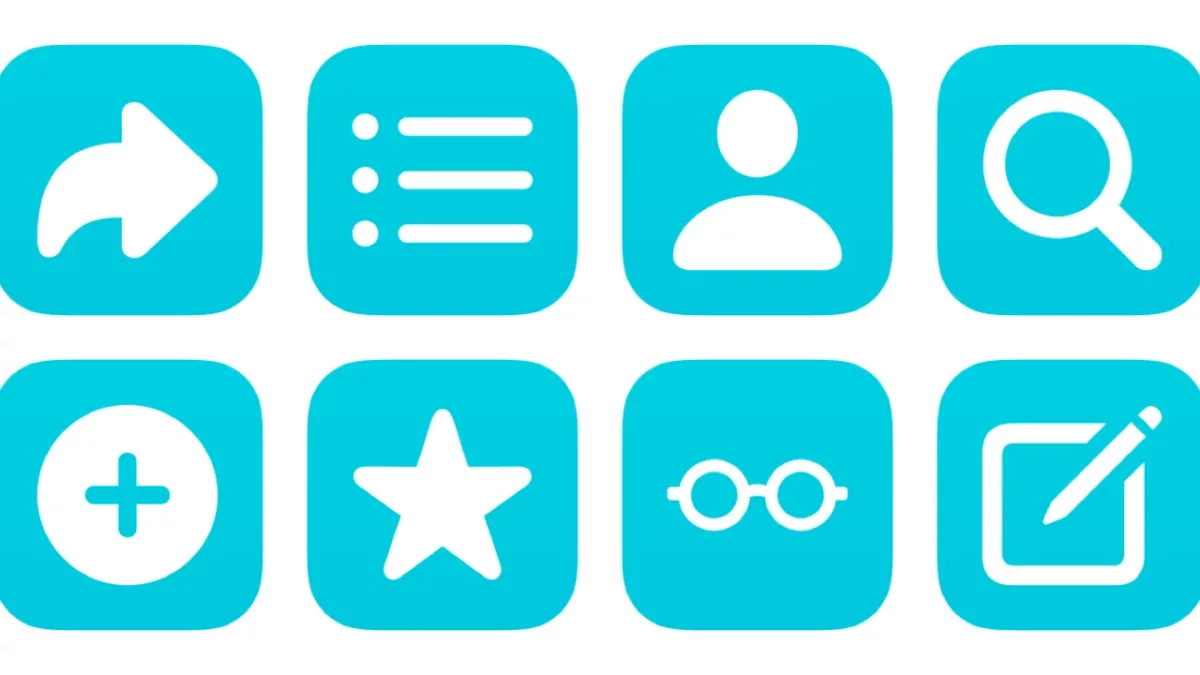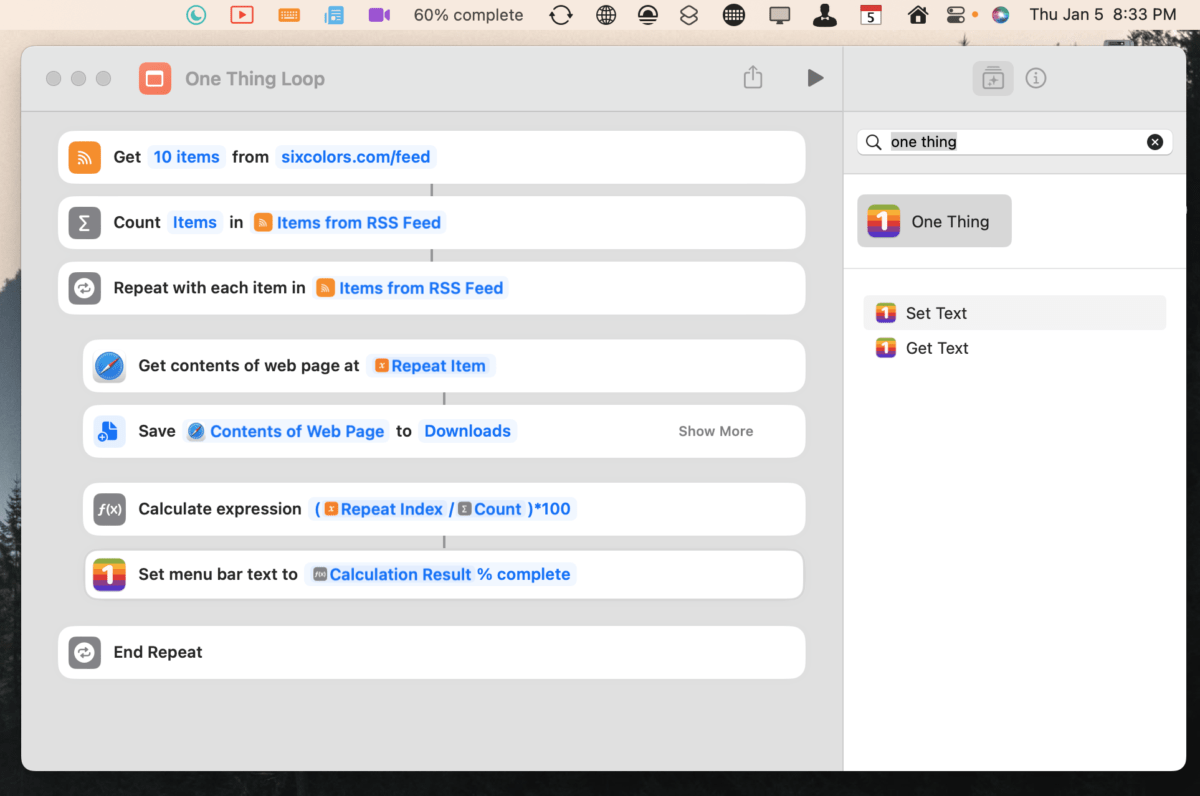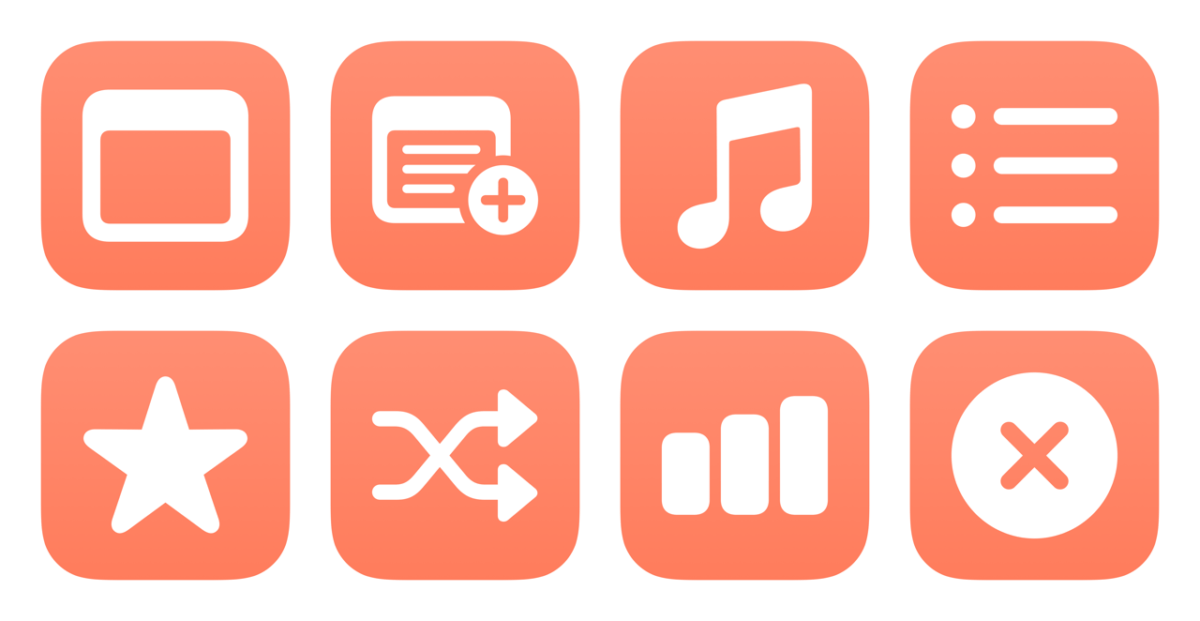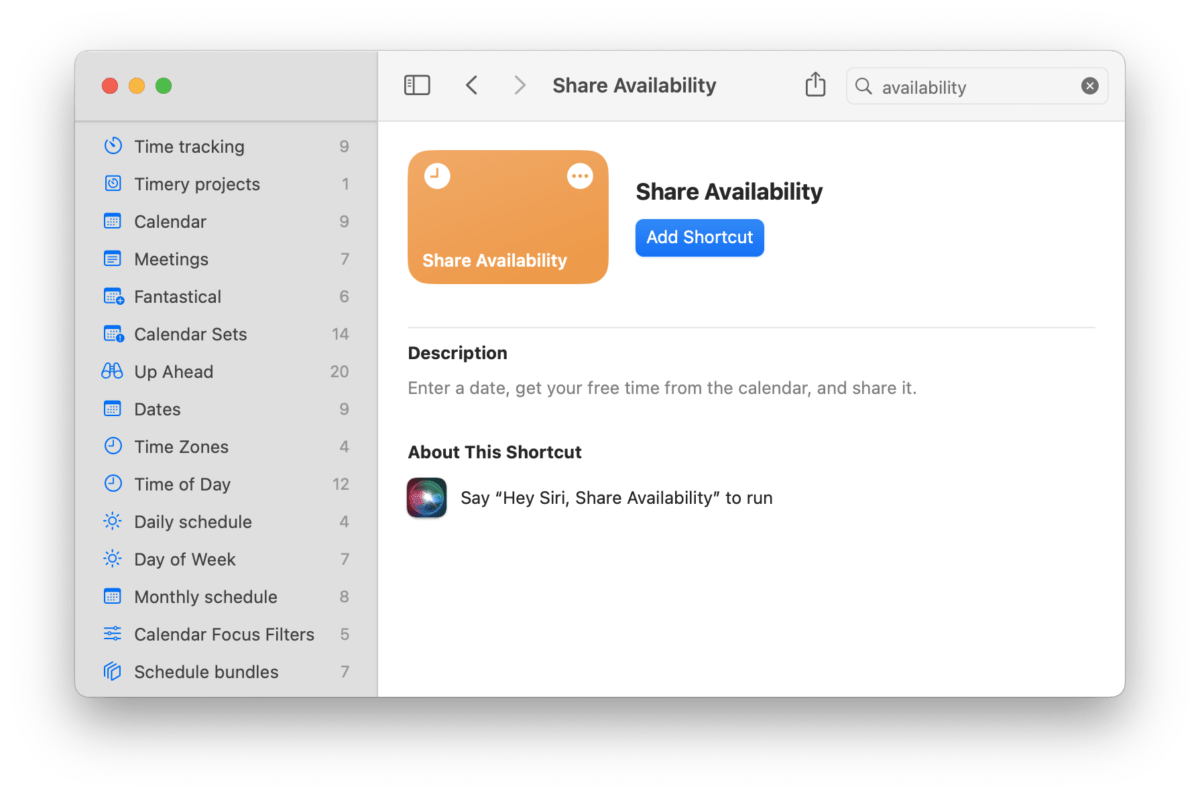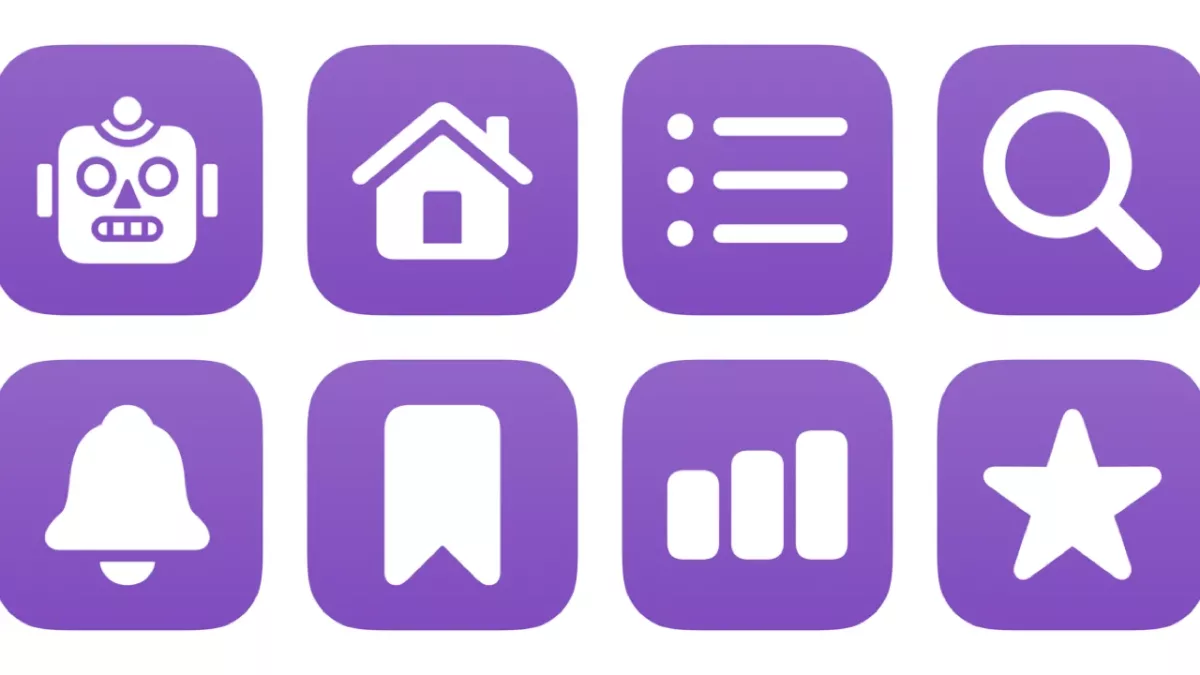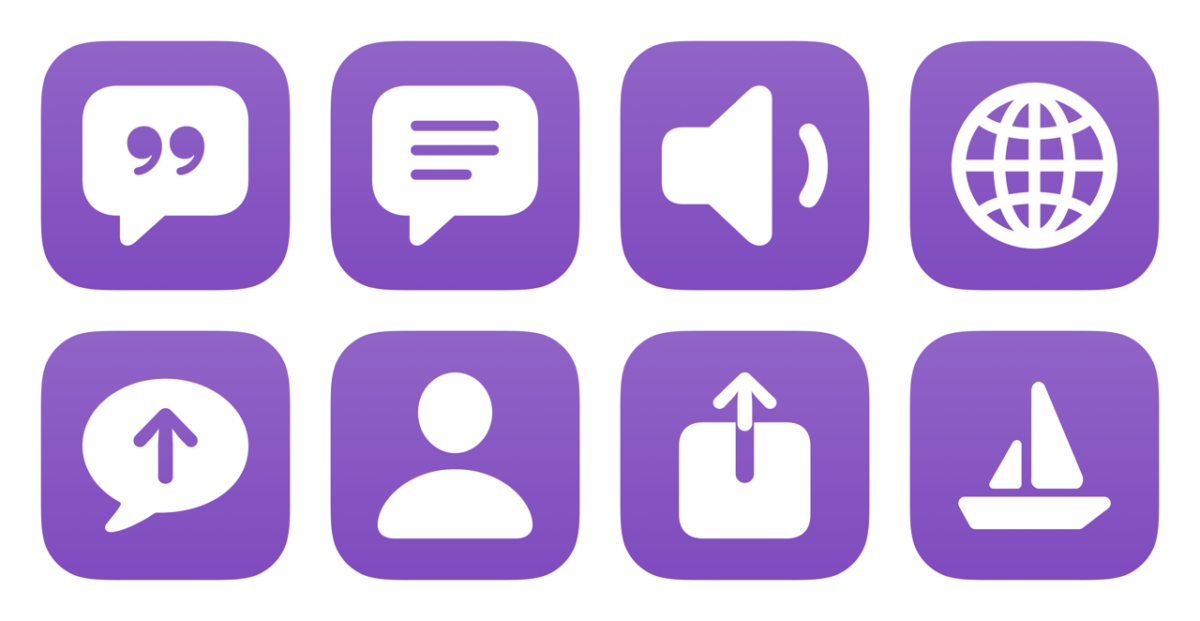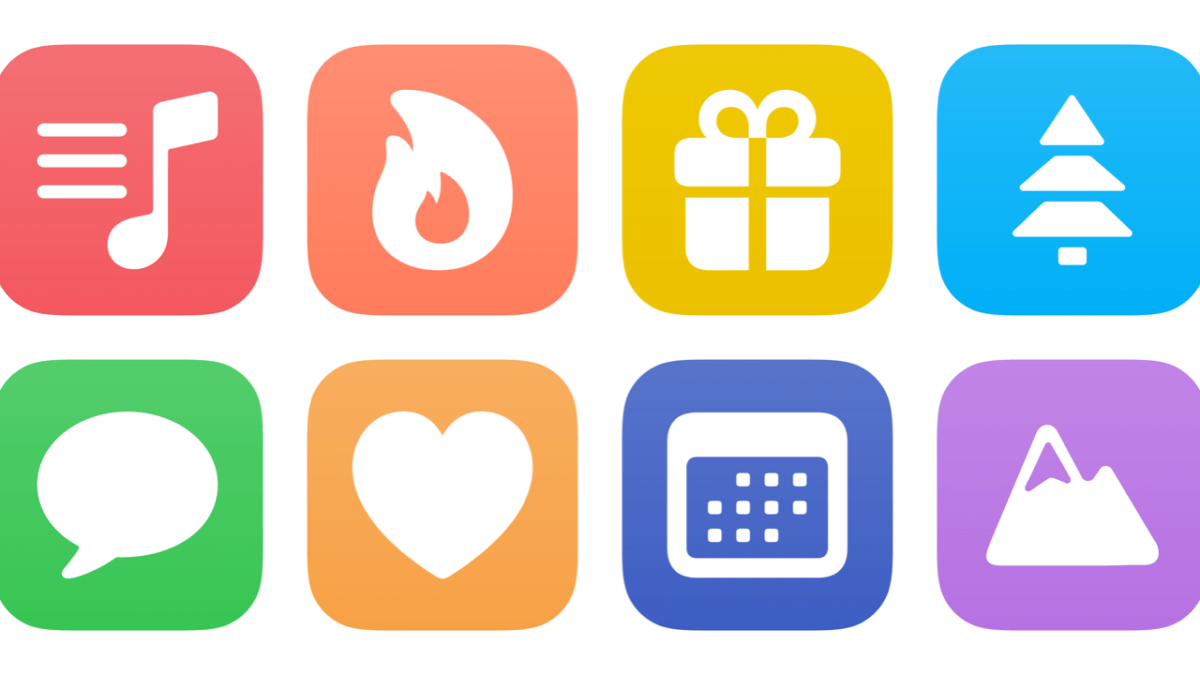I’ve just added a new folder to the Shortcuts Library — my set of Threads shortcuts:
- Open Threads: Opens the Threads app from Instagram/Meta. If run from iPad, activates Stage Manager so the app works as a standalone window; on iPhone, use with a custom icon and Add to Home Screen.
- Share my Threads profile: Takes your pre-inputted Threads URL and copies it, then shows the Share Sheet.
- Show my Profile in Threads: Switches the Threads app to your own profile. Useful for checking your follower count.
- Cross-post to Ivory and Threads: Prompts you to enter in a message, then copies the text, posts it to Mastodon via Ivory, then opens Threads so you can paste the message.
- Cross-post to Twitter and Threads: Prompts you to enter in a message, then copies the text, posts it to Twitter, then opens Threads so you can paste the message.
- Open username in Threads: Prompts for a username (or accepts one as input) and opens the redirect into the Threads app.
- Scrape Threads post: Accepts a Thread link as input, extracts the username and excerpt, and formats it with multiple link types into a JSON dictionary shared as output.
- Quote Thread: Accepts a Thread link, scrapes the data, then formats it as a quote from the author and links back to the post/profile. Works well as a function for saving Thread posts quickly.
- OCR Thread: Accepts a Thread link, scrapes the data, then opens the link, waits for it to load, takes a screenshot, extracts text from the screenshot, then prompts you to delete the extra text before replacing the excerpt in the Thread JSON dictionary.
Check out the folder of Threads shortcuts on the Shortcuts Library.