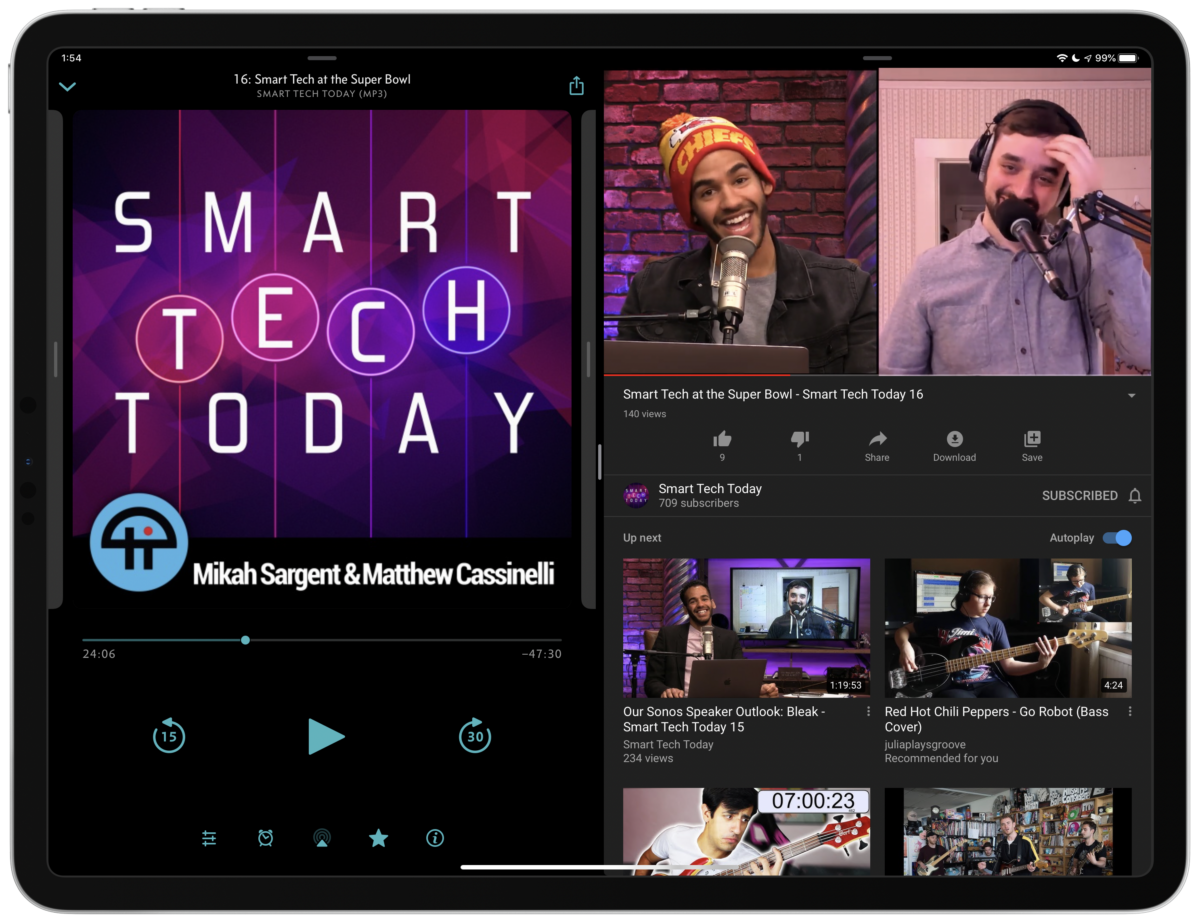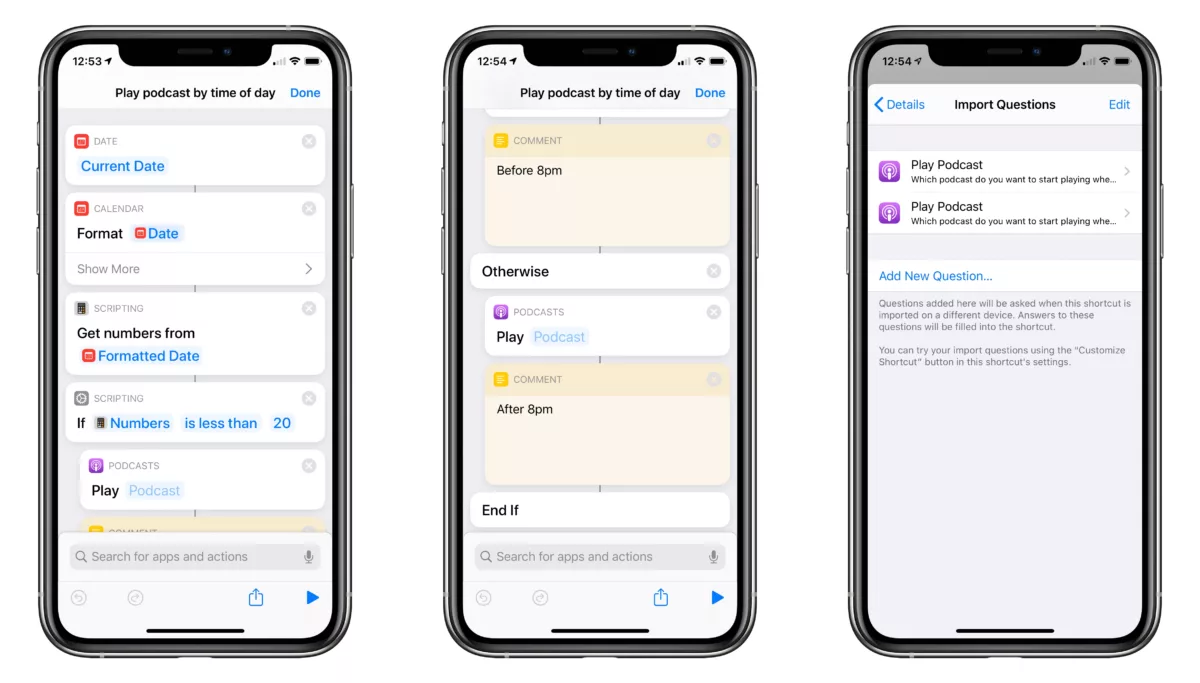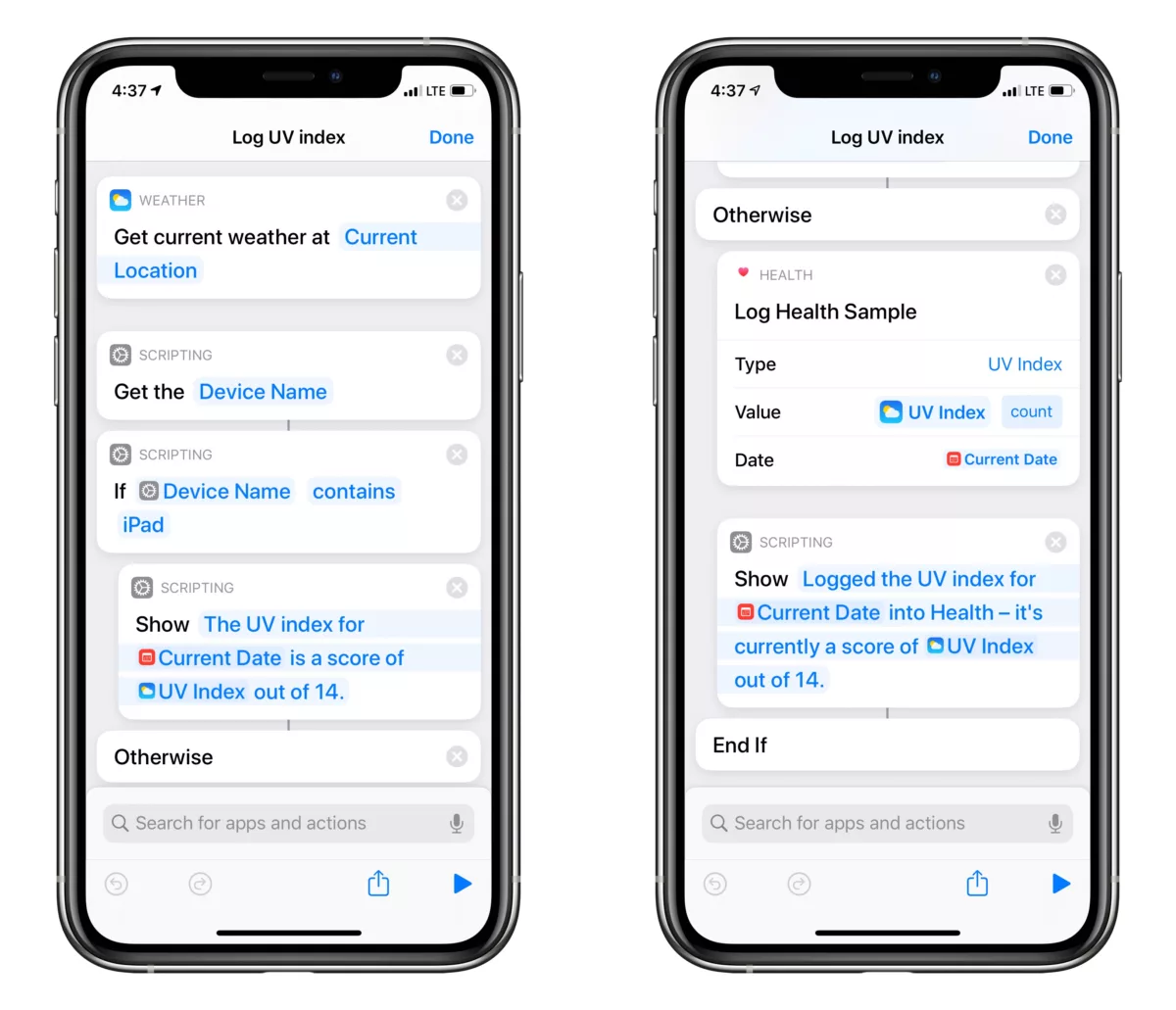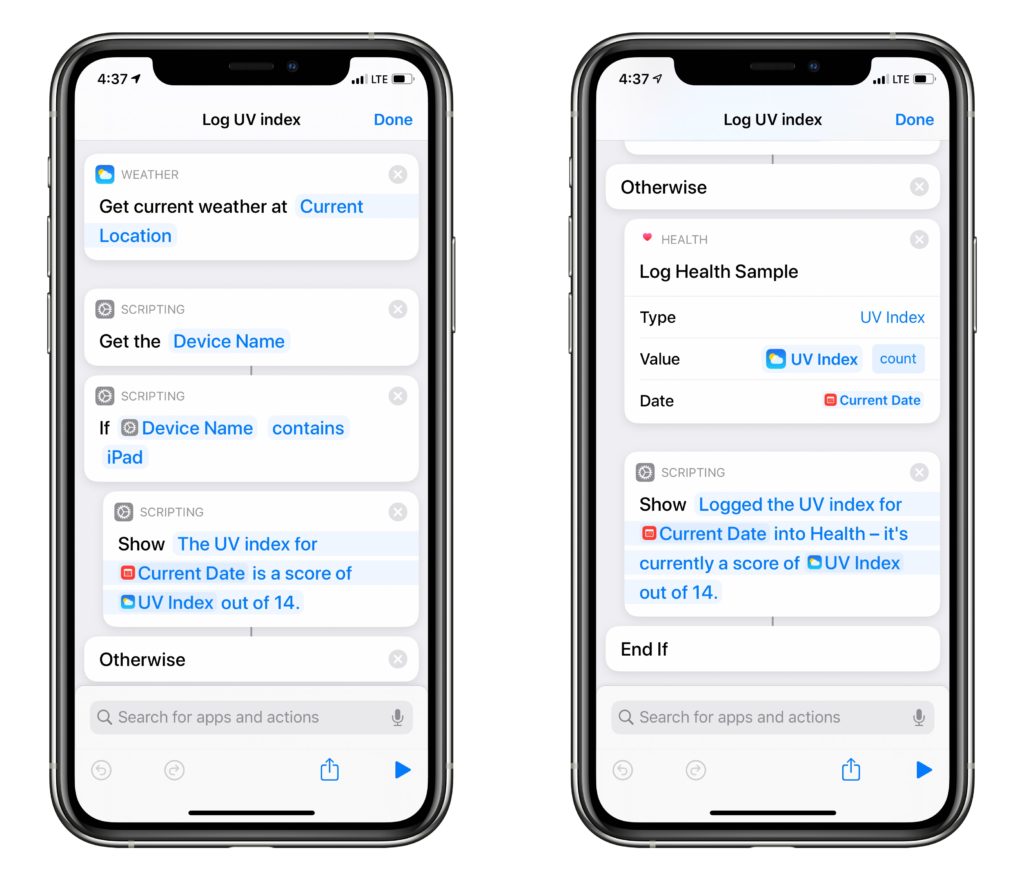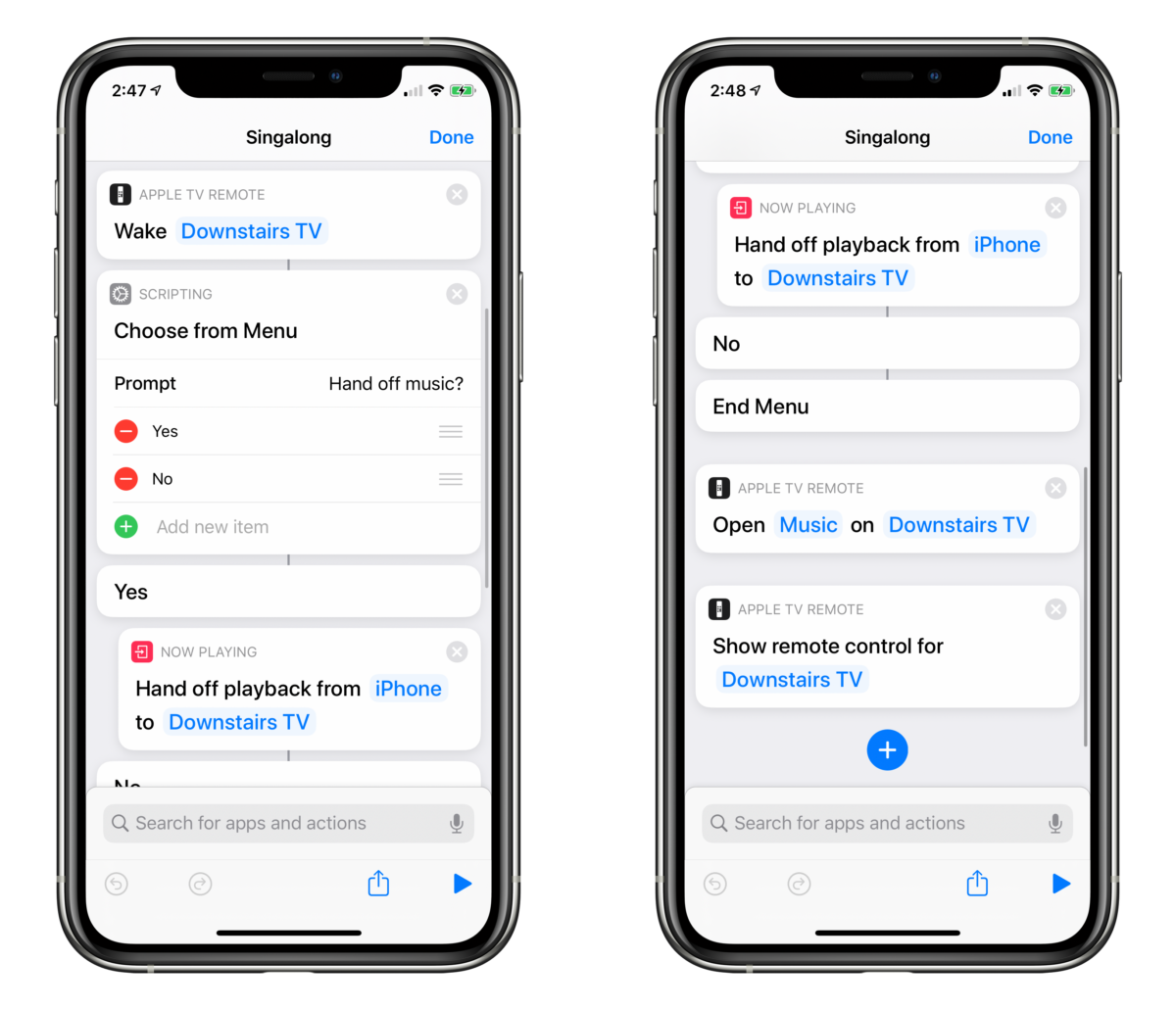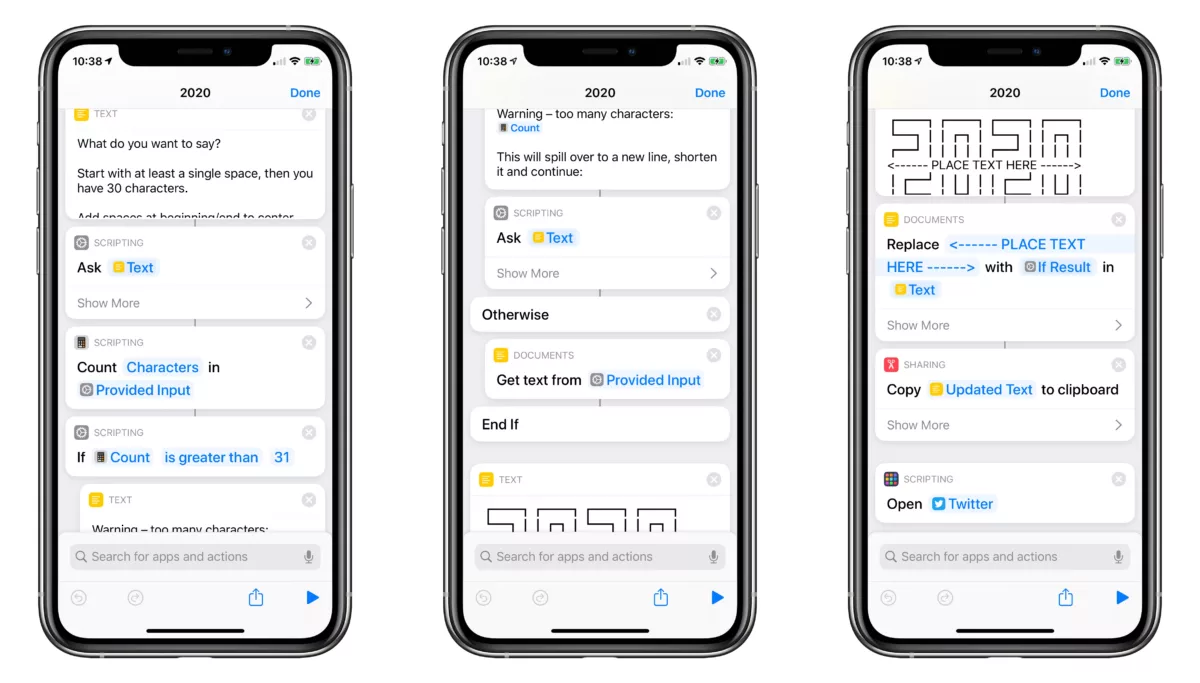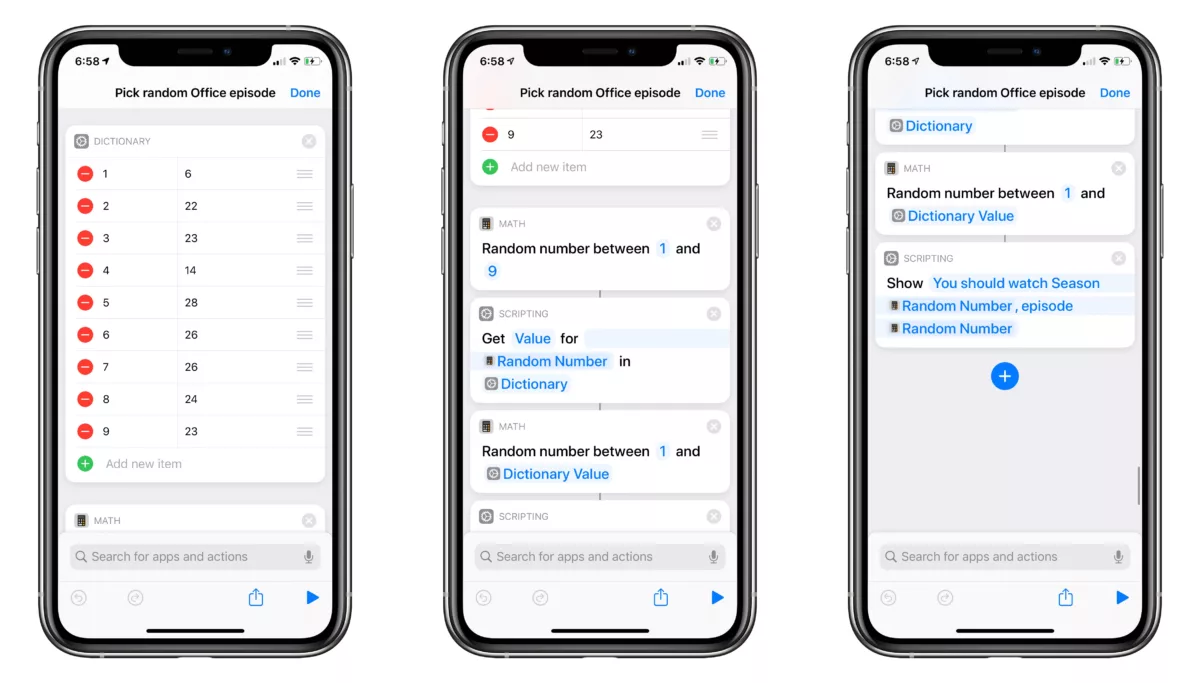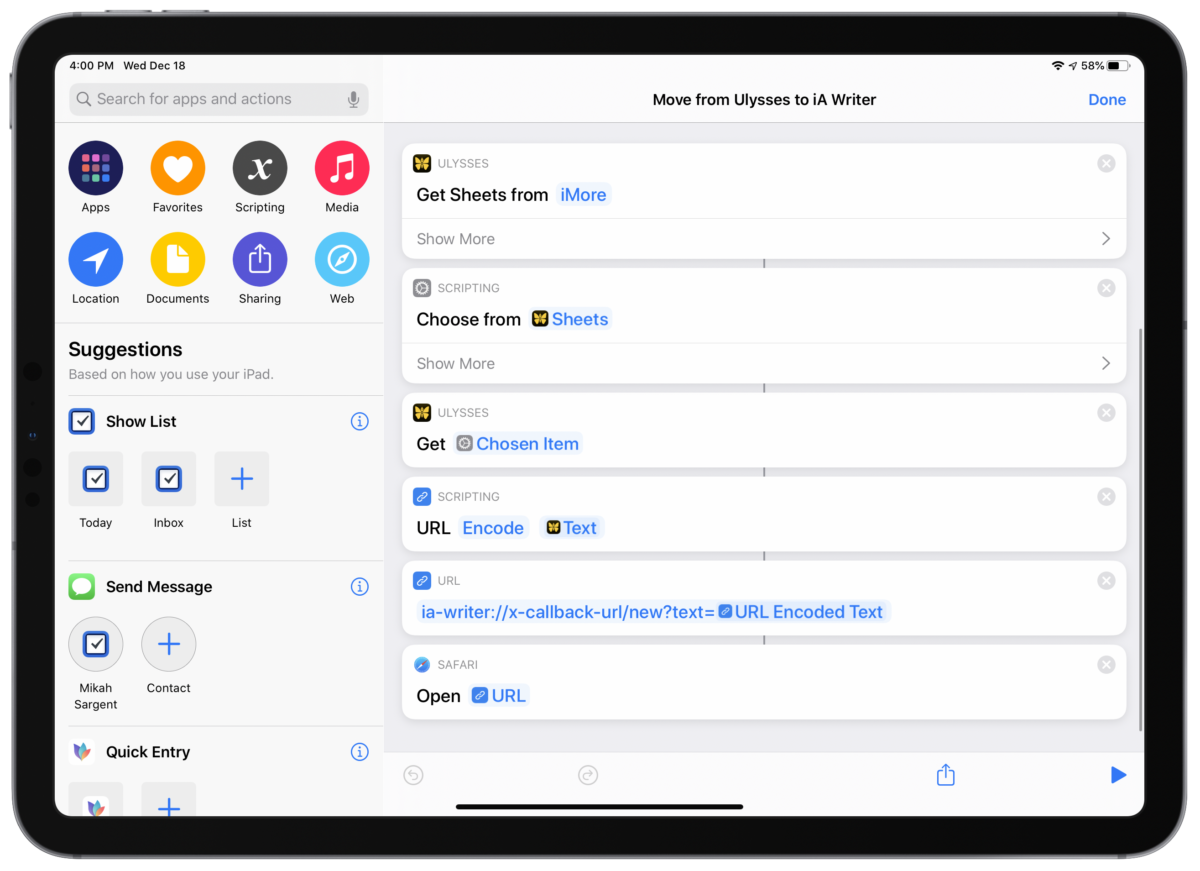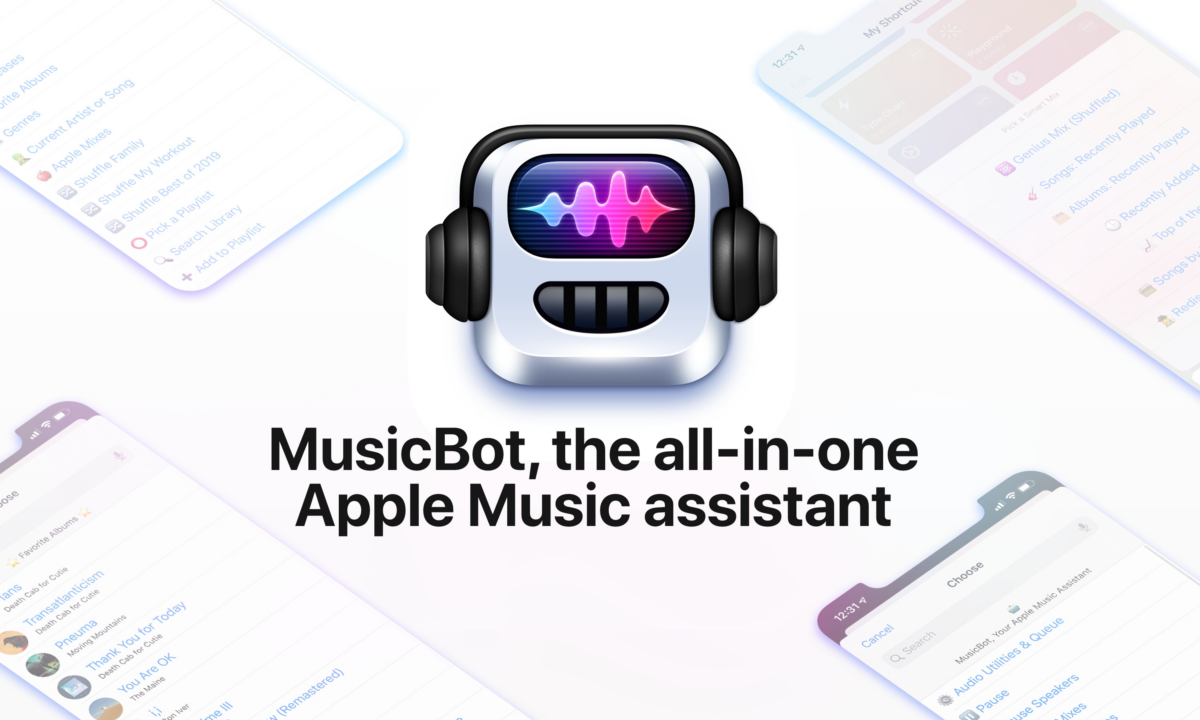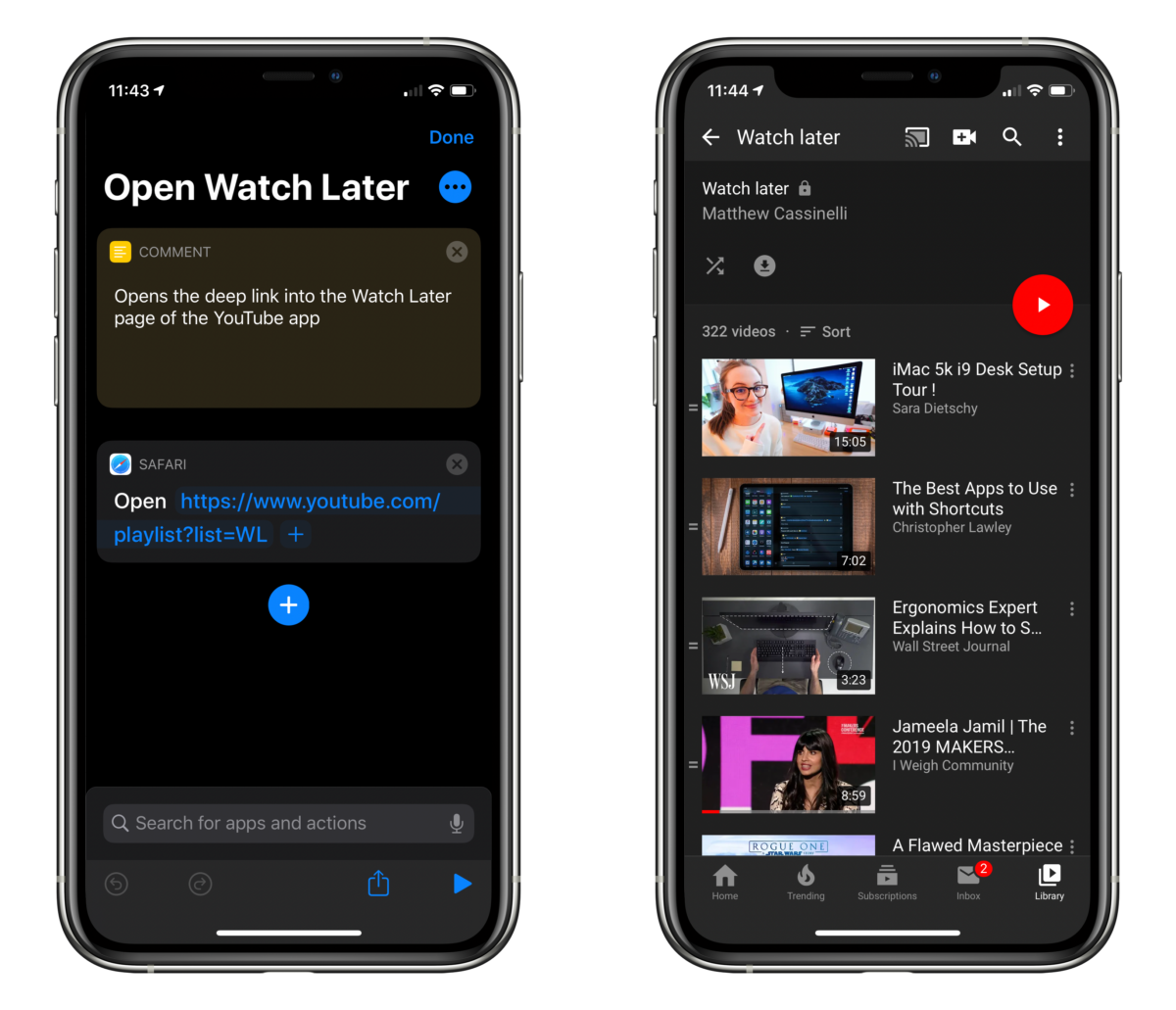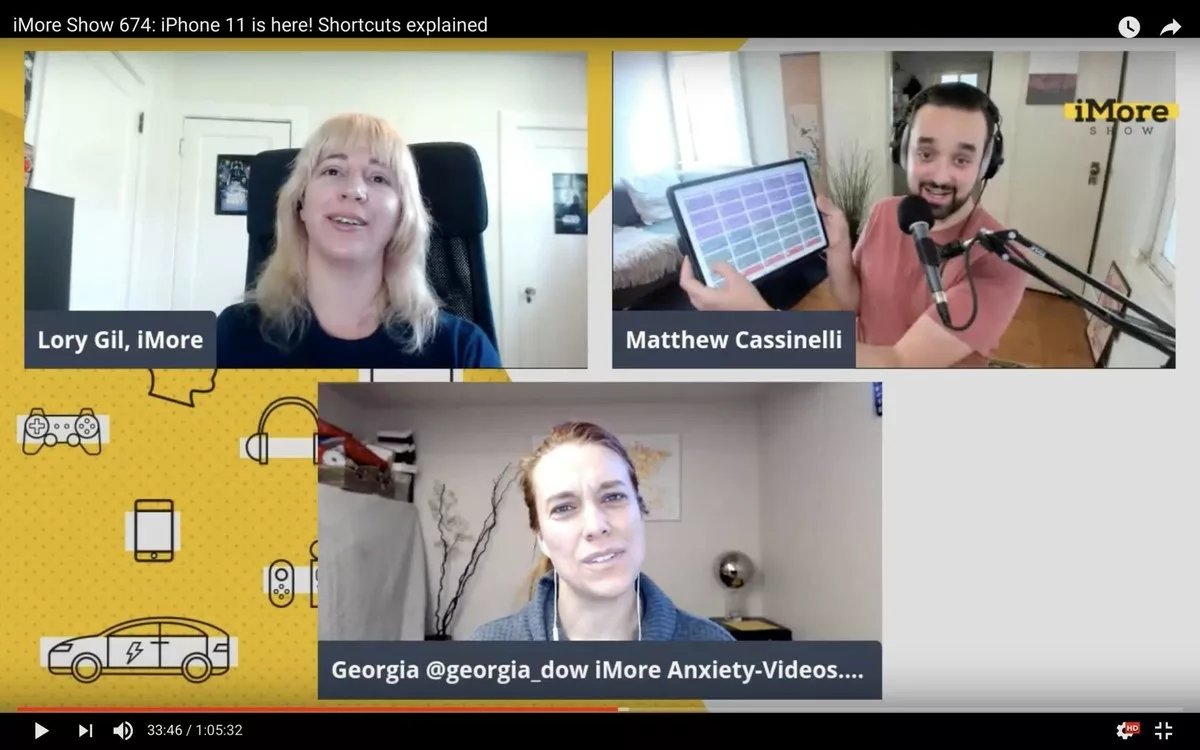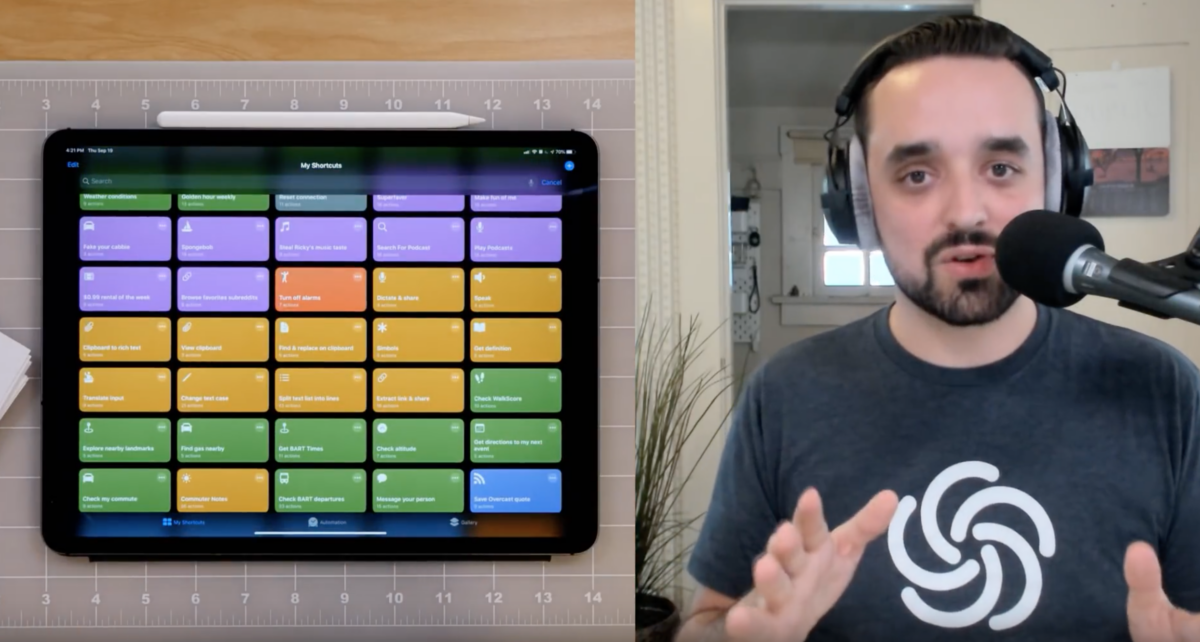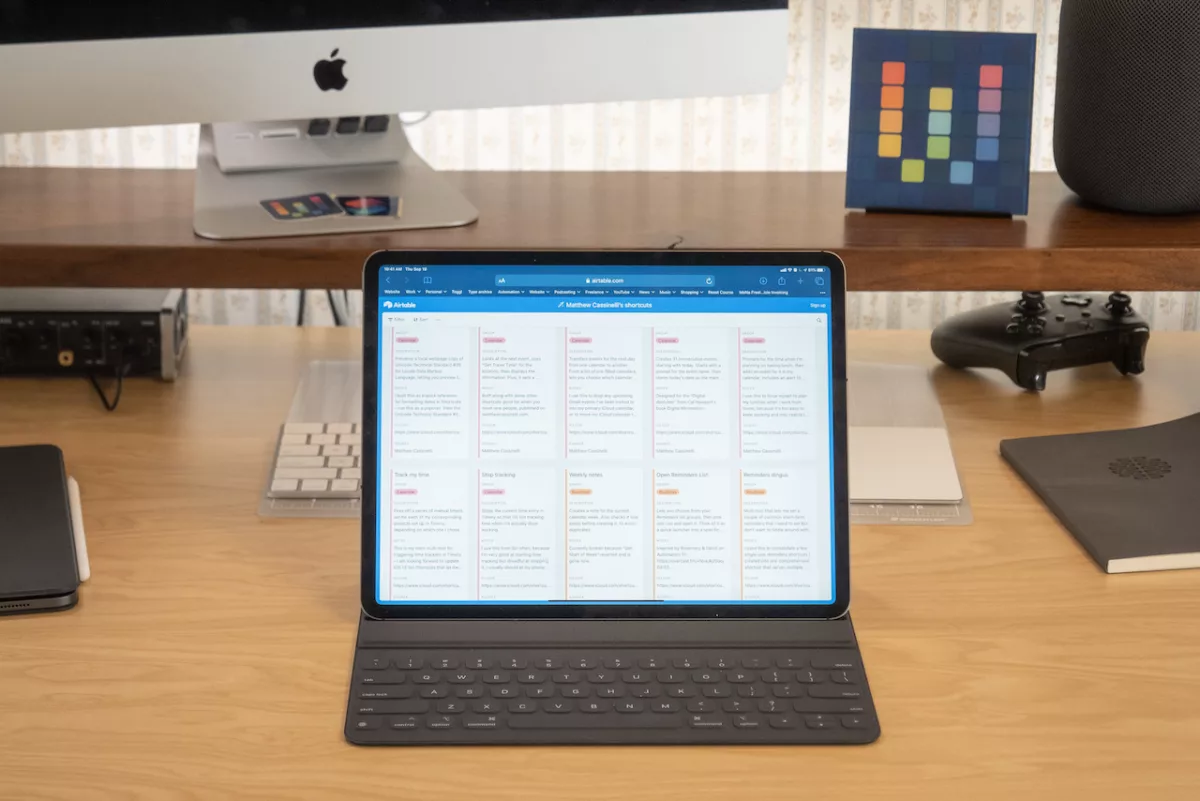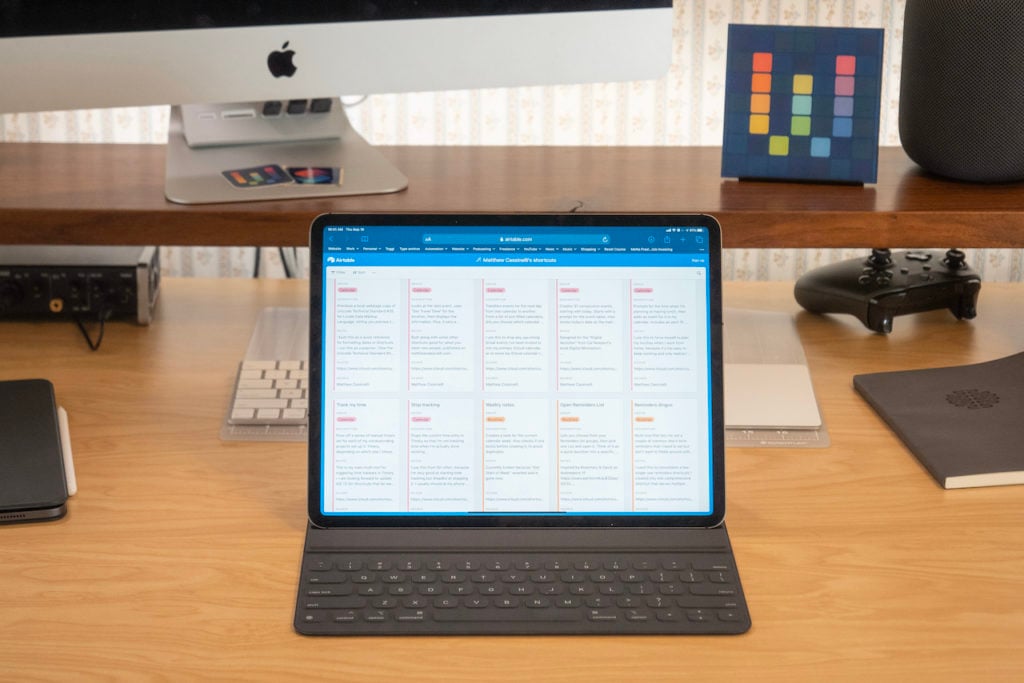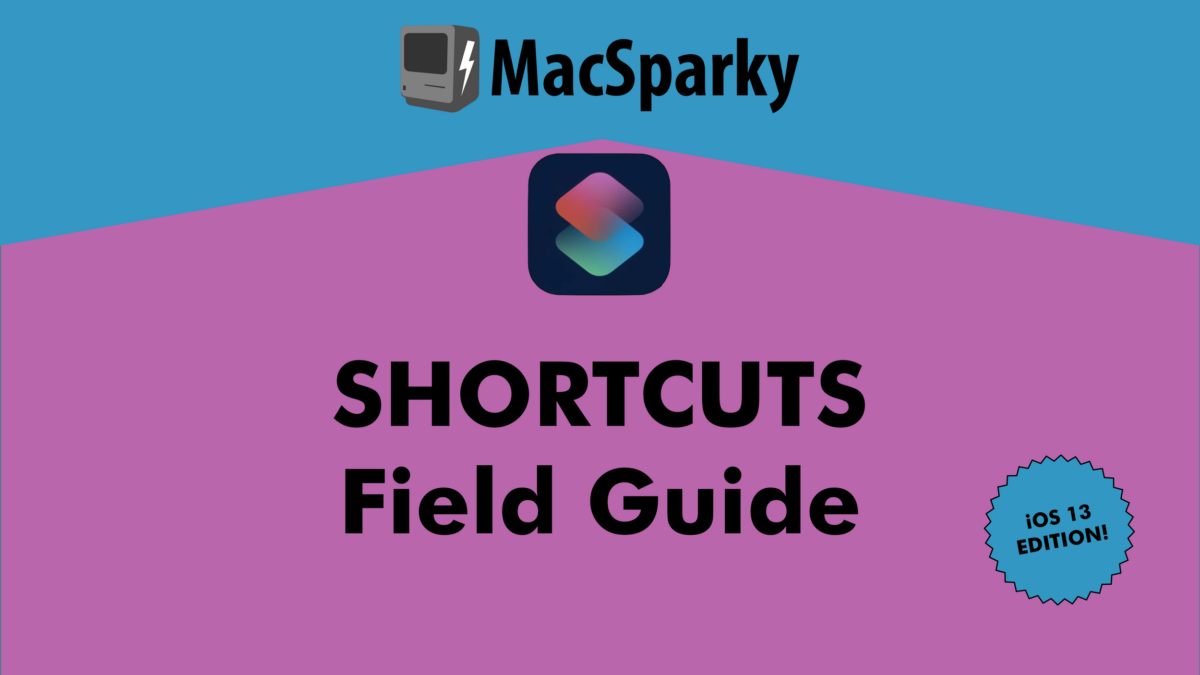Matt Haughey, writing for his site A Whole Lotta Nothing:
As you might have guessed from a previous post, I’m not a fan of carrying keys and or even having to use them. When I moved to a new place, I knew I’d use the front door as my main point of entry (instead of a garage attached to a house), so I wanted to get it as automated as possible, where the front door unlocks as I approach it, and locks when I leave.
Matt started with an August Smart Lock and ended up getting NFC tags so that everyone in his family could tap in and out of the house. Be sure to check out the full article for all his photos of the setup too.
This bit is excellent – I’m definitely thinking about NFC “skins” instead of having white dots all over the place:
To make them blend in a bit more, I went to my local Lowe’s and bought a $5 roll of adhesive-backed shelf paper in a maple pattern that mostly matched my wood posts. I used a NFC tag as a template, traced it onto the paper, and cut out two holes, then pulled off the backing and stuck them over the tags. From a distance, you can barely tell they’re there since I put the NFC stickers over wood knots and they look like wood repair patches now.
I’ve joked before that Matt is my smart home spirit animal – he continues to fill that role well ?.