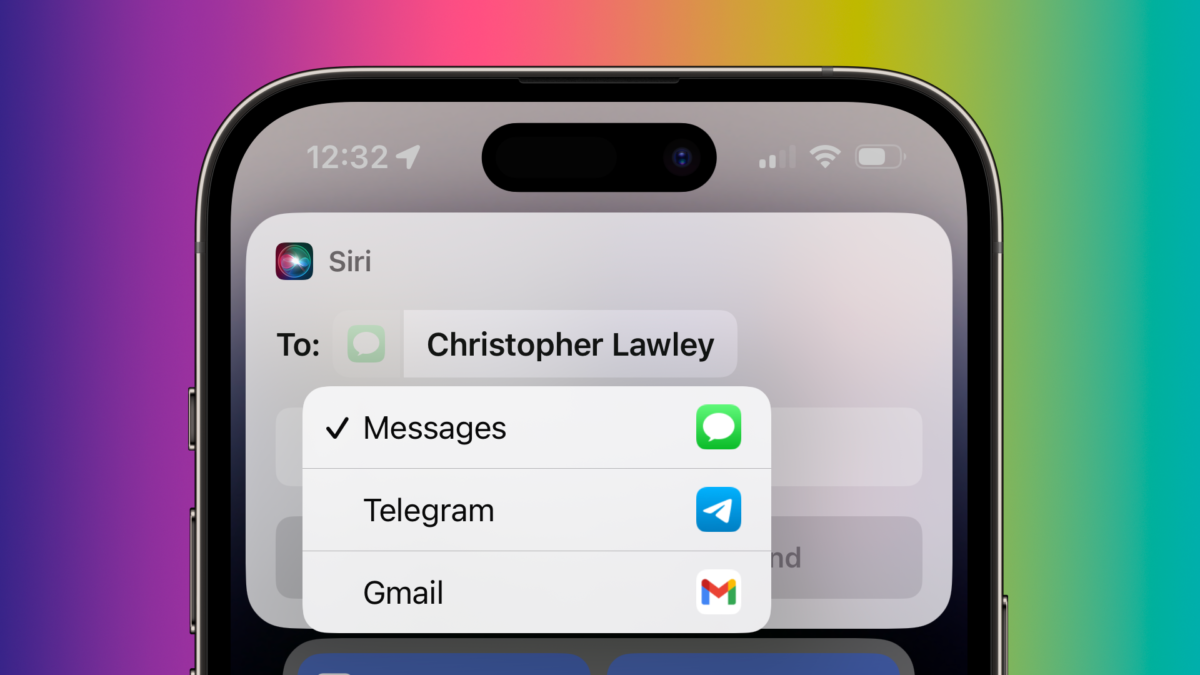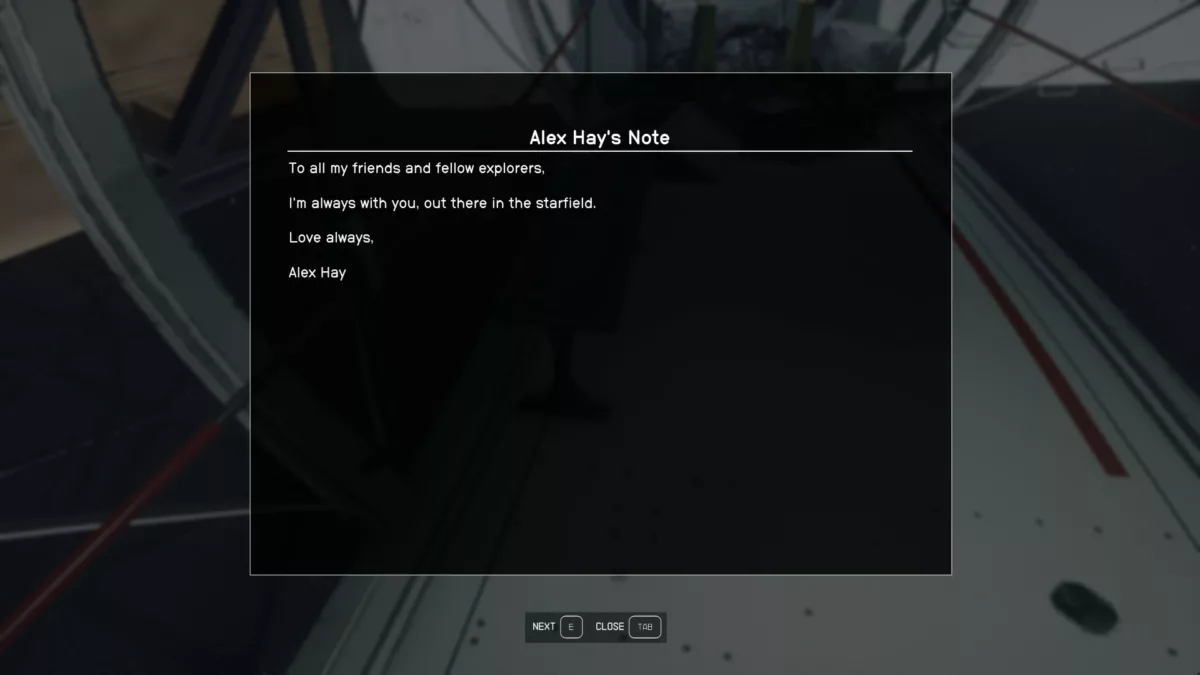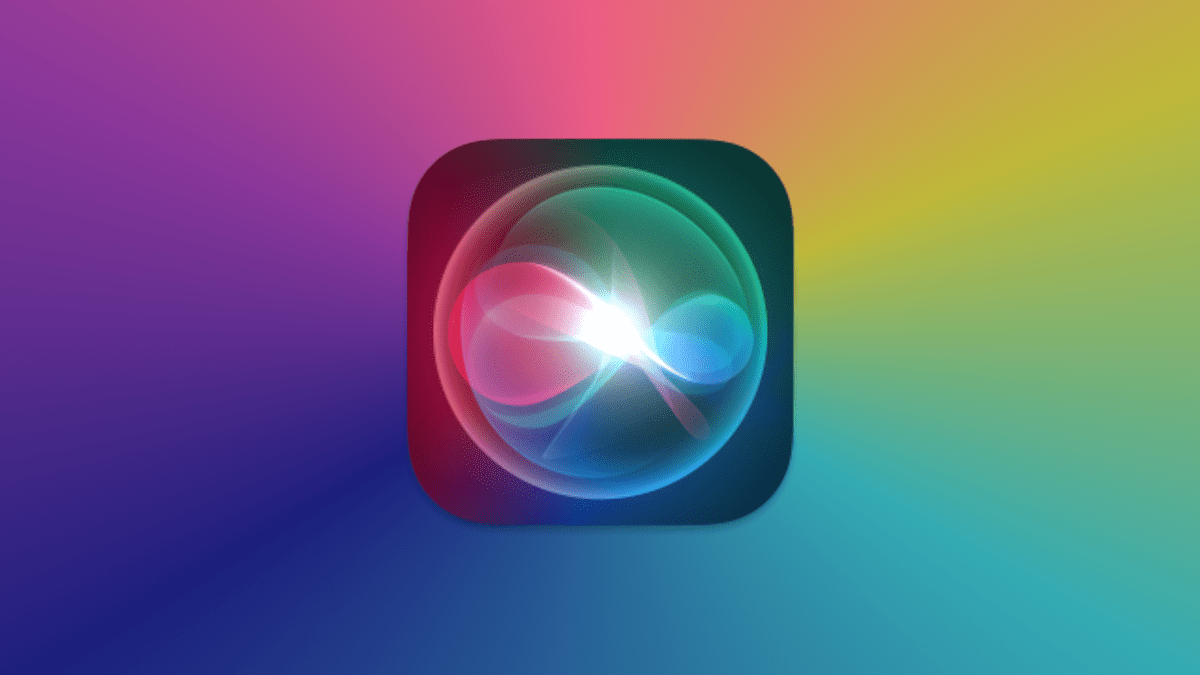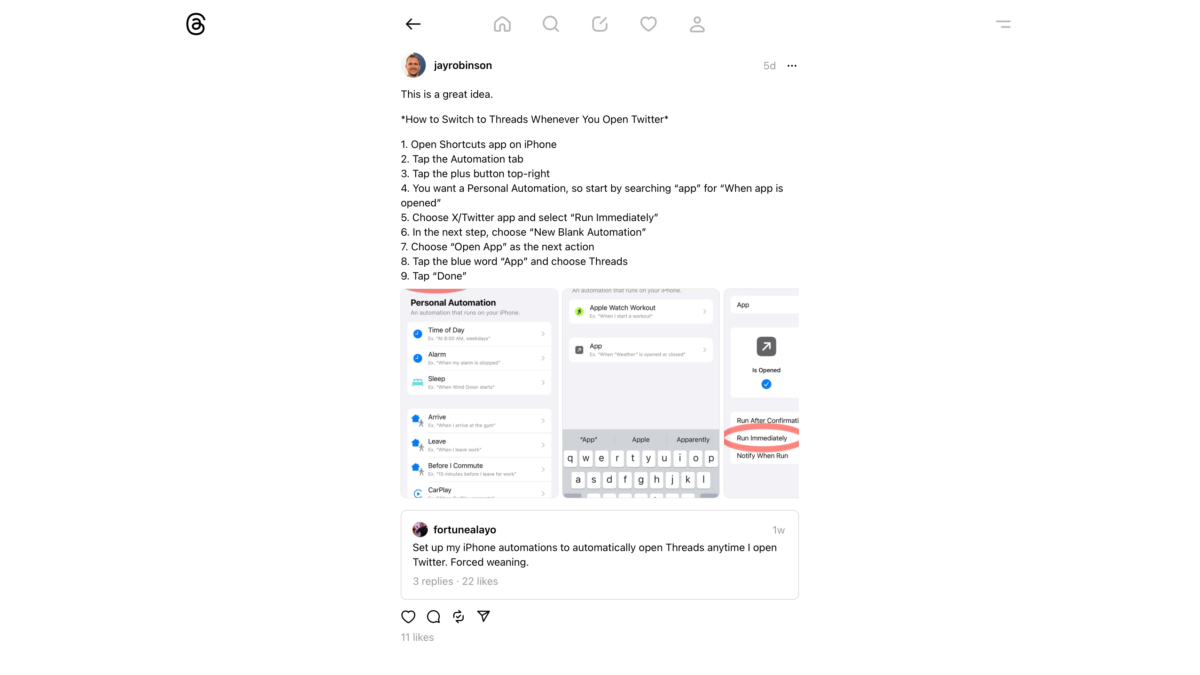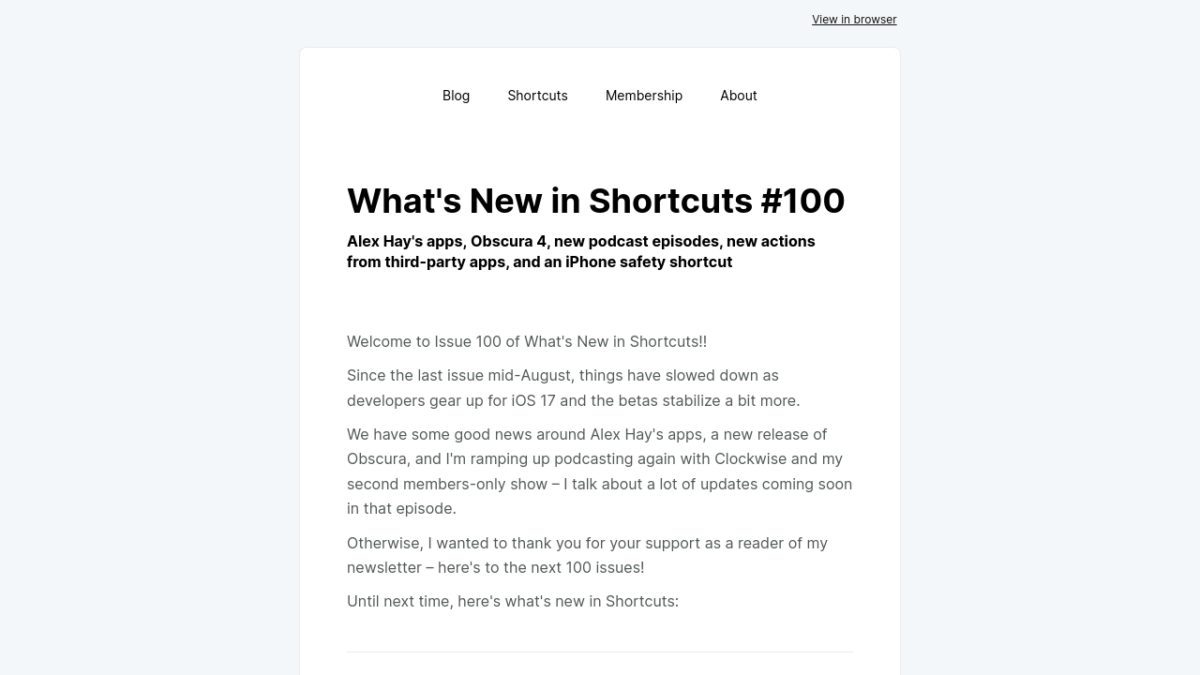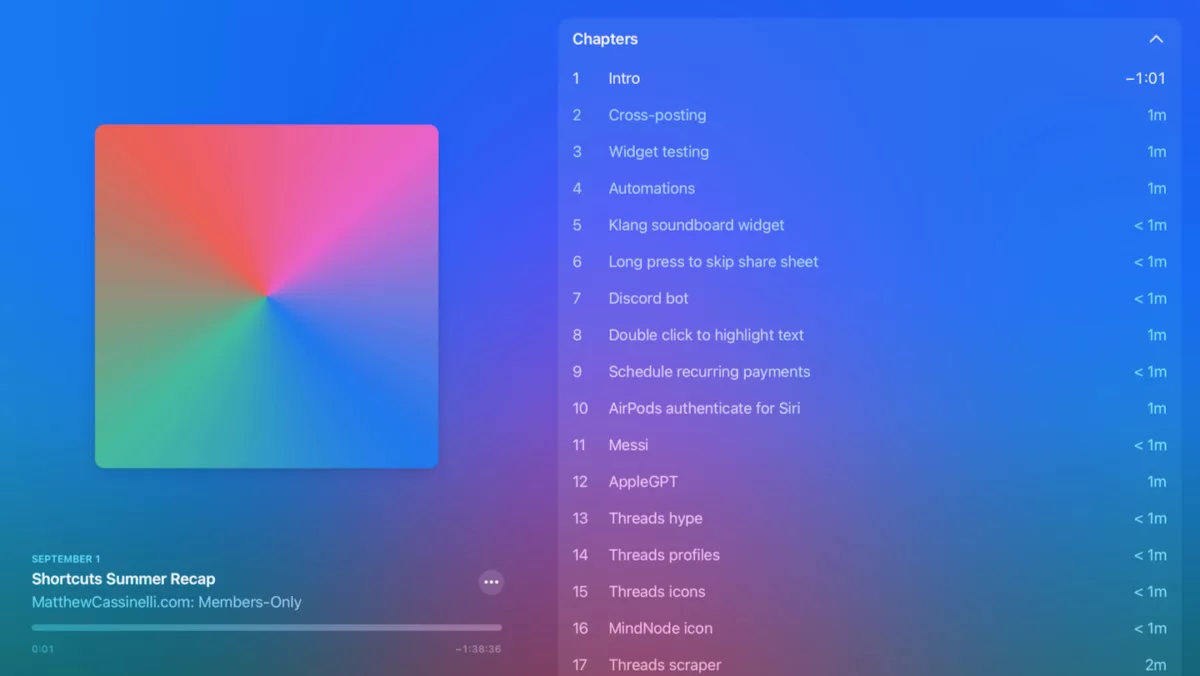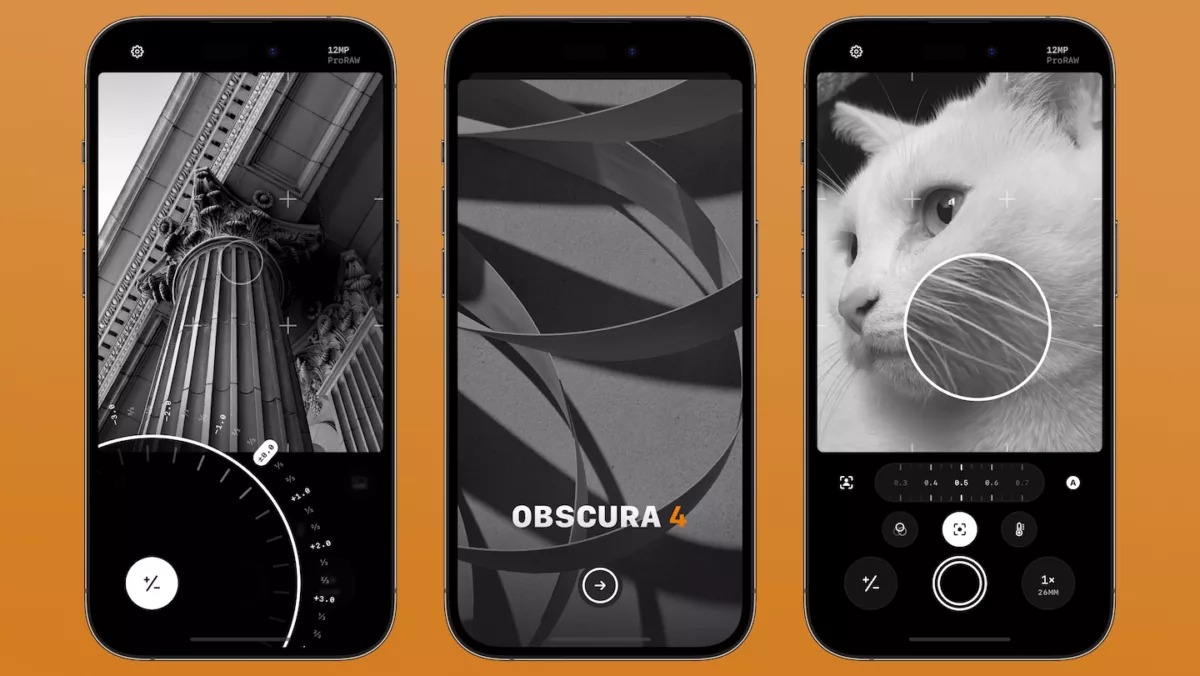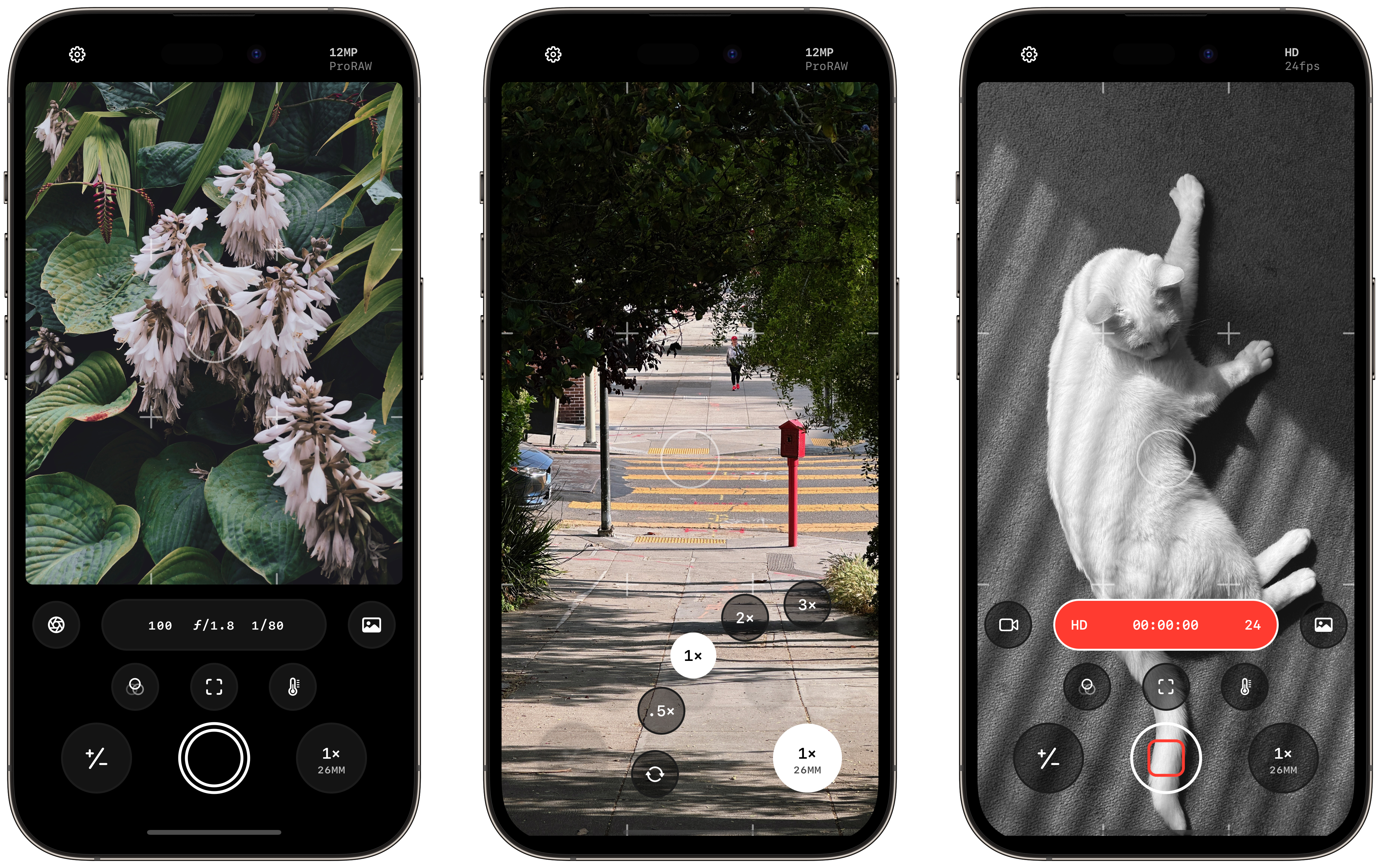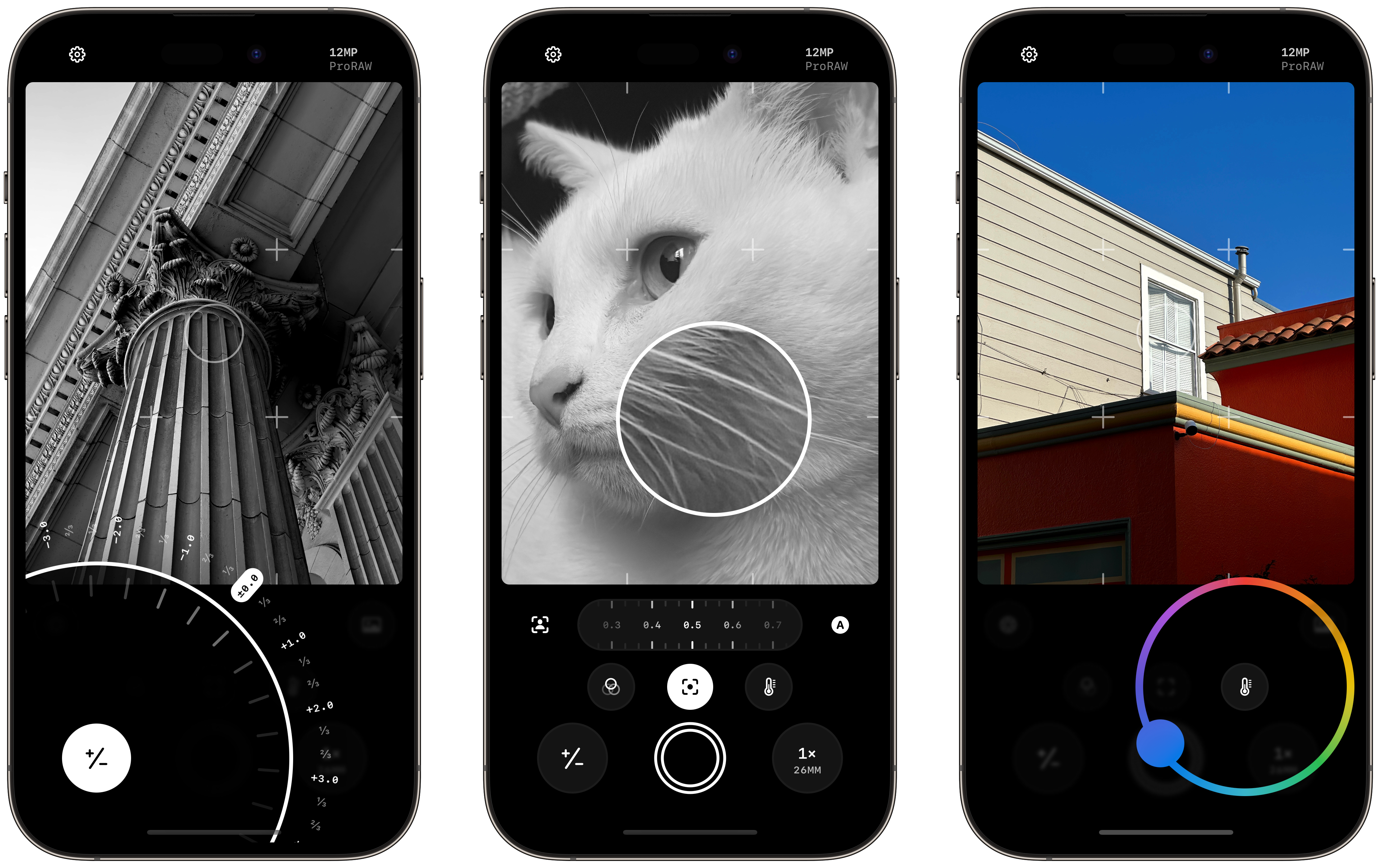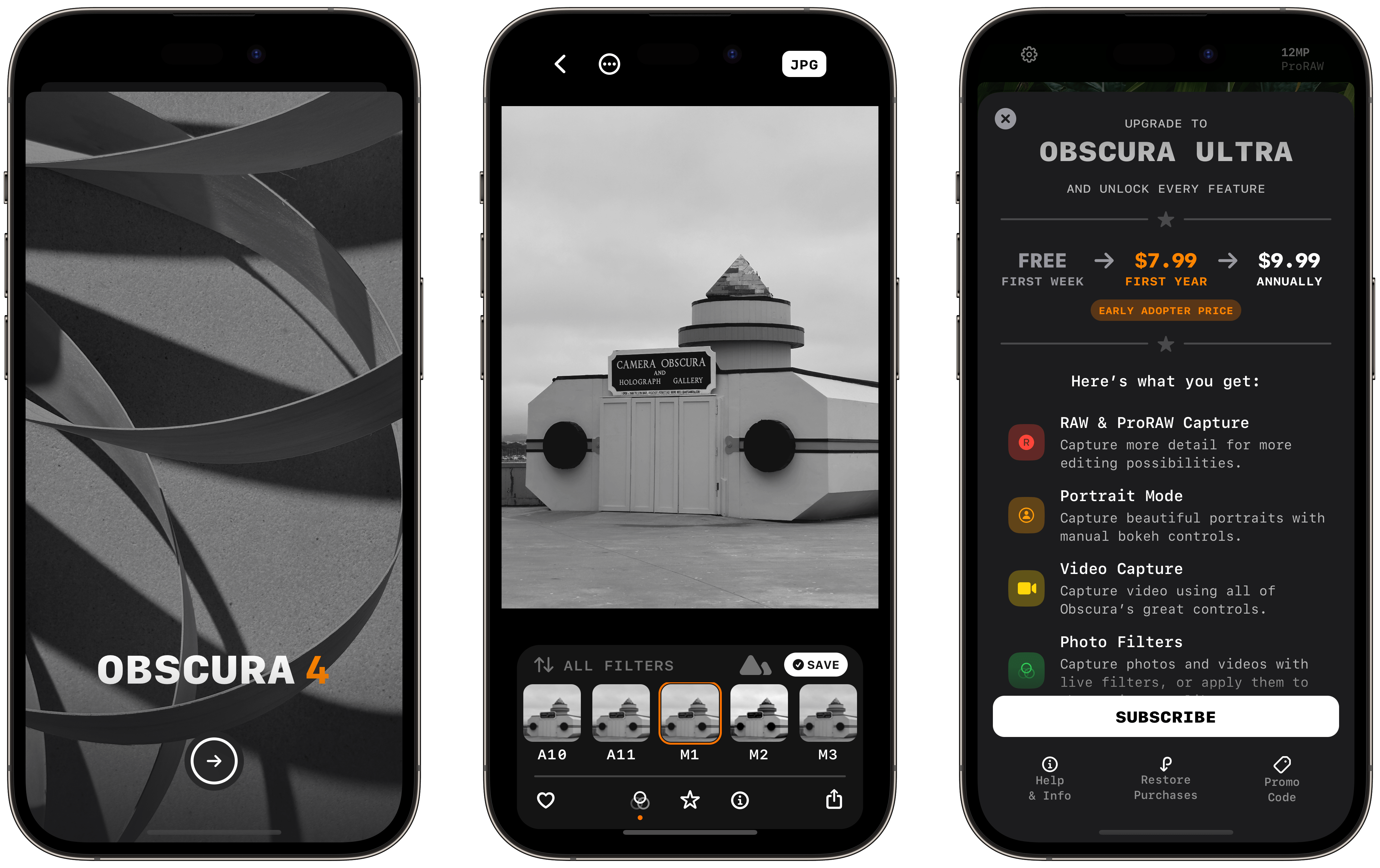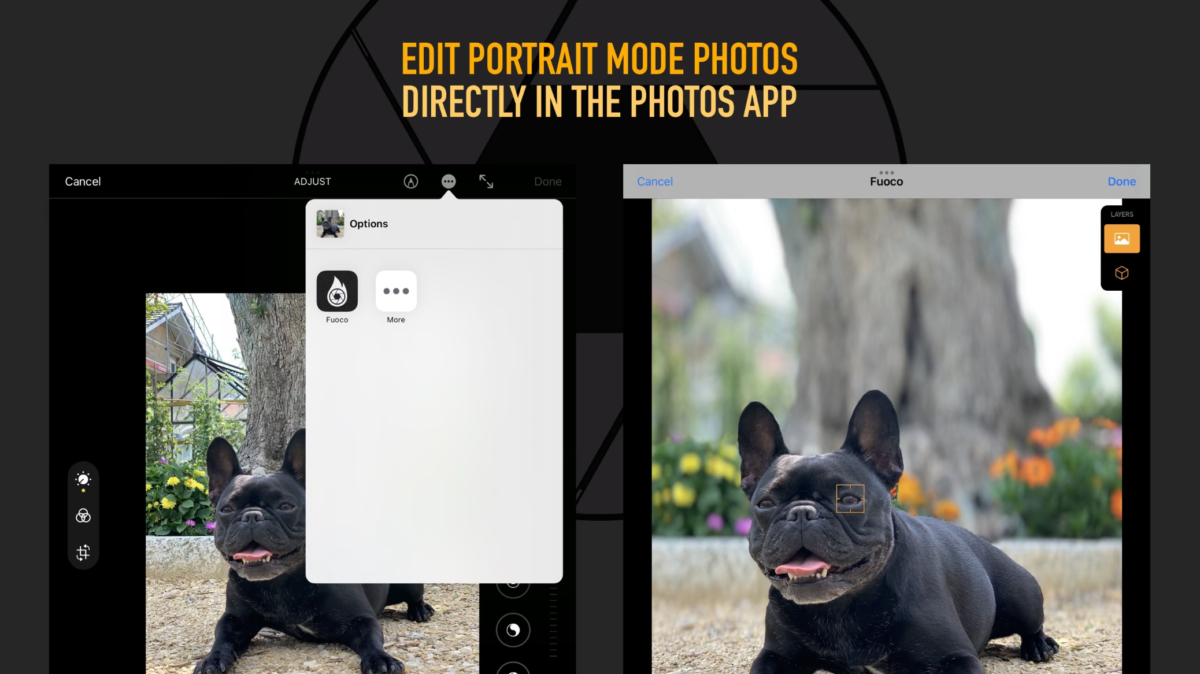Today, developer Ben McCarthy announced version 4 of Obscura, their camera app for iPhone that provides Pro controls for photographers. I’ve been testing Obscura for a while now, and here are a few quick impressions.
Modes
One of Obscura’s personal benefits to me as a Camera-replacement app is full support for the main modes I want to use most often: Auto, Manual, Portrait, Live Photo, and, importantly, Video.
With other photography-focused apps, video is often left out – but that means anytime I want to quickly capture a clip, I have to switch away; with Obscura, it has everything in one app.Otherwise, the only downside is having a dedicated Live Photo mode, which I do like to use often – however, I believe that’s a technical limitation, not a design choice.
Features
Beyond that, Obscura is packed full of camera features like focus modes, white balance control, and exposure and zoom dials that operate with excellent swipe gesture wheels.
Plus, there’s extra on-screen controls for Settings, photo mode, EV lock, and a great on-screen Help menu.
Design
Ben also puts lots of thought and care into how the app feels as you’re using it, so I recommend playing around with the app and paying attention to things like how the camera controls rotate as you rotate the device, or the fluid shift when you switch between modes, or how the entire camera animates away as you swipe into the Library view.
Beyond the camera view, the Library makes it easy to view any of your photos, flag or rate them, and see detailed EXIF information, along with the dedicated Obscura album a swipe away.
Finally, Obscura integrates nicely with your devices, the app ecosystem, and even hardware controls.
Obscura comes with an Apple Watch app to take photos remotely, plus a Lock Screen widget for quickly accessing the app.
When viewing a photo in the Filters view, you can open the image into the Darkroom photo editor and edit it there, which is great for cleaning up a shot or stylizing it as needed.
And finally, Obscura integrates with the Fjorden camera grip, a piece of hardware that mounts onto your iPhone and gives you physical camera controls – very cool.
Shortcuts
While Obscura doesn’t officially support Shortcuts—yet?!—the app’s support for video makes it one of the few that actually works as a proper replacement for the Camera app (aside from Time Lapses and Panoramas).
And that means it qualifies for an App Automation that can automatically redirect you from that special gesture on the Lock Screen into Obscura instead of the Camera each time.
Summary
Overall, I’ve long been a fan of Obscura – even before I met Ben at WWDC and found out they are a great person as well.
For me, Obscura 4 fits nicely into the space in between my real camera and the iPhone camera app – it gives me the controls I’d expect in a way that lets me also understand what’s happening in a balanced design. Other apps are either too pro or over-simplify the features I still understand how to use, and often lack the library experience that’s been fully built-out in Obscura.
Plus, Obscura’s design metaphors match how my camera works, but with natural gestures for a touch-based device. And, since it’s a multi-modal photo and video app, not just a photography app, I don’t have to switch back-and-forth for a major part of the camera experience.
Further, I didn’t even cover some new features like iPad support and the recent photos gestures – this app is packed full of features.
Finally, a great benefit of v4 is that Obscura is now free up-front with free trial and an in-app purchase to unlock the full app – previously, Obscura was paid up-front, which prevented users from testing the interface before purchasing. After the trial, Obscura 4 is available for $7.99 at launch and then $9.99 annually – if you purchased Obscura 3, all the existing features are unlocked, and the optional new features are $4.99 the first year and $9.99 after that.
Now if Apple would just let us customize that Lock Screen camera control…
Get Obscura on the App Store.
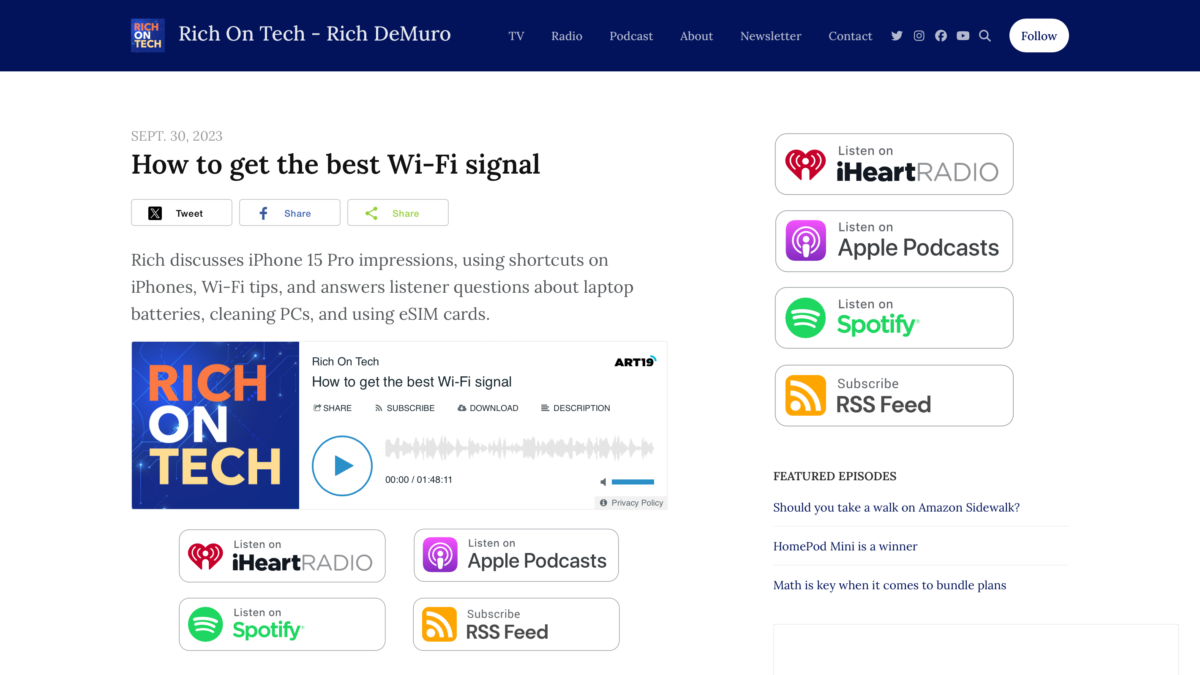



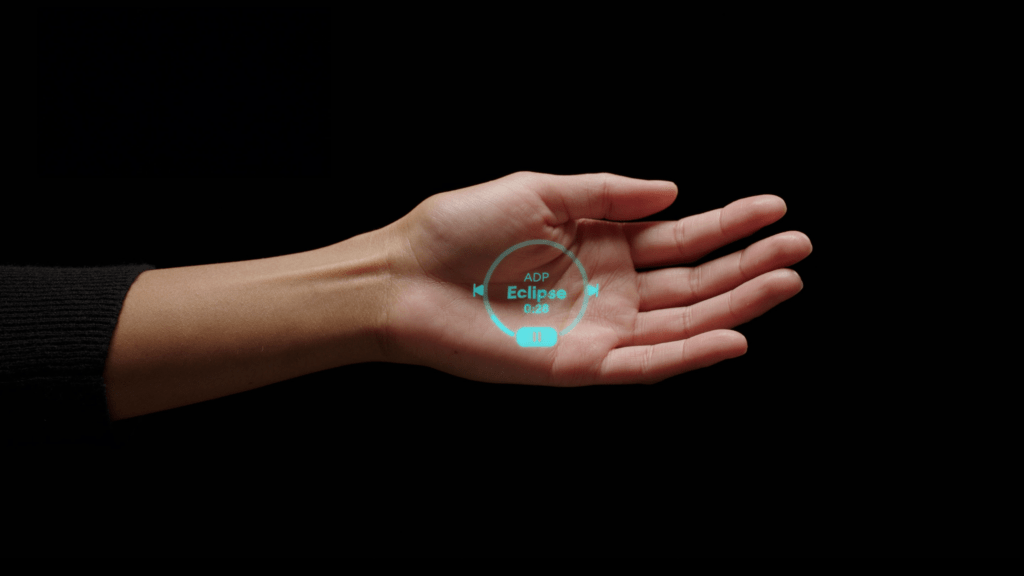

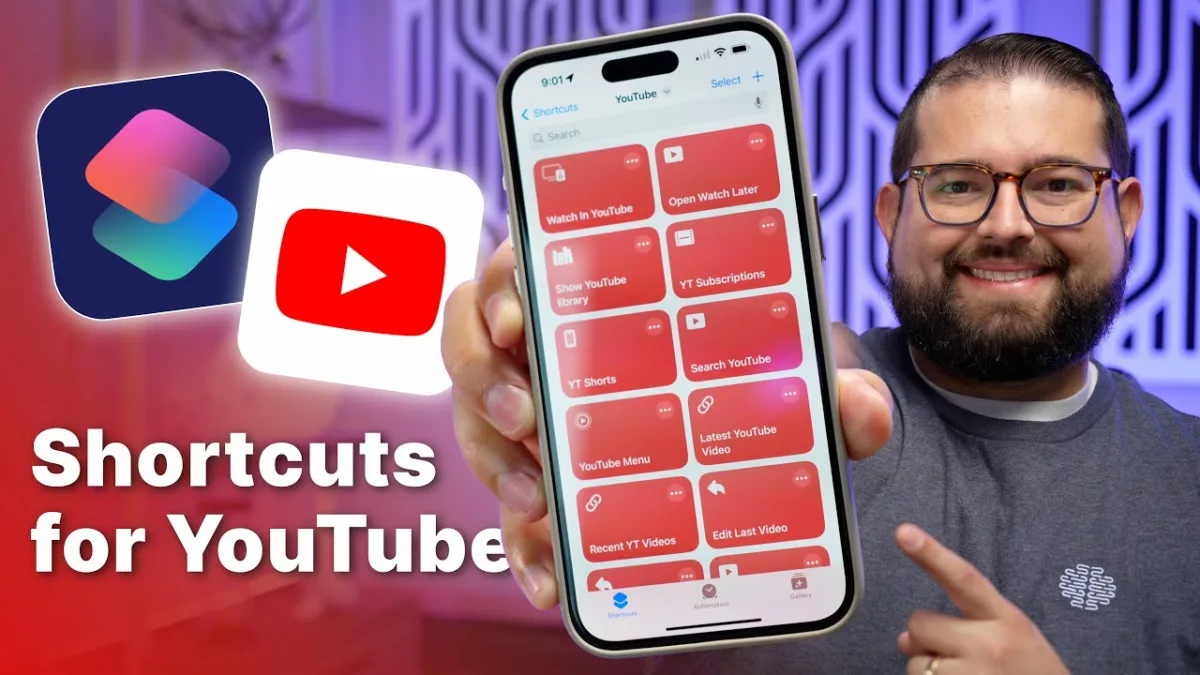
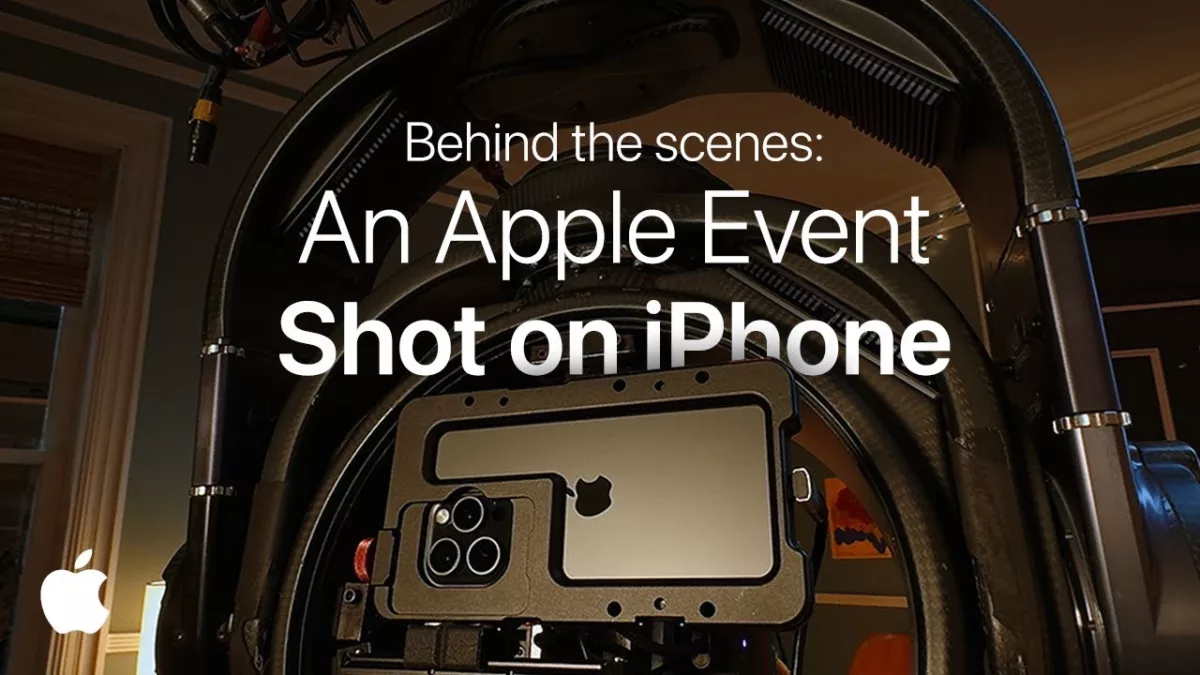
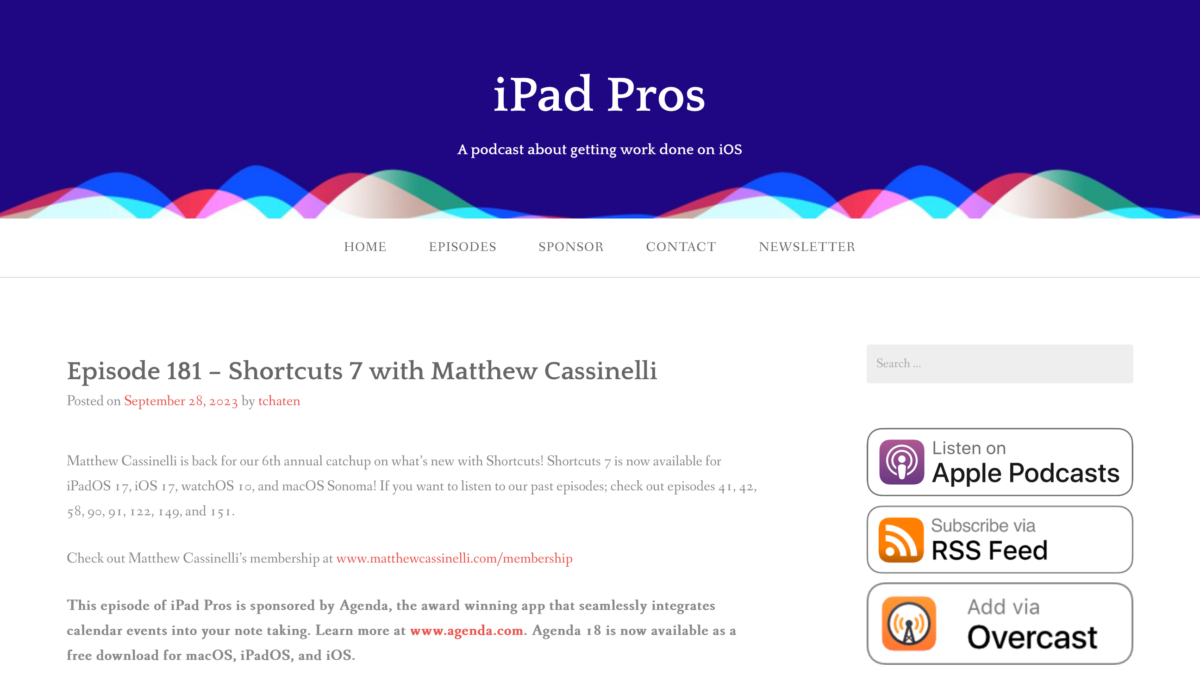
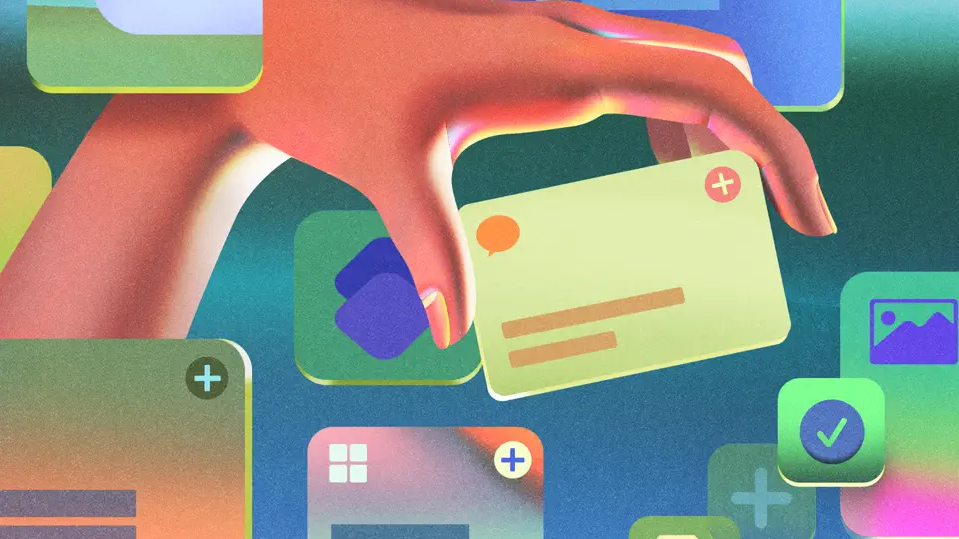
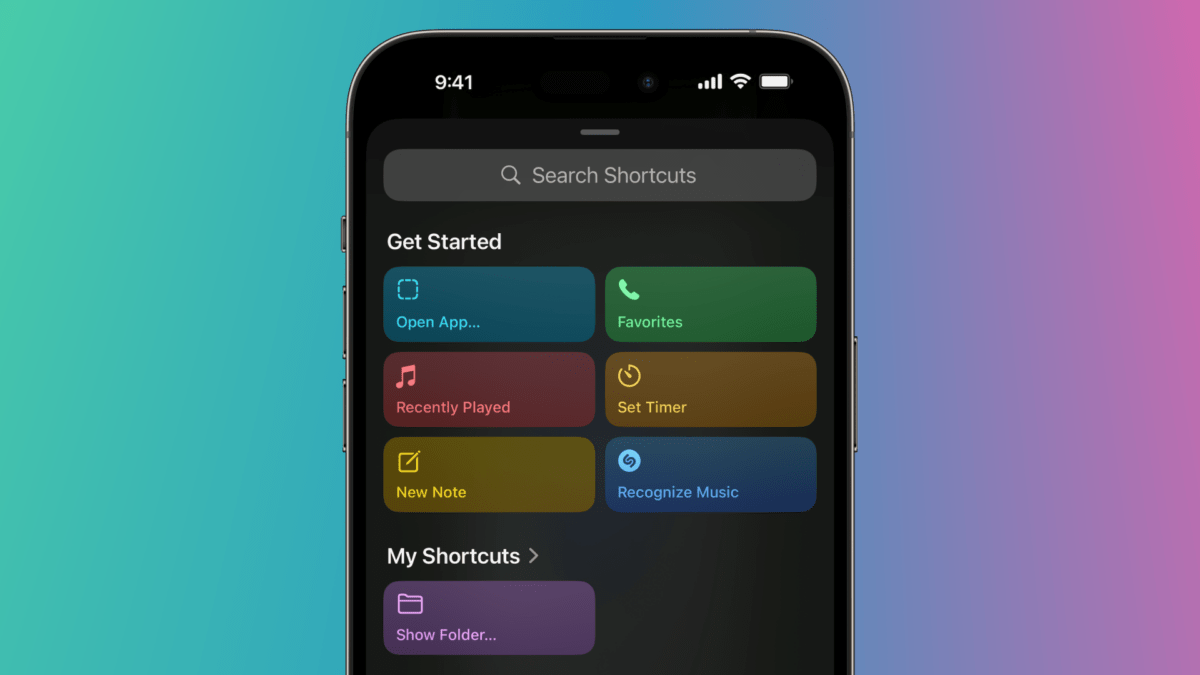
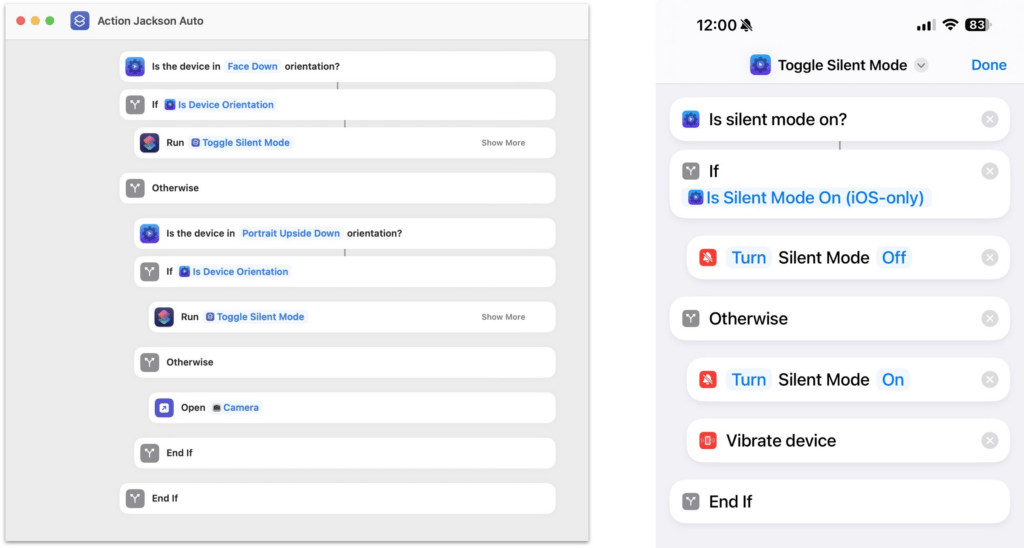
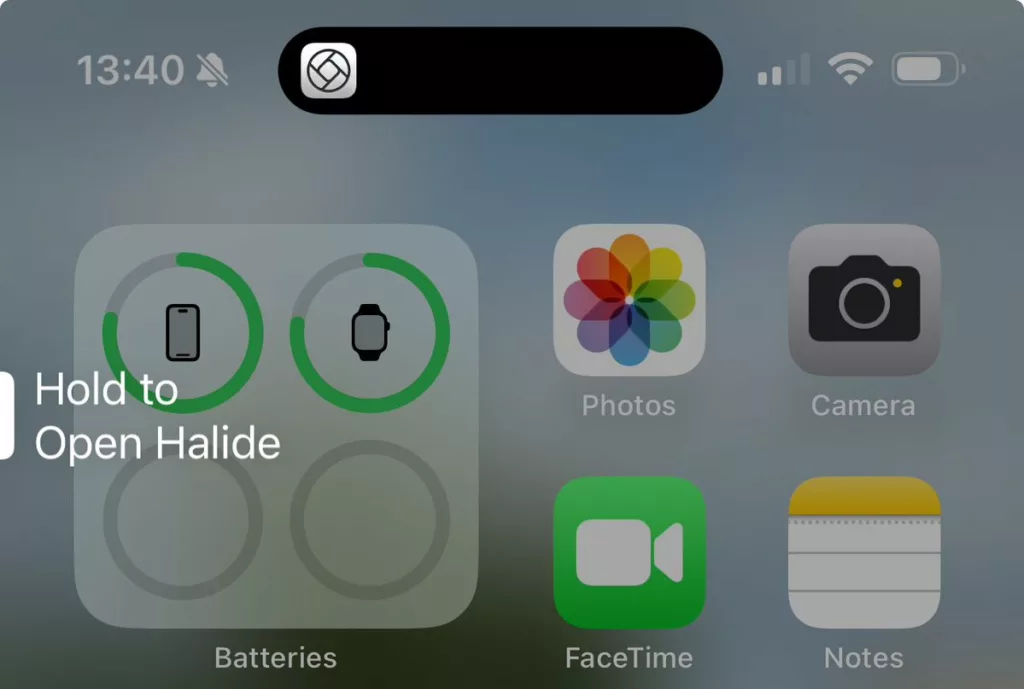
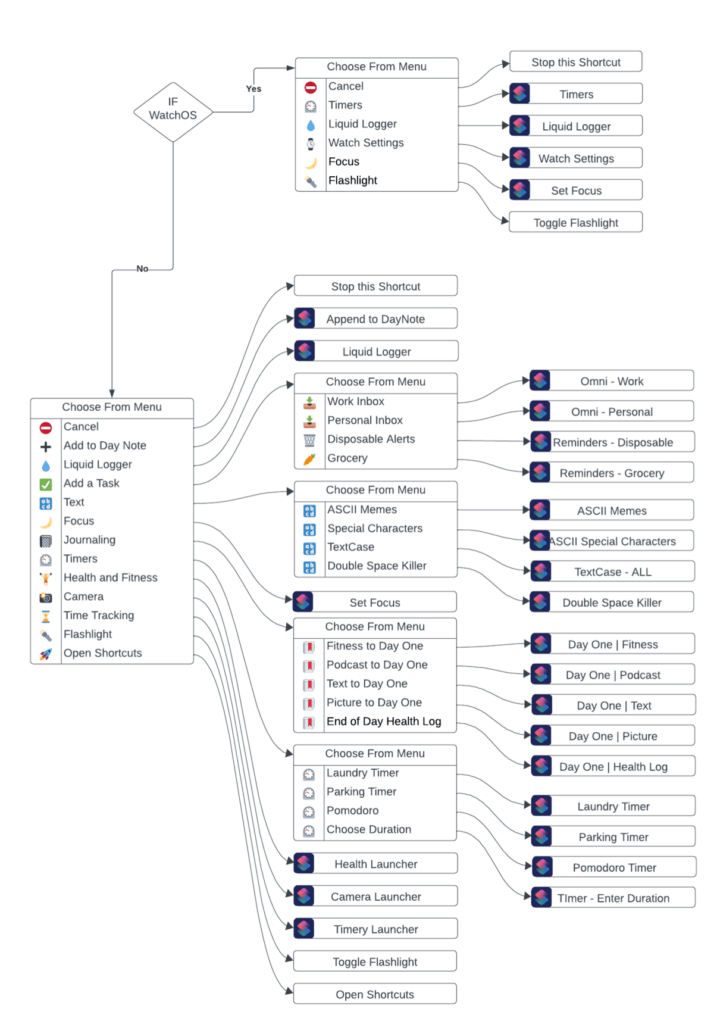
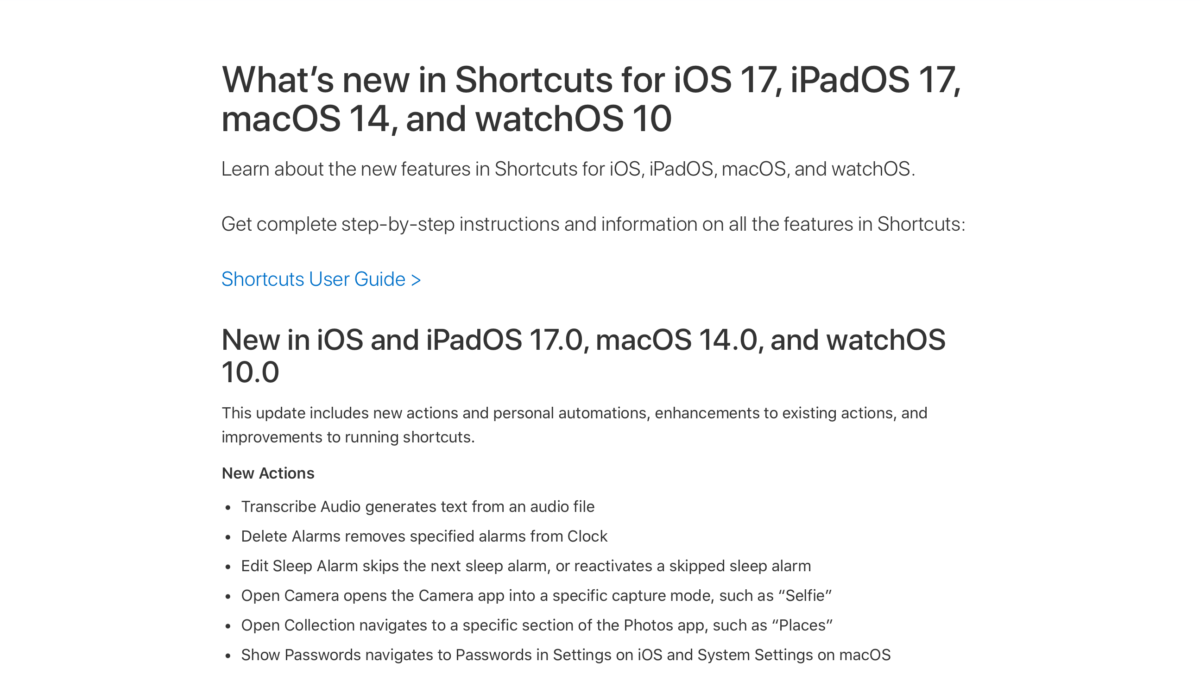
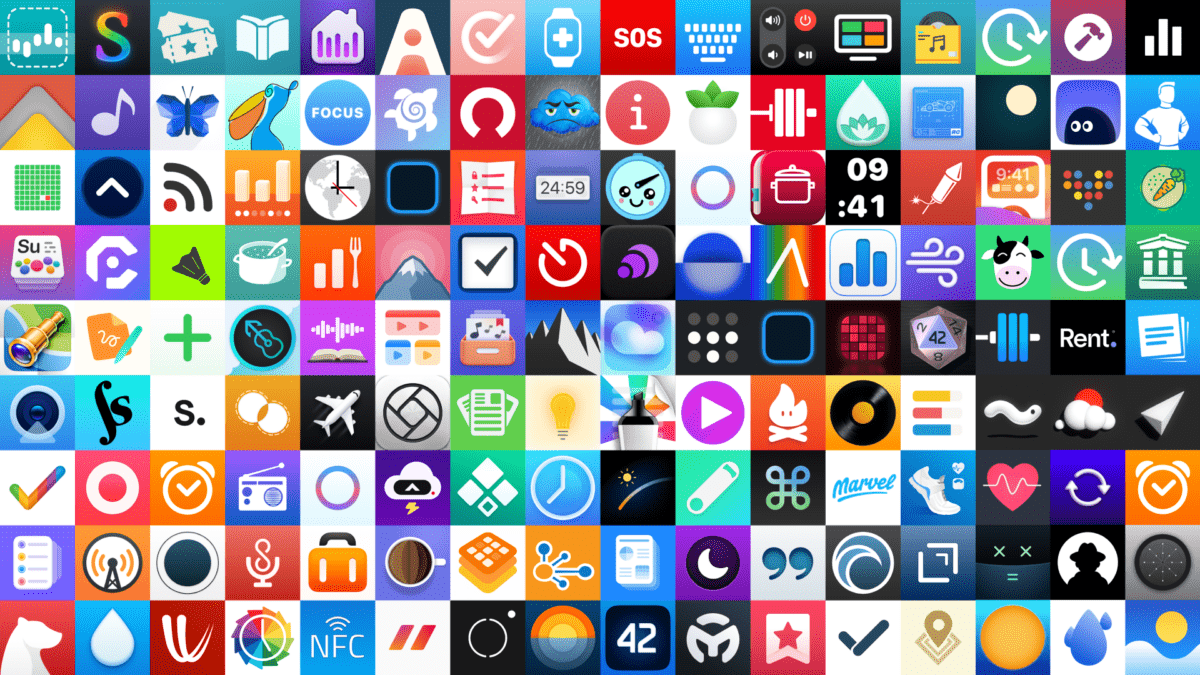
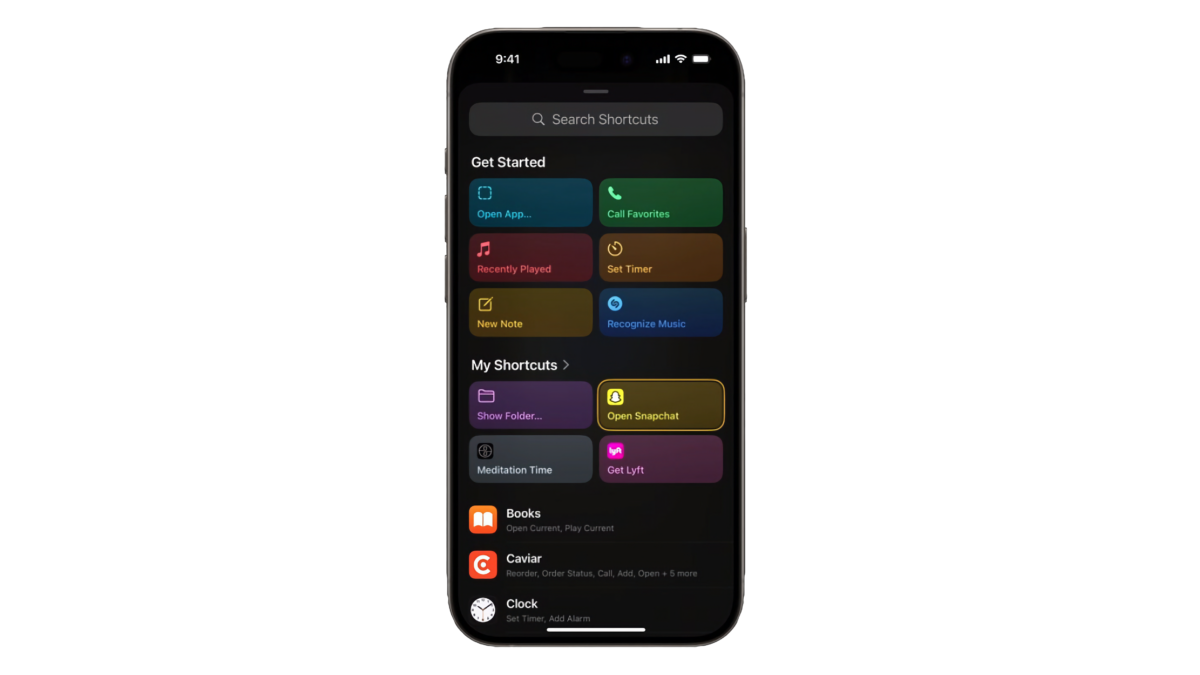
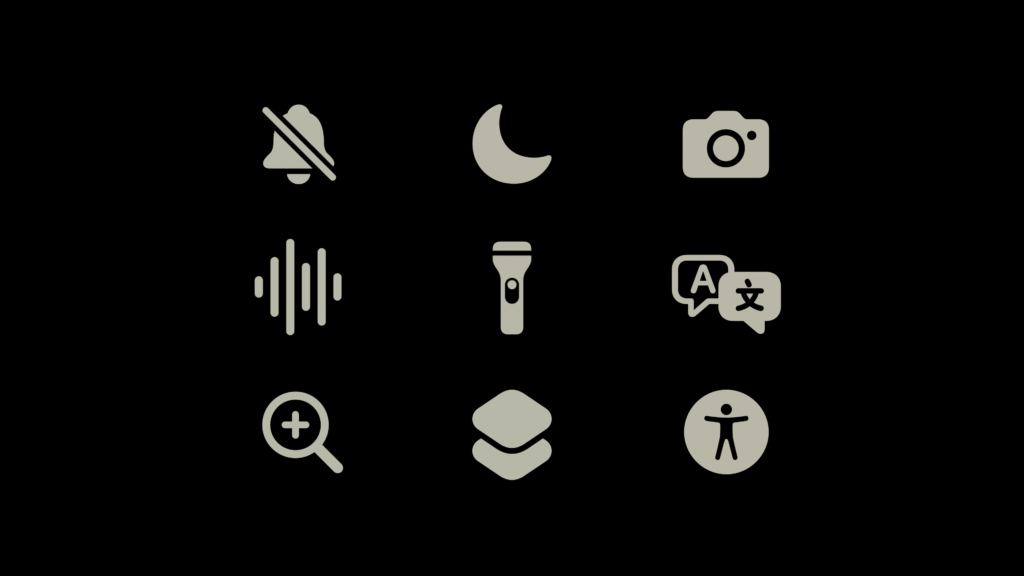
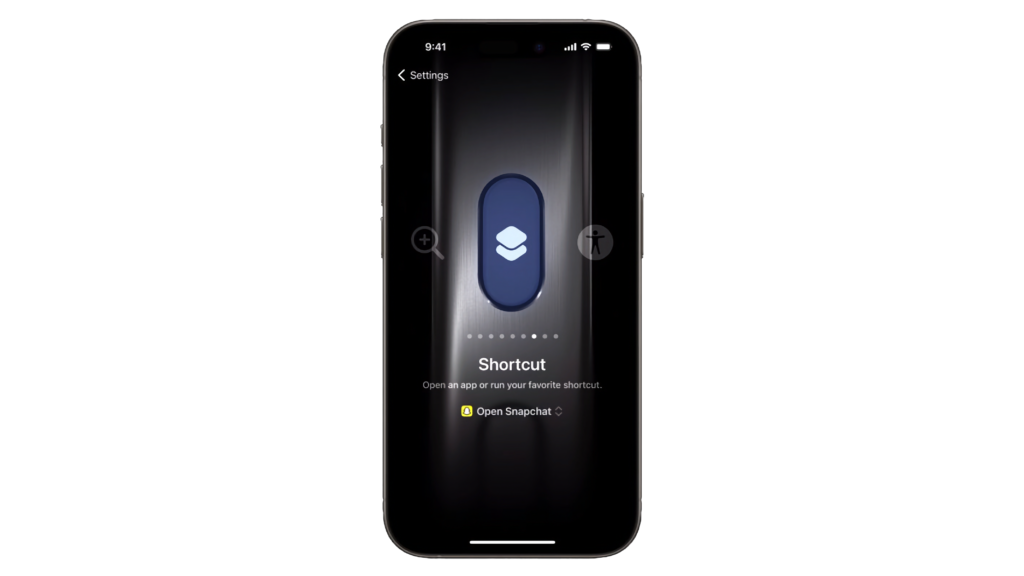
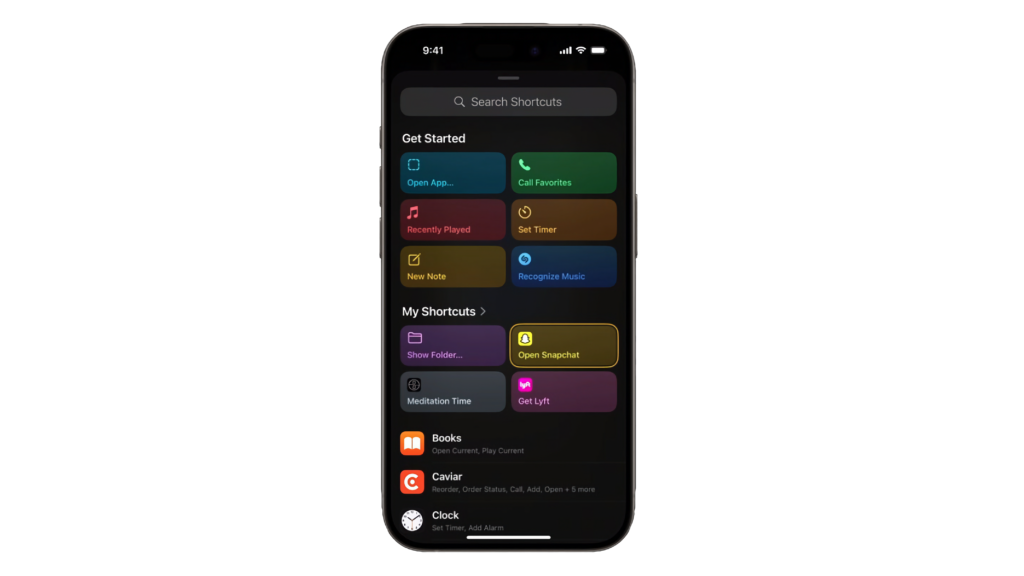 In the actual Shortcuts selection screen, there are a few areas that show up – a Search field, a “Get Started” view, “My Shortcuts,” and a scrollable list of apps with keywords for possible actions.
In the actual Shortcuts selection screen, there are a few areas that show up – a Search field, a “Get Started” view, “My Shortcuts,” and a scrollable list of apps with keywords for possible actions.